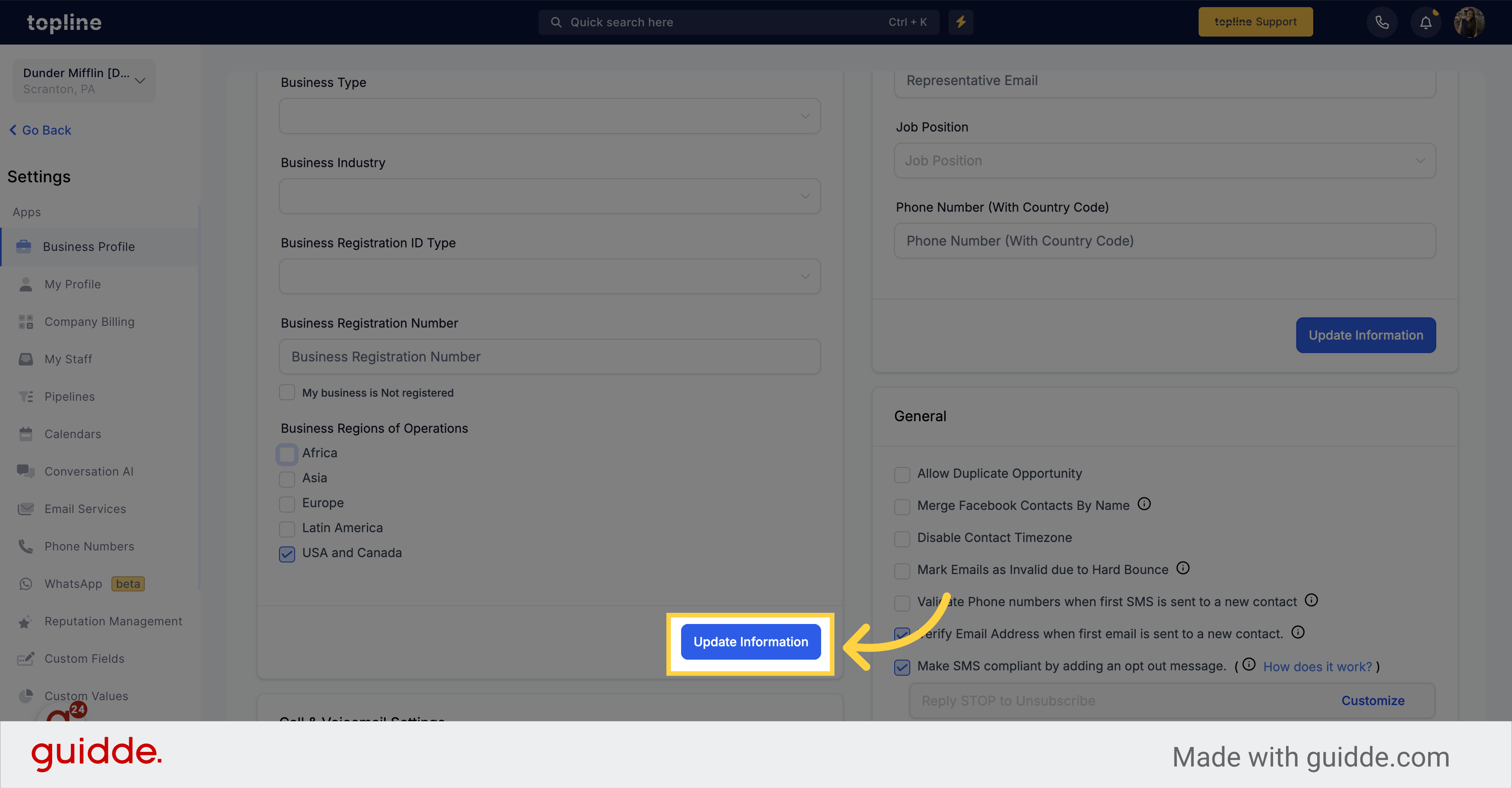Navigate to the settings page.
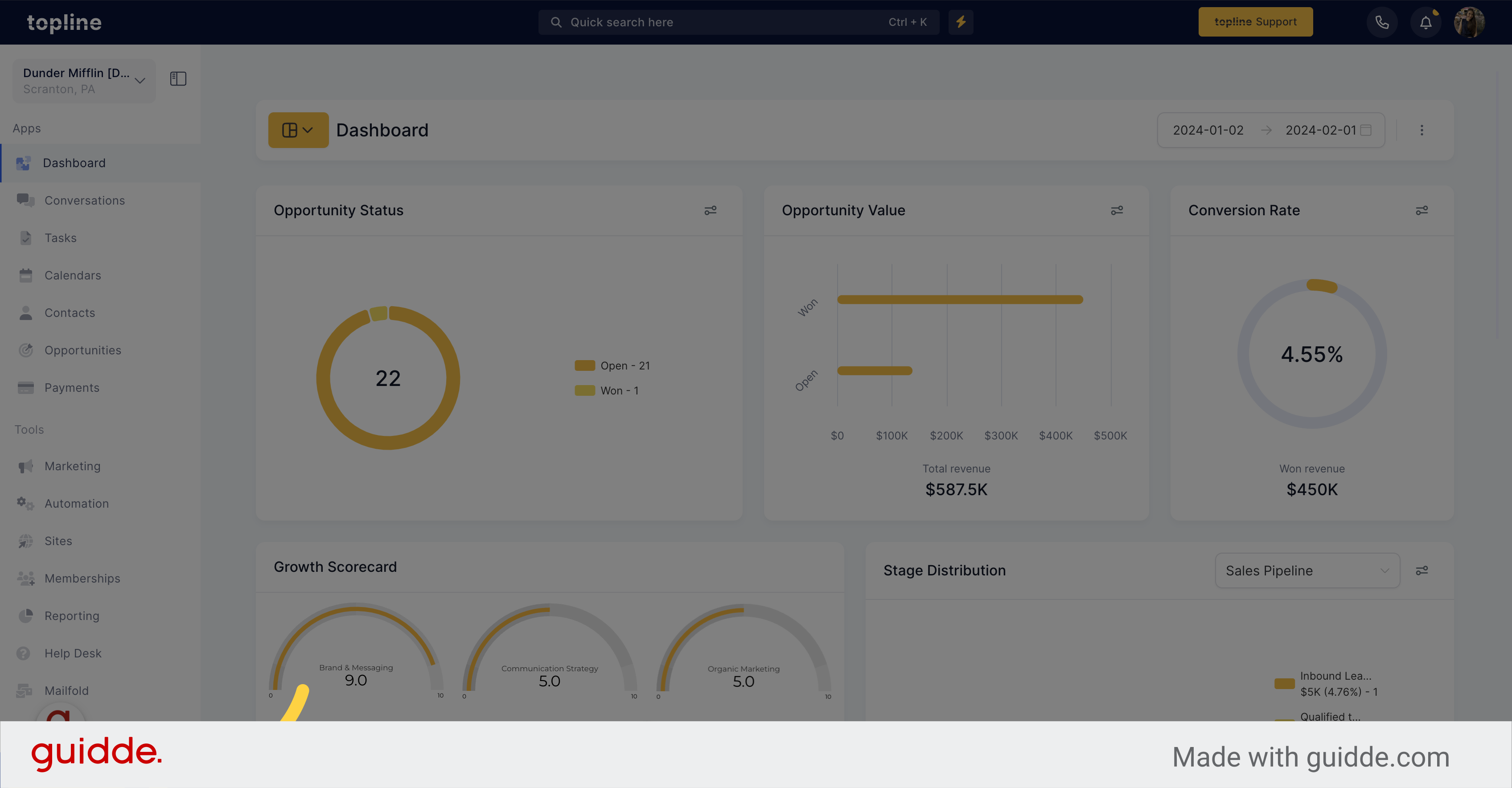
Select the "Business Profile" option and access to it.
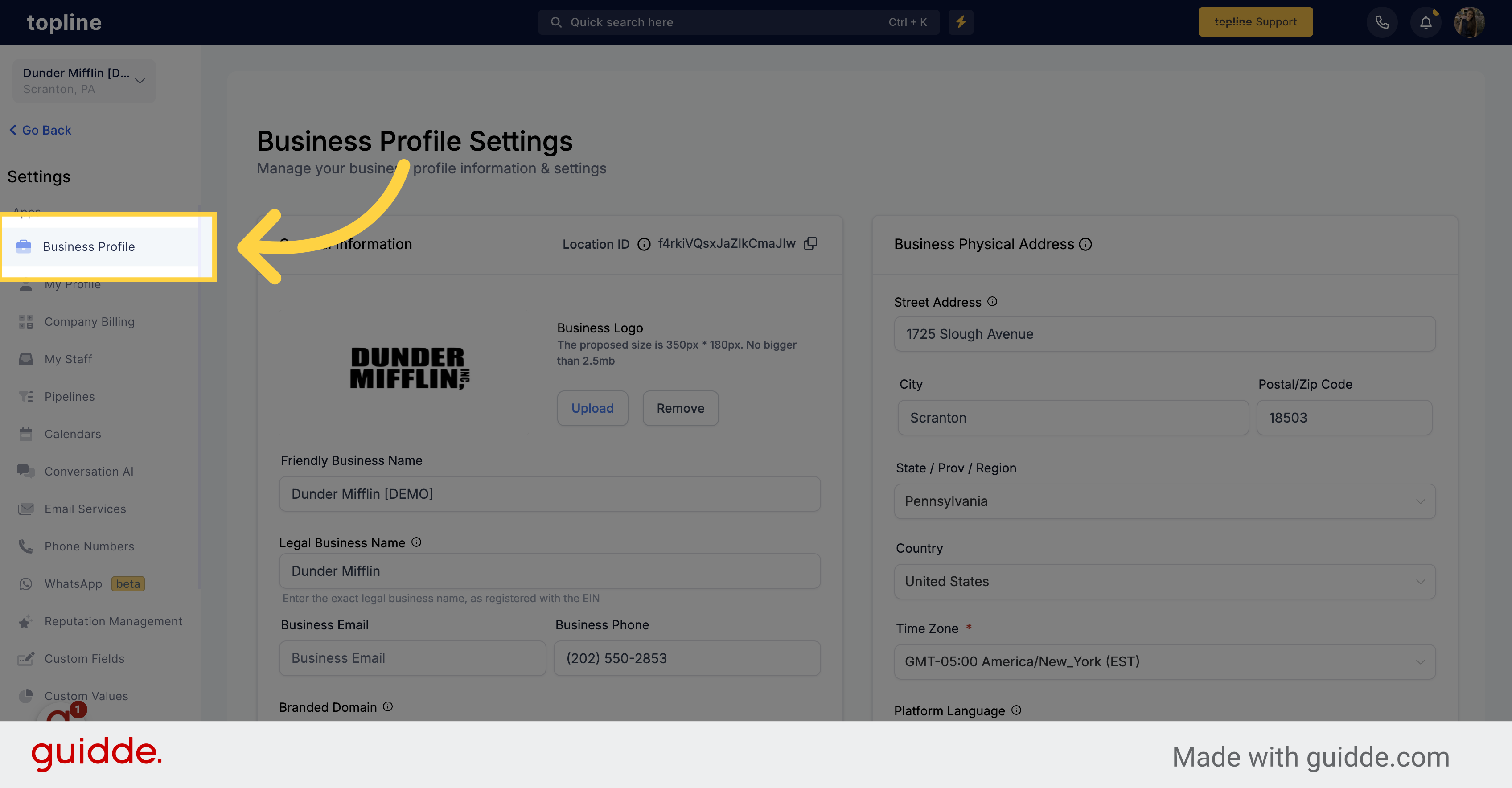
You have several options for the legal structure of your business. Consider whether a Sole proprietorship, Partnership, LLC, Co-operative, or non-profit Corporation is the best fit for your enterprise.
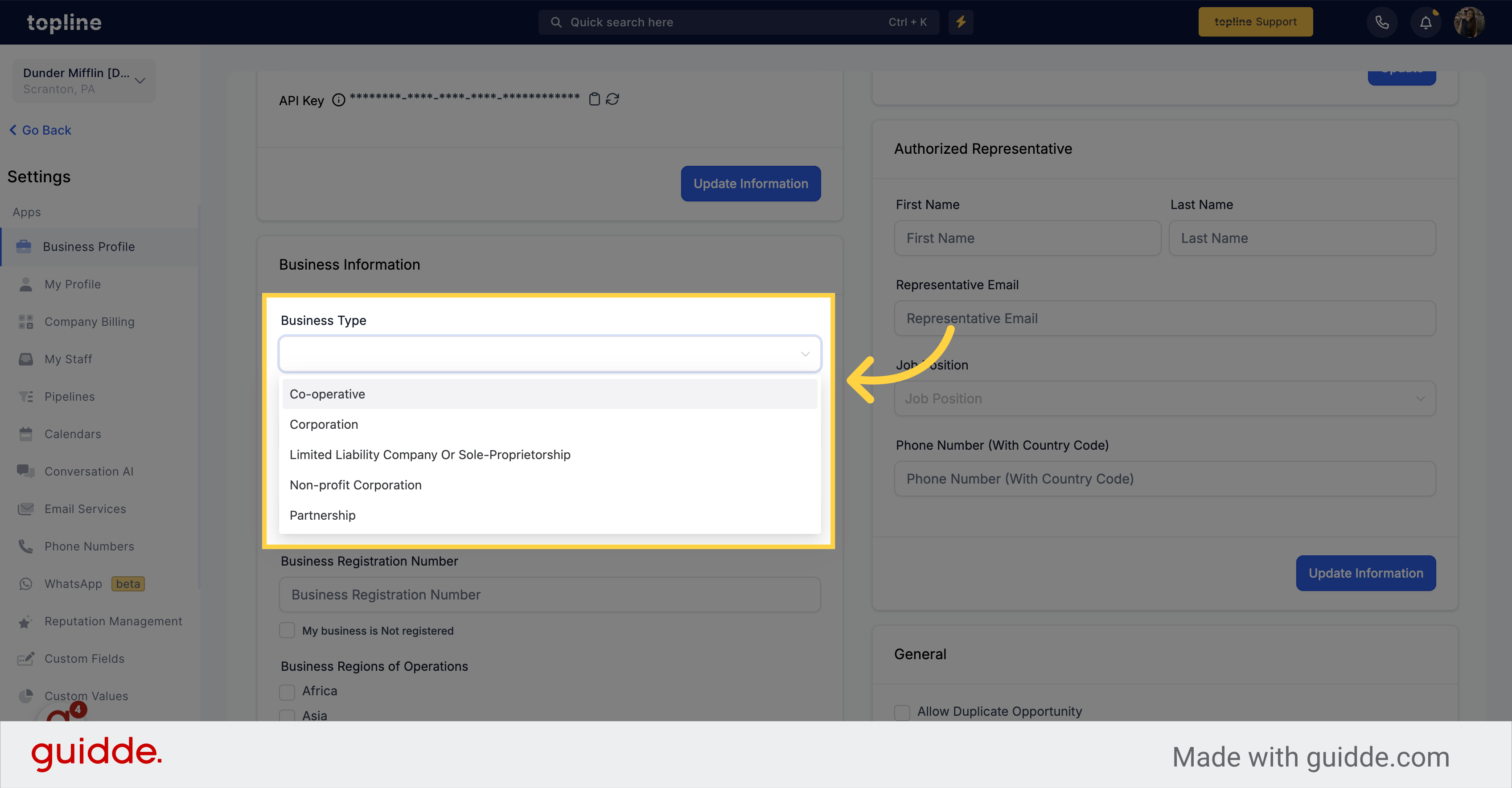
Identifying your company's industry category is an important step to take in establishing your business. Select the category that best represents your company and its activities.
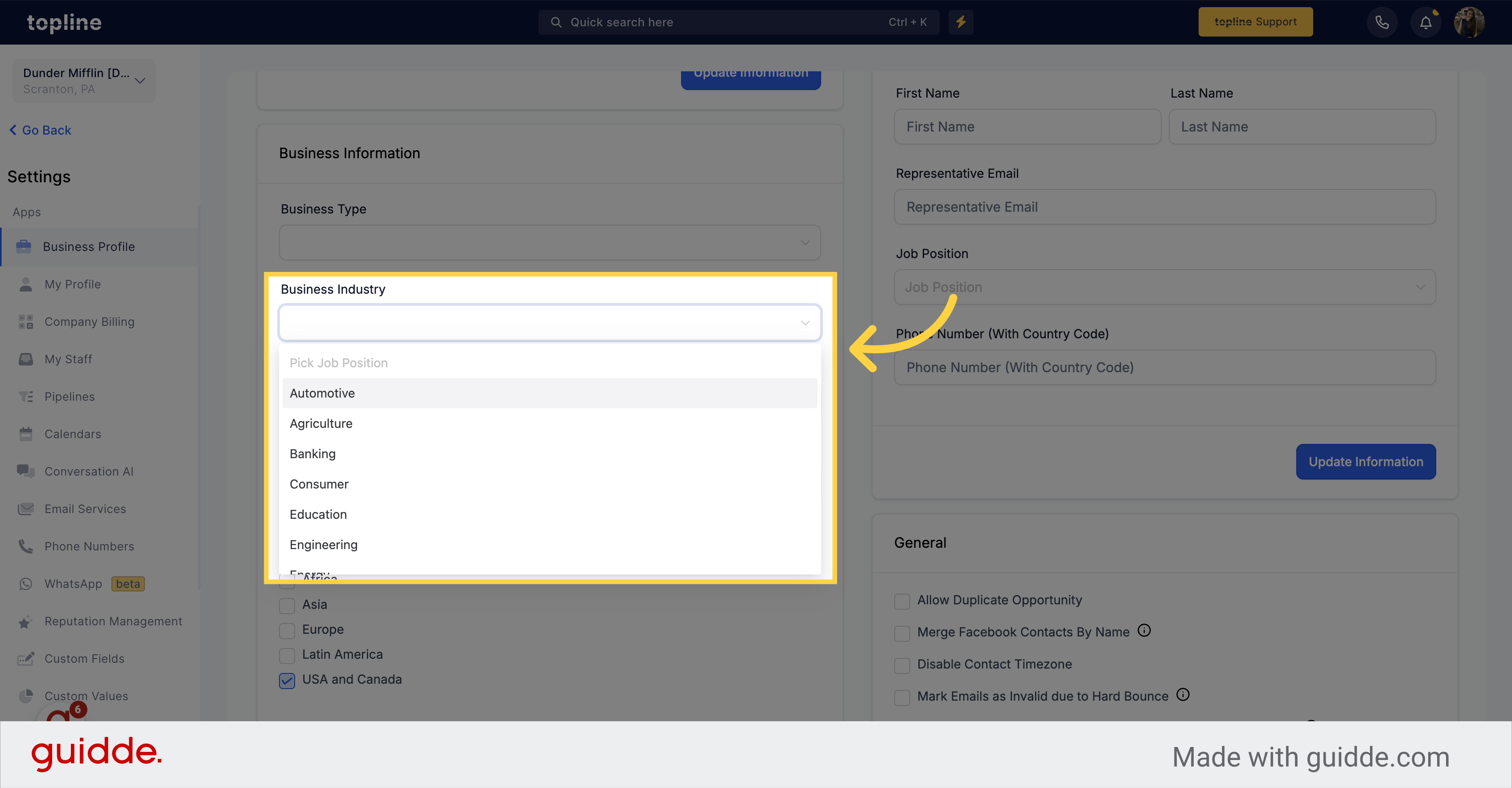
In order to register your company, you will need to provide a Government ID. Consider which form of identification is best suited for your needs.
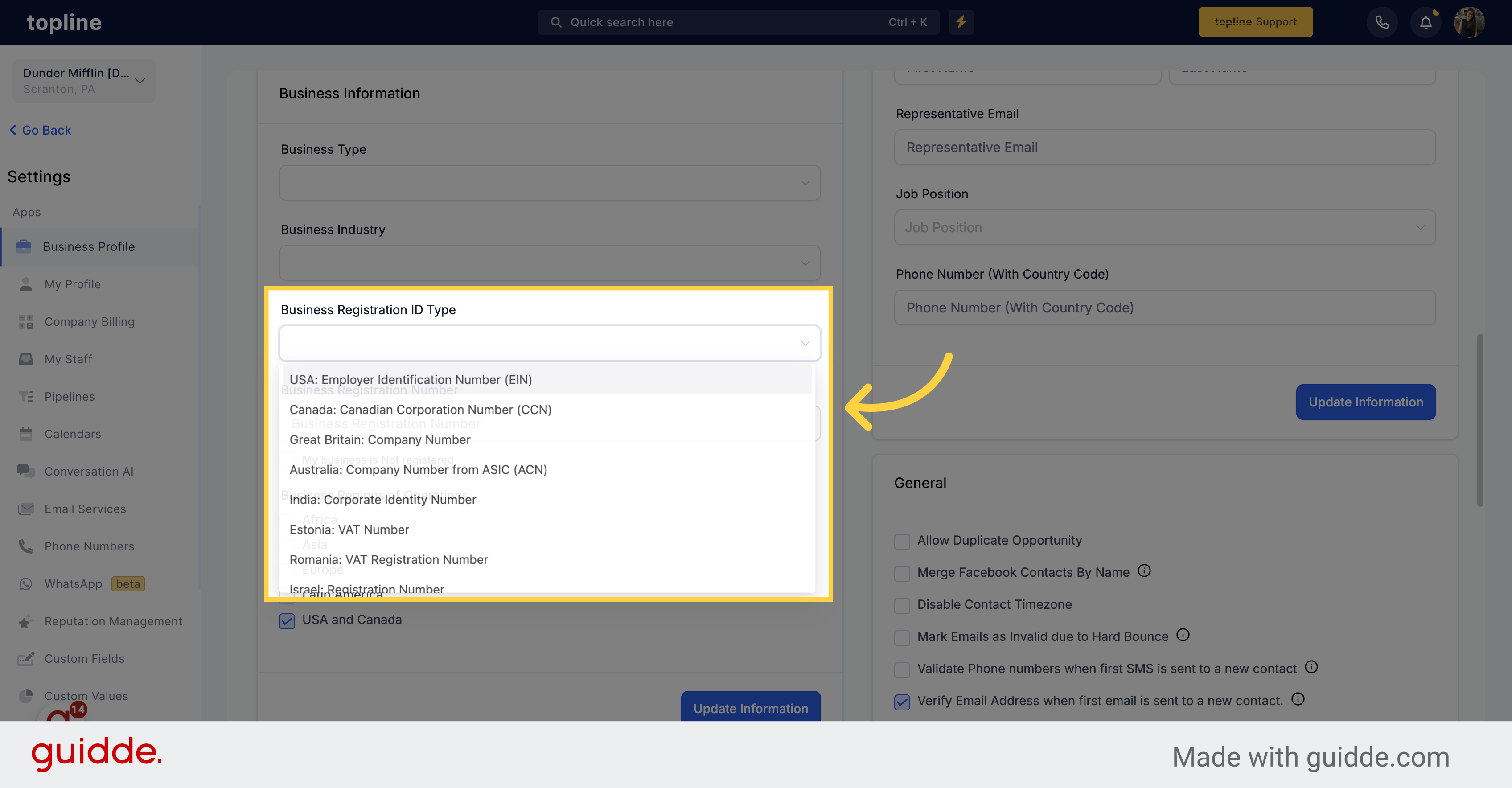
If your business is registered, please input your company's registration number here.
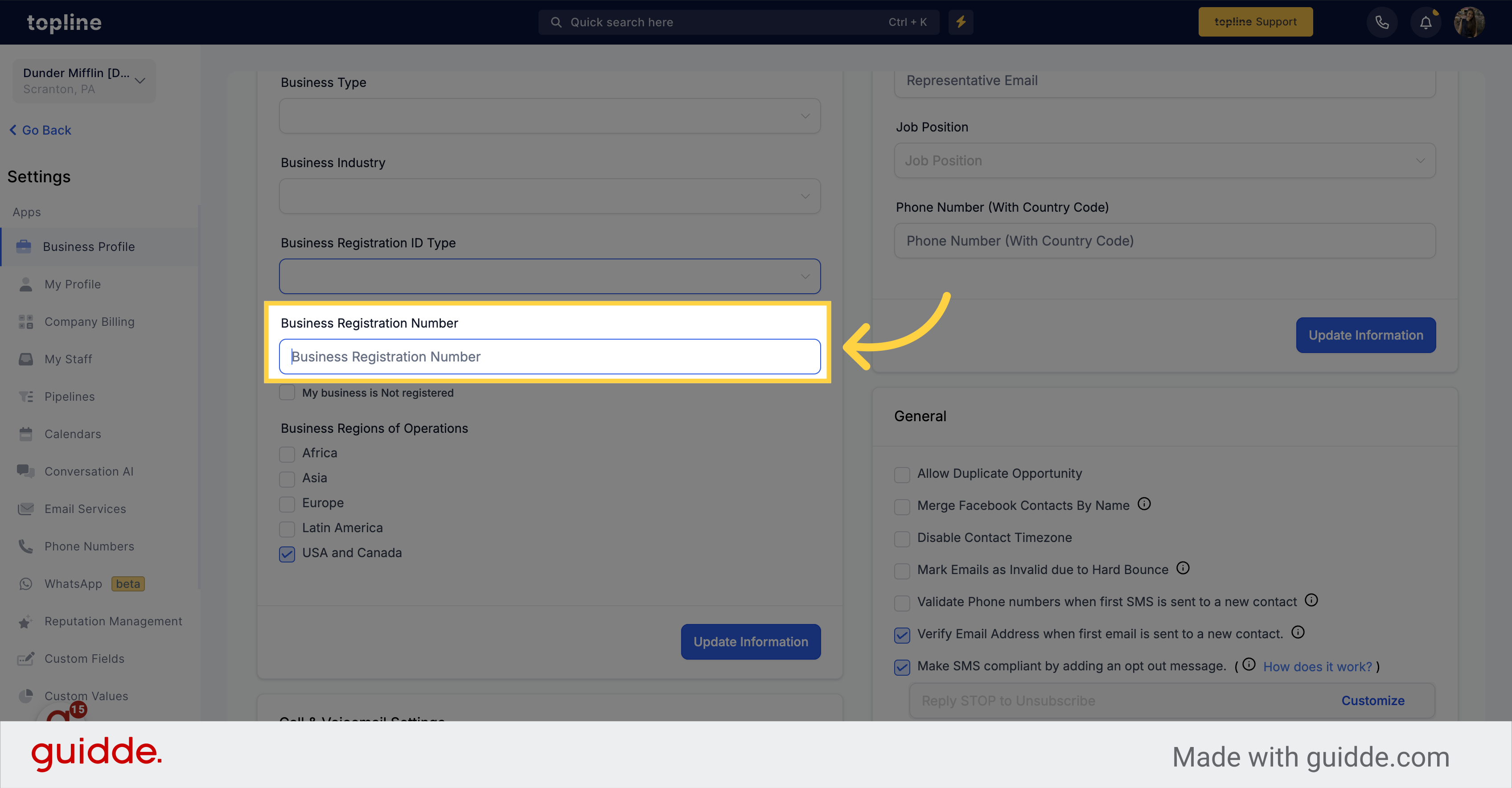
If your business is not yet registered, simply check the "My business is not registered" box instead.
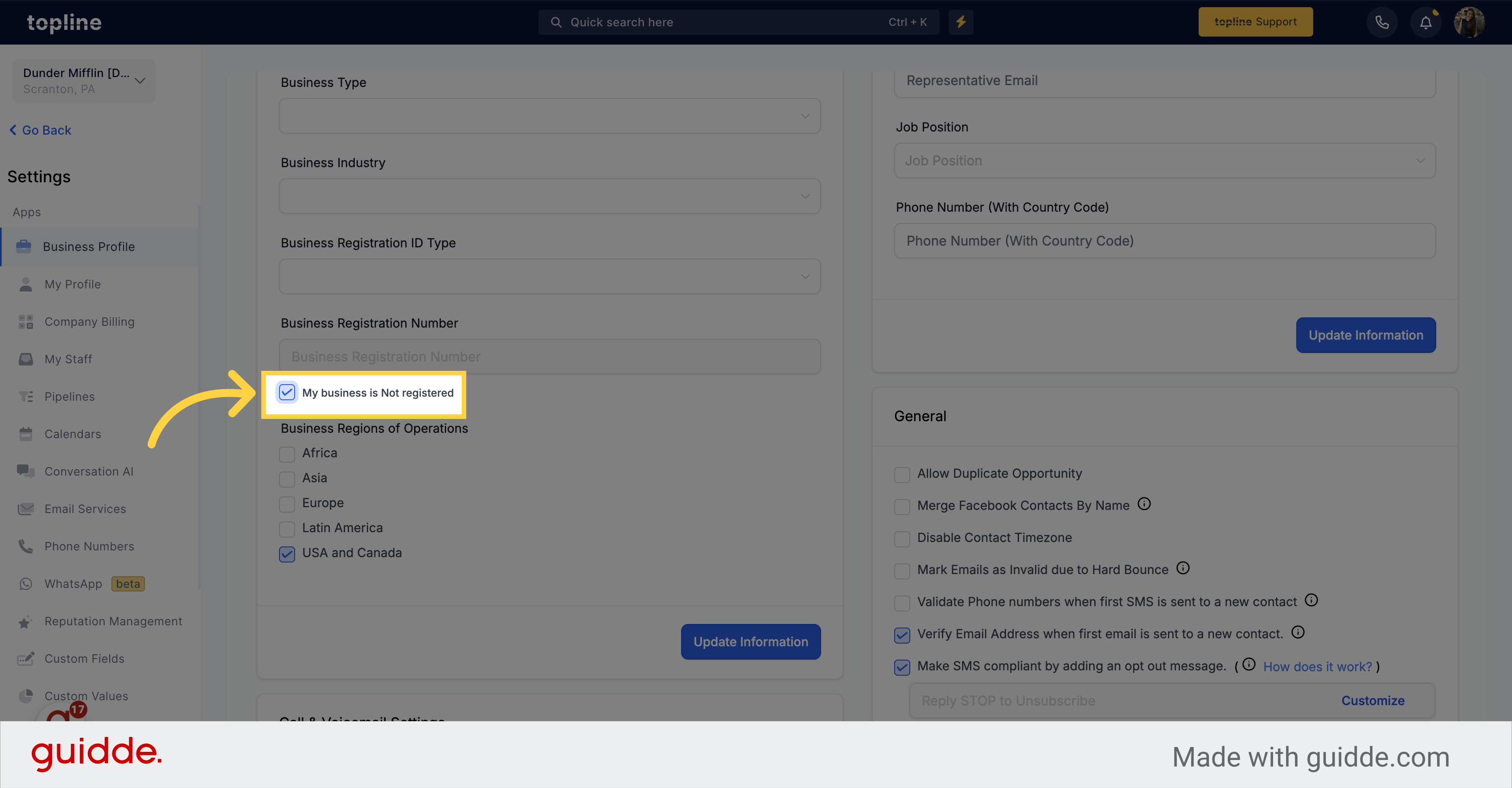
In which region(s) does your company conduct its operations? Select all that apply, including regions in which you have branches or subsidiaries.
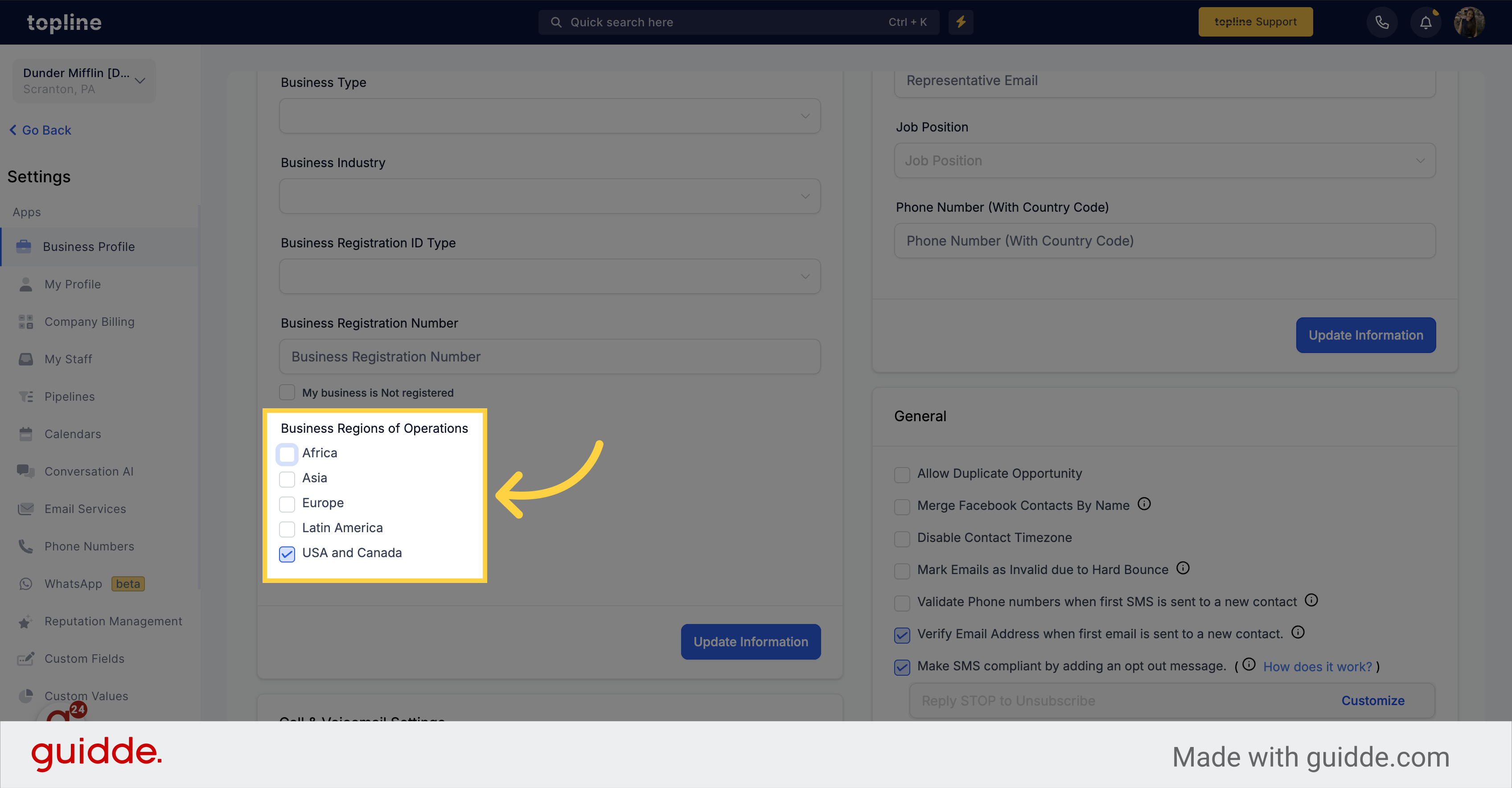
Click on the option to update your information.