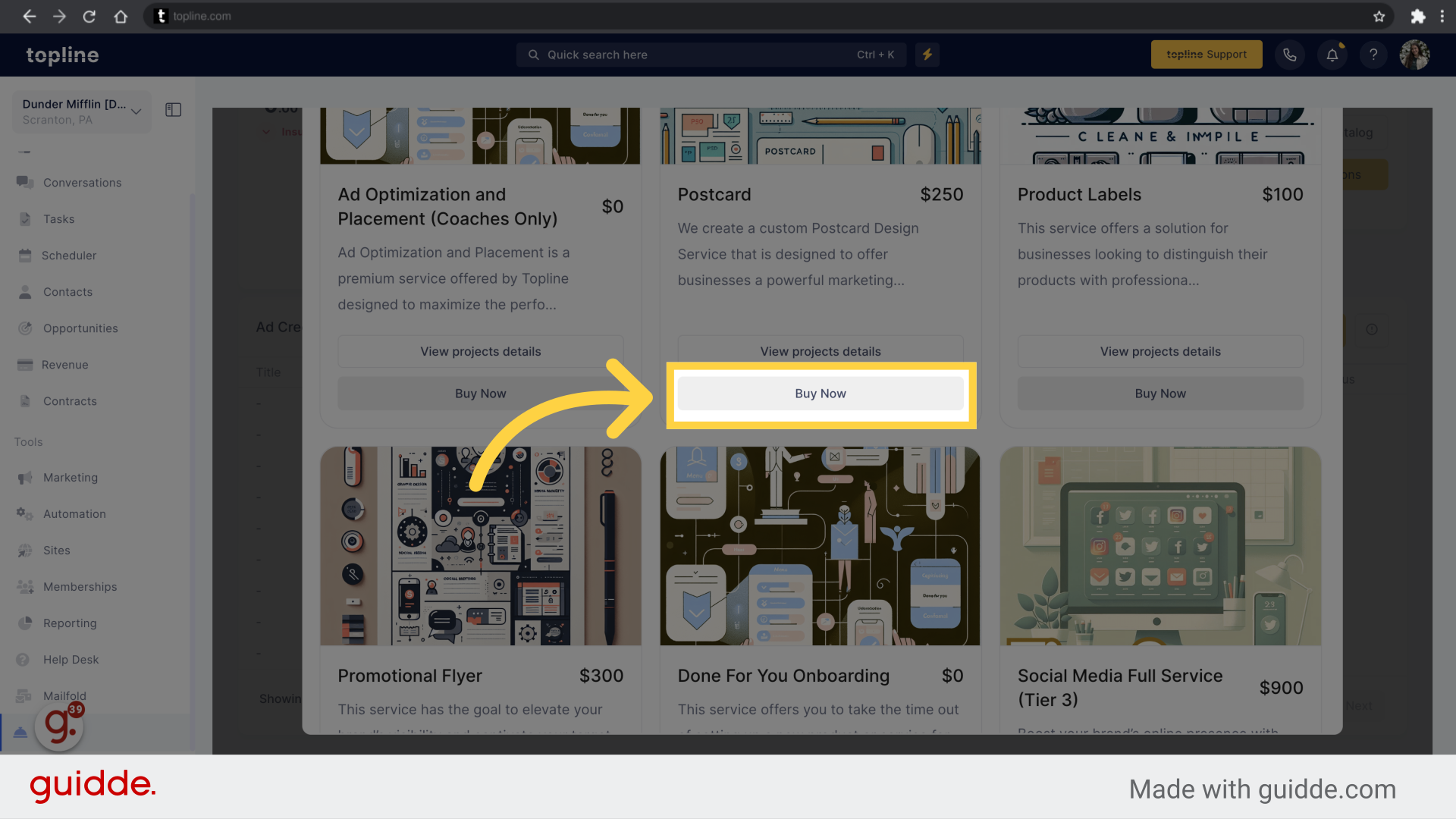Navigate to the Flex section on the left side menu.
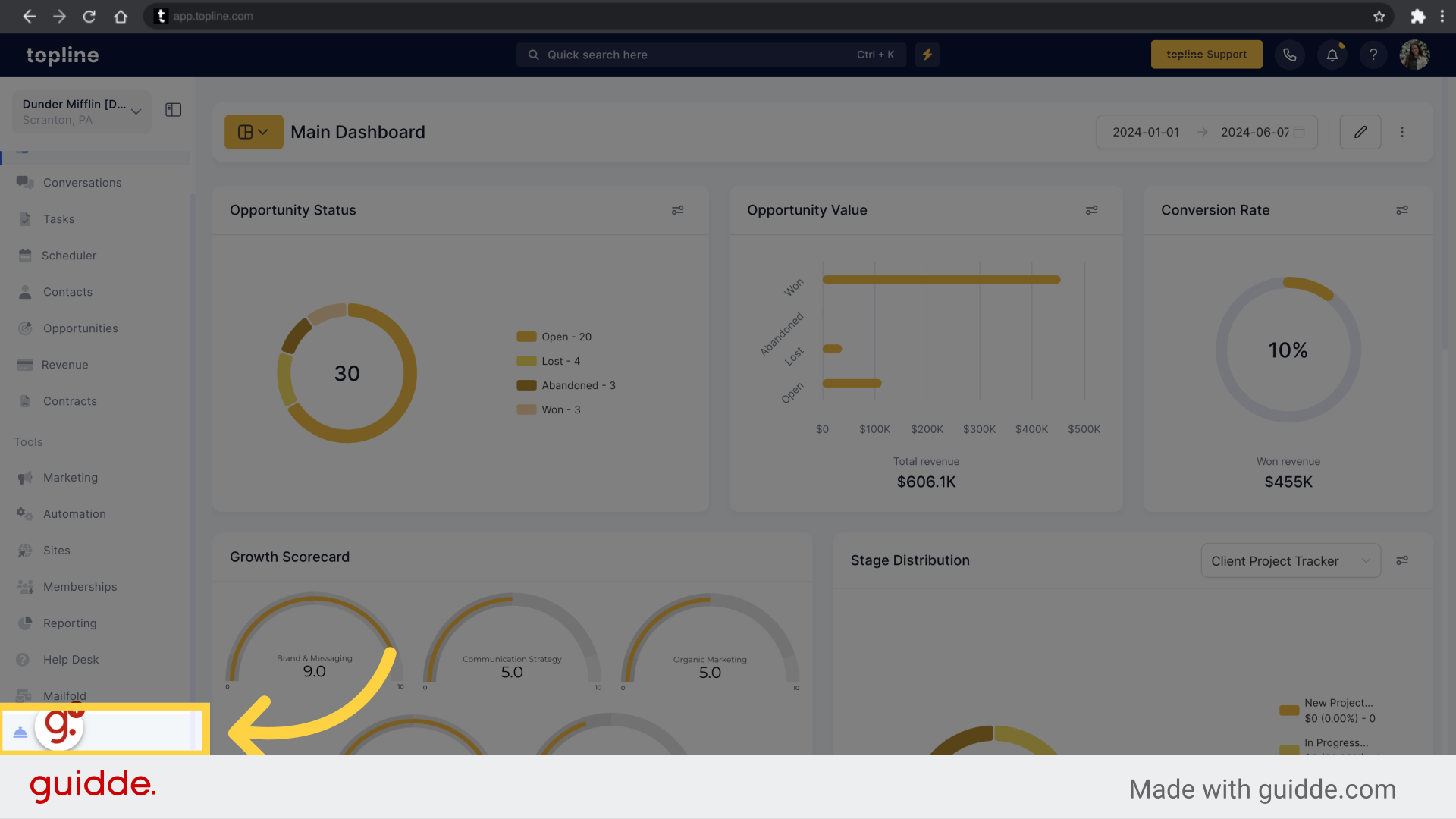
Make sure you have available flex credits, before adding a project.
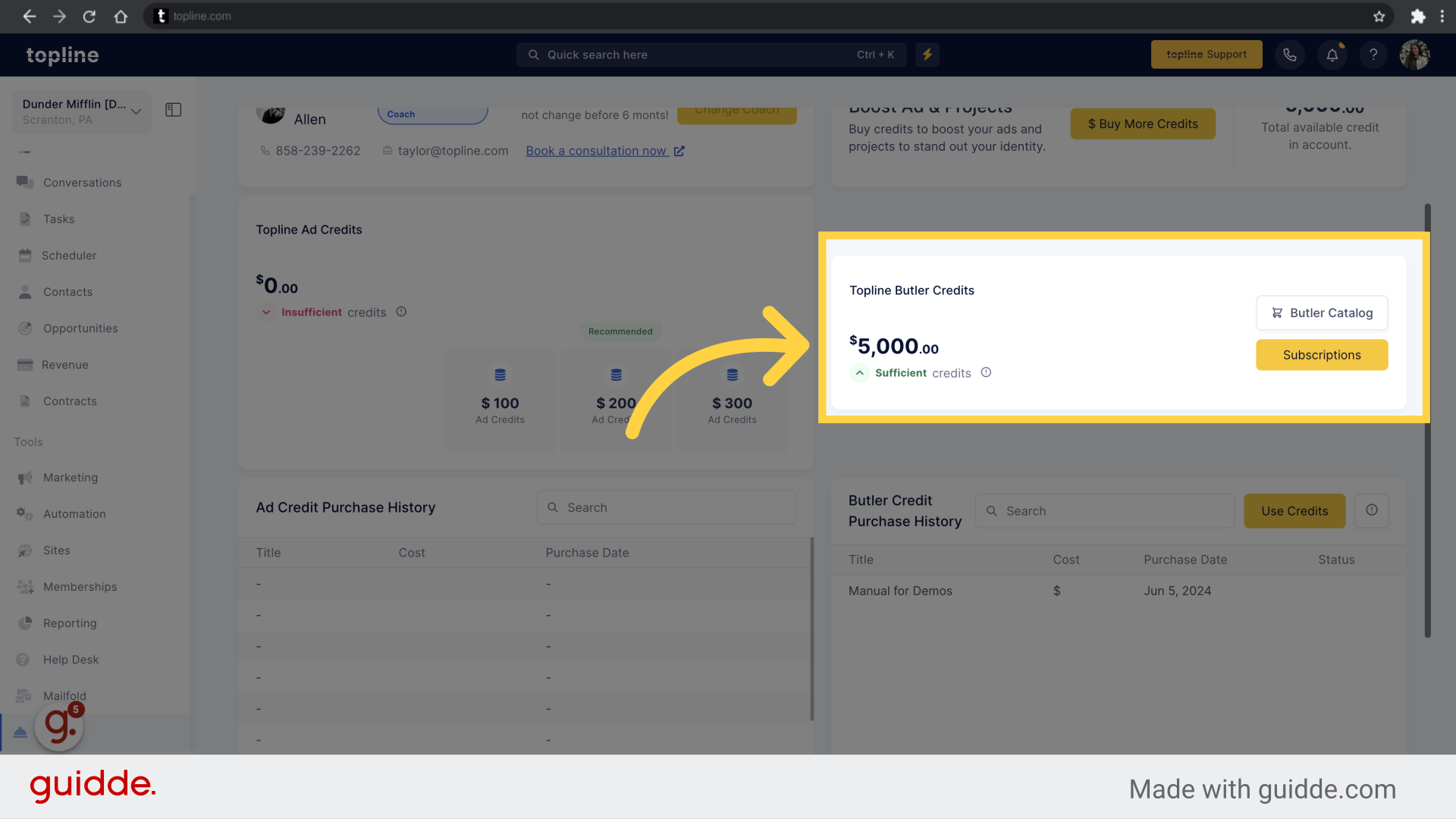
You can either click on Flex Catalog or Use Credits to start using flex credits.
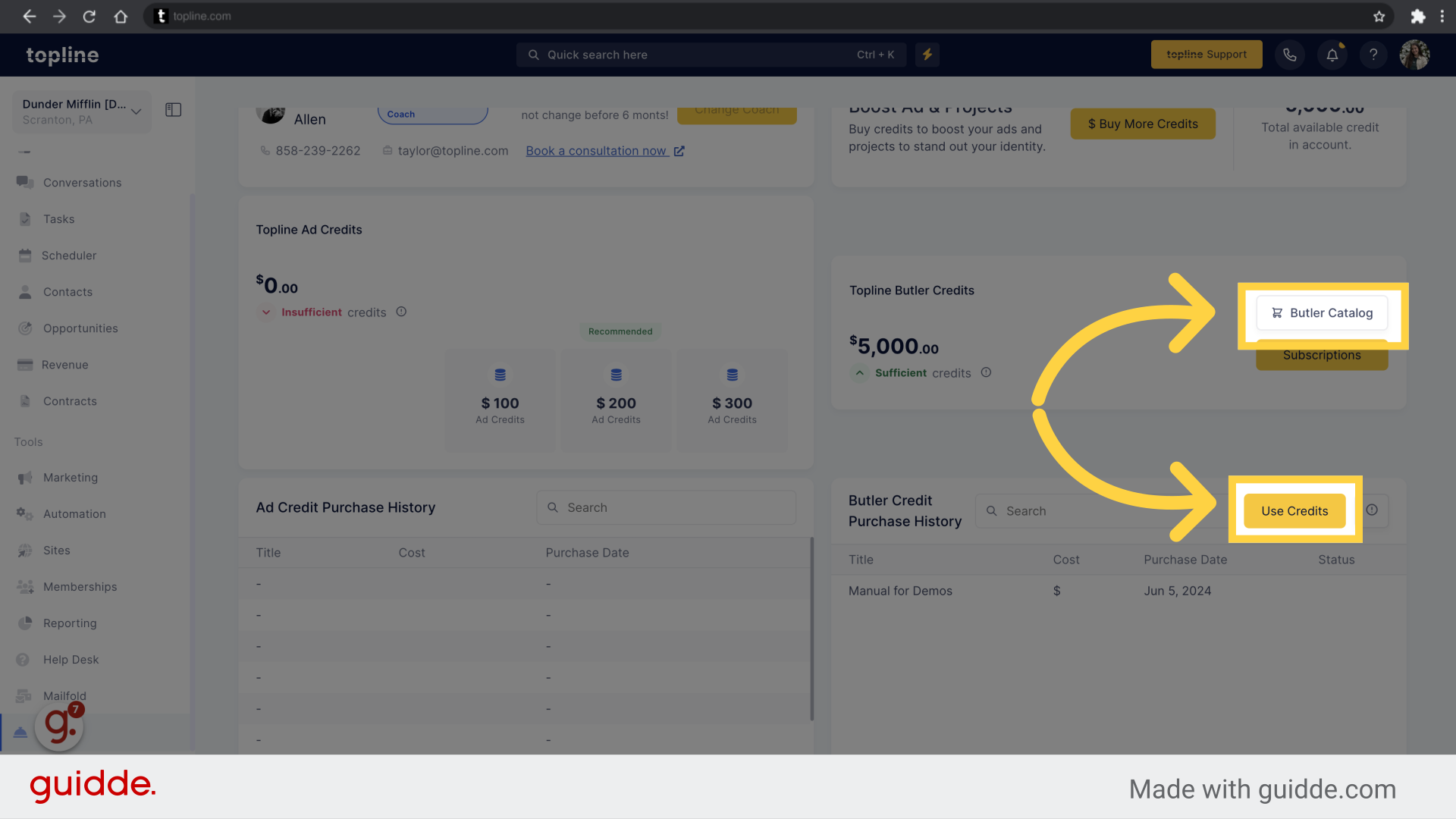
A pop up window will appear with all the information about the project.
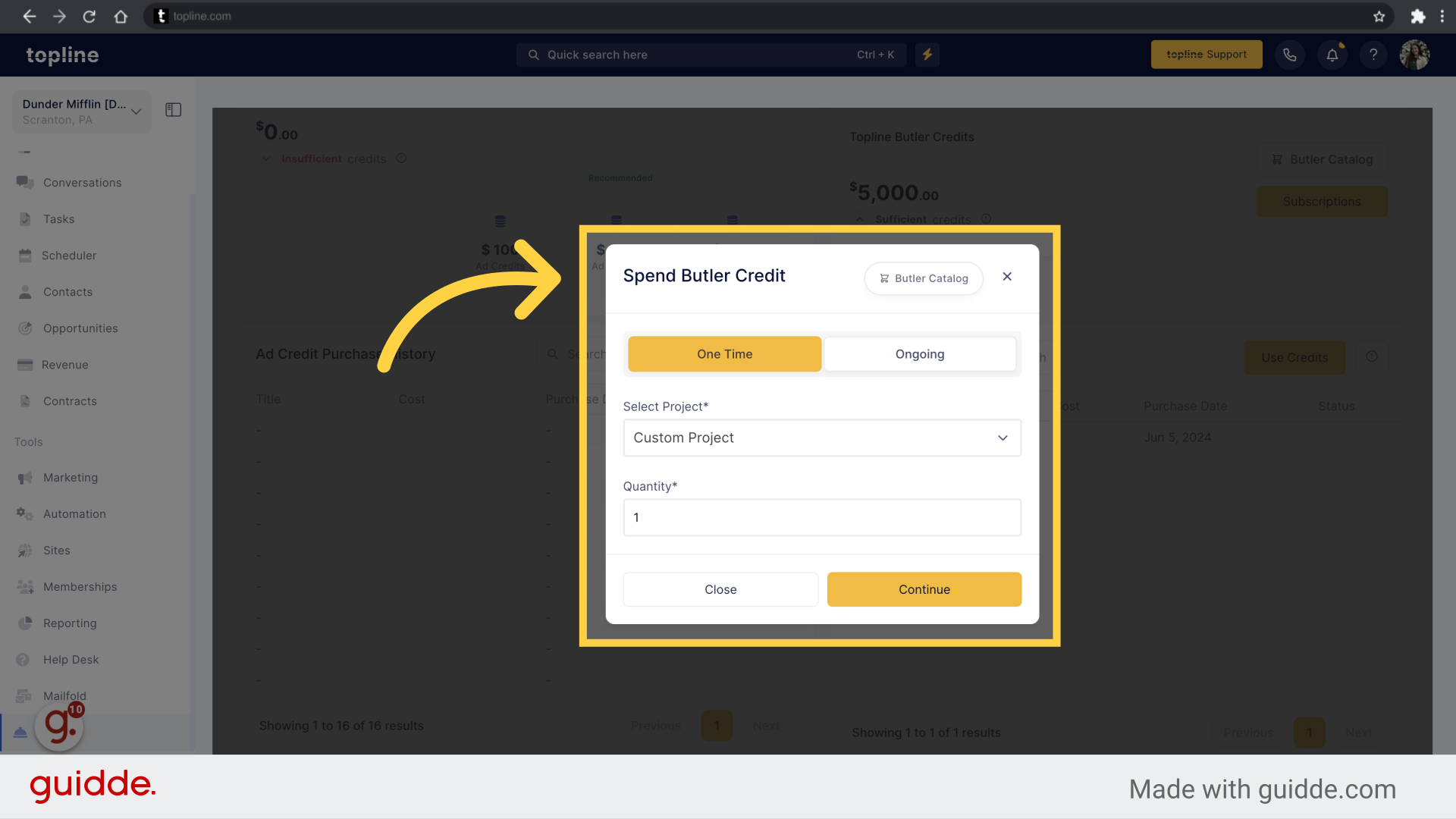
Here you can decide if you want to purchase a one time project or an ongoing one.
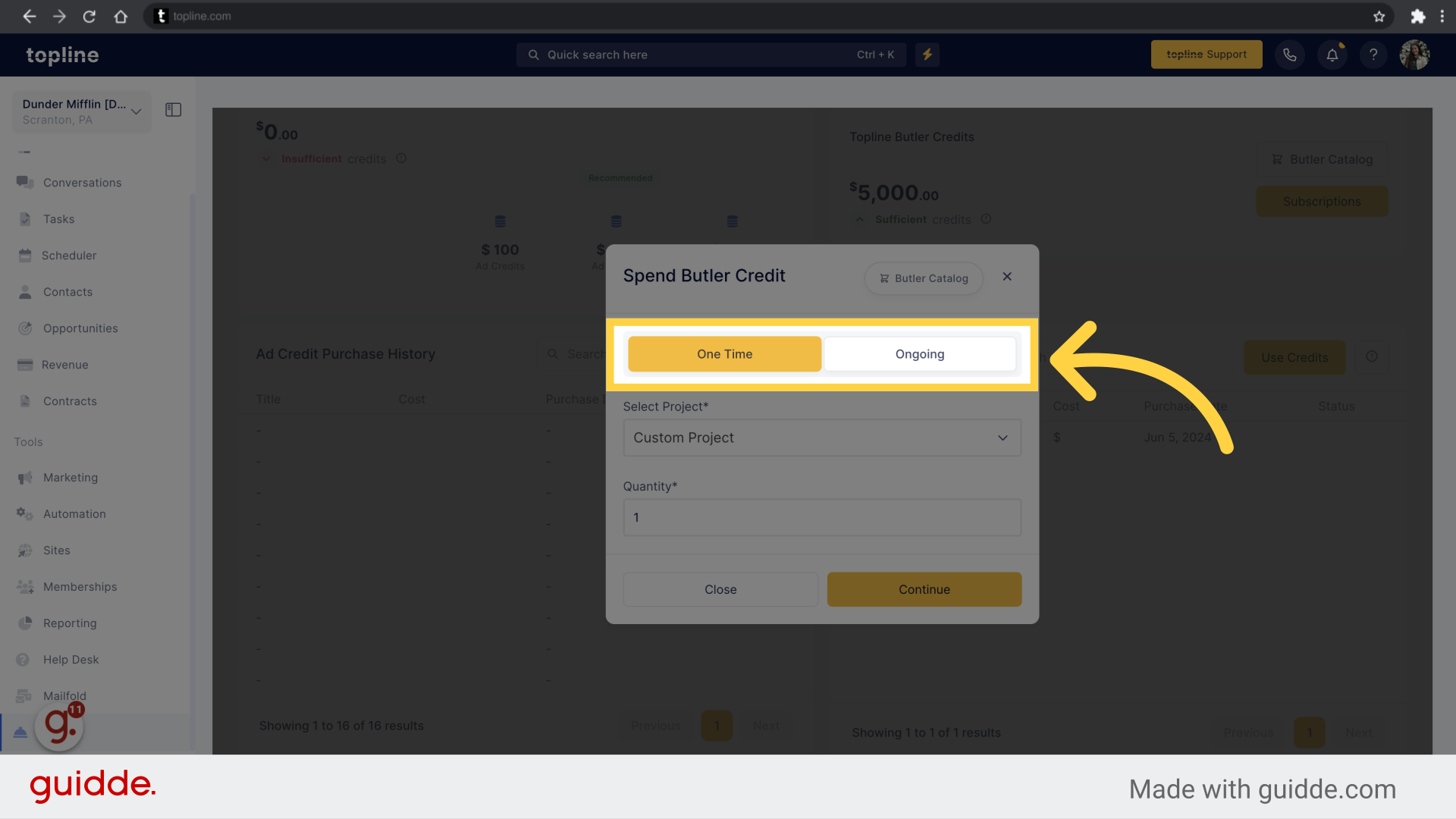
Select the project you want to purchase from the dropdown menu.
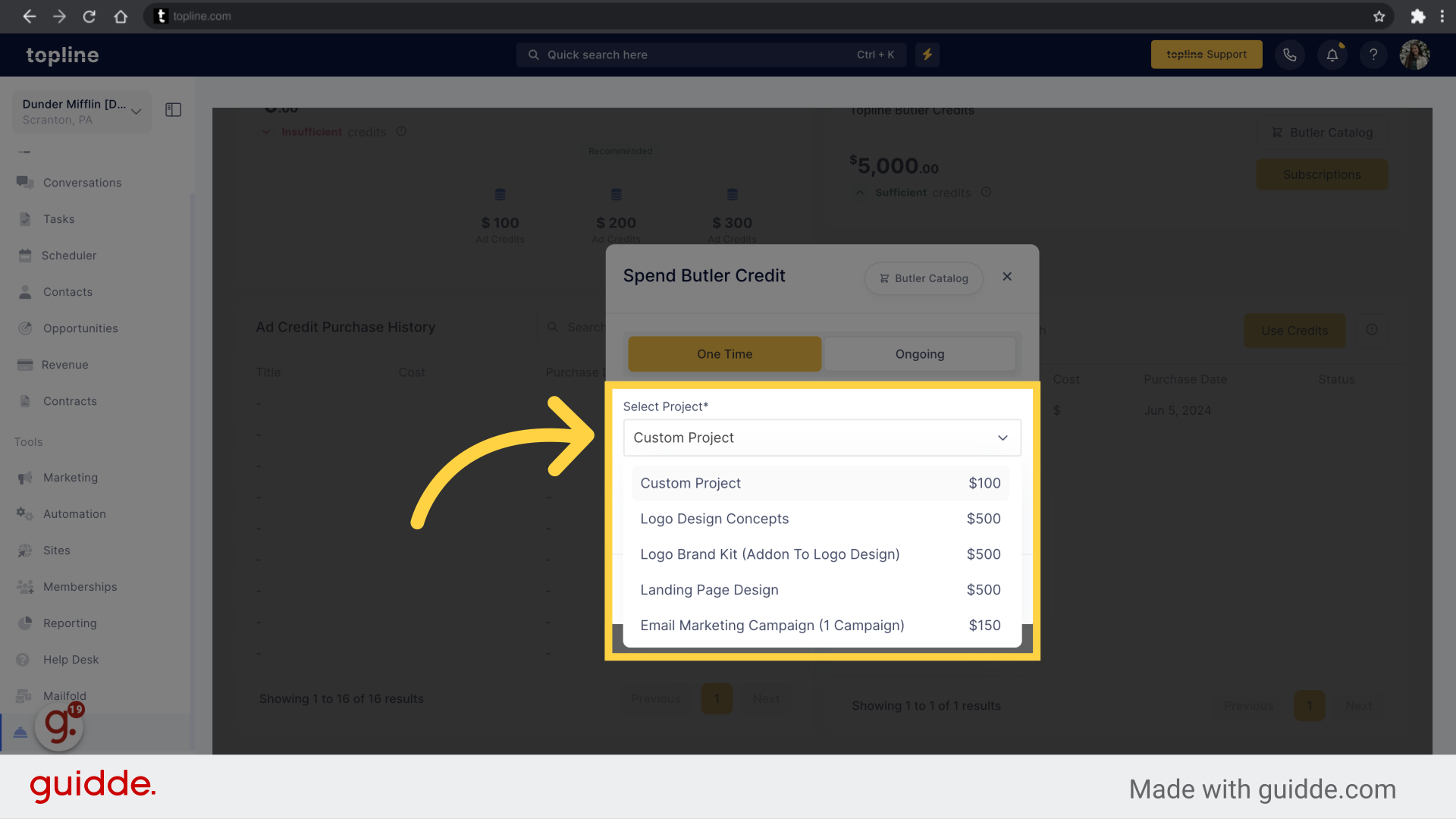
Add the amount of projects you want to submit.
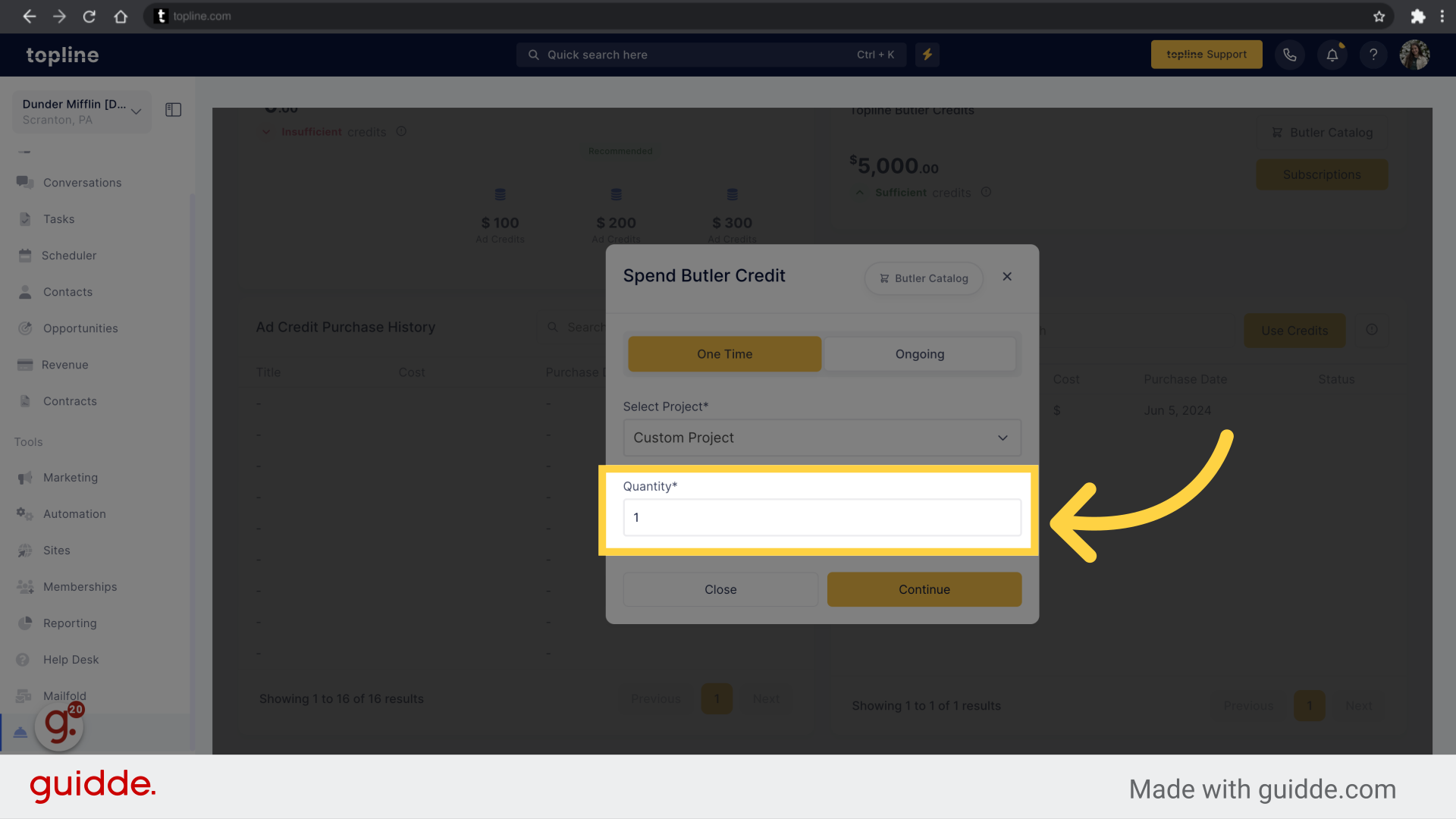
Once you have selected the project, and added quantity, click on Continue.
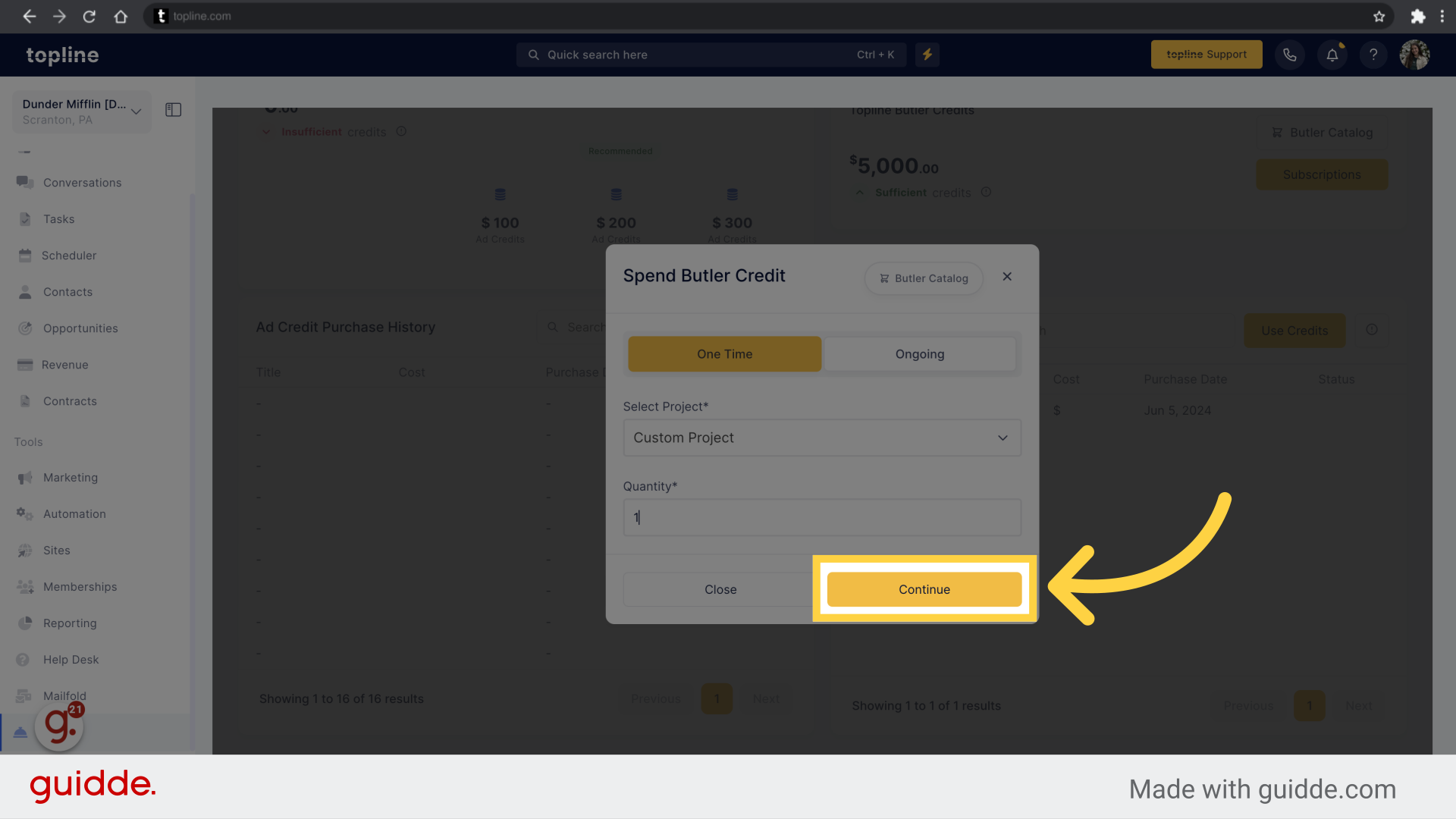
The next step is to fill out the form related to the project. The questions depend on the project selected.
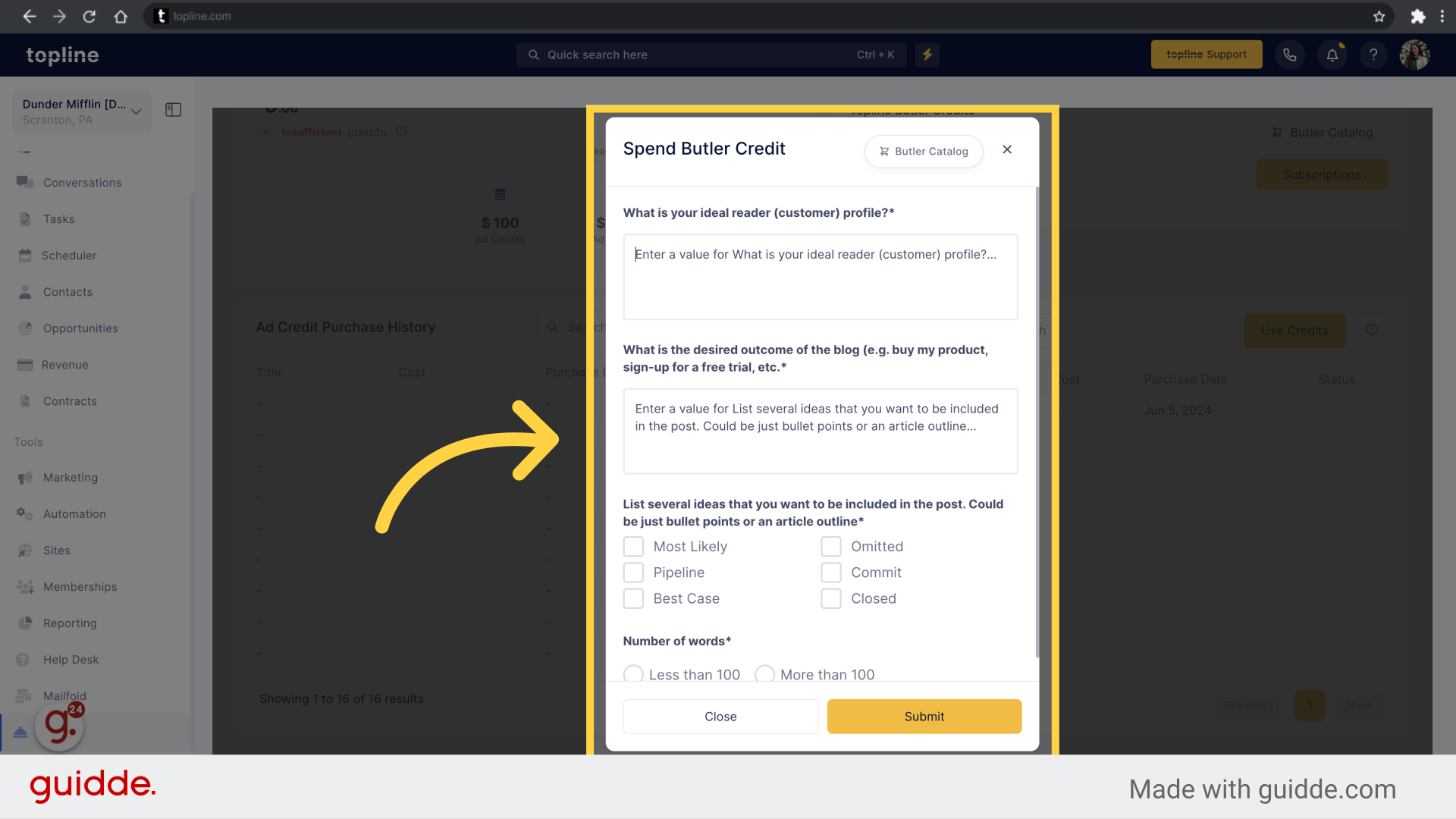
Once all the information has been added, click on Submit.
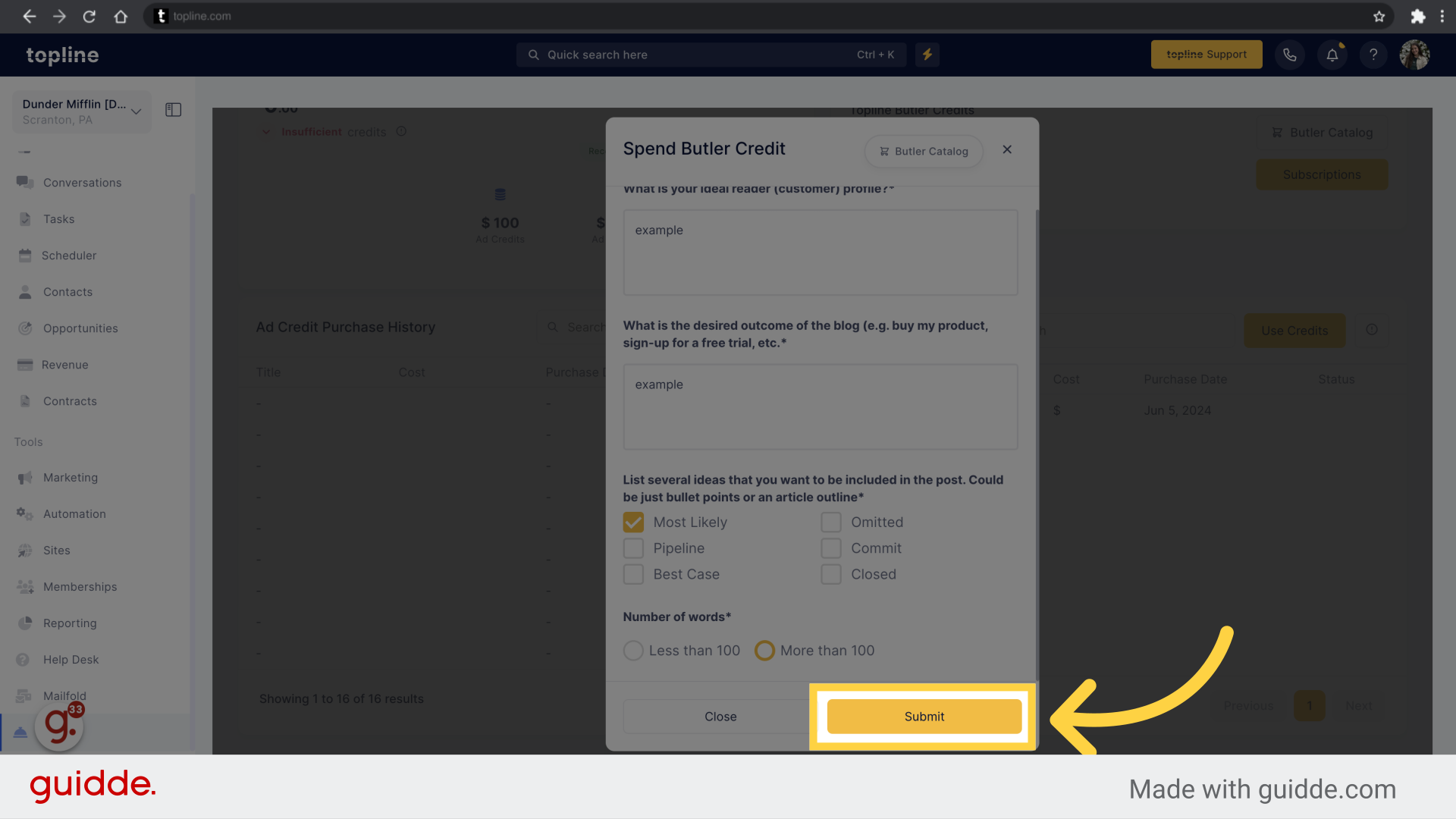
Another way to use flex credits is to click on Flex Catalog.
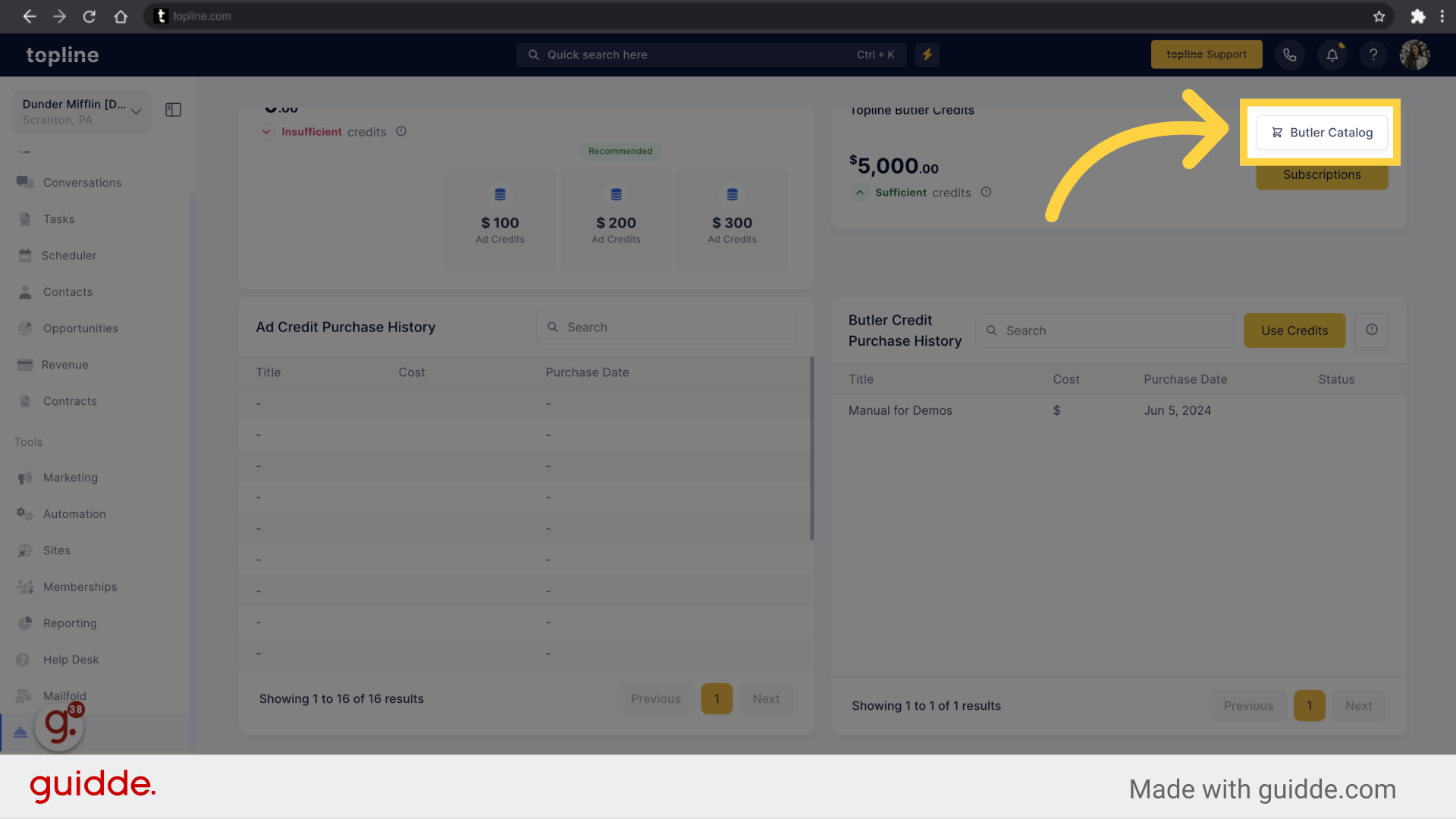
Select the project you want to add an click on Buy Now, and repeat the process previously explained.