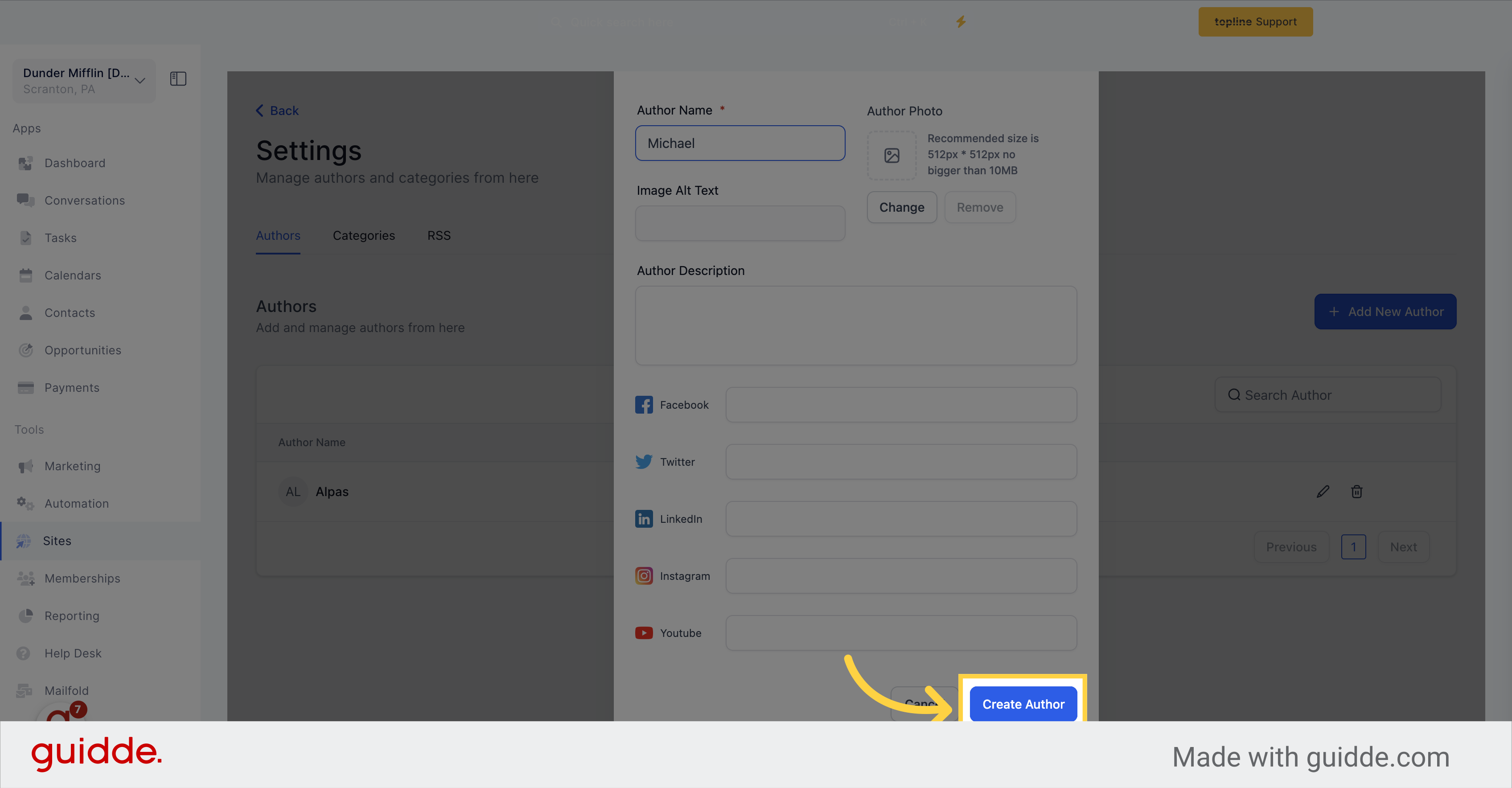Click on the "Marketing" button located on the left side of the screen.
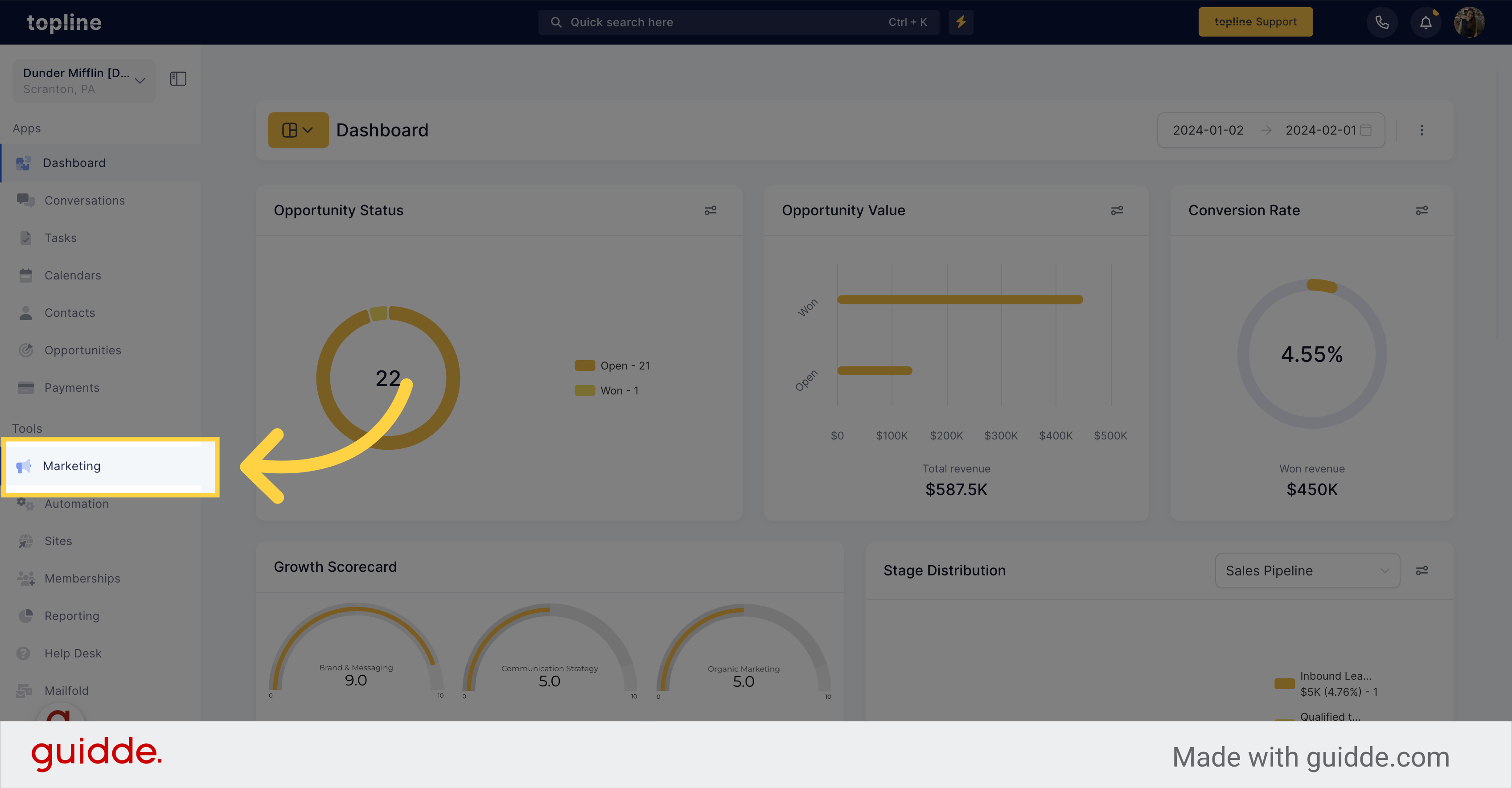
On the marketing tools menu, click on the Blogs option.
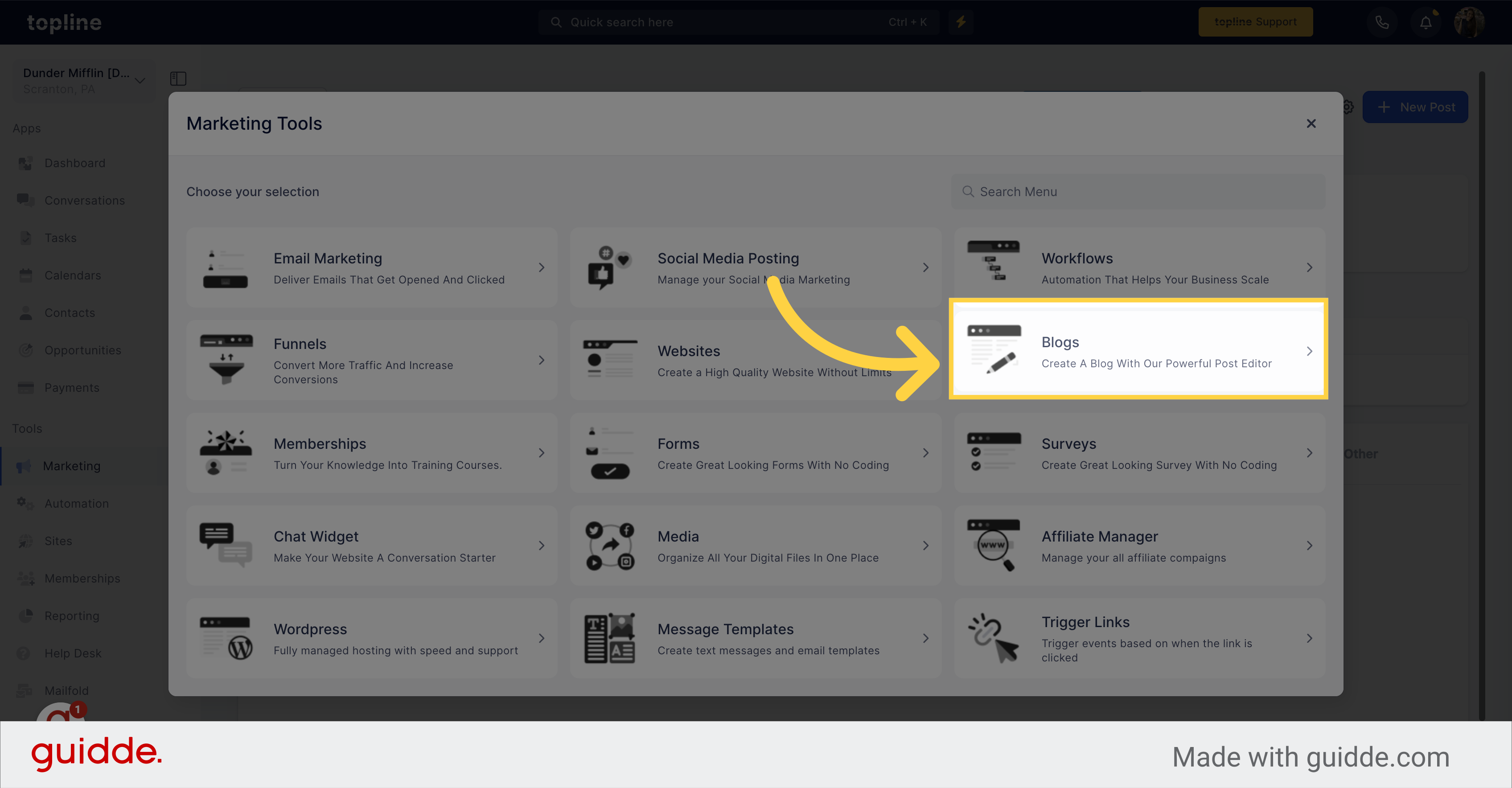
Click on the gear icon located on the upper right side of the blogs view.
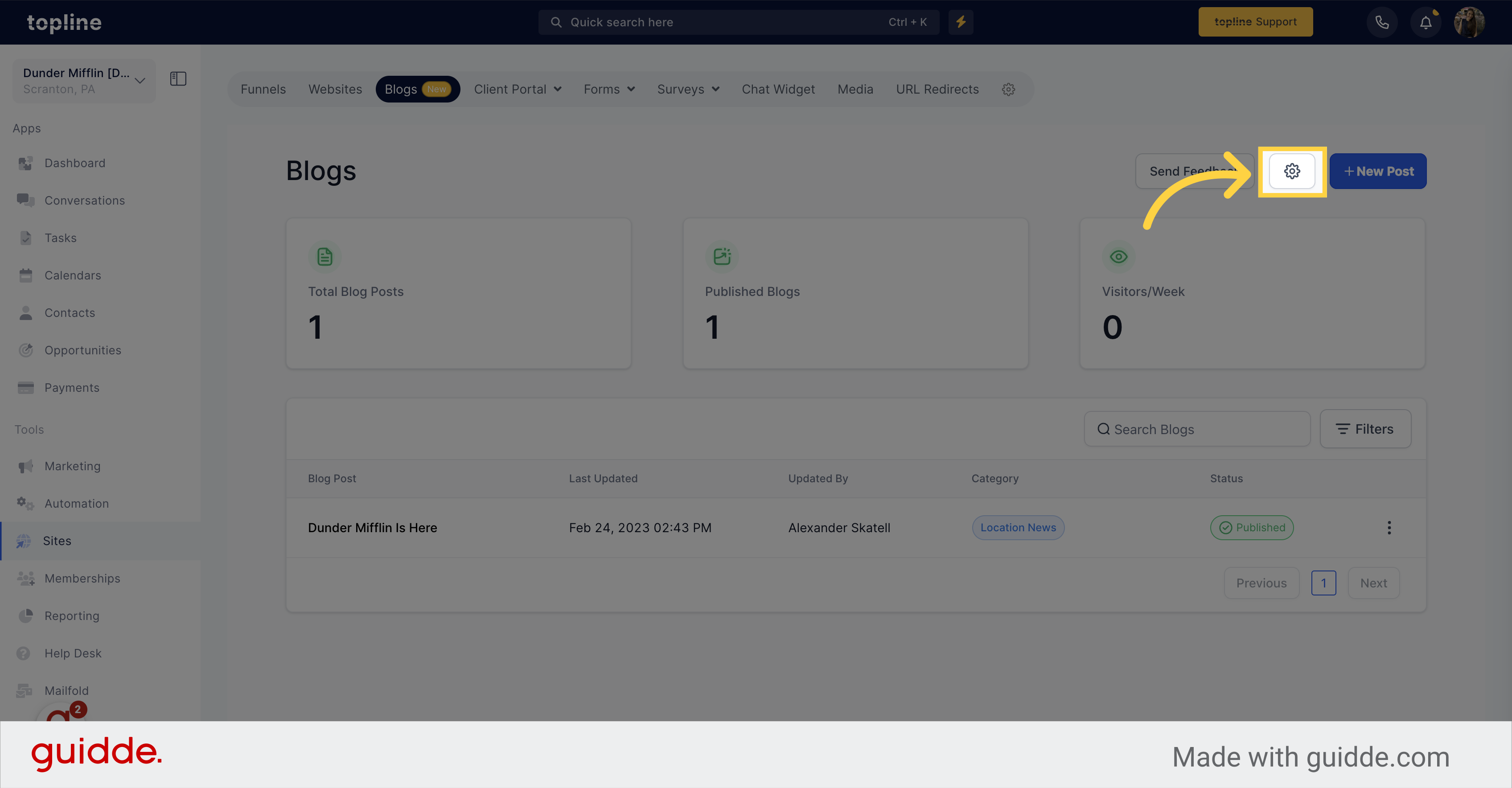
In this view you can manage authors and add new ones.
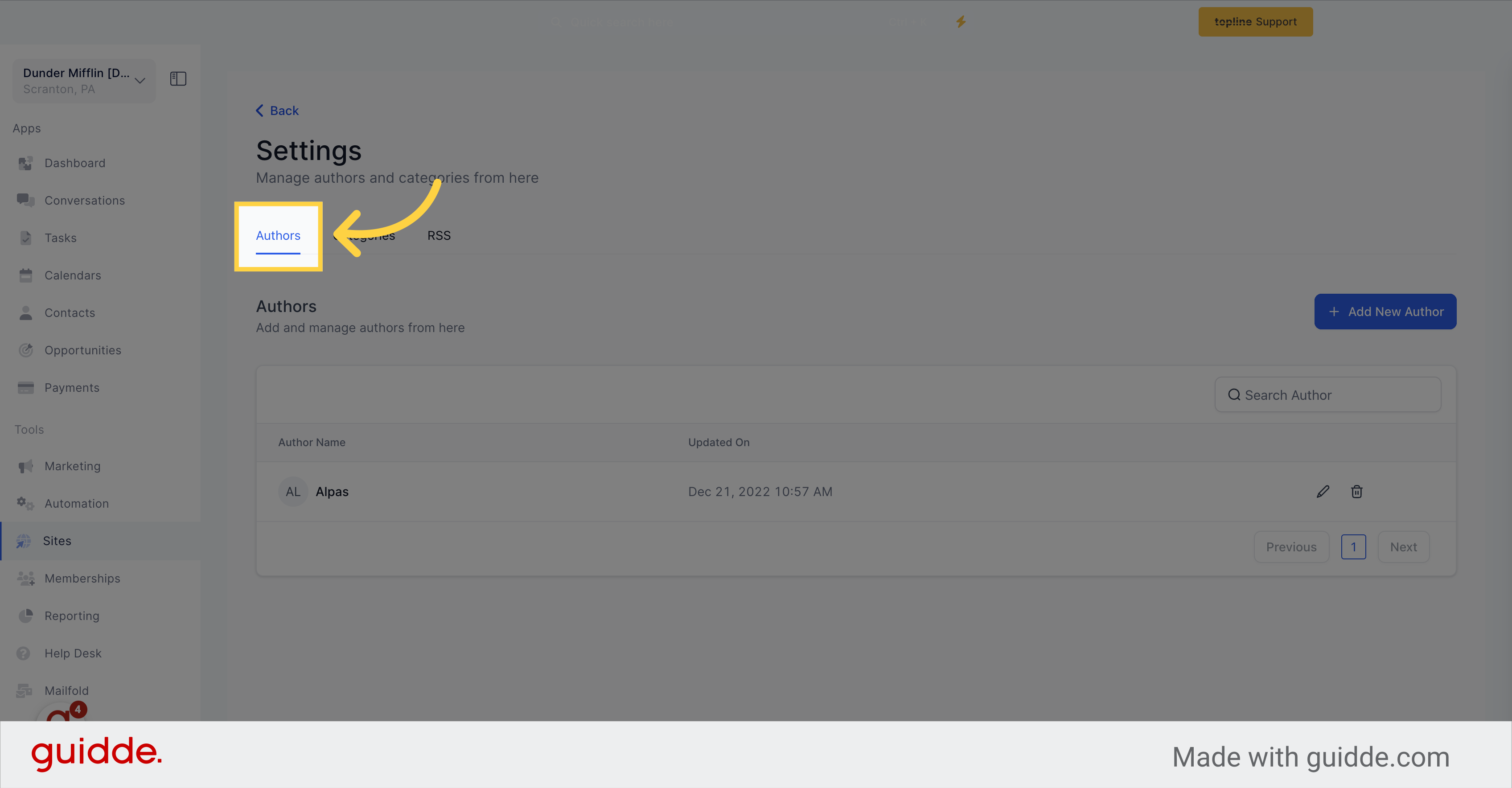
Select the "Add New Author" option
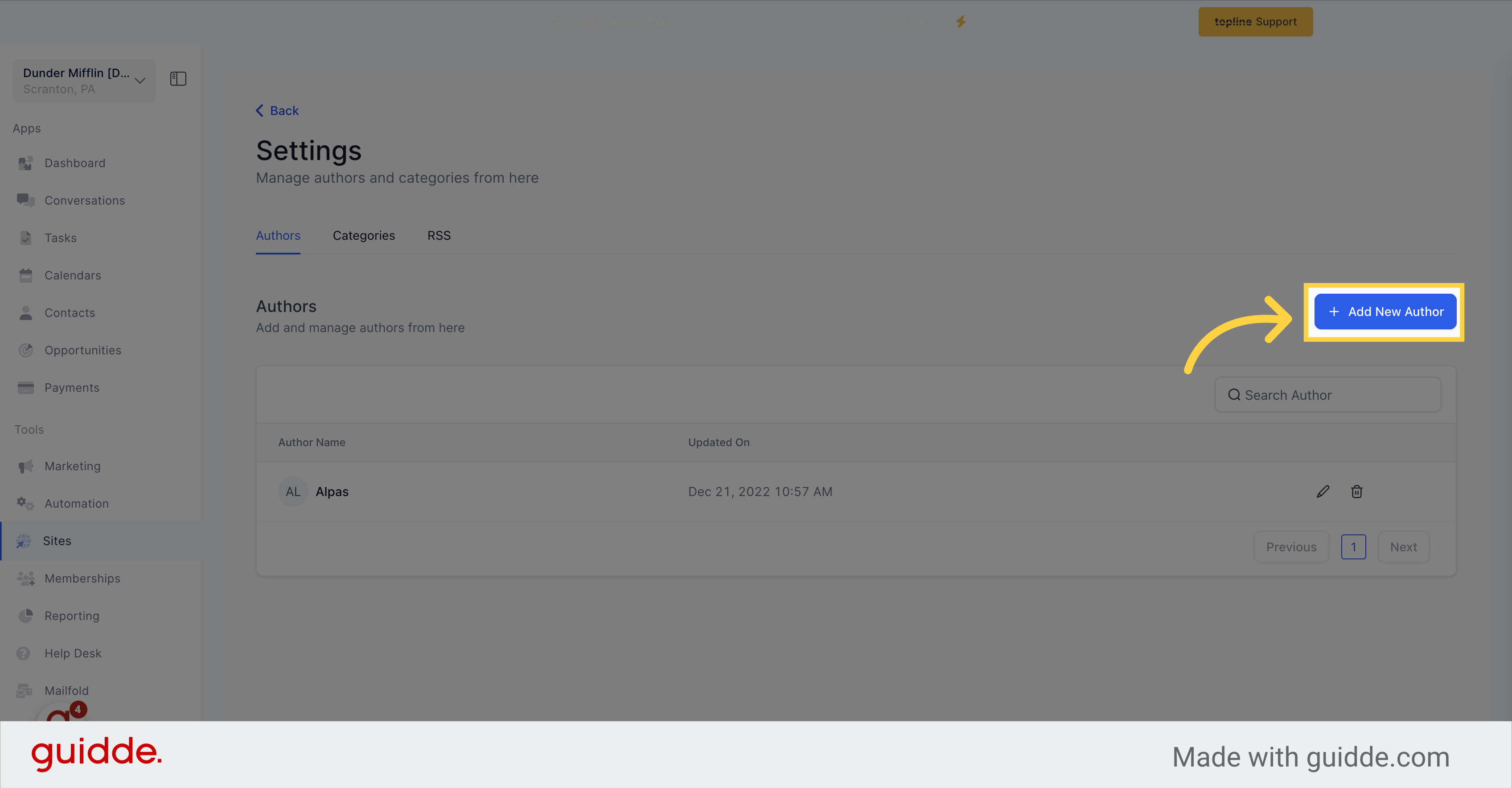
Enter the author's name, upload their photo (with alt text), provide links to their social pages, and write an author description.
Note: The supported image size for the author's photo is 10MB.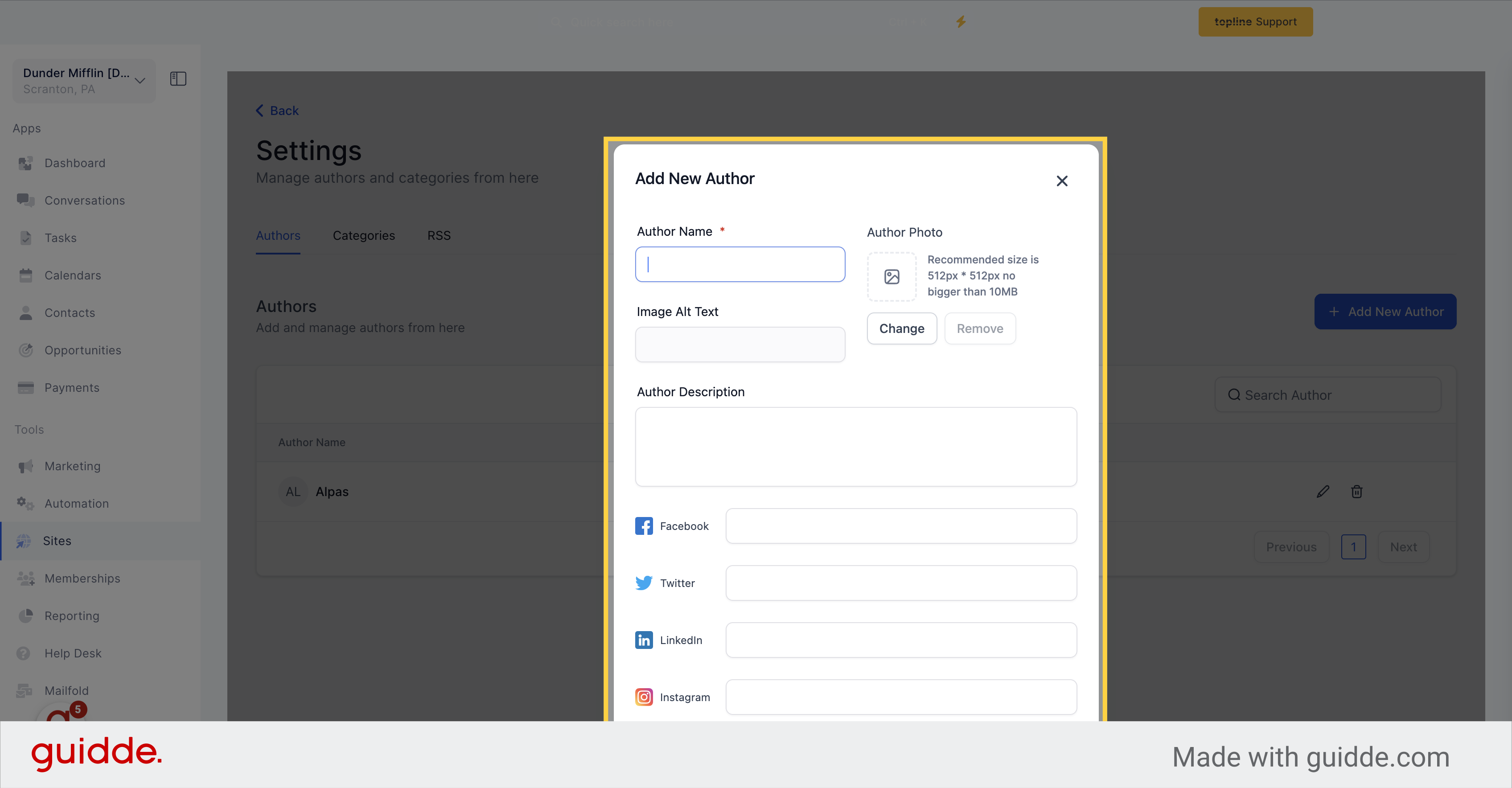
Once you have filled in all the information, click on "+ Create Author".
Please keep in mind that after the blog has been published, you cannot update the Category, Keywords, Author, or Slug. However, the developers are working on a solution to address this, which will be released soon.