New Opportunity List View in Labs - Watch Video
Access the Opportunities section on the left side menu.
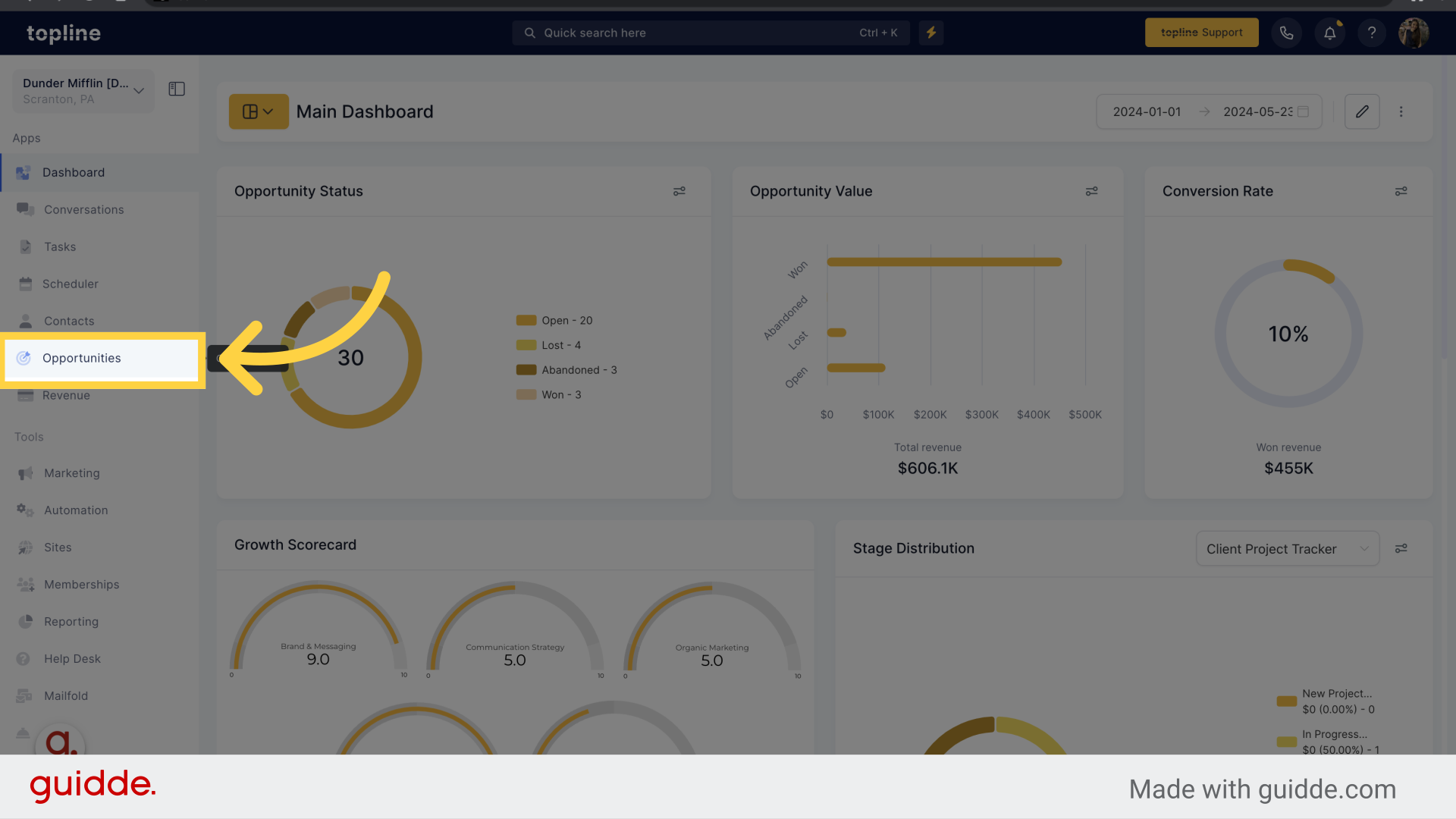
Ensure that the new opportunity list view feature is enabled in labs. Then, toggle between the Kanban view and the list view to access the new feature.
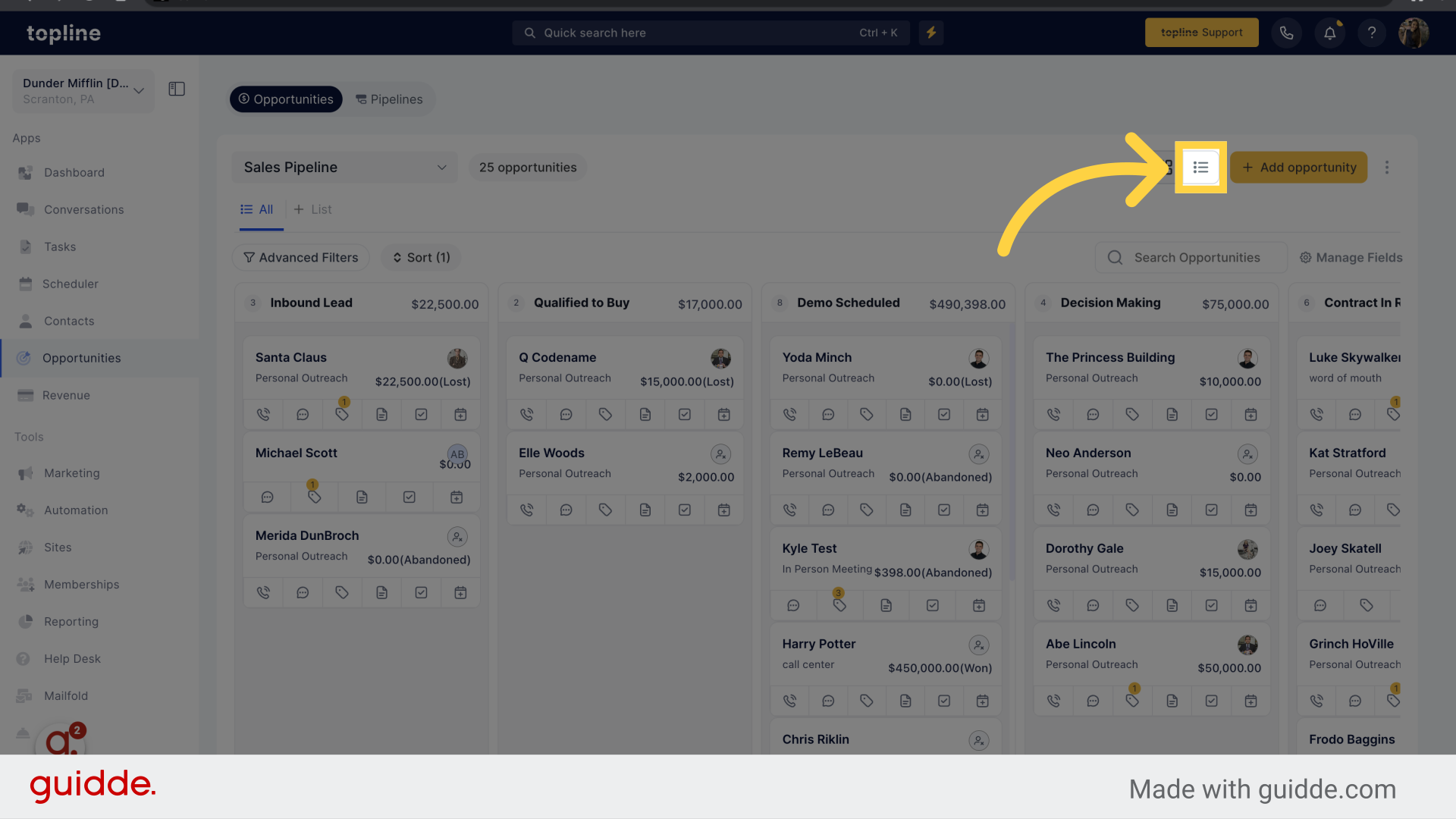
The new feature allows you to view all the contacts enrolled in the selected pipeline.
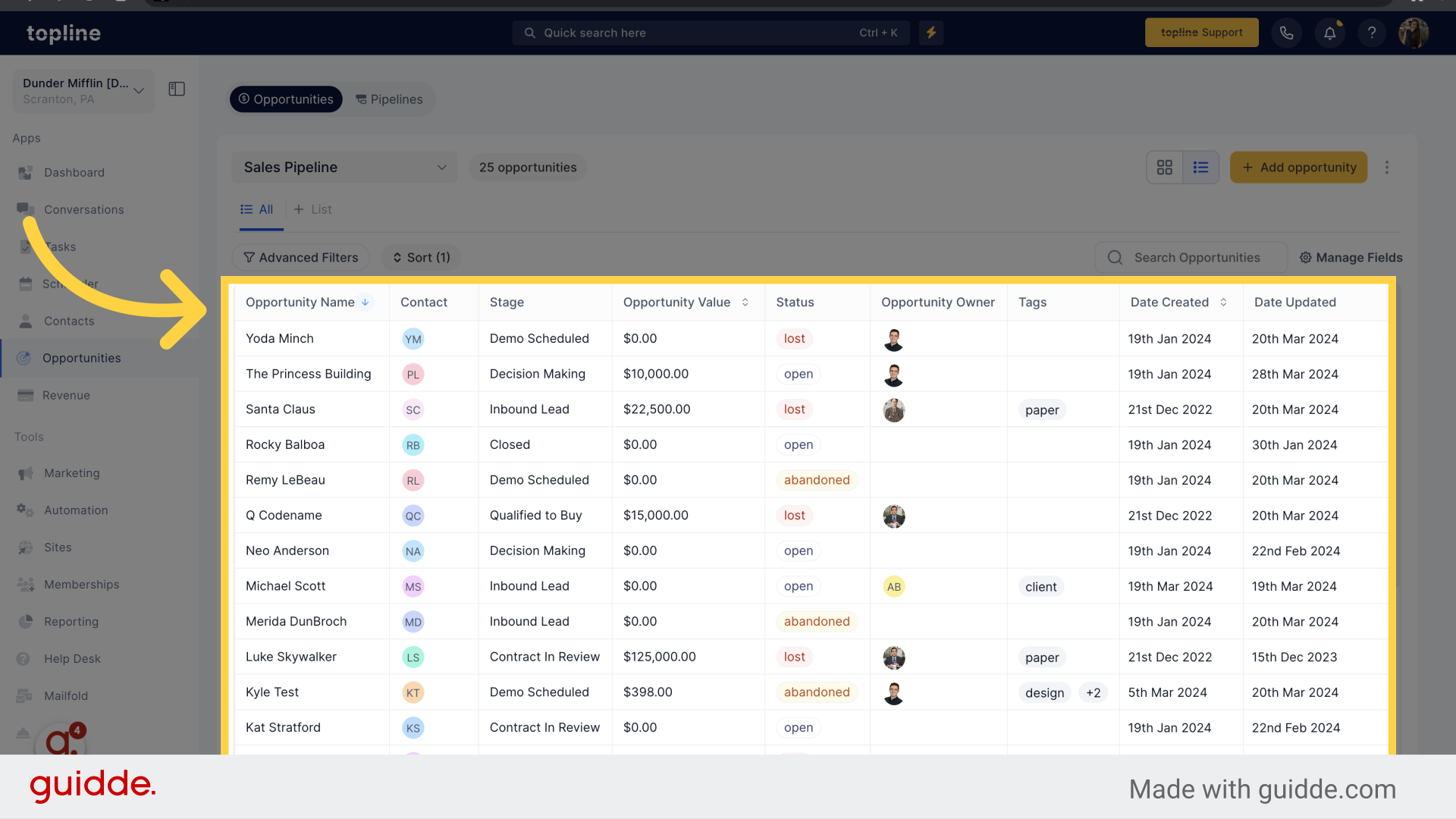
An arrow will appear by clicking on the lines between the field's title. Customize the fields' sizing as you want.
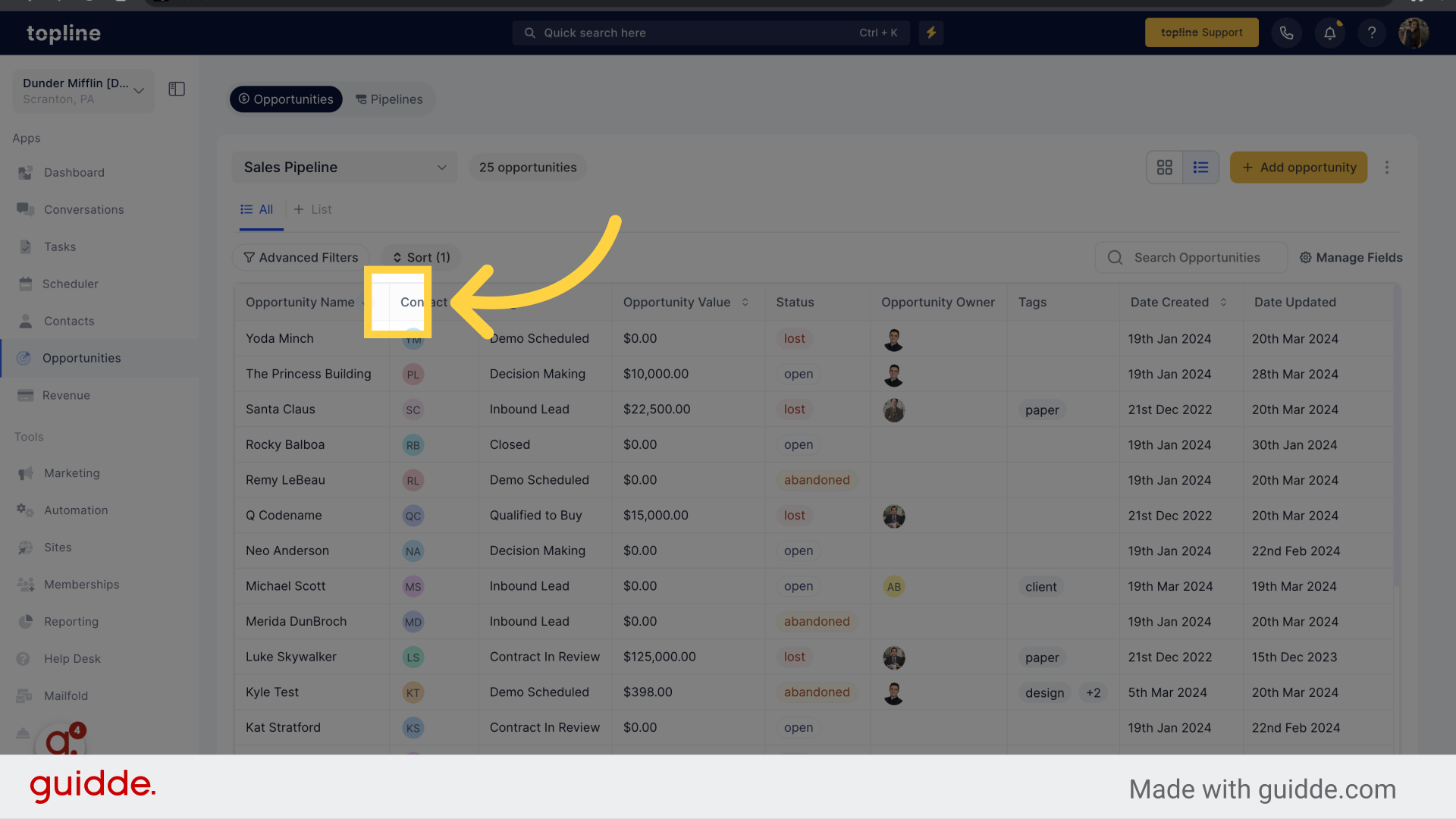
Click on this feature to access to more sorting options.
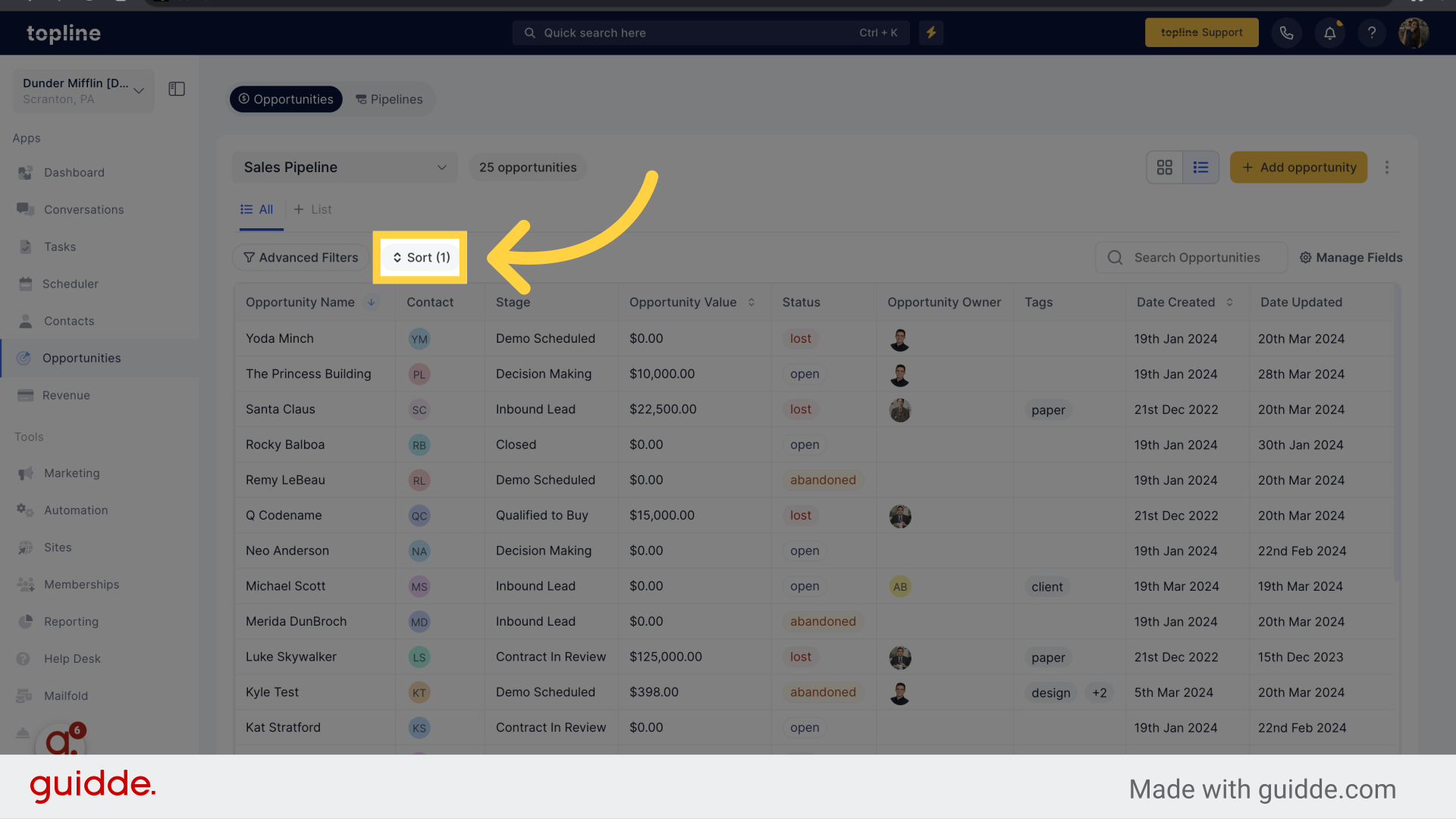
This option allows you to sort data across name, date added, and opportunity value.
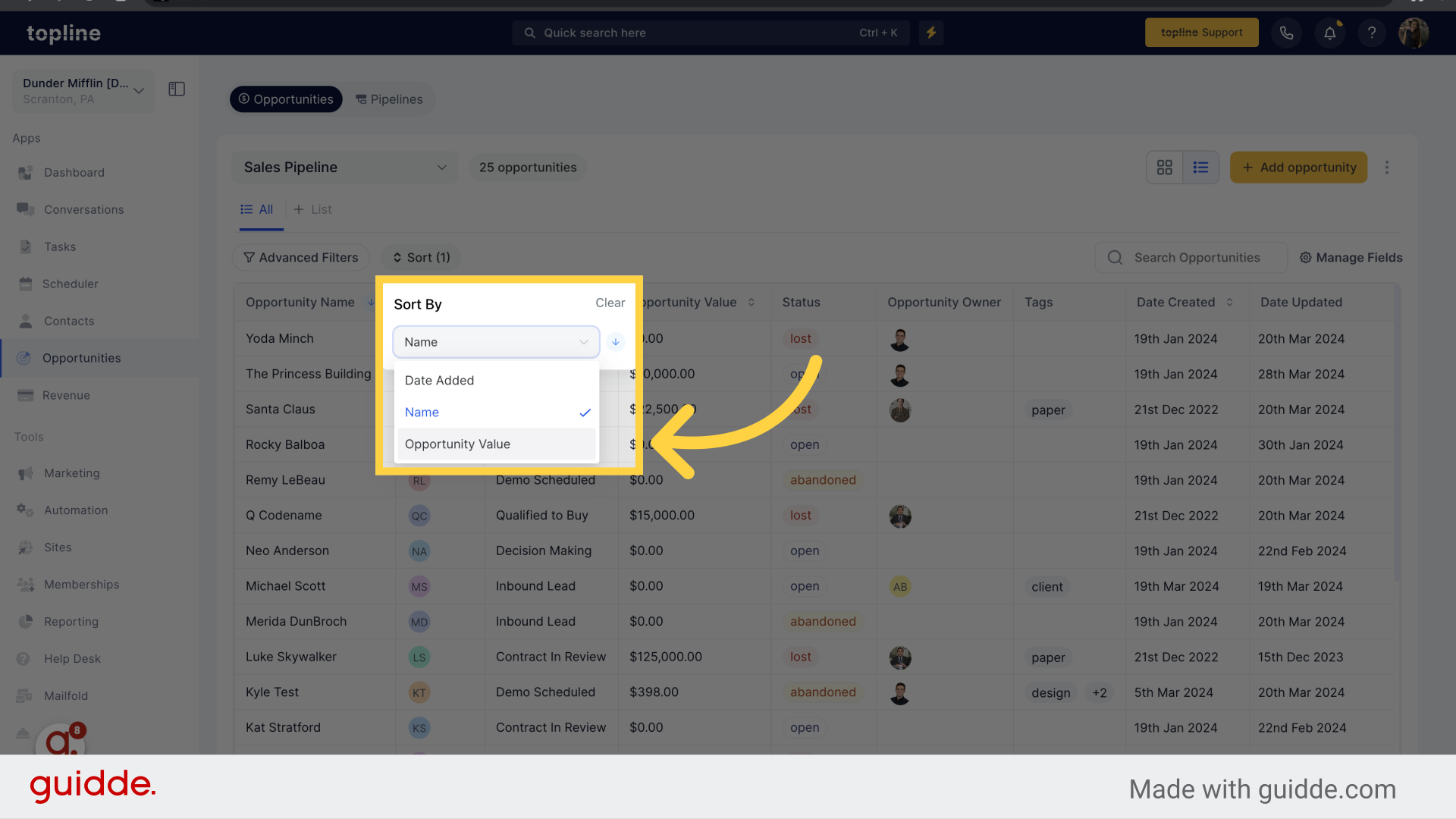
Access to the Advanced Filters by clicking on that option.
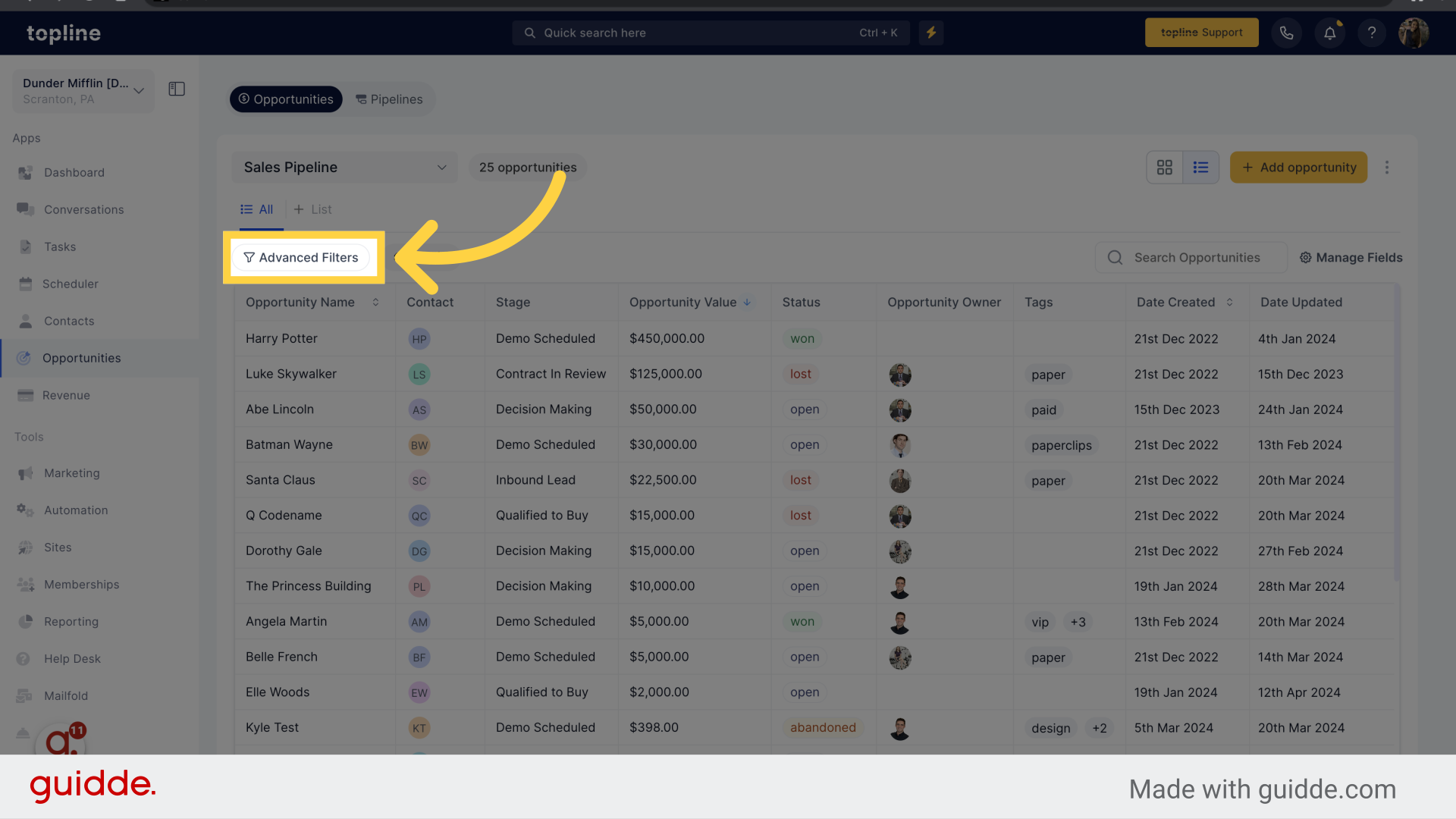
Apply filters to the view, by selecting the ones needed.
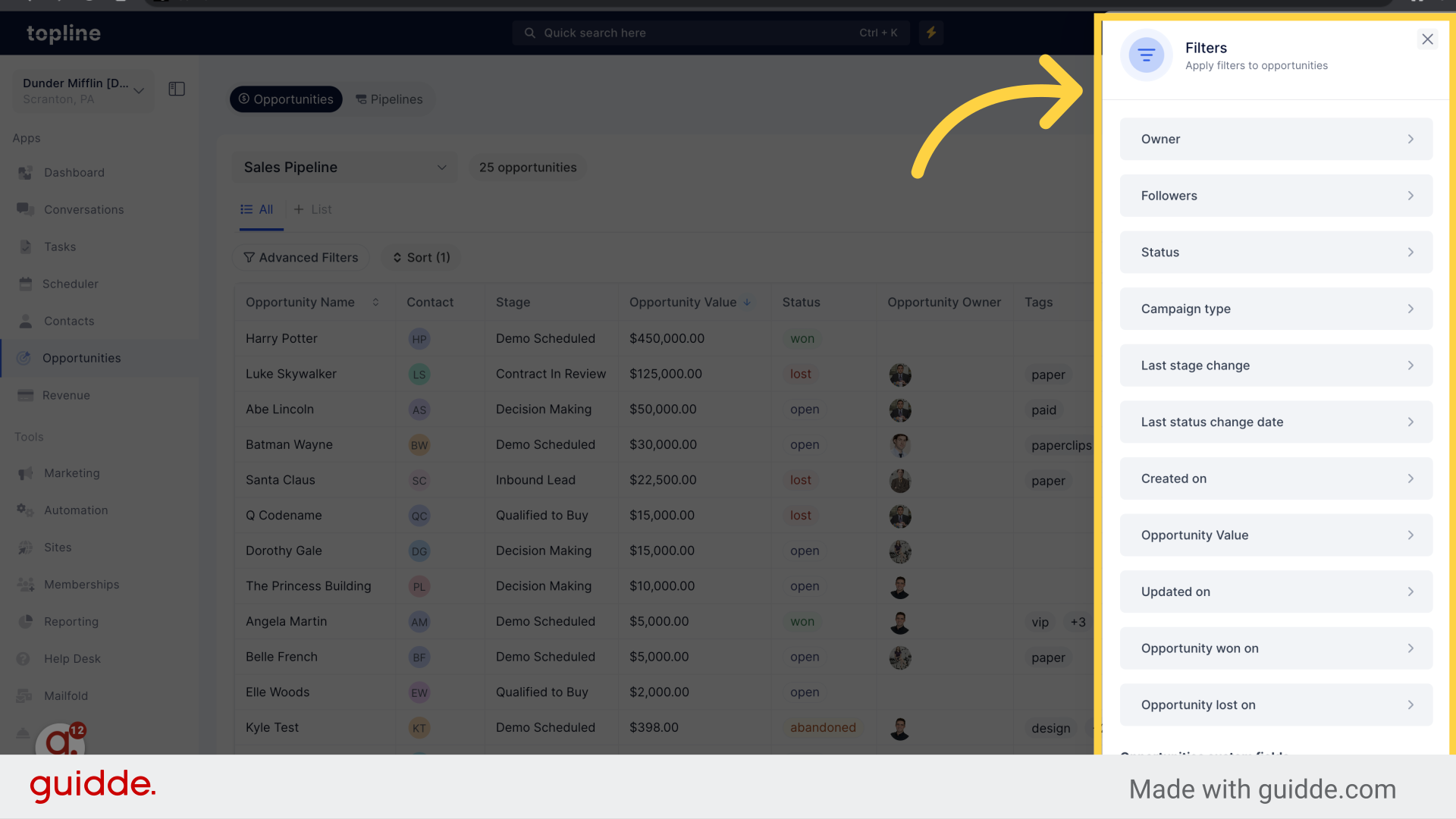
Click on this option to access to more fields and add them to the view.
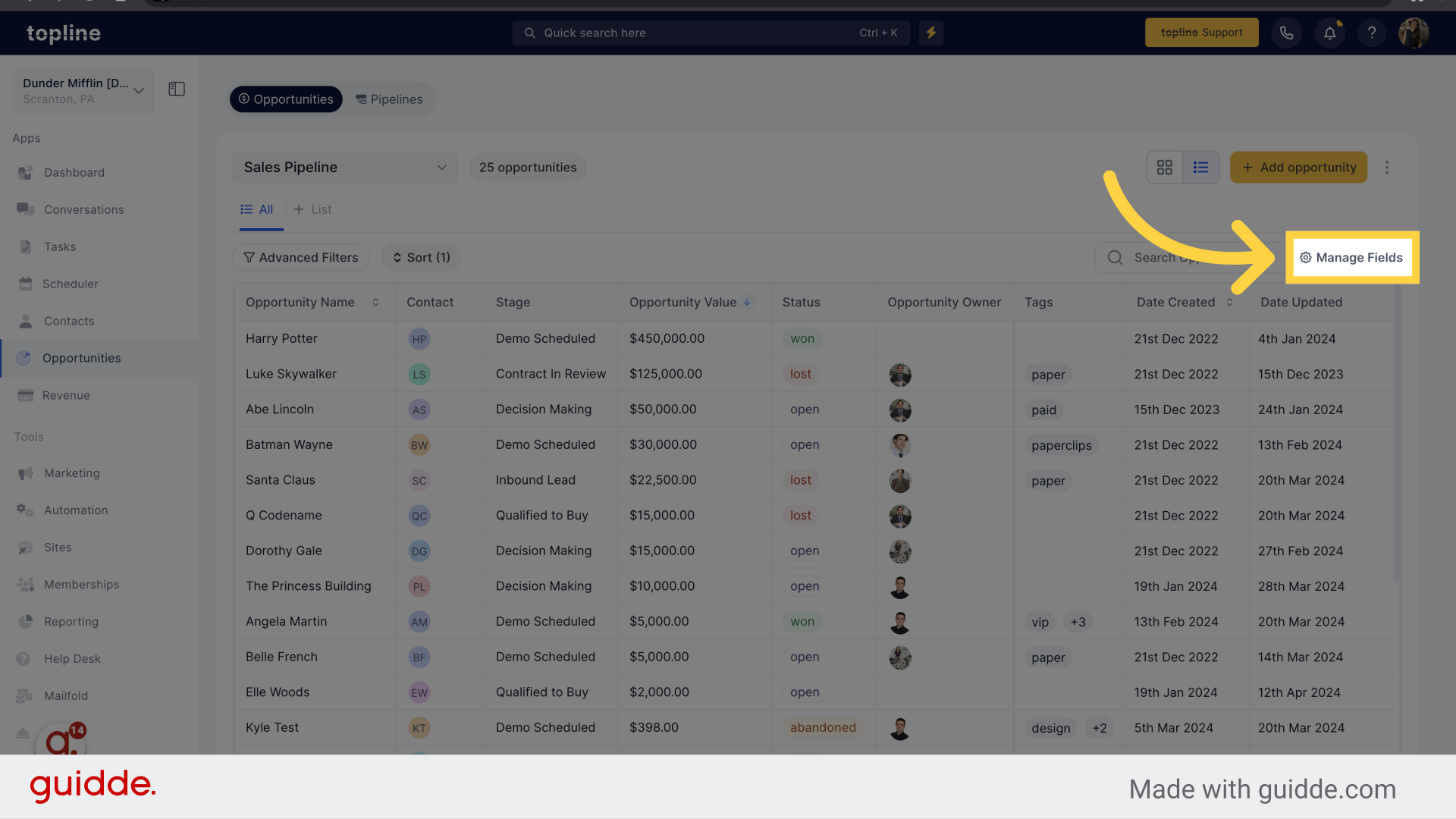
Select the fields you want to be displayed on the list view by selecting them.
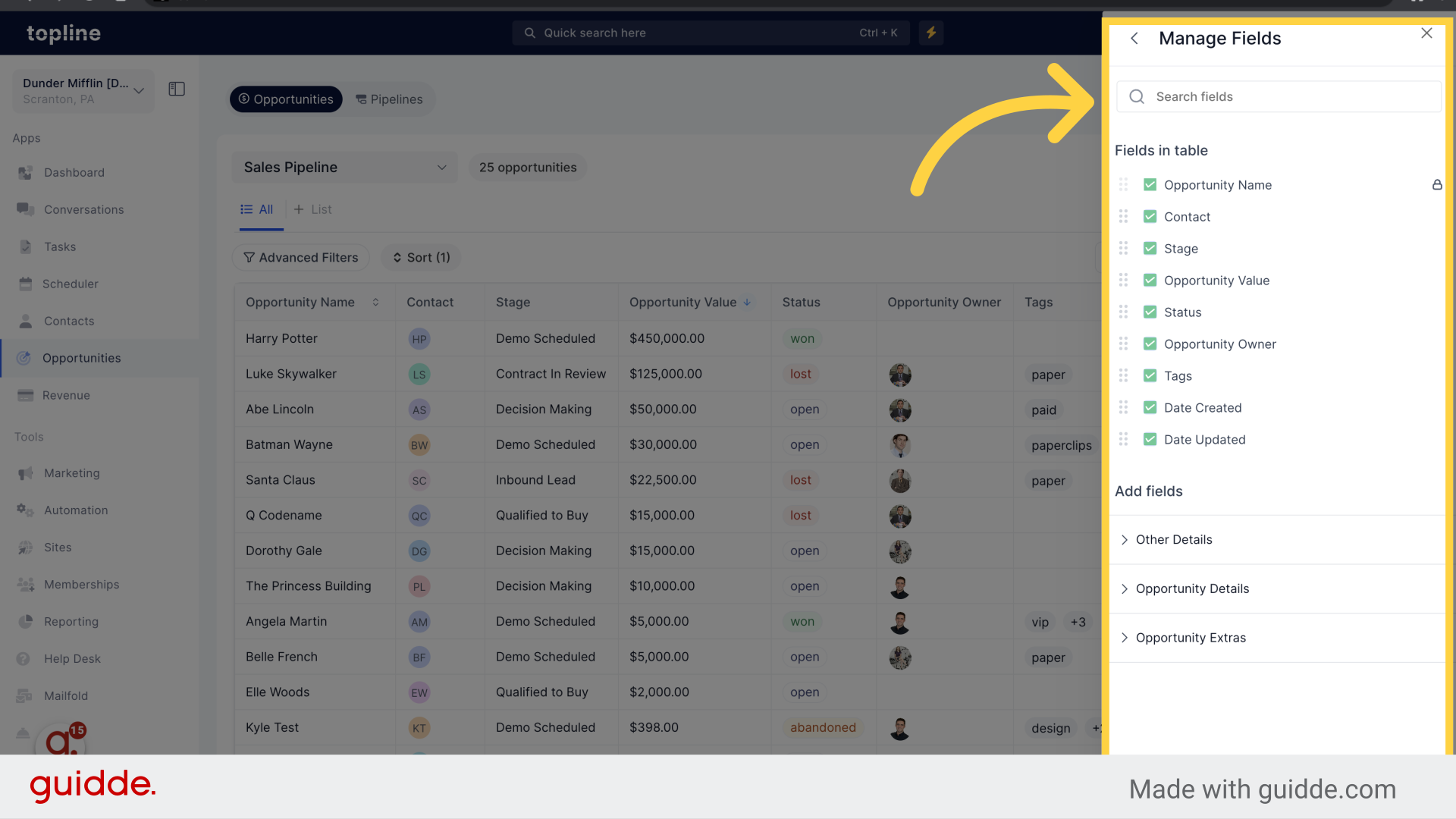
Ensure that the new opportunity list view feature is enabled in labs before attempting to use it.
Exercise caution when resizing fields or managing displayed fields to avoid accidental data loss or mismanagement.
Double-check the sorting criteria to ensure accurate organization of opportunities.
Familiarize yourself with the new list view interface to maximize its benefits.
Regularly review and adjust the displayed fields to tailor the view to your specific needs.
Utilize the advanced filters effectively to streamline opportunity management tasks.