To create a Company List, navigate to the Contacts section.
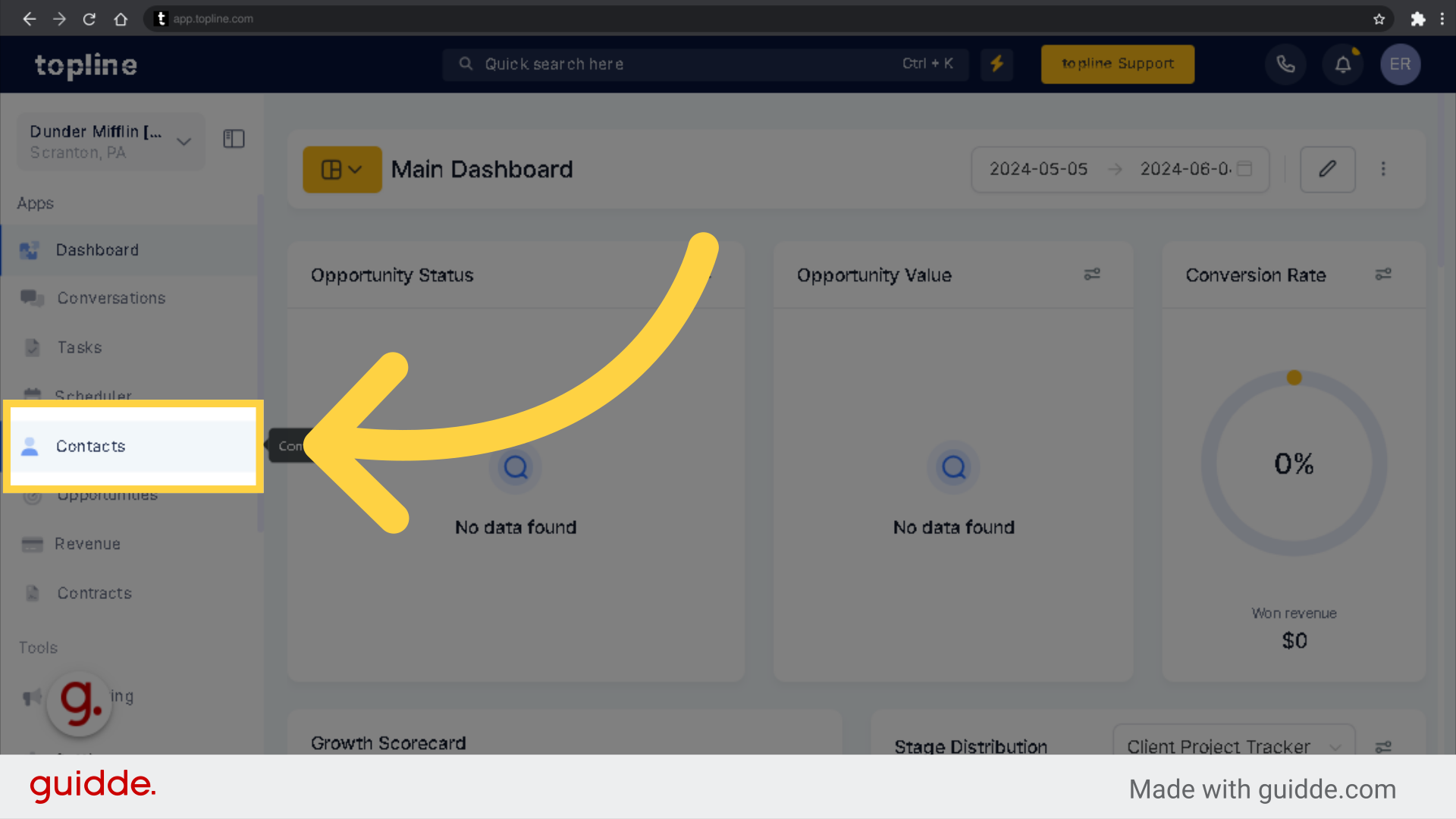
Access the Company tab.
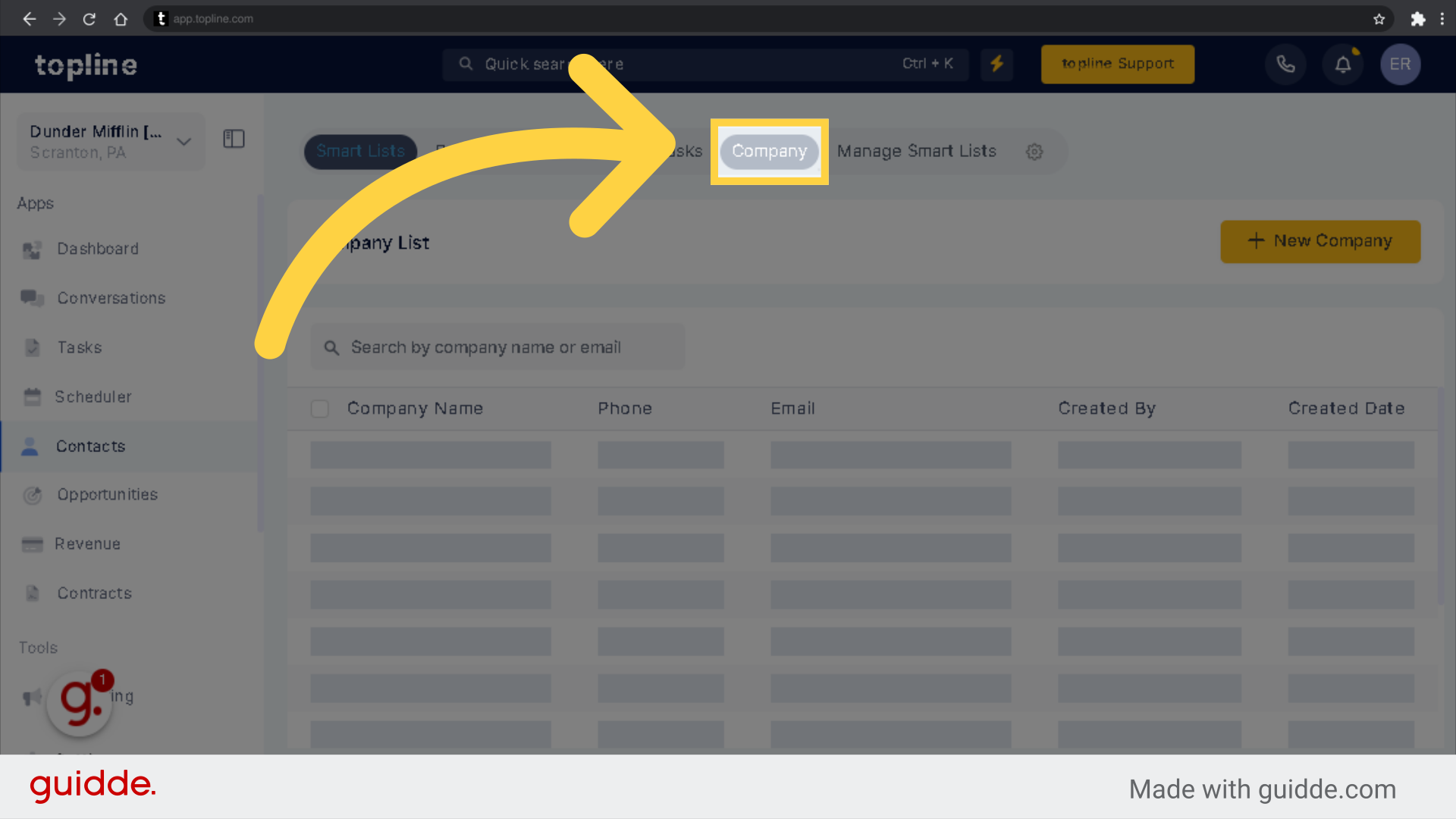
To initiate the creation of a new company record, click "New Company".
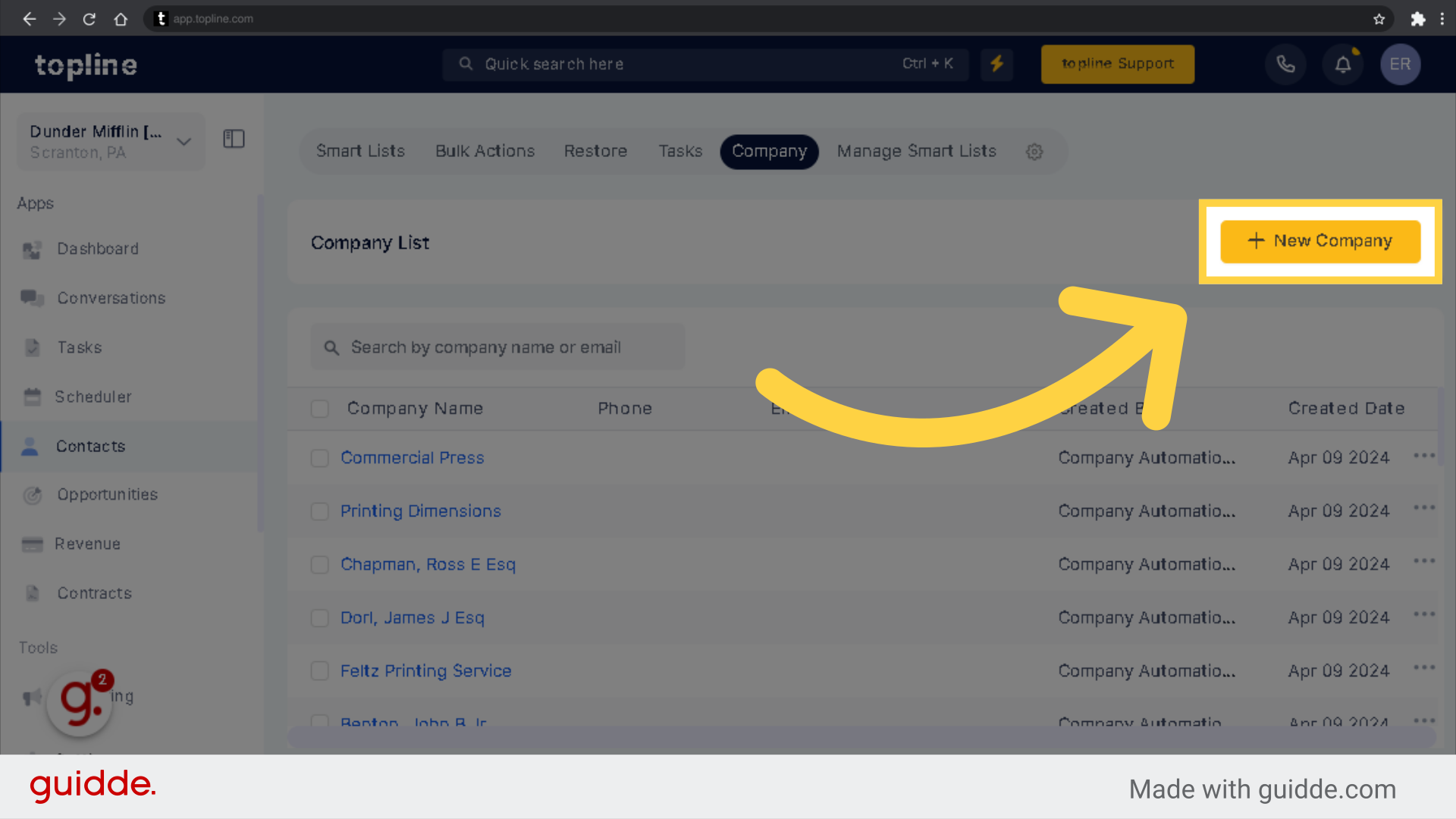
The following fields must be filled in to complete the form.
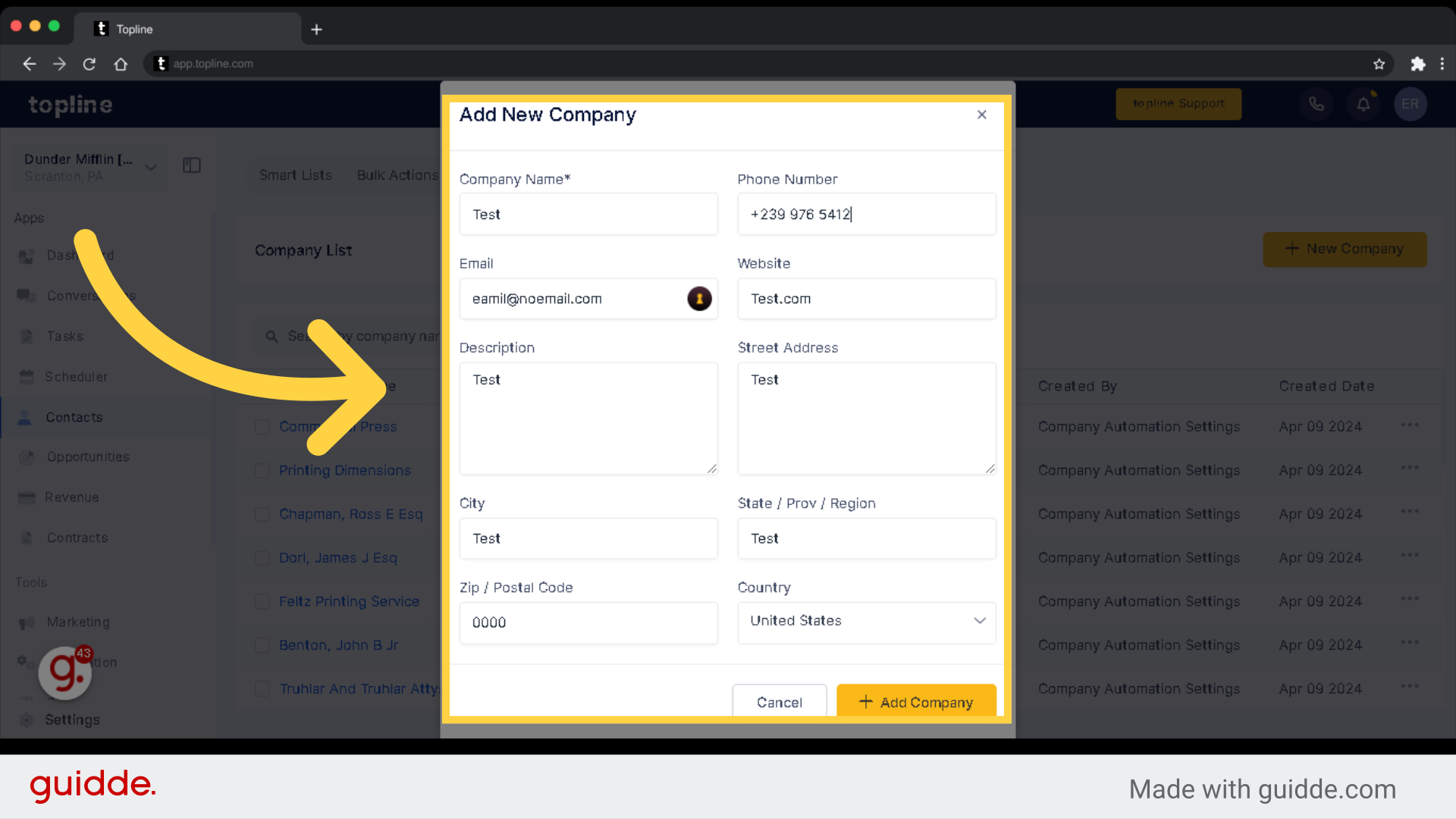
Click to add the company record to save.
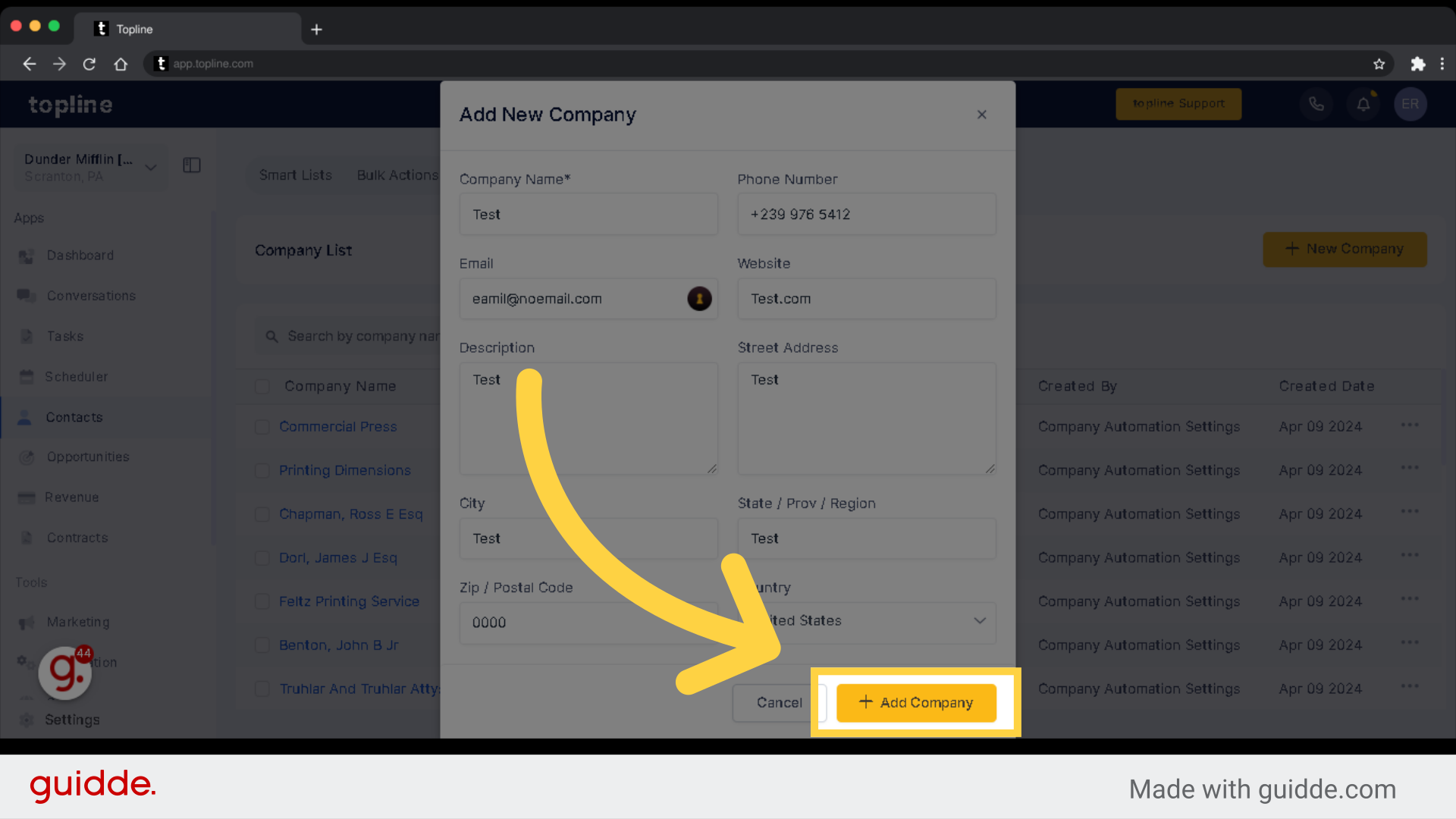
To add an existing contact to a company, access the Smart Lists section.
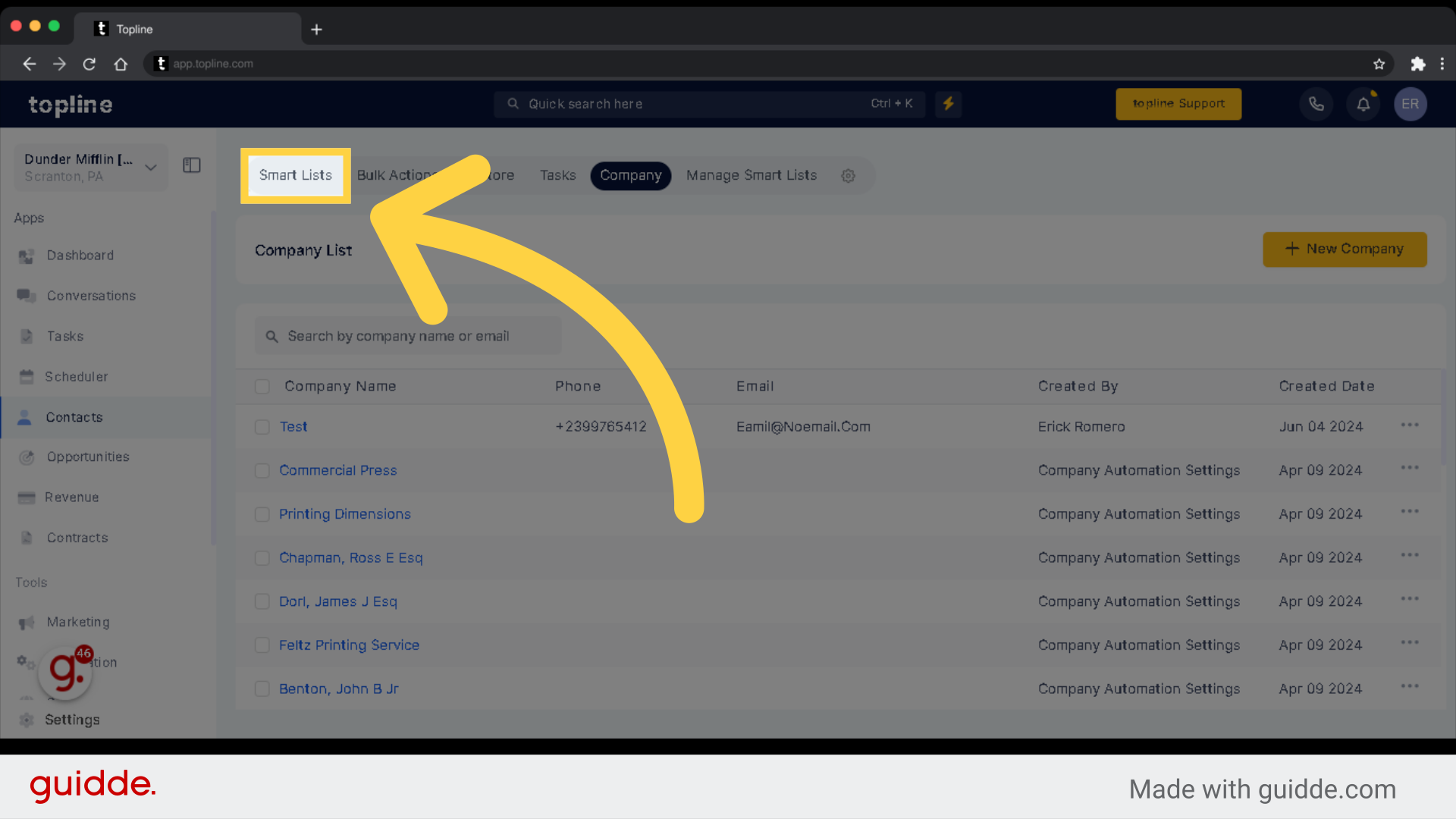
You may select 1 or more contact to add on your list.
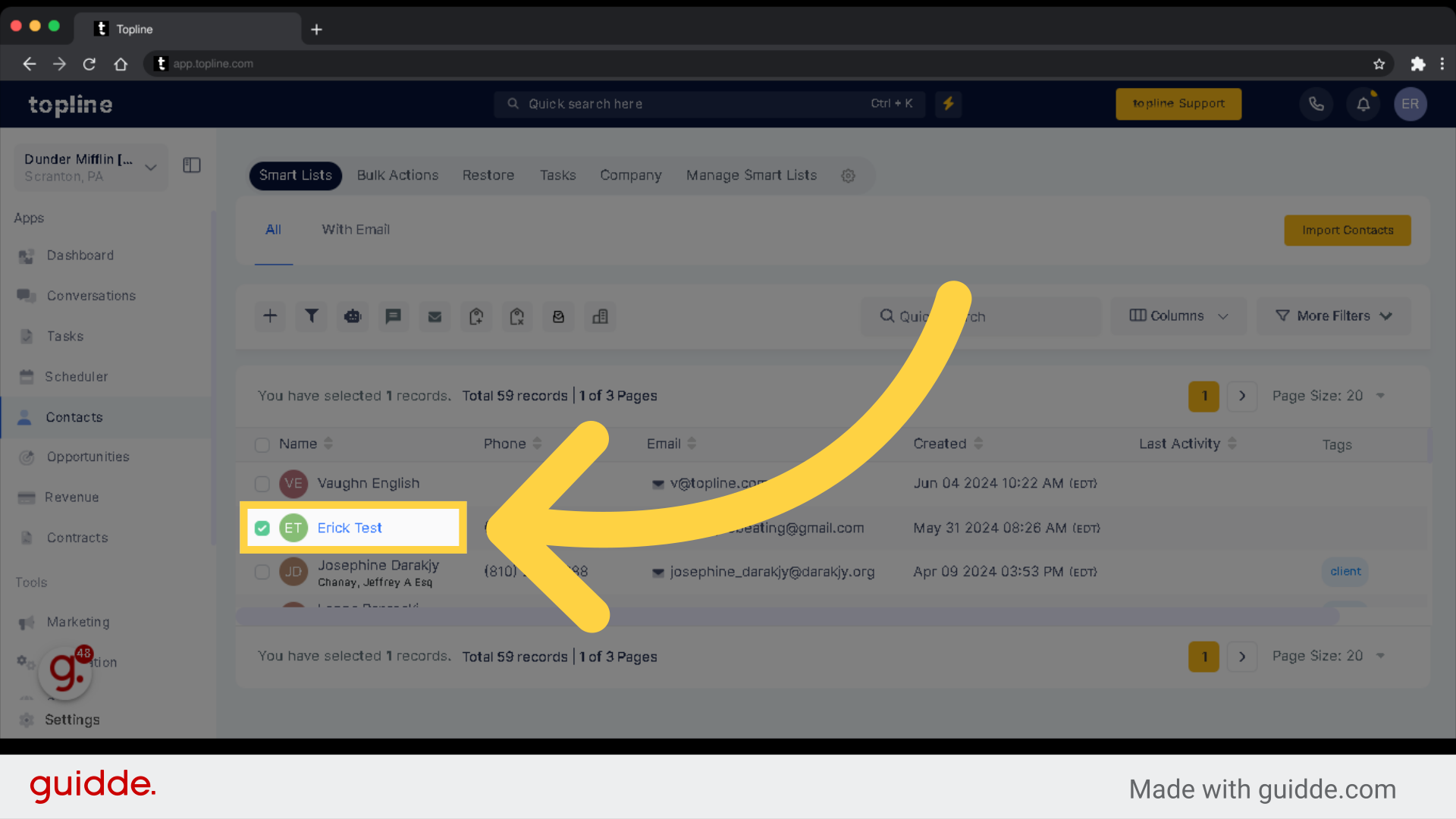
Once selected, you will need to select the company option.
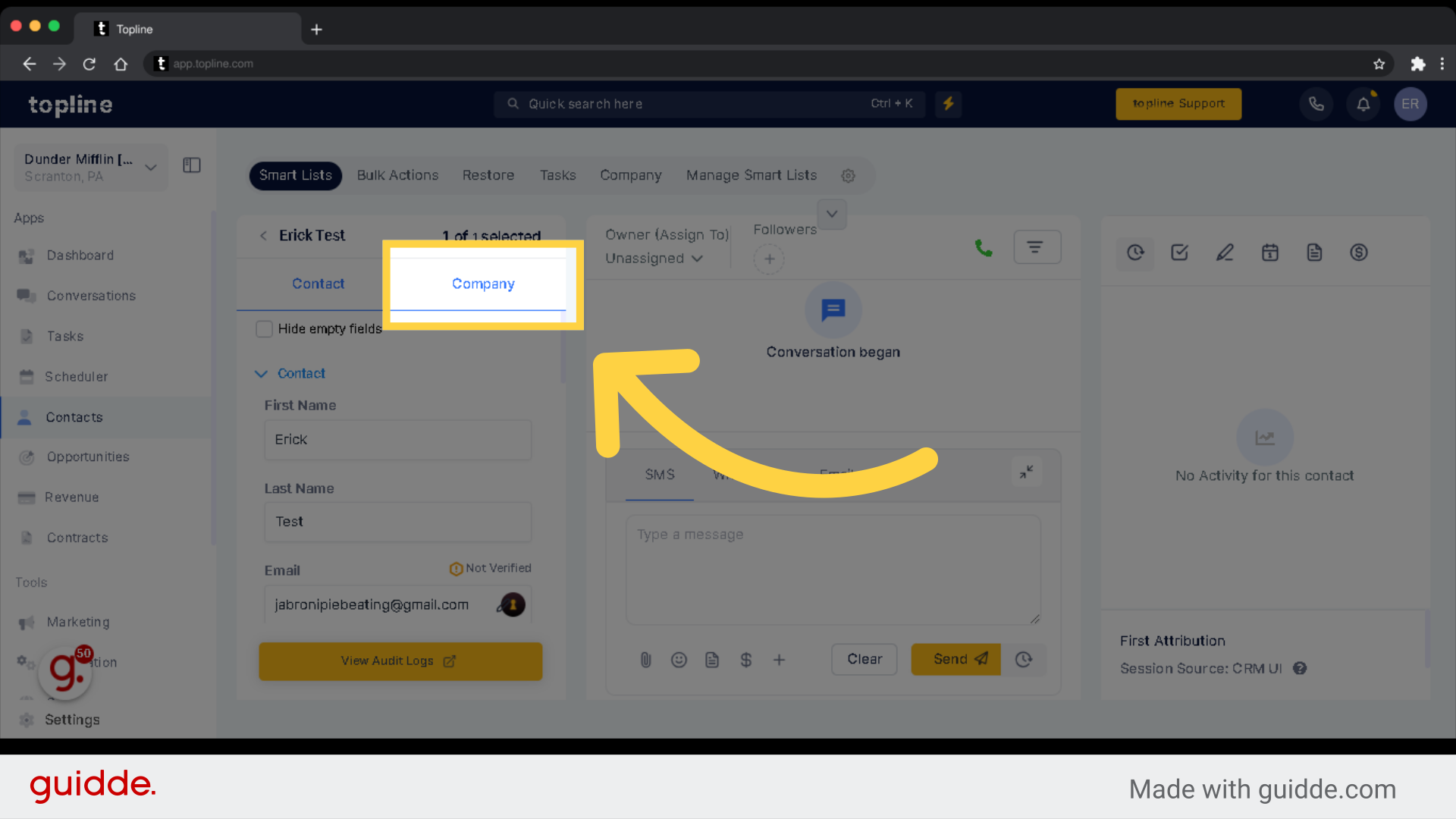
Use the search bar to look for the company name.
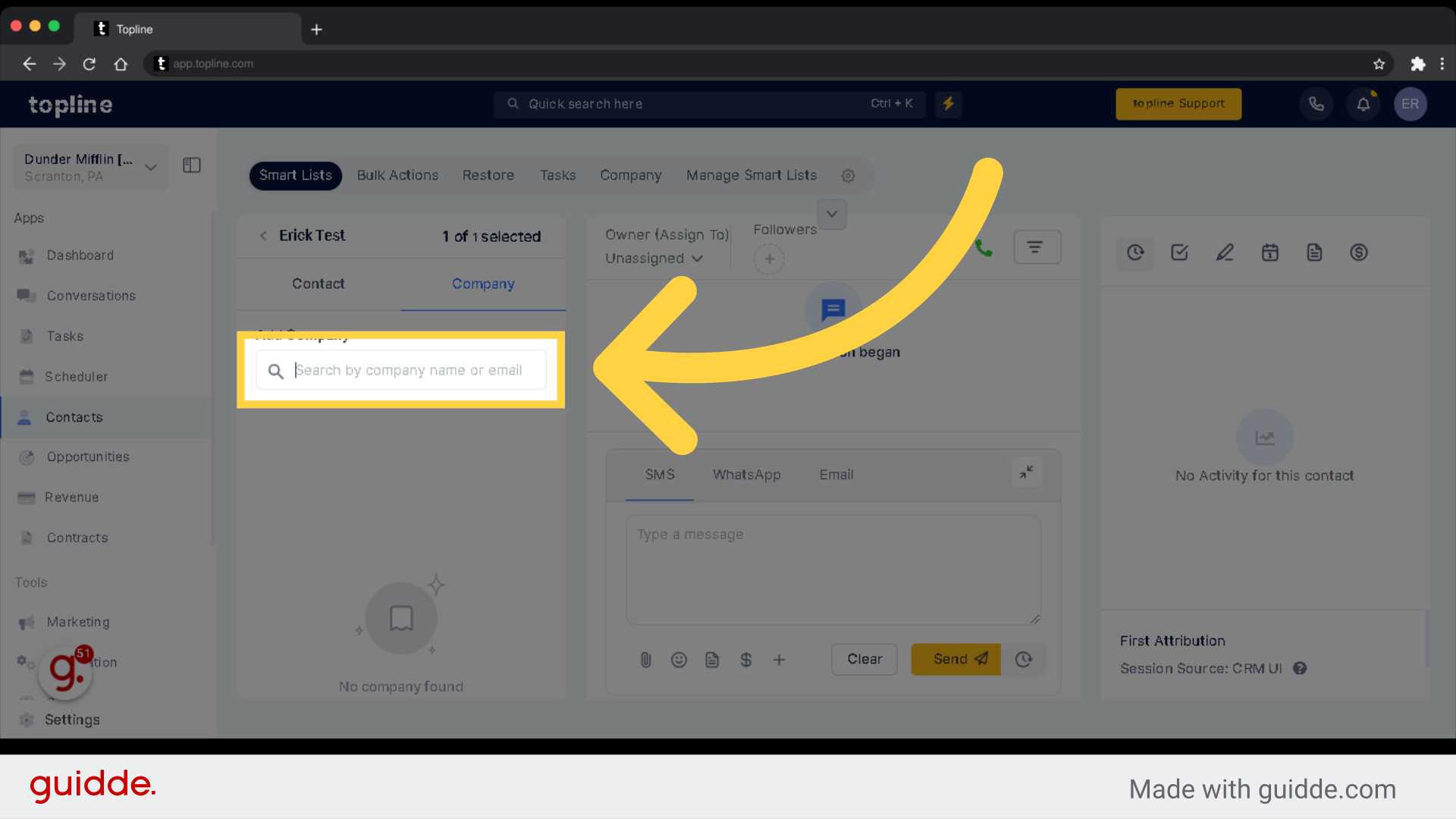
Click on "Apply" to save.
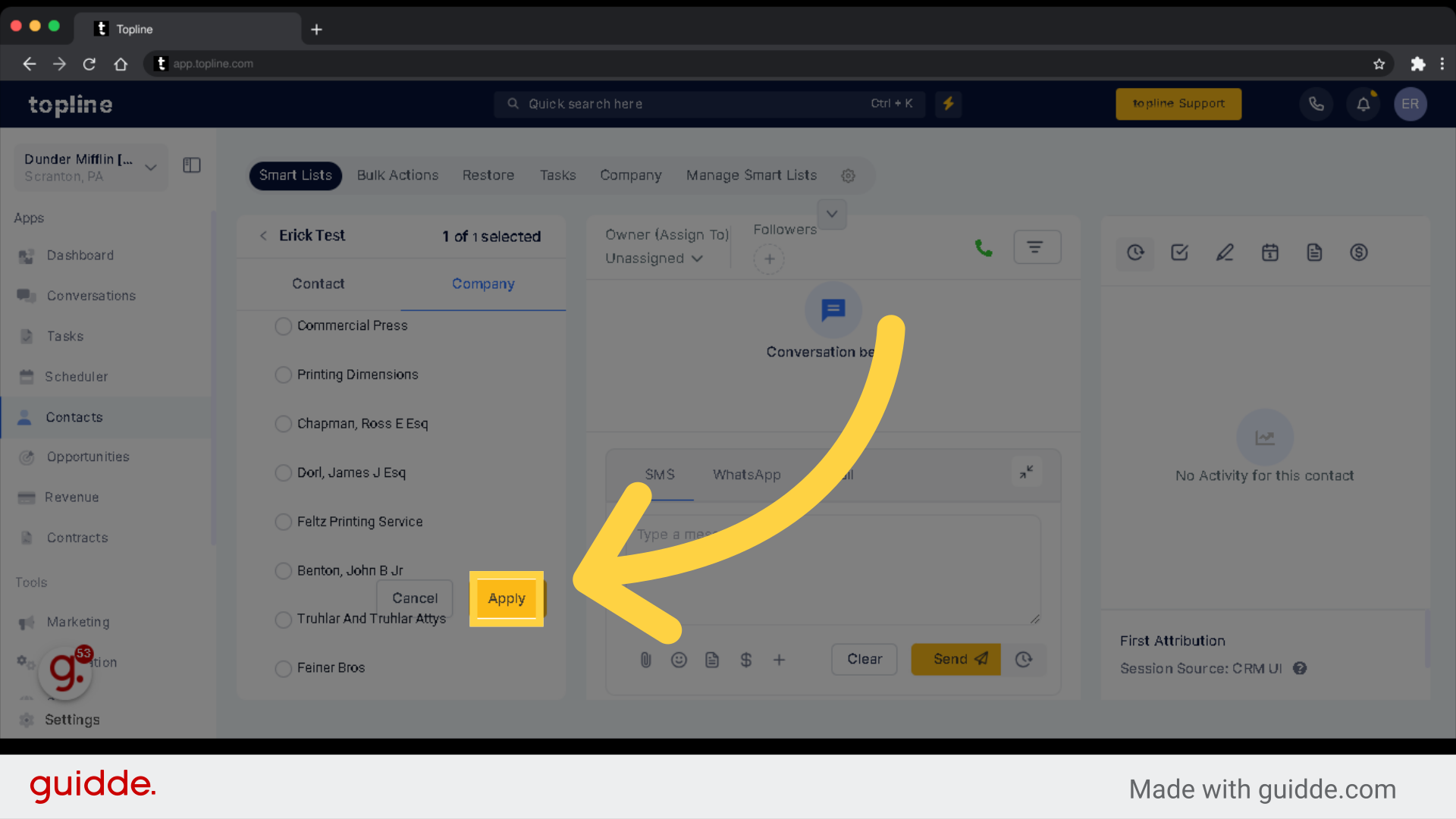
To view the list of your company contacts added, access the company tab.
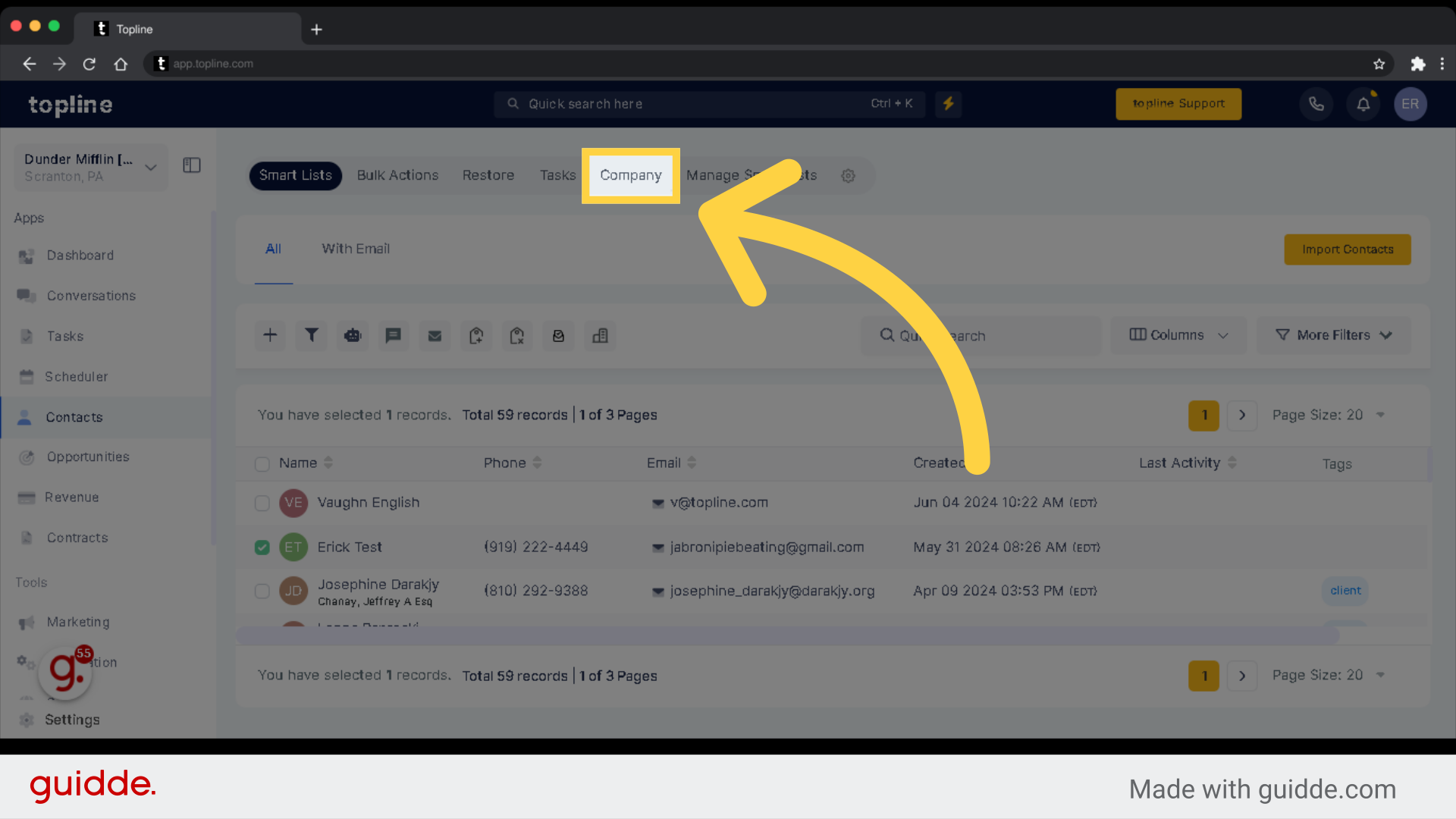
Select the Company name you wish to view.
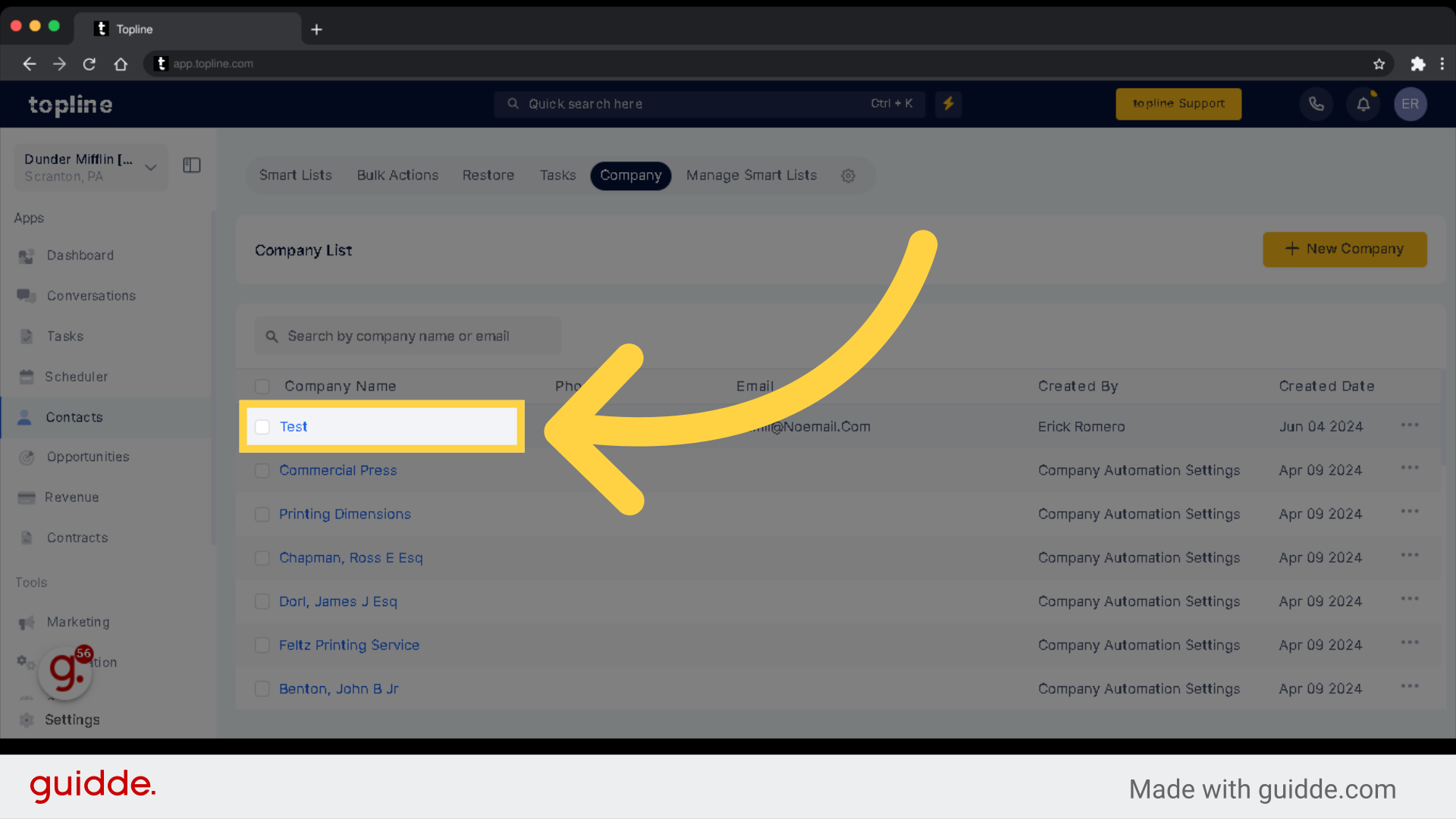
Access the Contacts section to see the list.
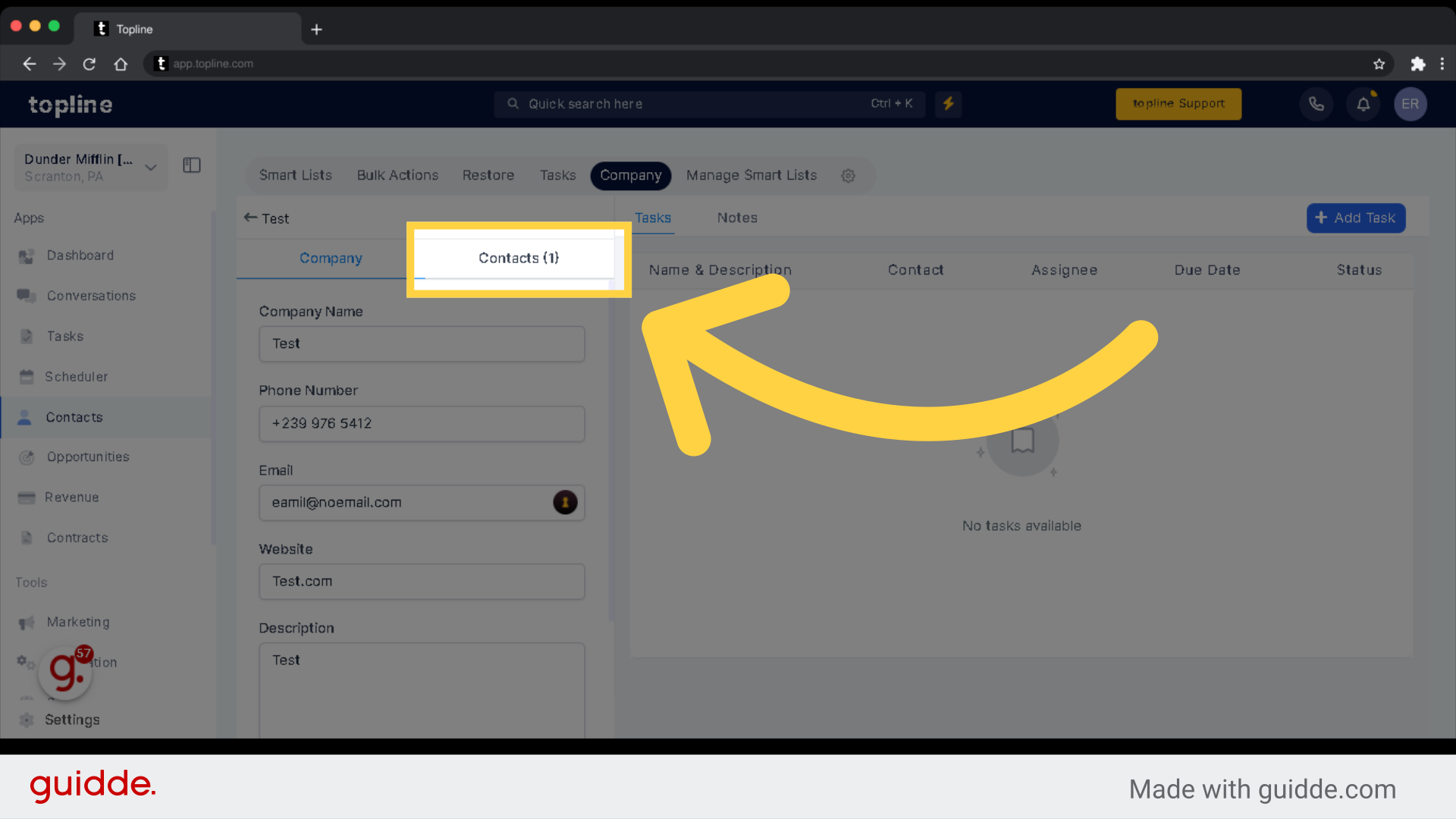
To create a company head to Contacts > Company > New Company
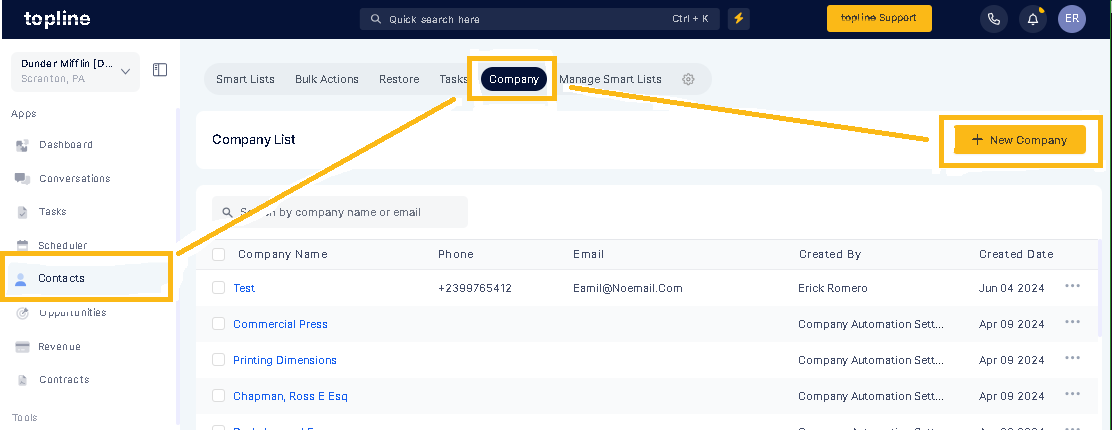
Fill out the information in the fields provided and then click on Add Company:
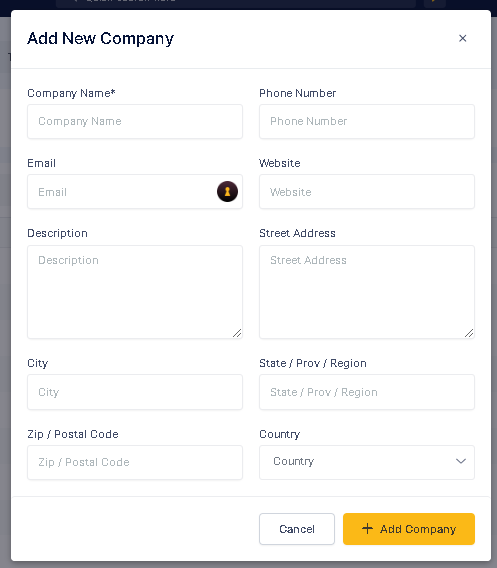
Please Note
To edit the details of an existing company, Go to the Company Tab and hit the 3 dots next to the Company and hit Edit Company:

To delete a Company, Go to the Company Tab and hit the 3 dots next to the Company and hit Delete Company:
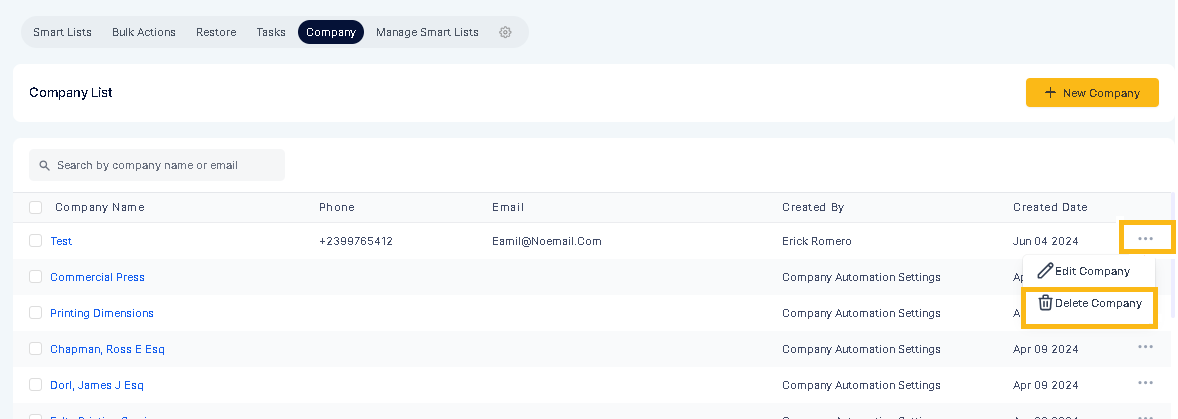
This Tab here:
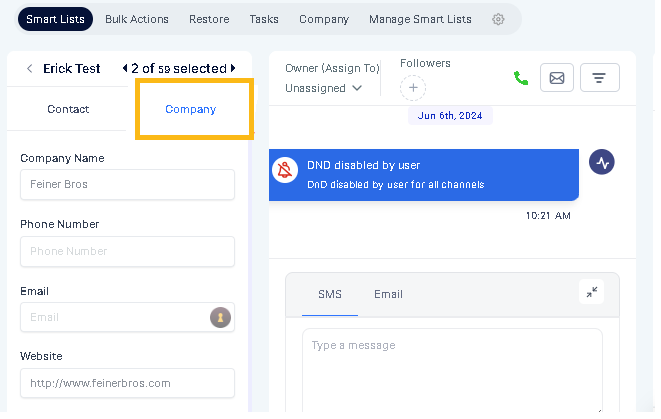
Becomes blank:
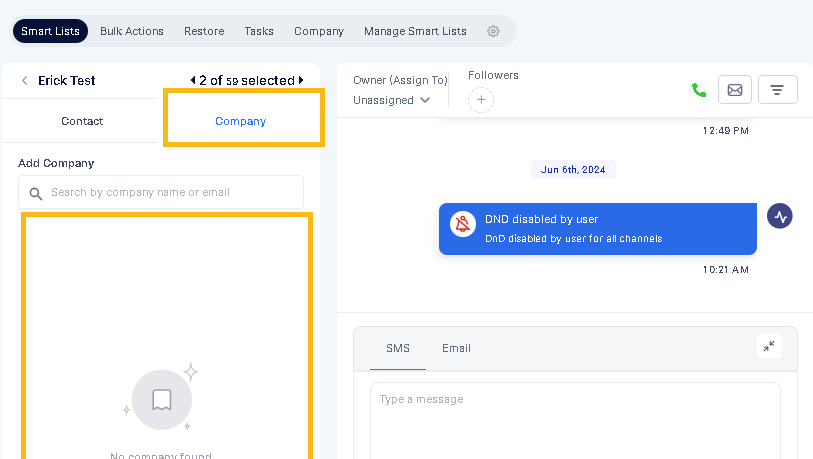
________________________________________________________________________________________________________
At the moment the only way to enter contacts into a Company is by manually heading into their Company tab, Searching for a company, and then adding them to it:
Select a contact to add on your list.

Once selected, you will need to select the company option.
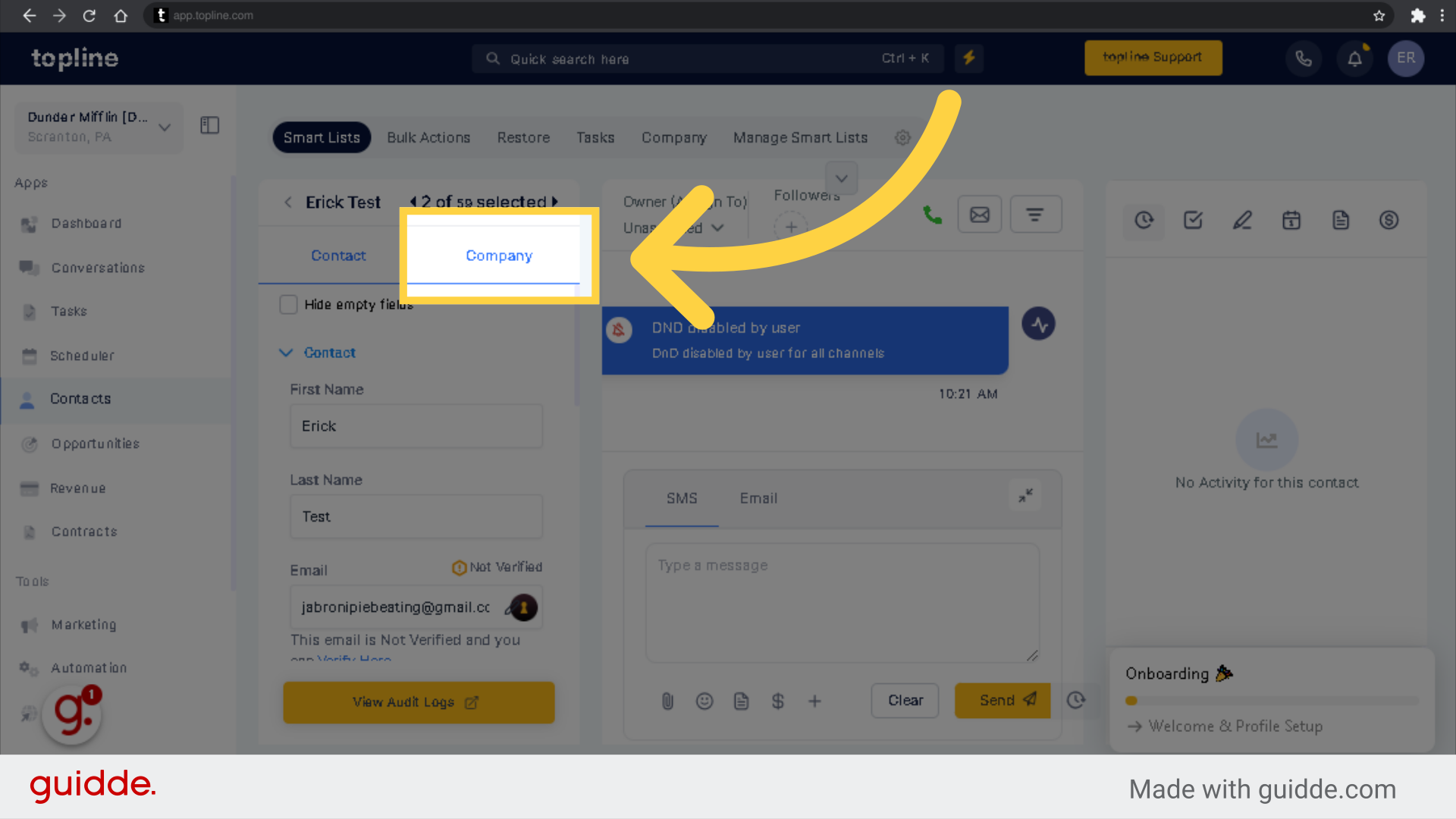
Use the search bar to look for the company name.
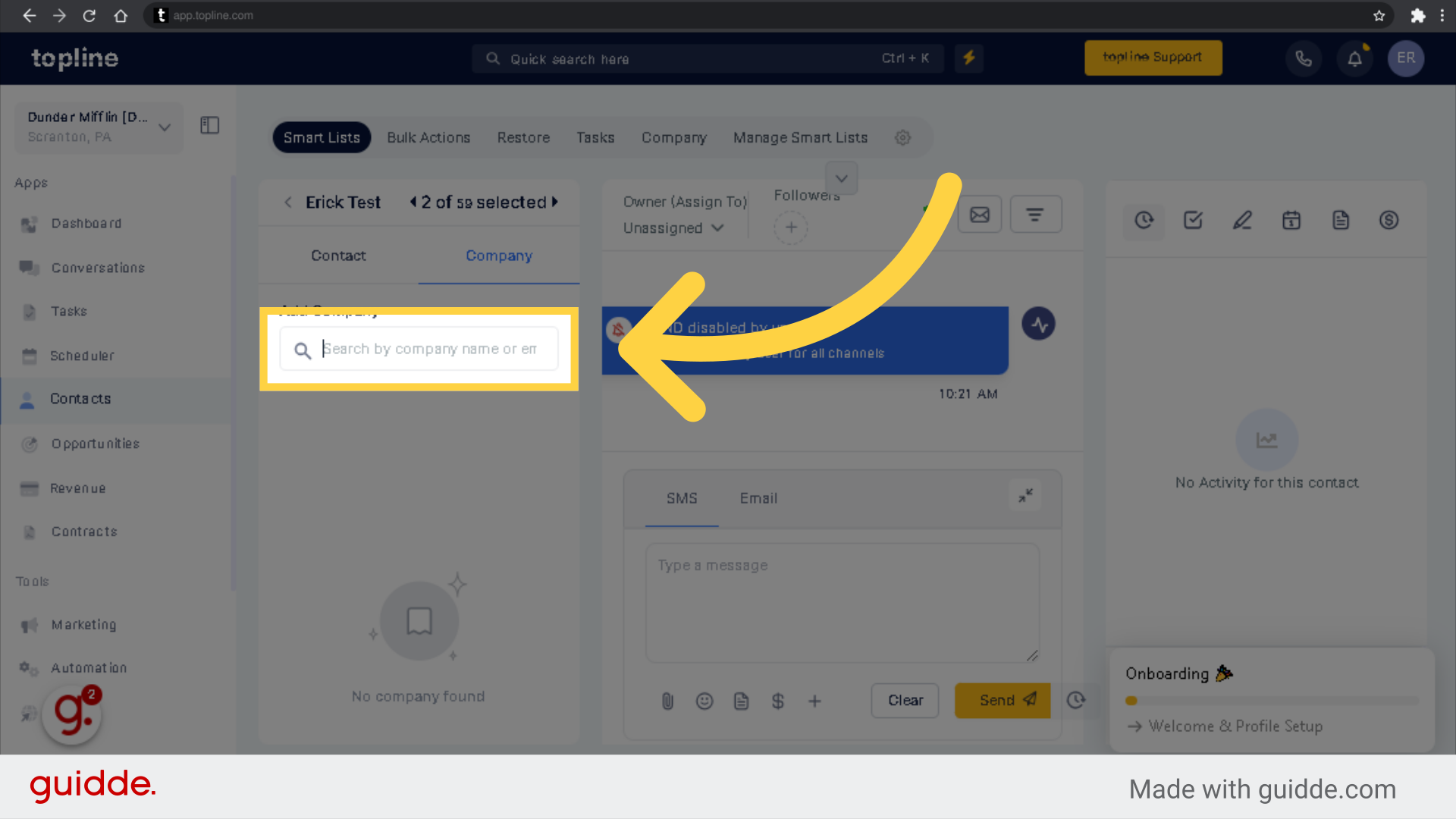
Click on "Apply" to save.
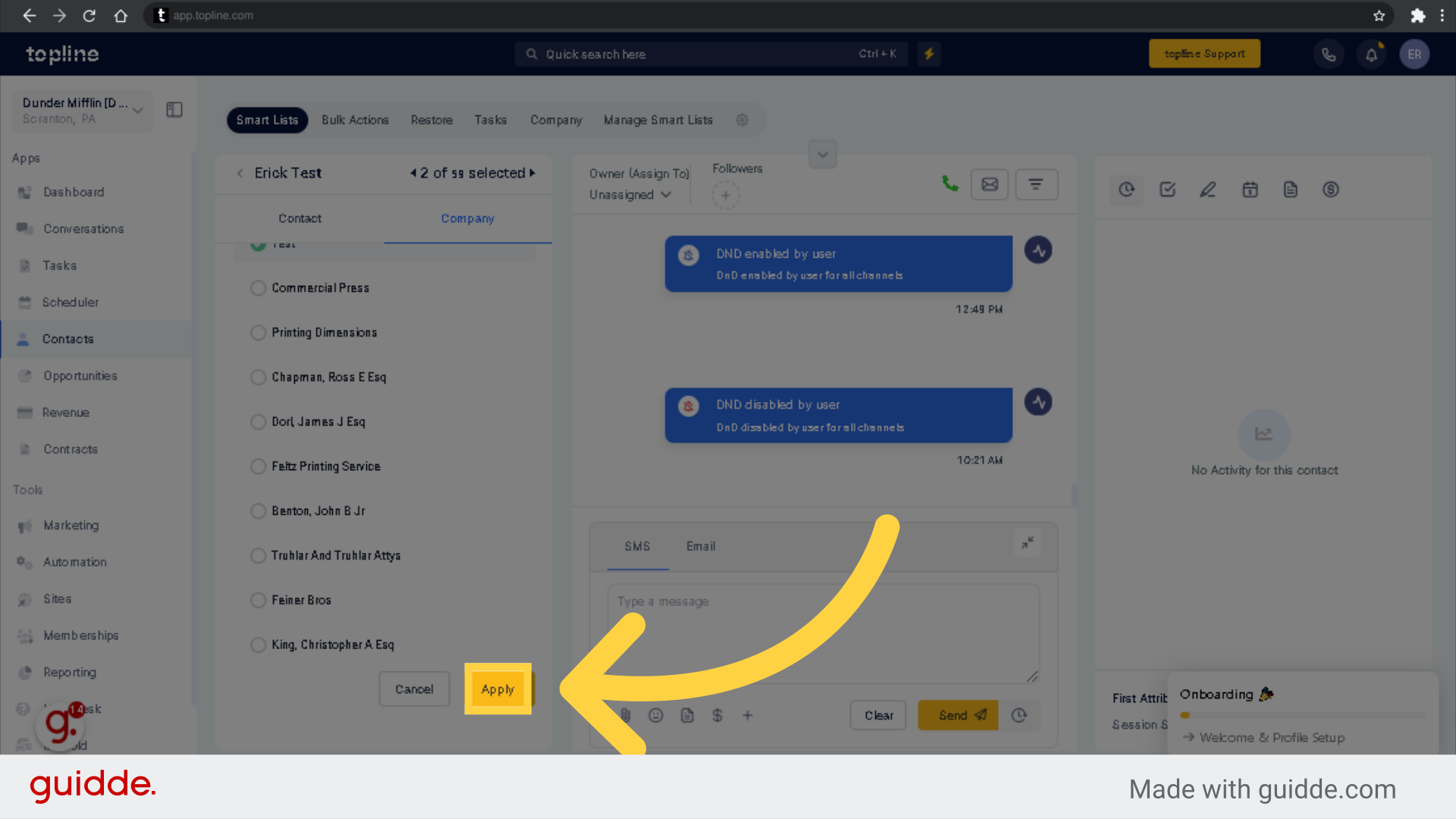
________________________________________________________________________________________________________
You can mark multiple contacts and then switch between them for ease of adding contacts to a company in bulk:
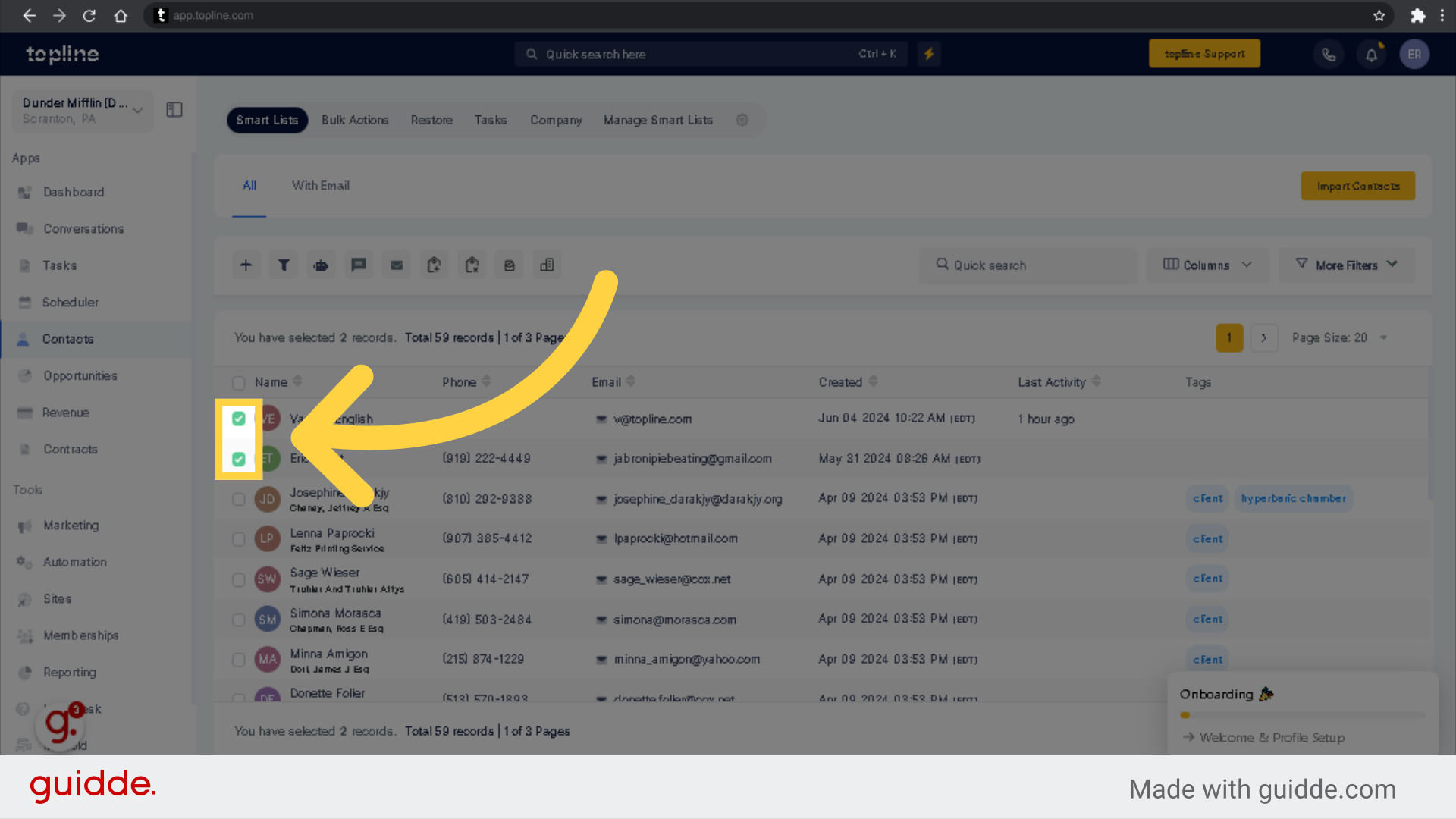
Click contact to add on your list.
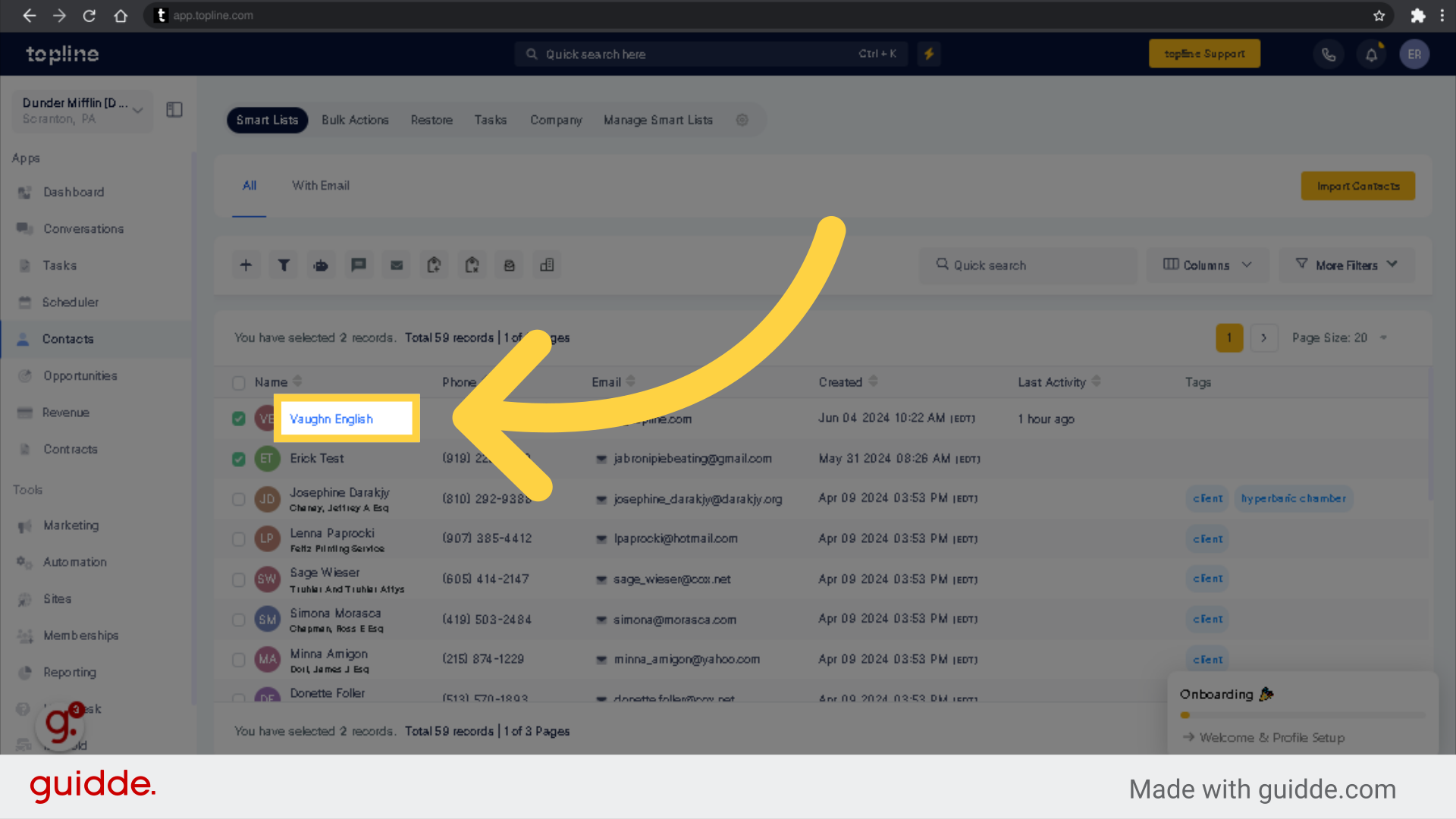
Once selected, you will need to select the company option.
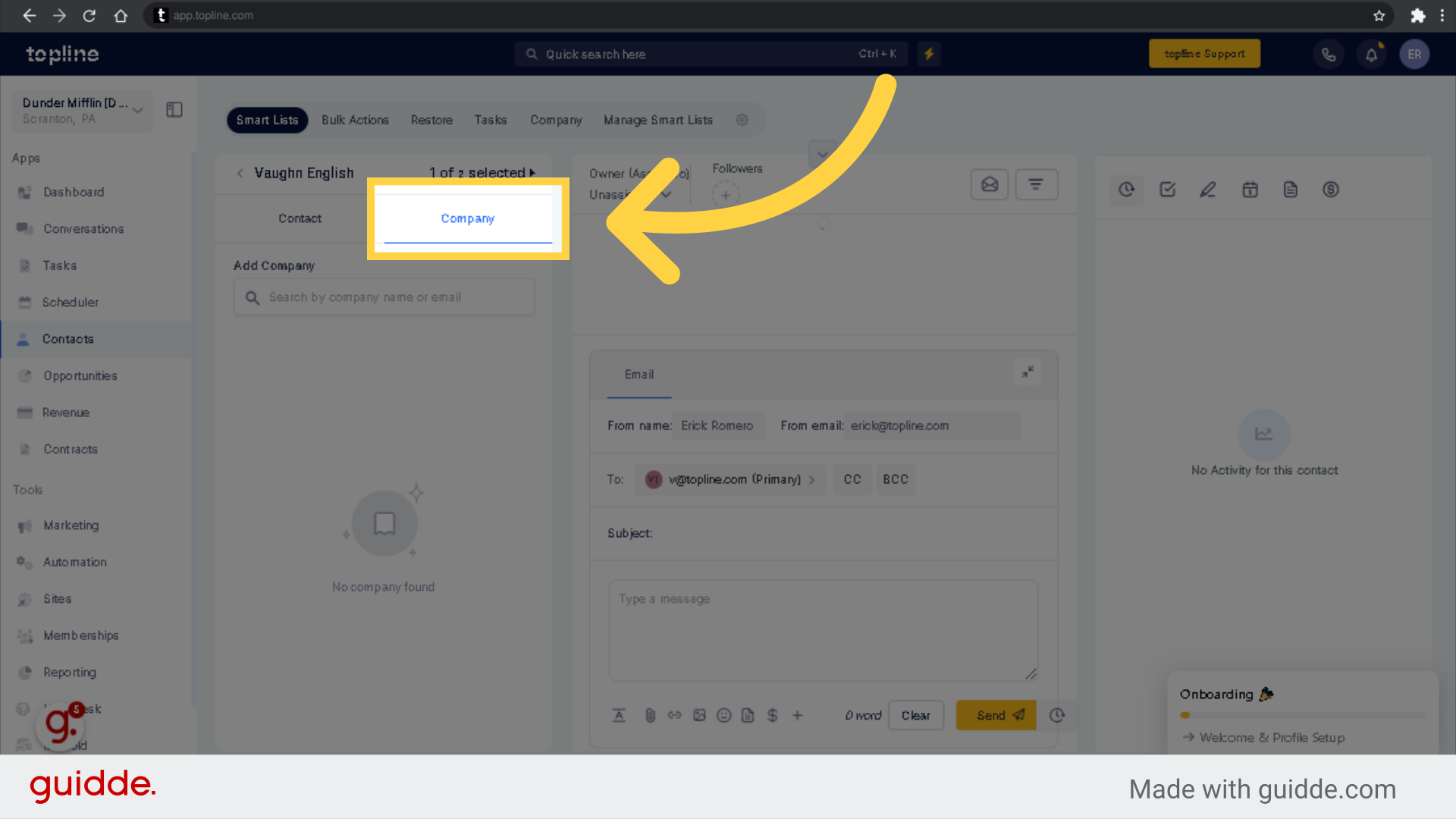
Use the search bar to look for the company name.
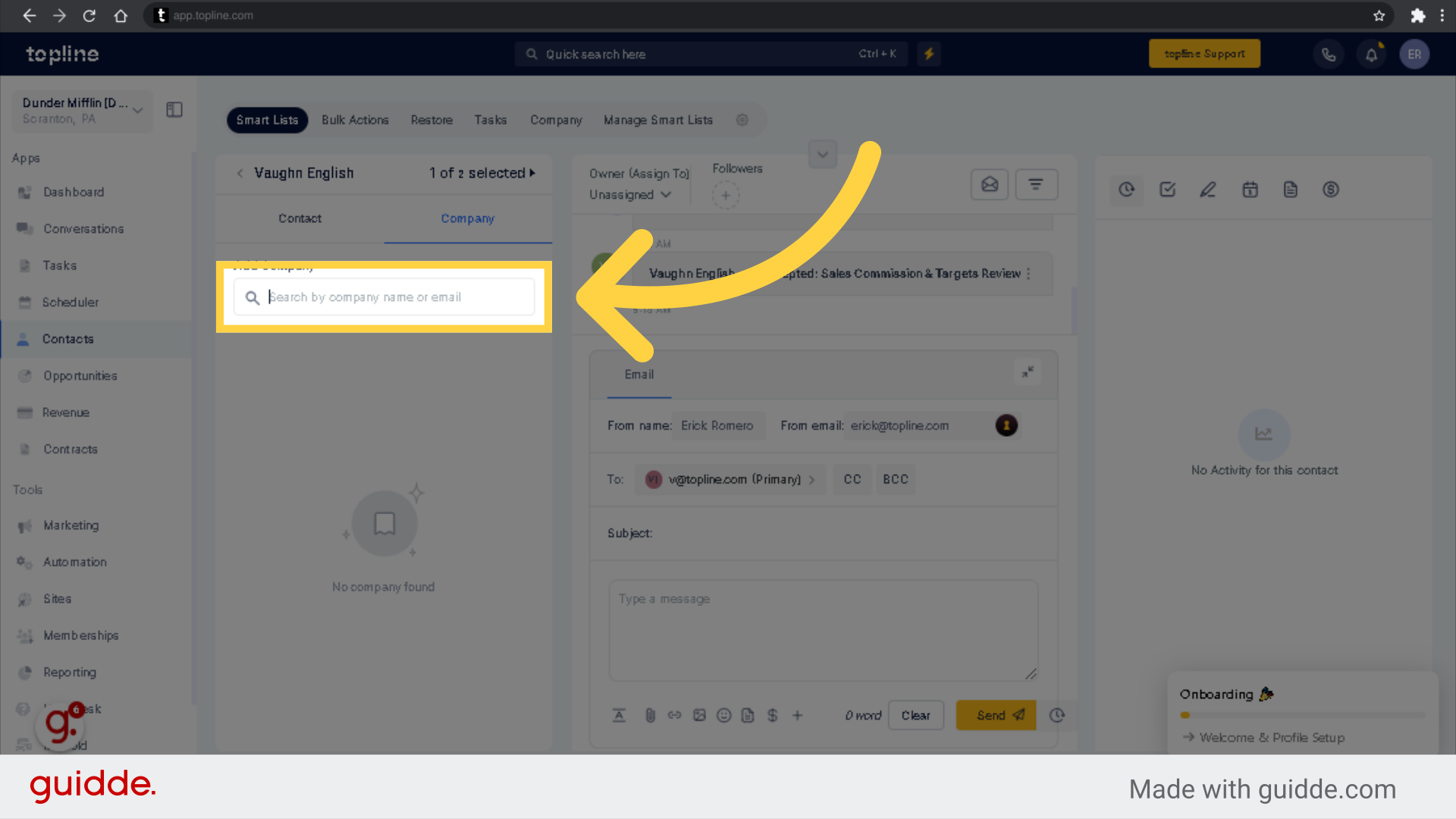
Click on "Apply" to save.
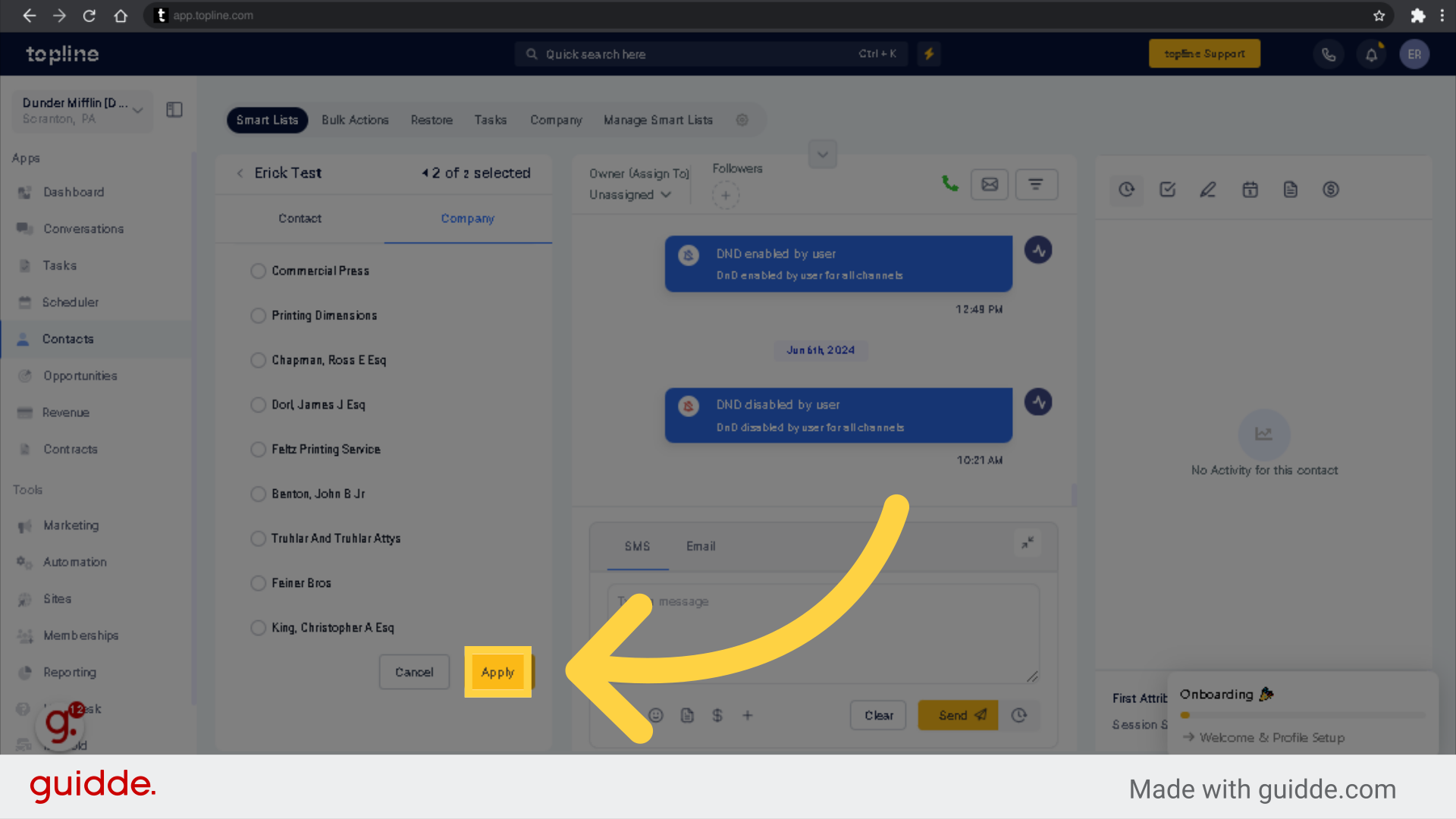
To remove a contact from a Company please head to the Company tab, click on the company you want to remove the contact from, Switch to Contacts inside the Company tab, Hit the Trash button next to the contact you want to remove from that Company, When prompted to confirm, Click on Yes.
To view the list of your company contacts added, access the company tab.
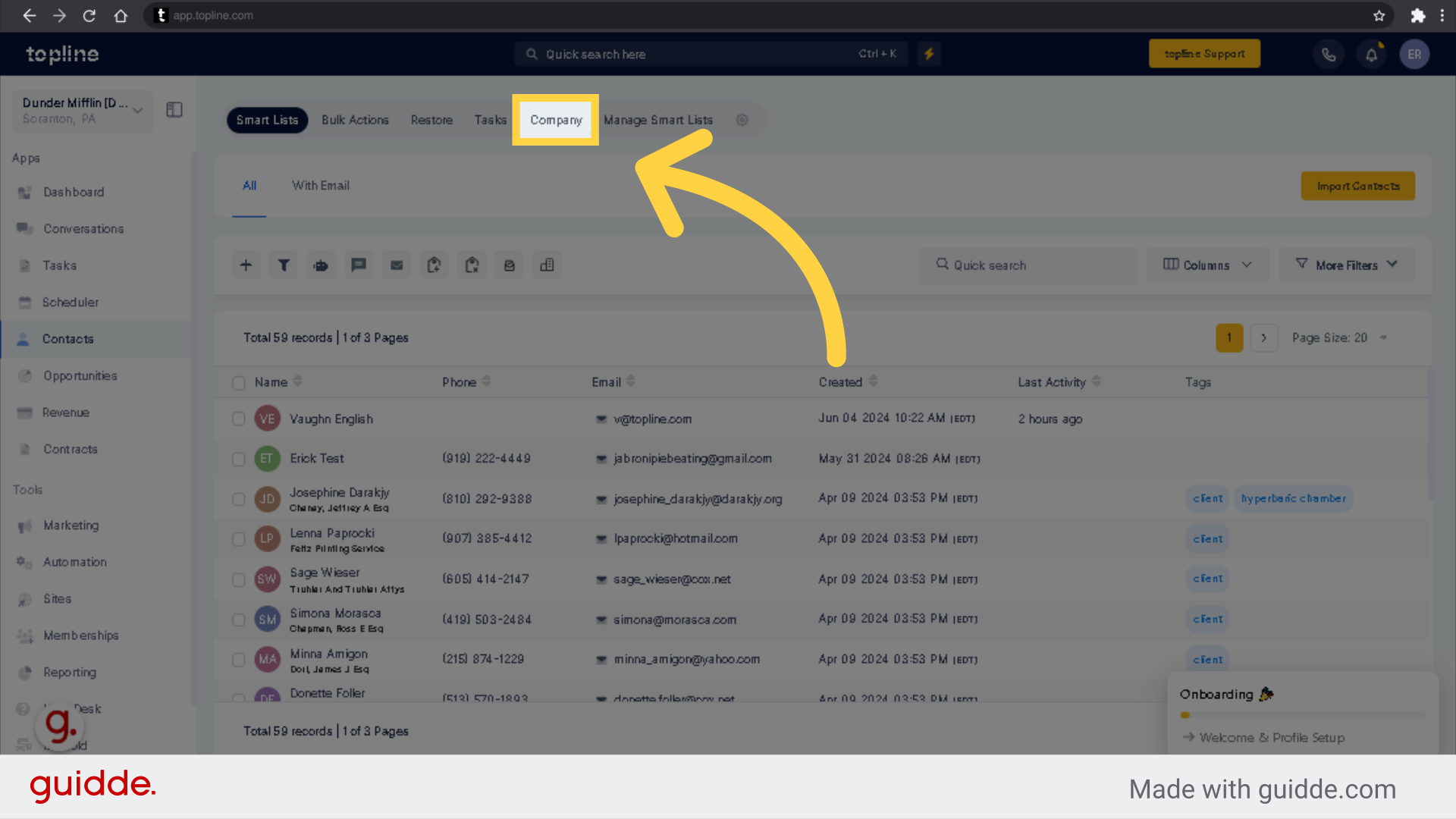
Select the Company name you wish to view.
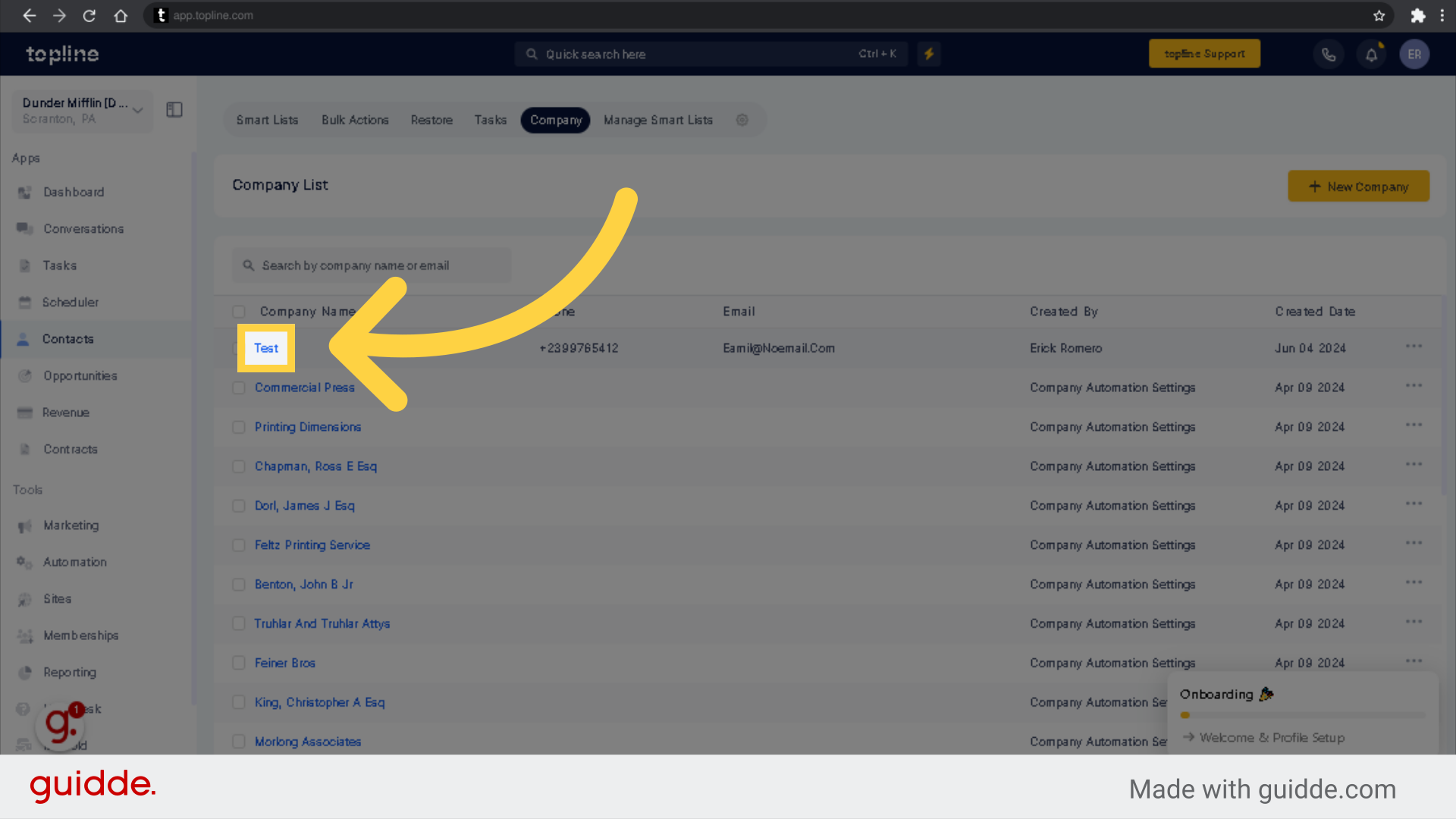
Open the contacts tab to view the list.
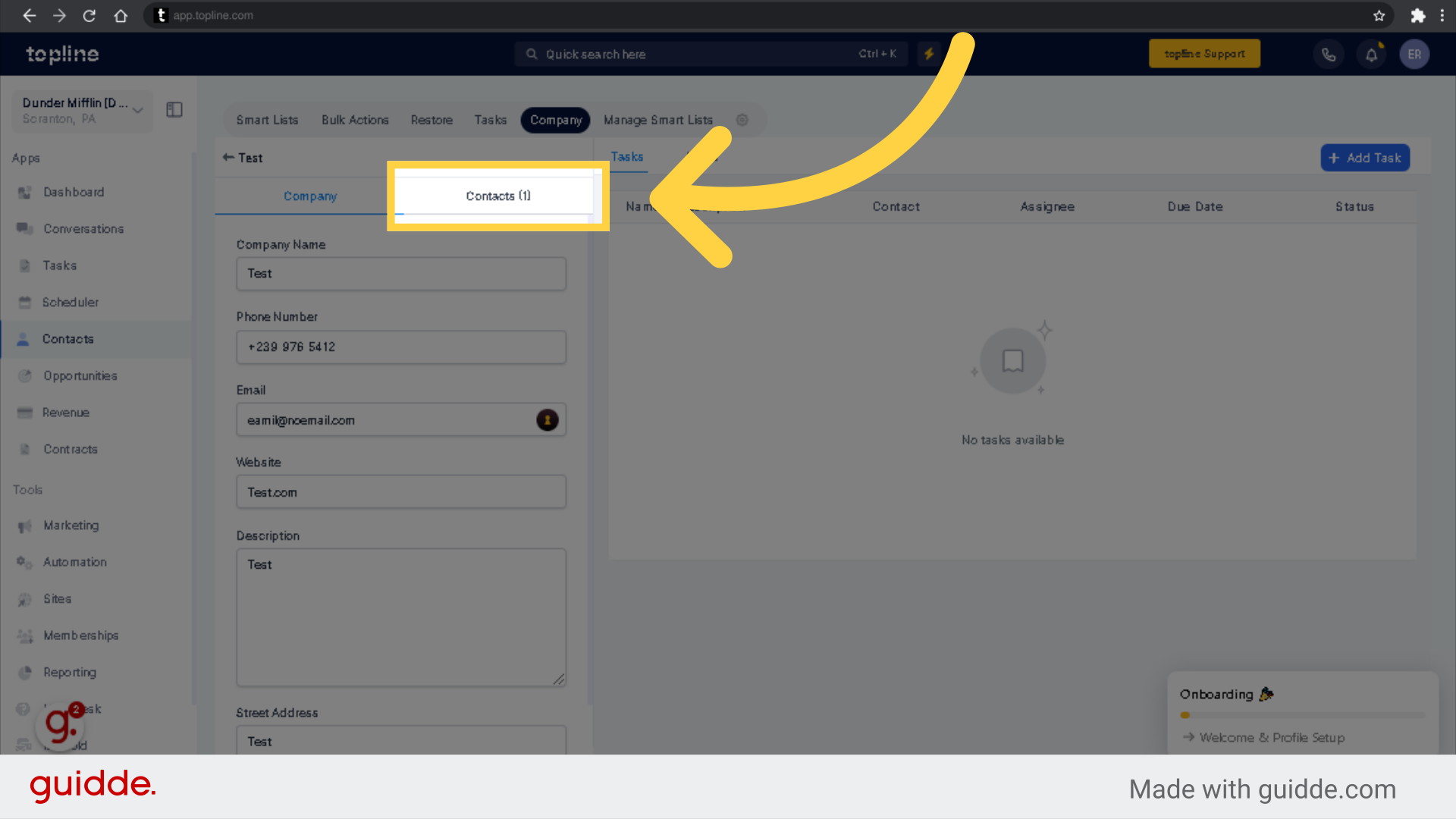
Click "Remove Contact"
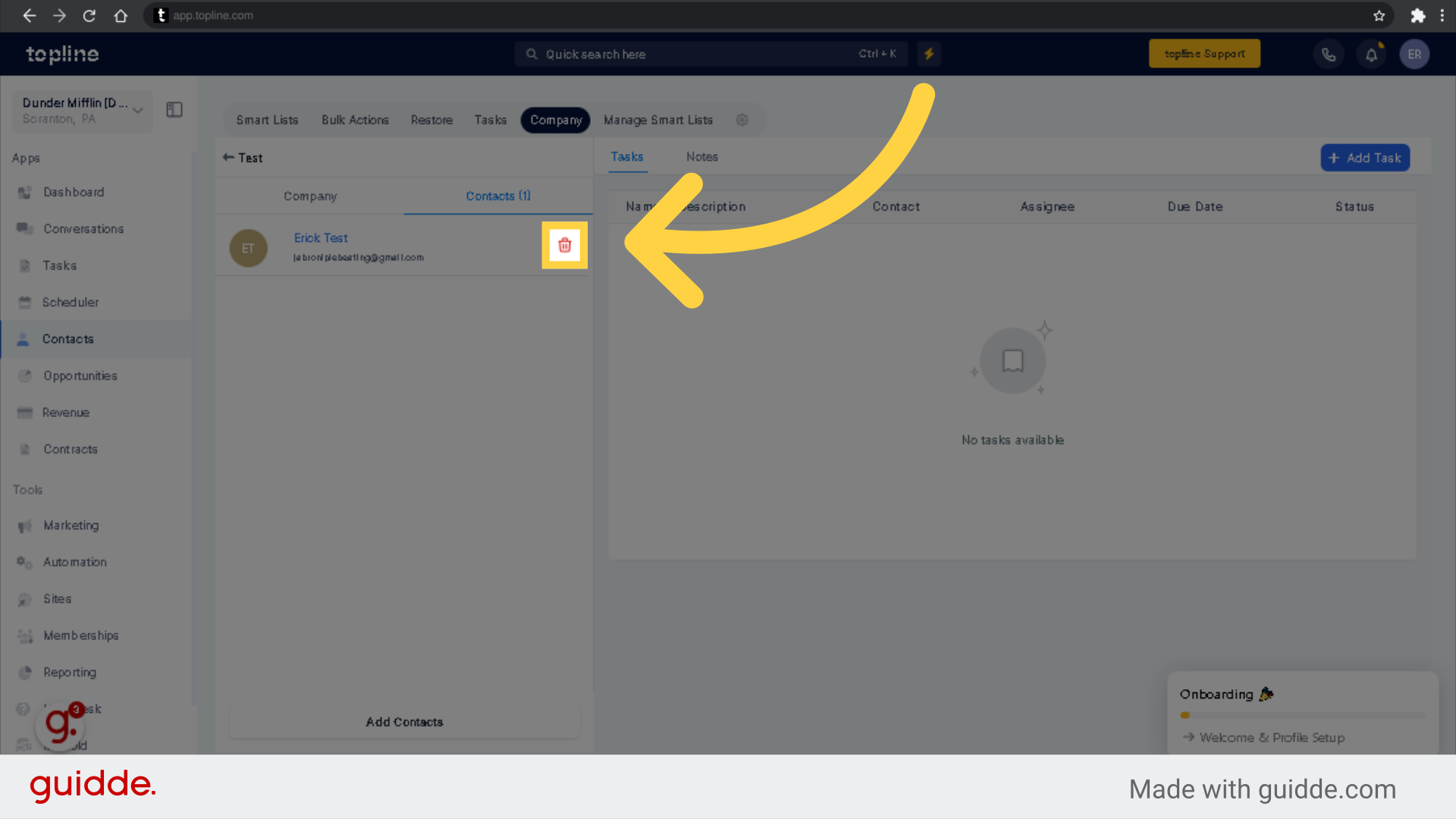
Click "Yes" to confirm the removal of the contact.
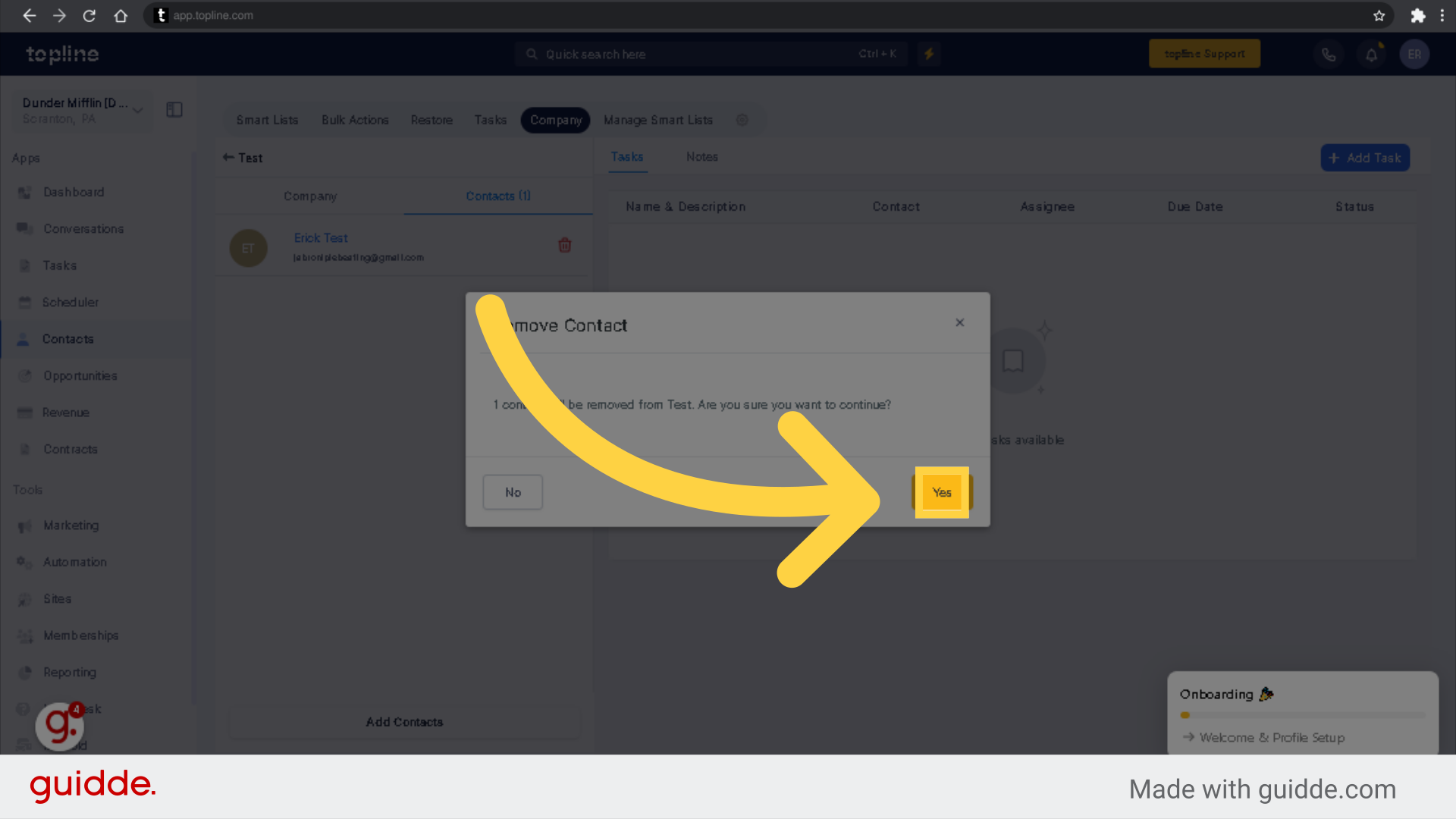
Please Note: