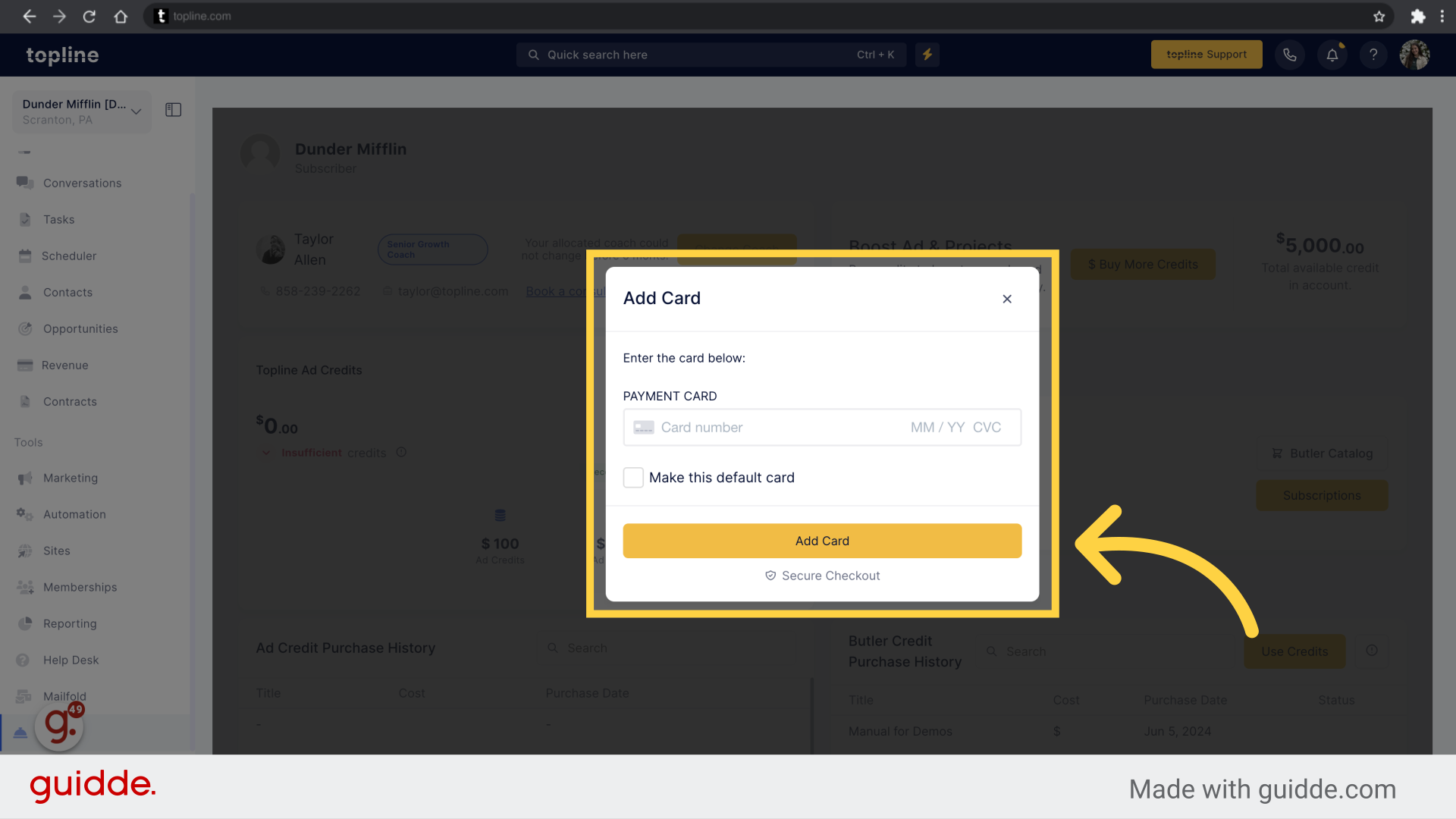Select the "Flex" option on the left side menu.
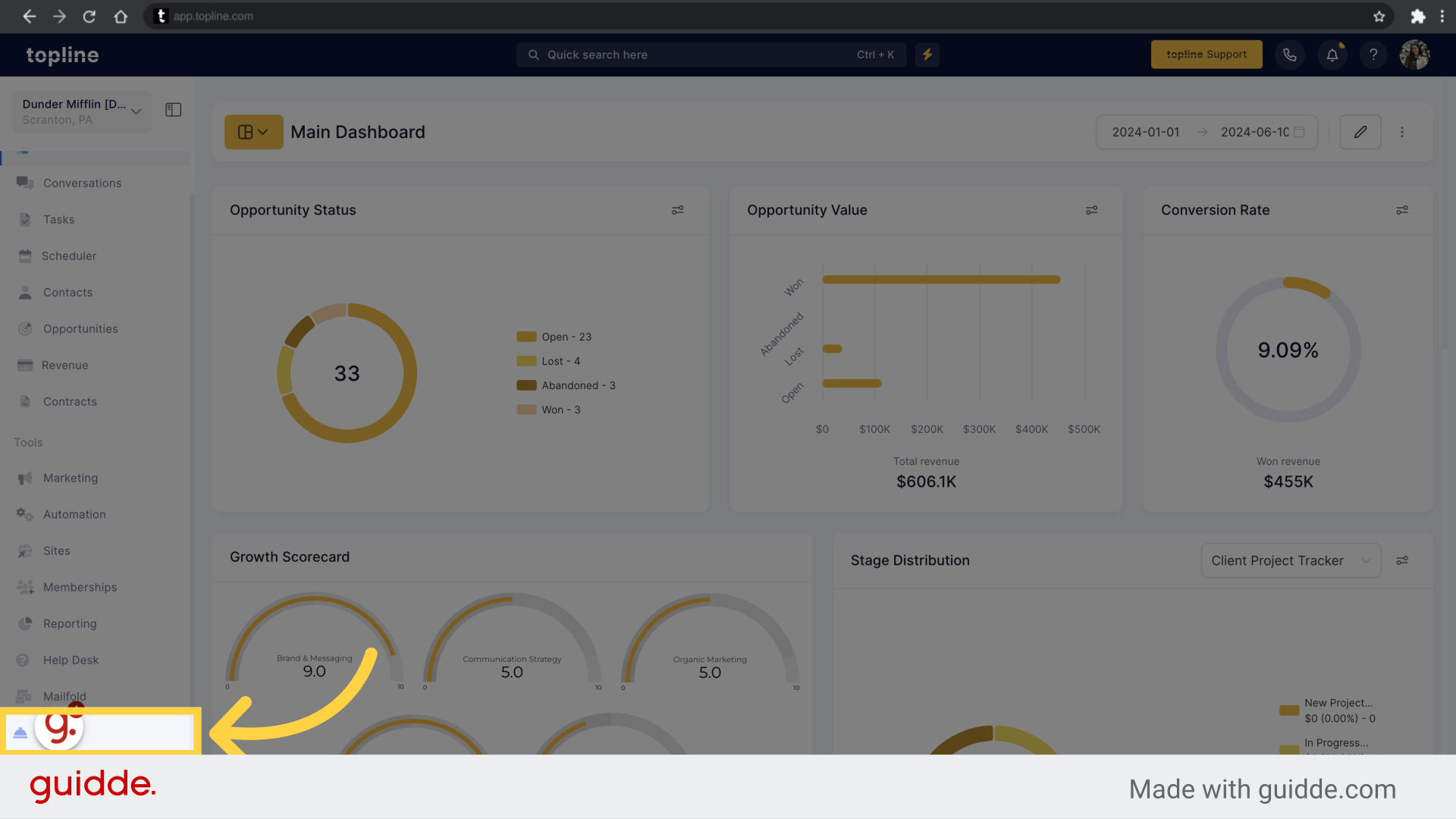
Select this option to buy more flex credits.
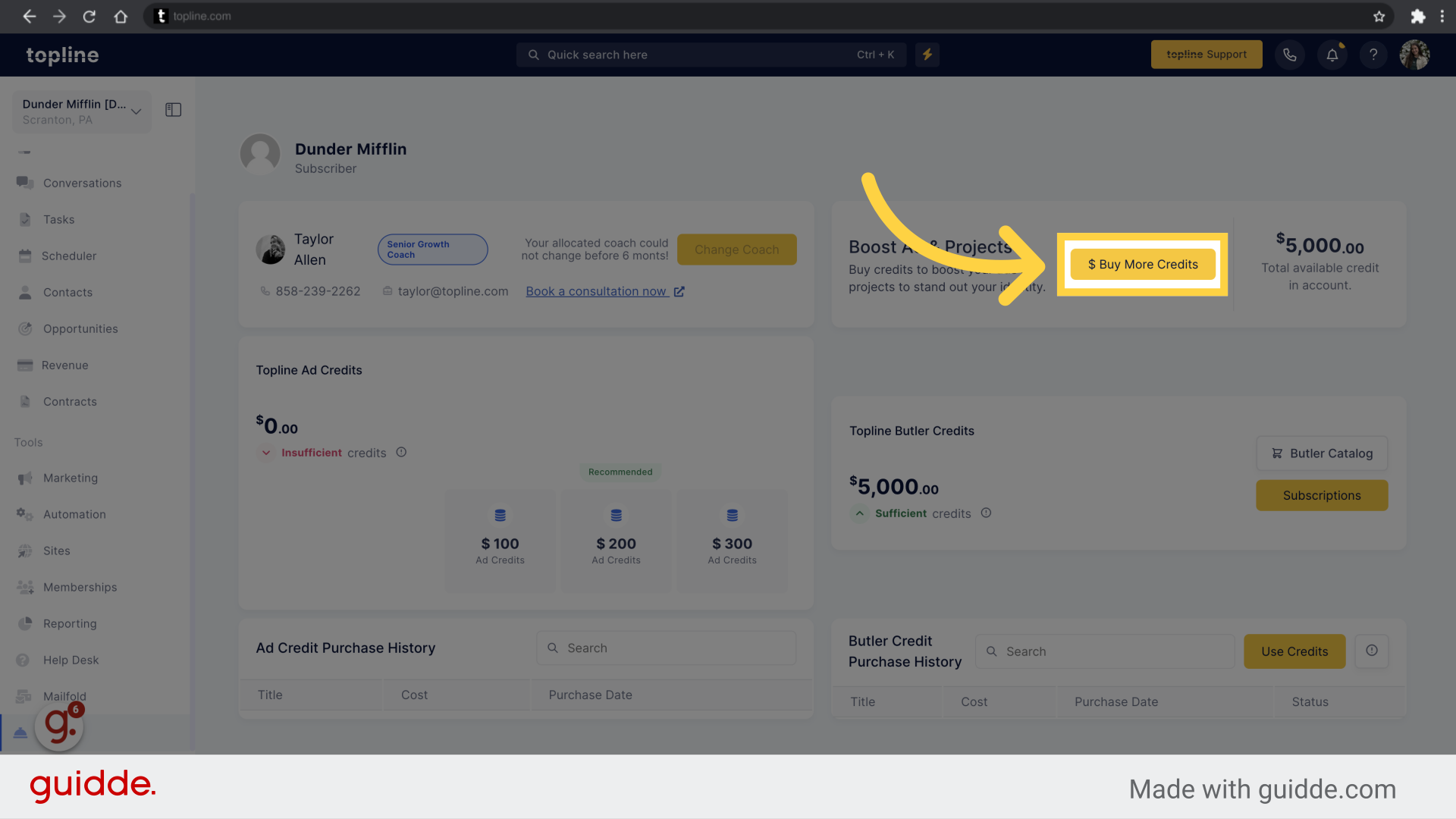
A pop-up window will appear where you can select the type of credits to add.
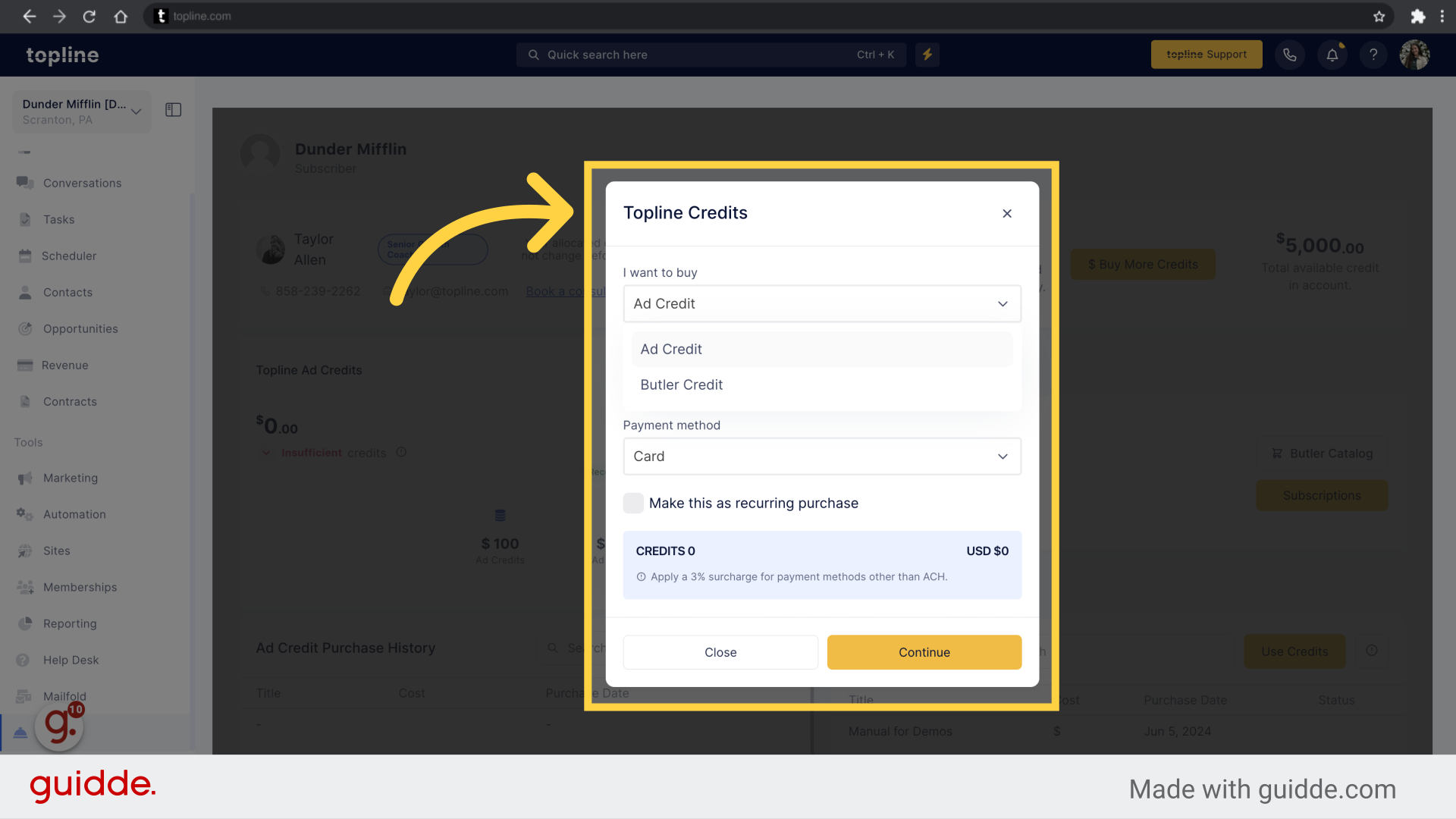
Select the option Flex Credit to add flex credits.
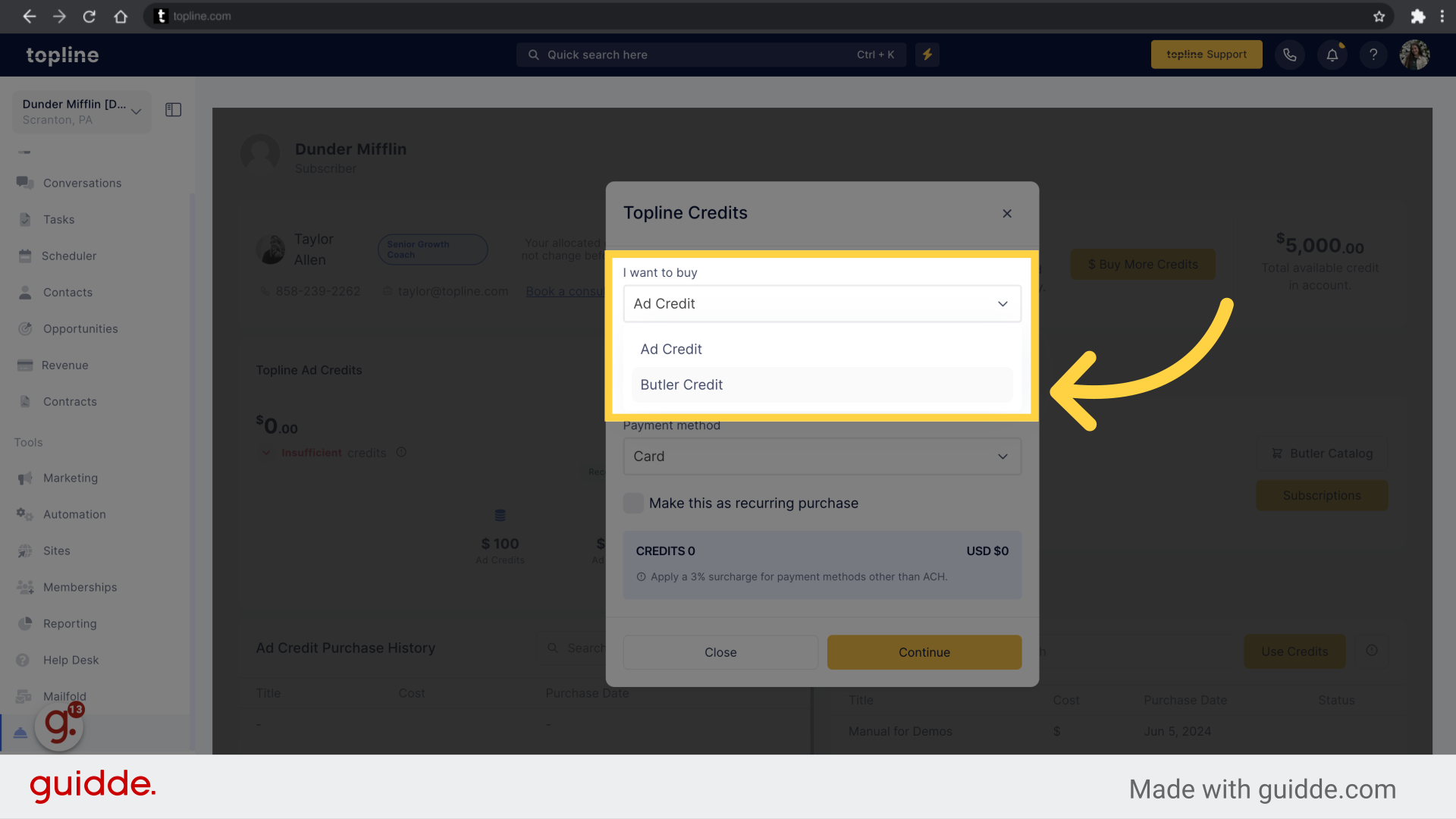
Navigate to the credit amount section and type the amount of butler credits you want to add.
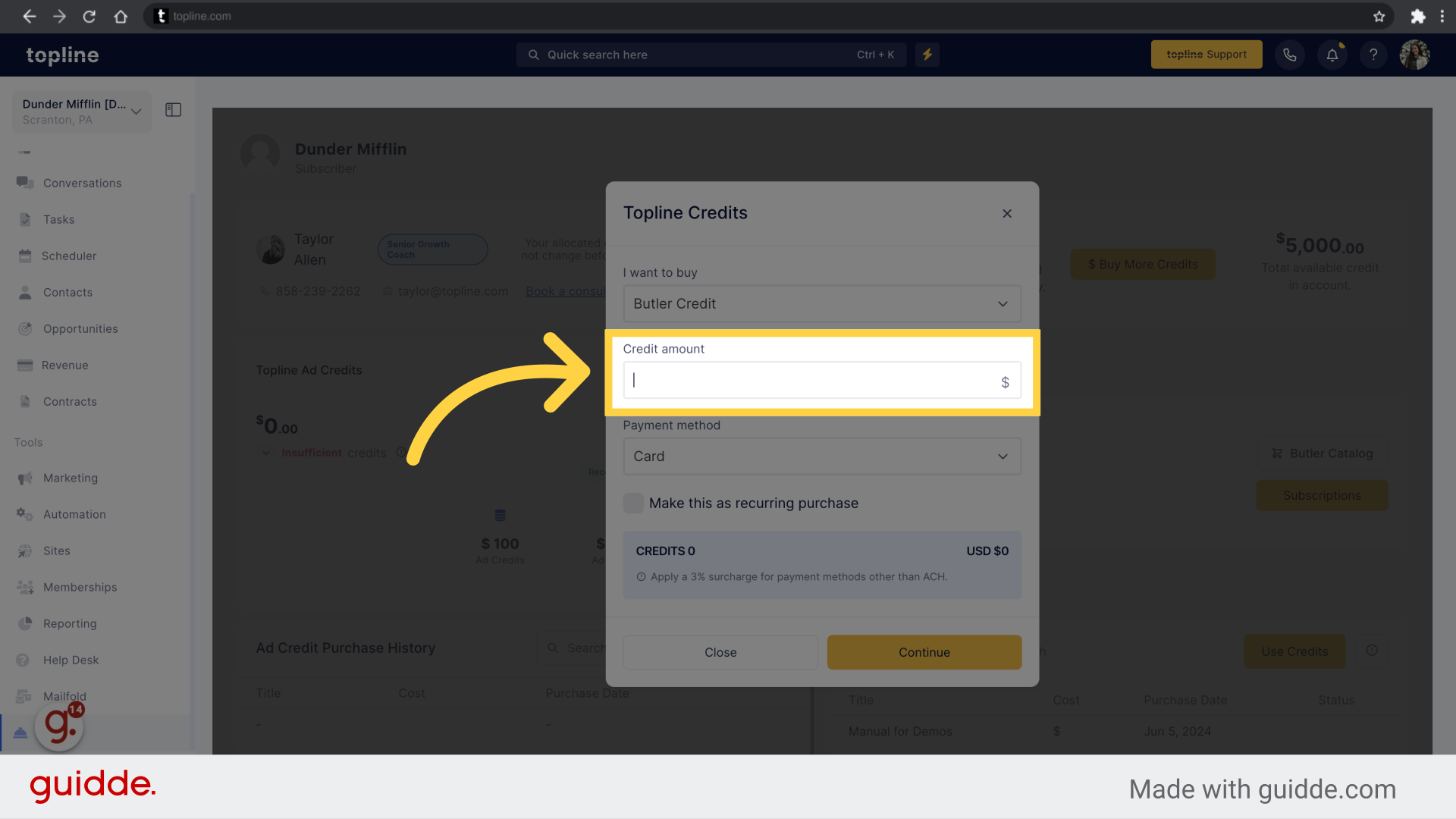
Select the payment method you want to use to add the flex credits.
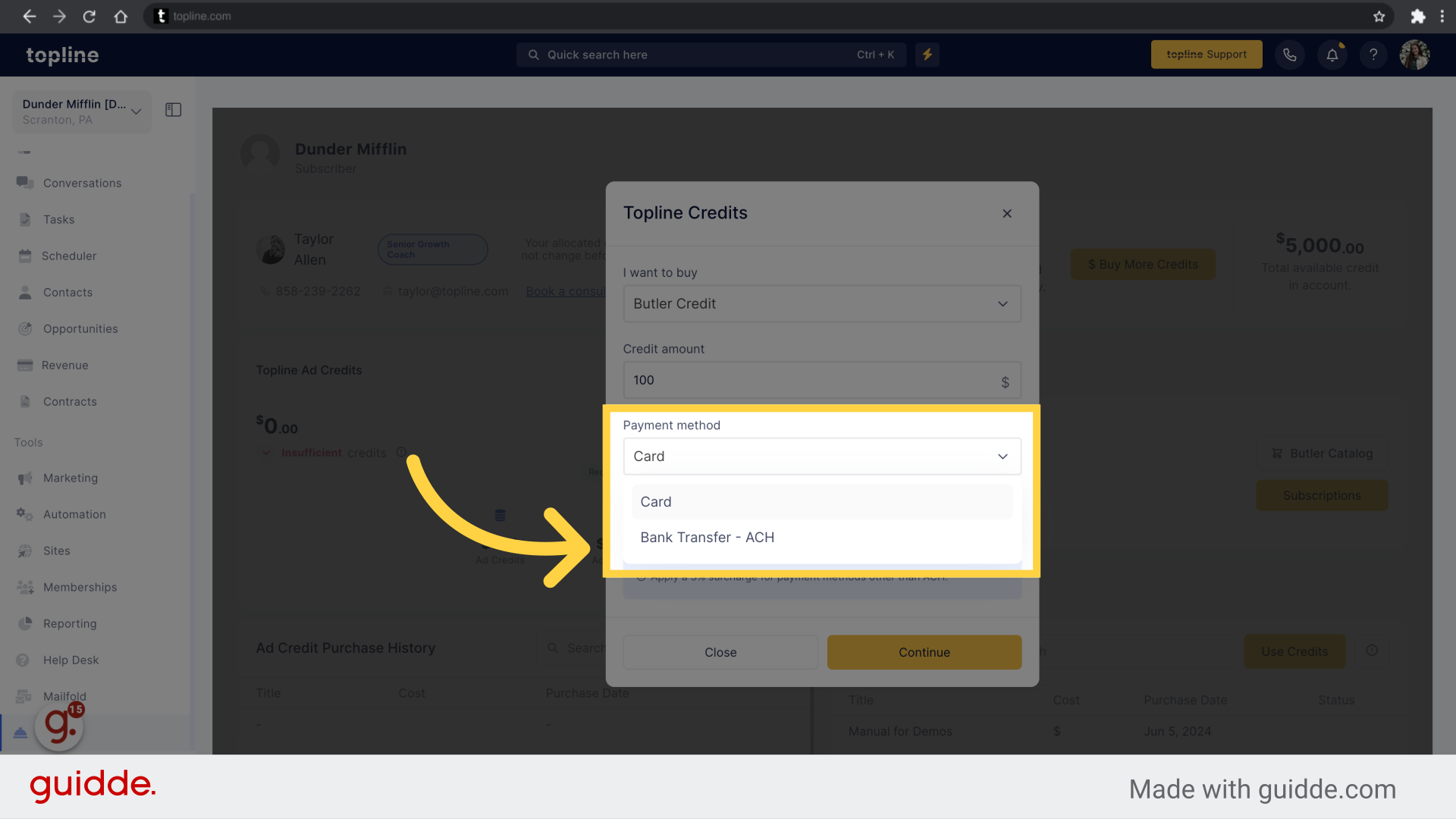
Check the box to make the payment as a recurring purchase.
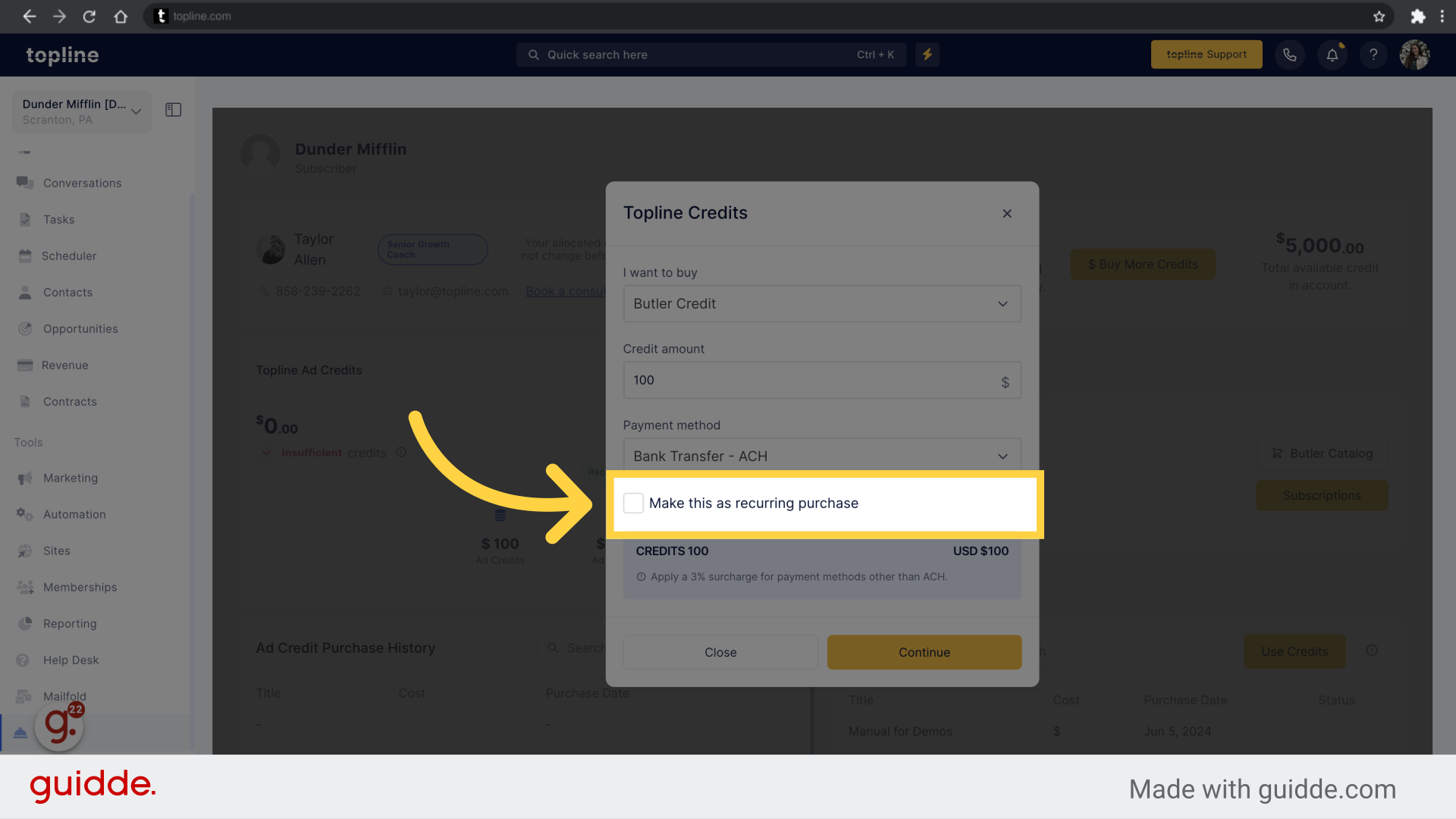
To continue with the payment process click on Continue.
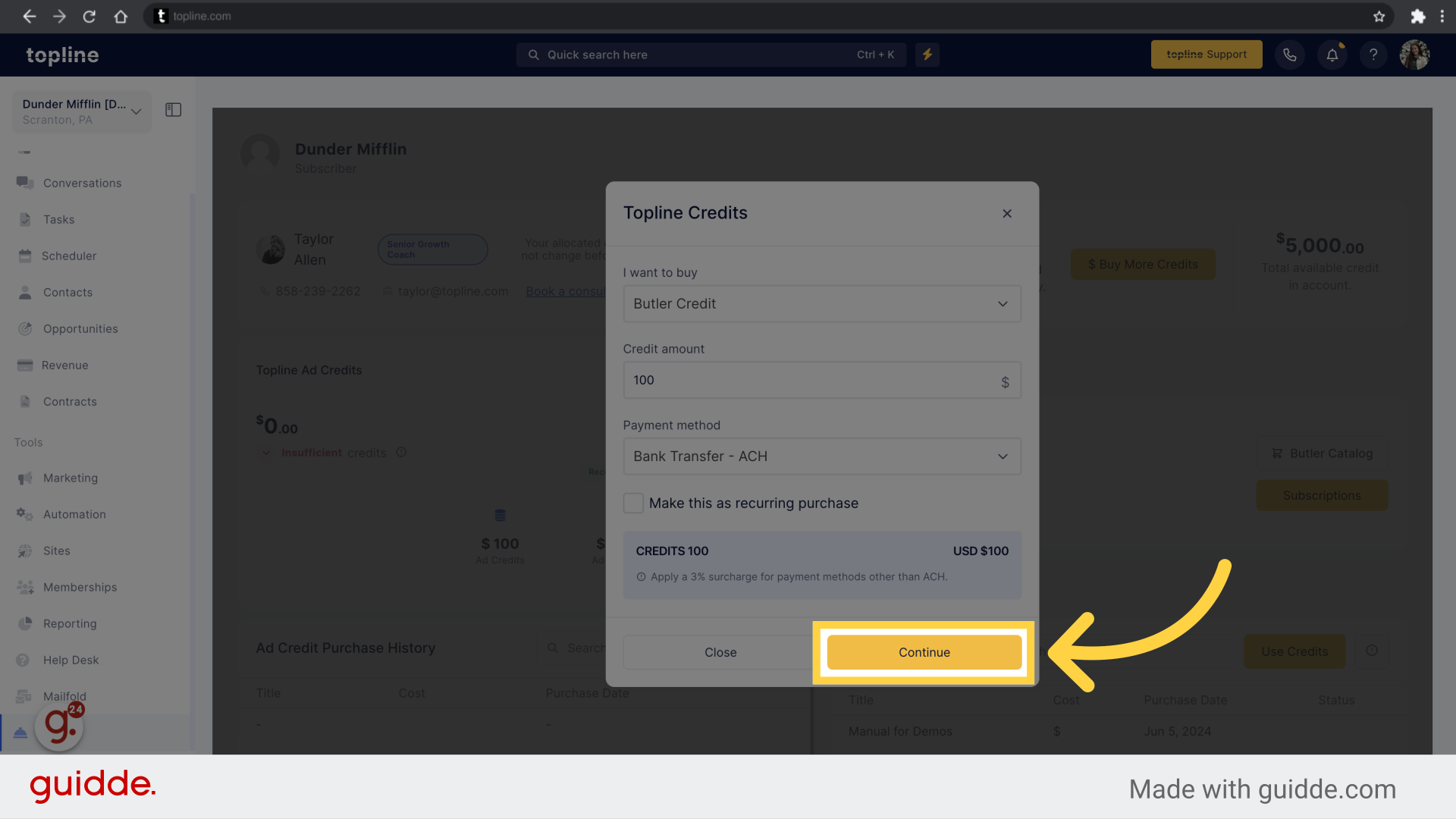
Add your email, full name and look for your bank account.
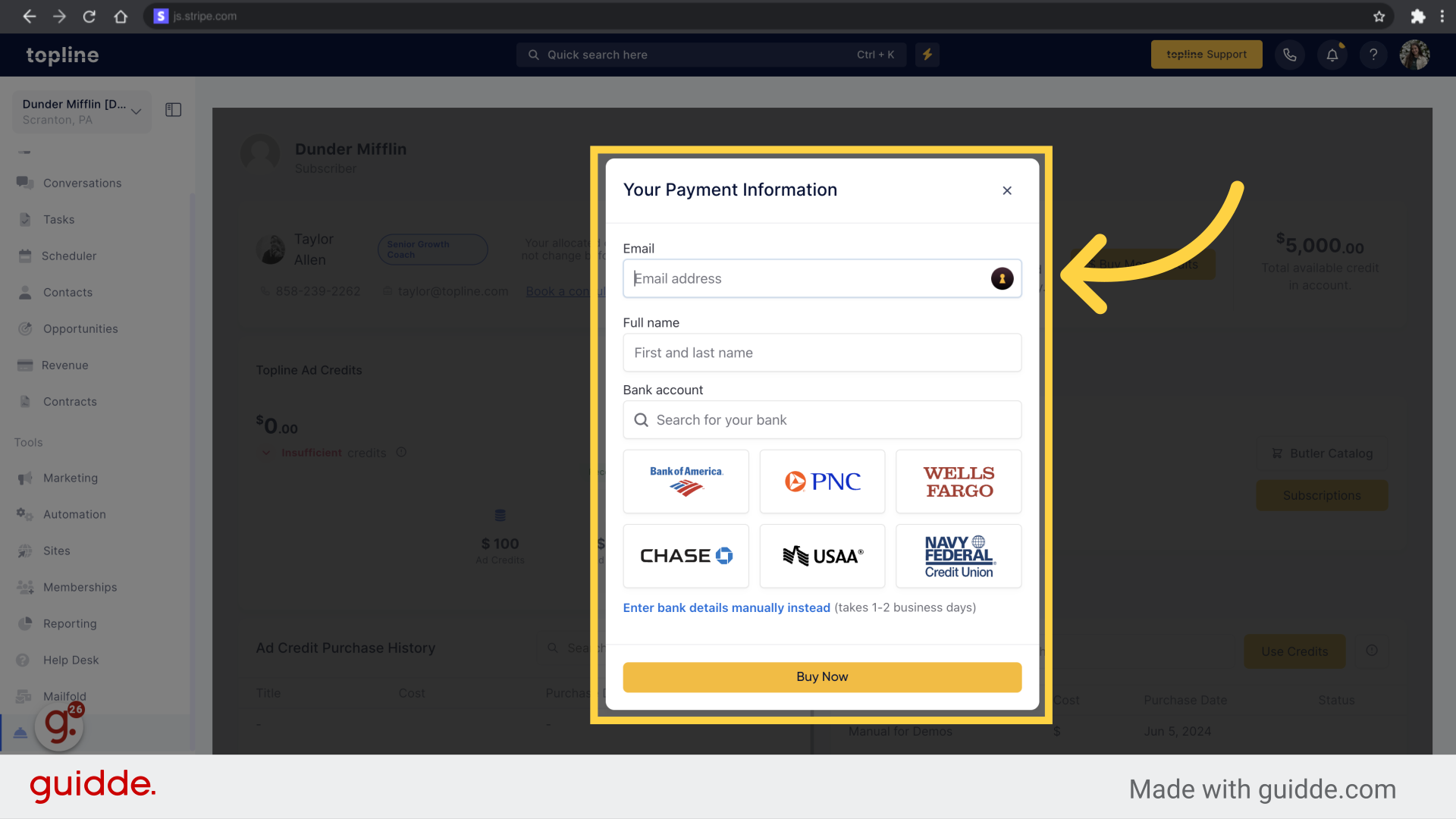
Look for your bank account using the search bar, then click on it.
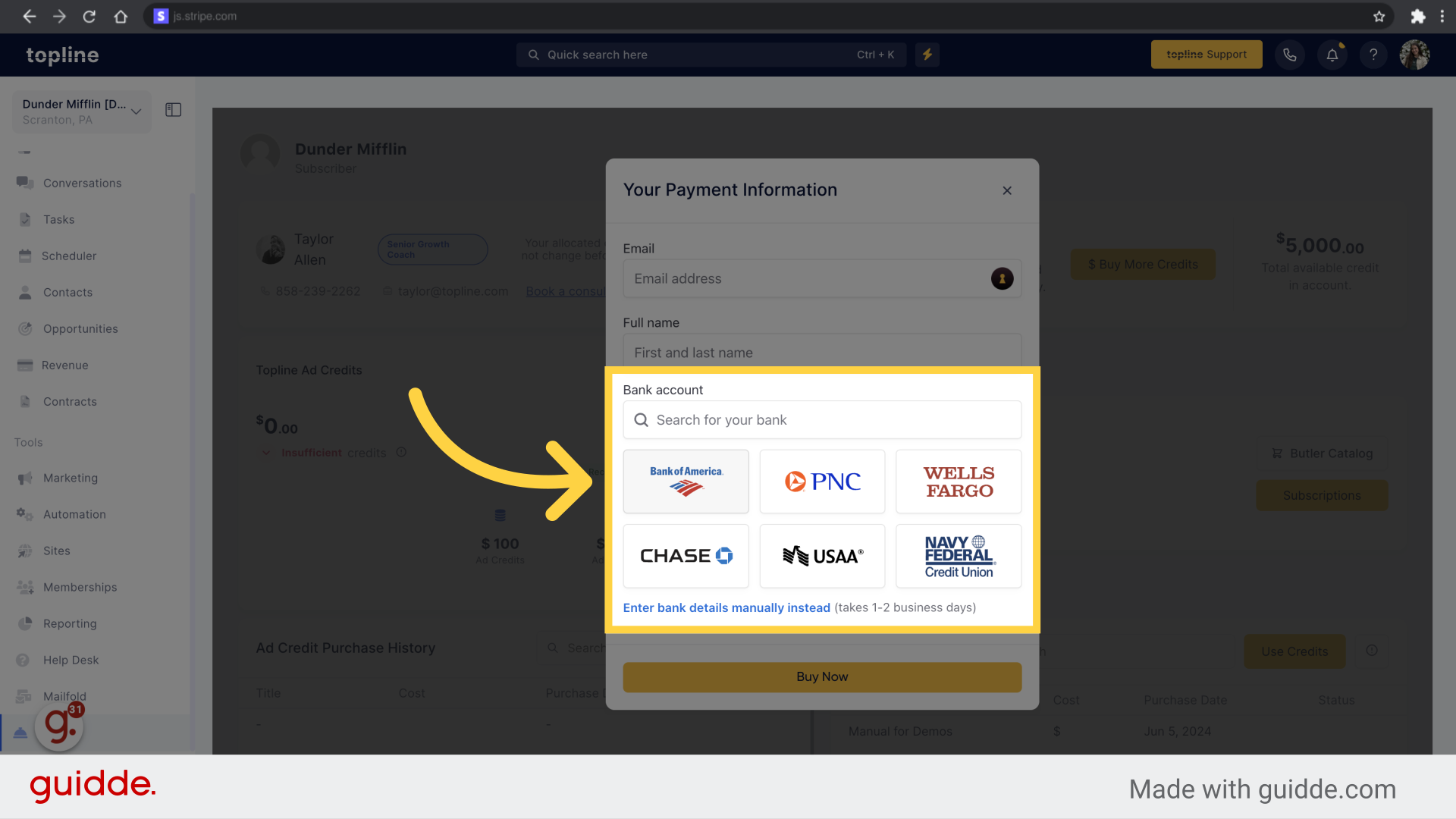
Our system uses Stripe to connect bank accounts. Continue with the process by clicking Agree and Continue.
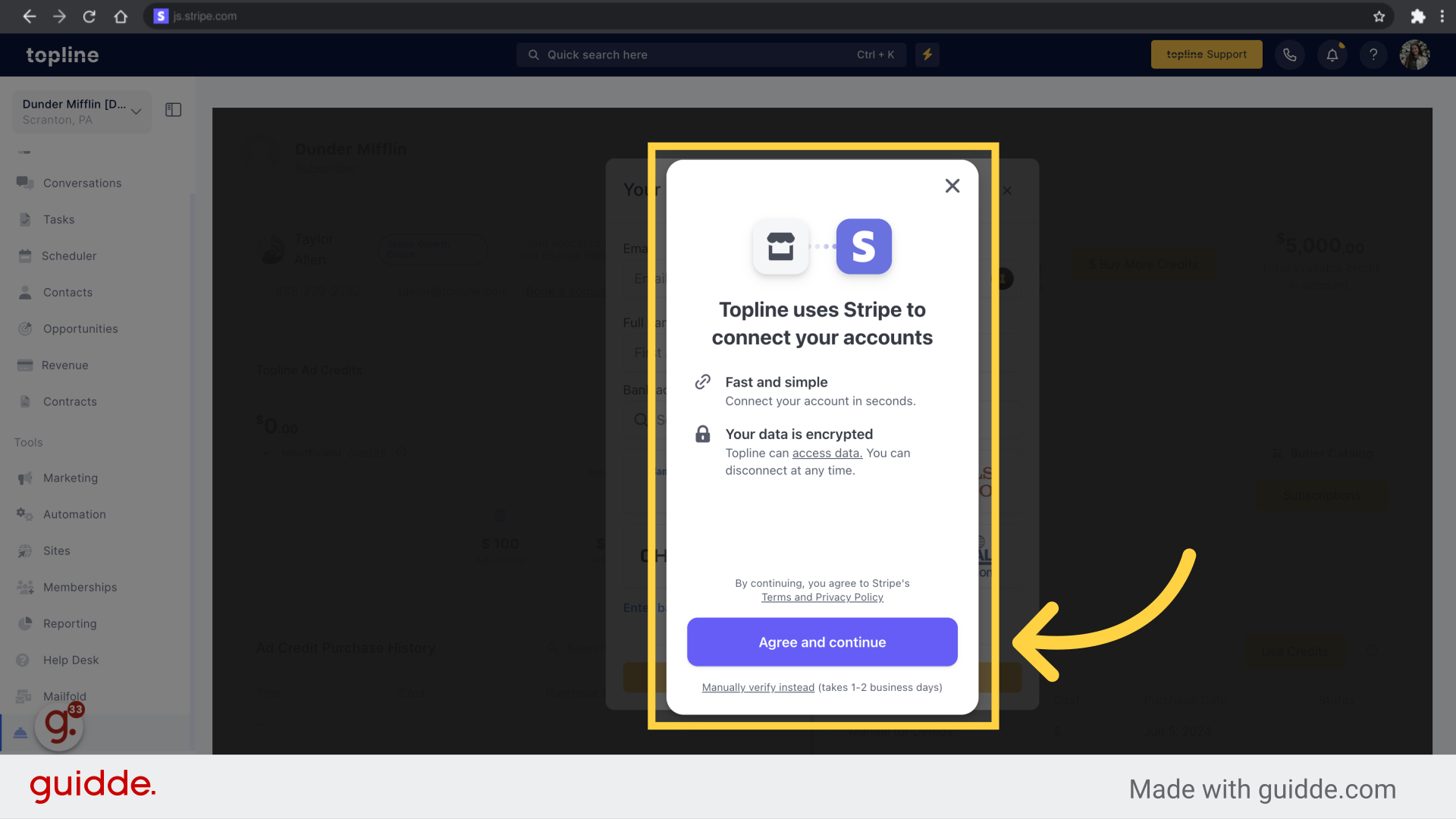
To add credits with a credit card, select the card option from the dropdown.
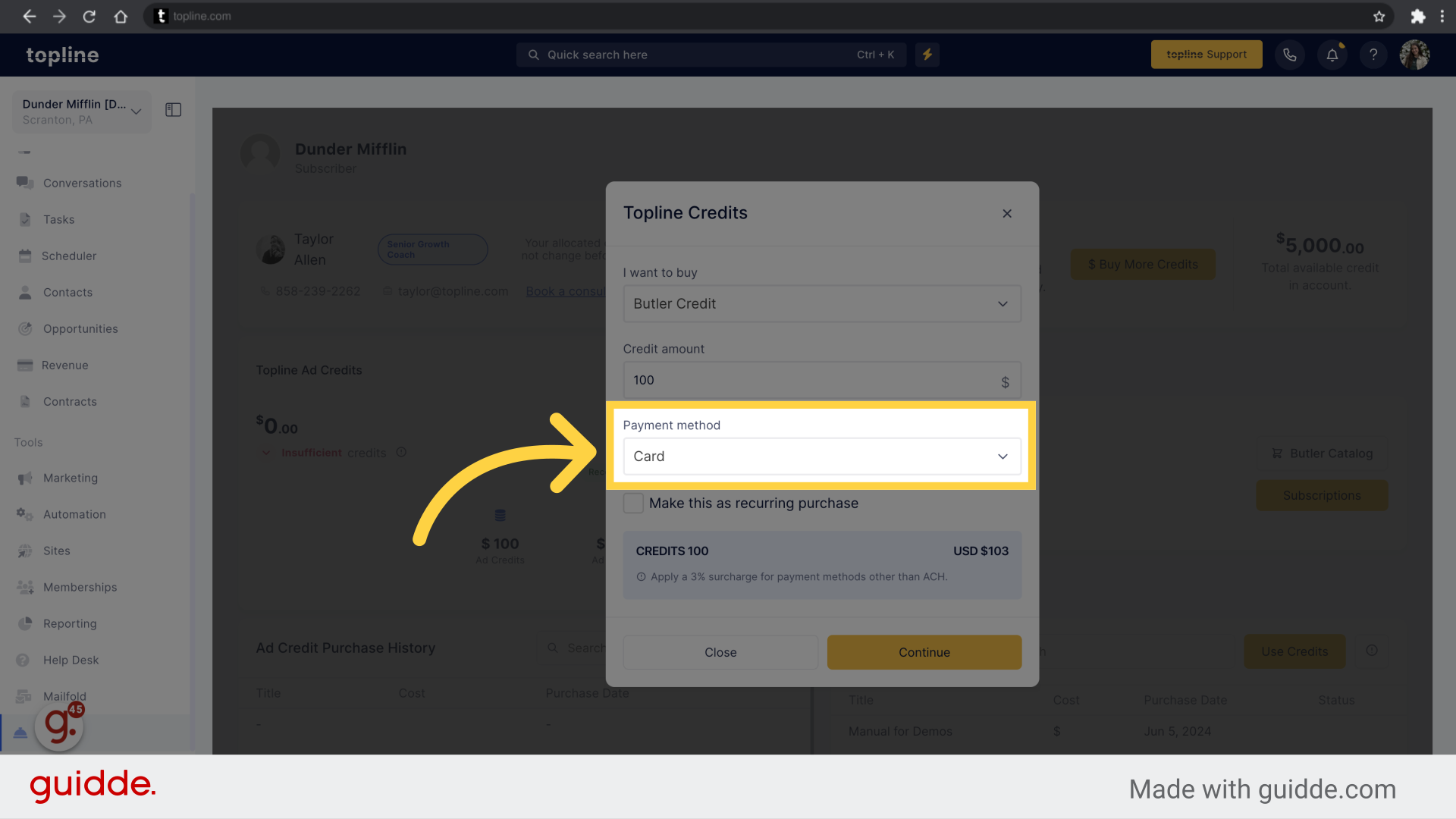
Once you have selected the payment method, click on Continue.
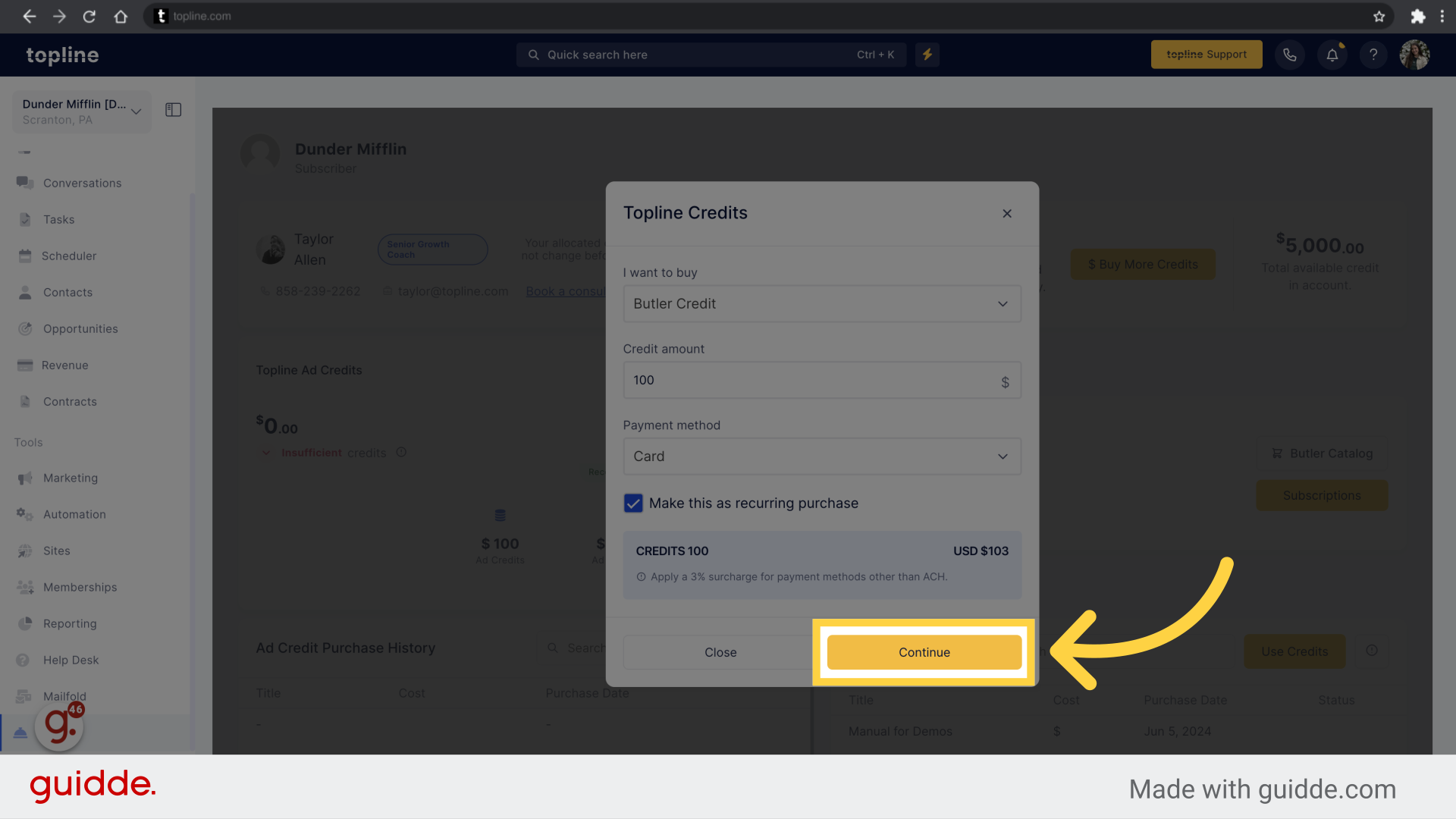
Select the add card option to add a the card information.
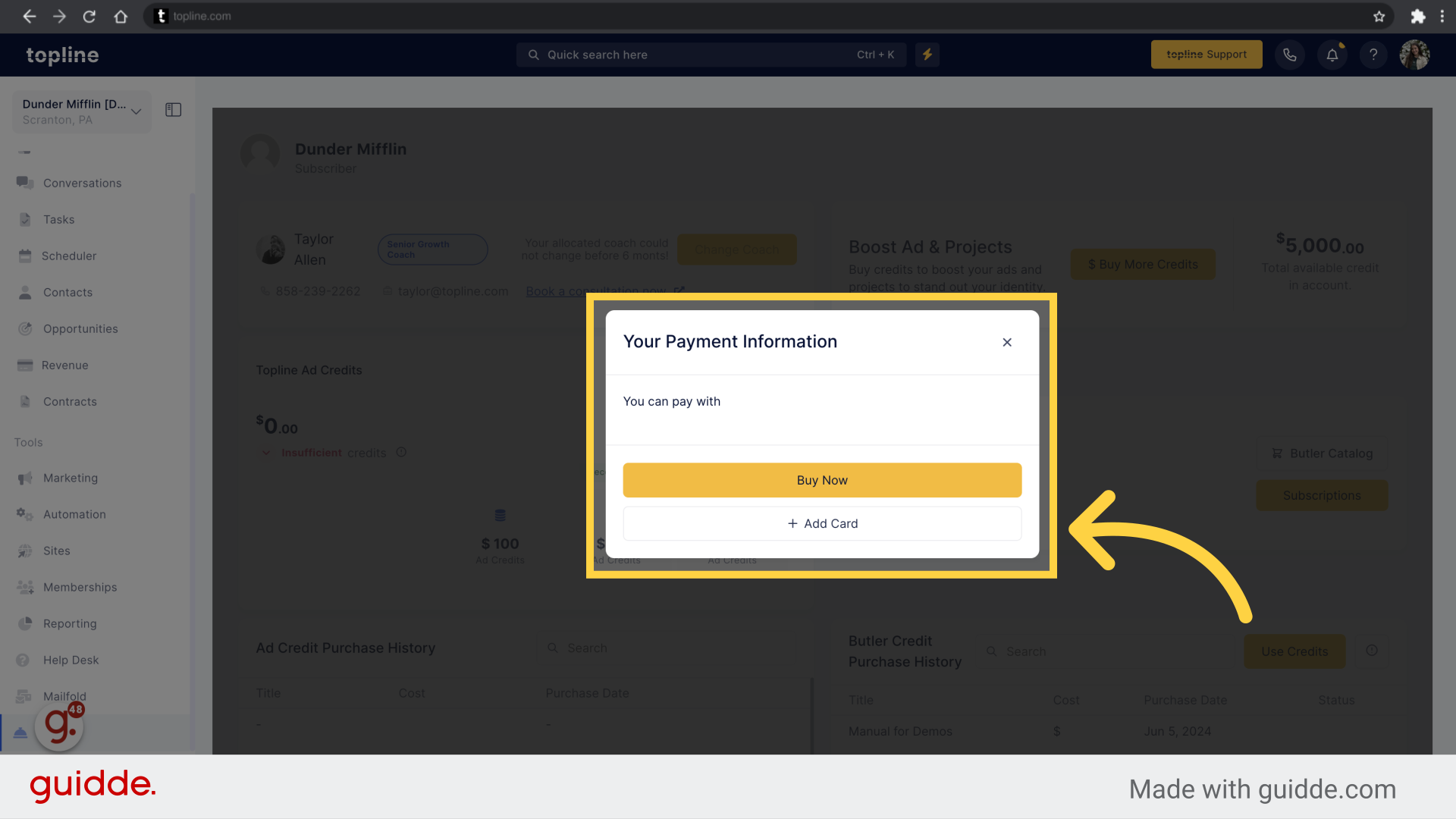
Add the payment card information in the right fields.