To restore multiple phone numbers, navigate to the Contacts section.
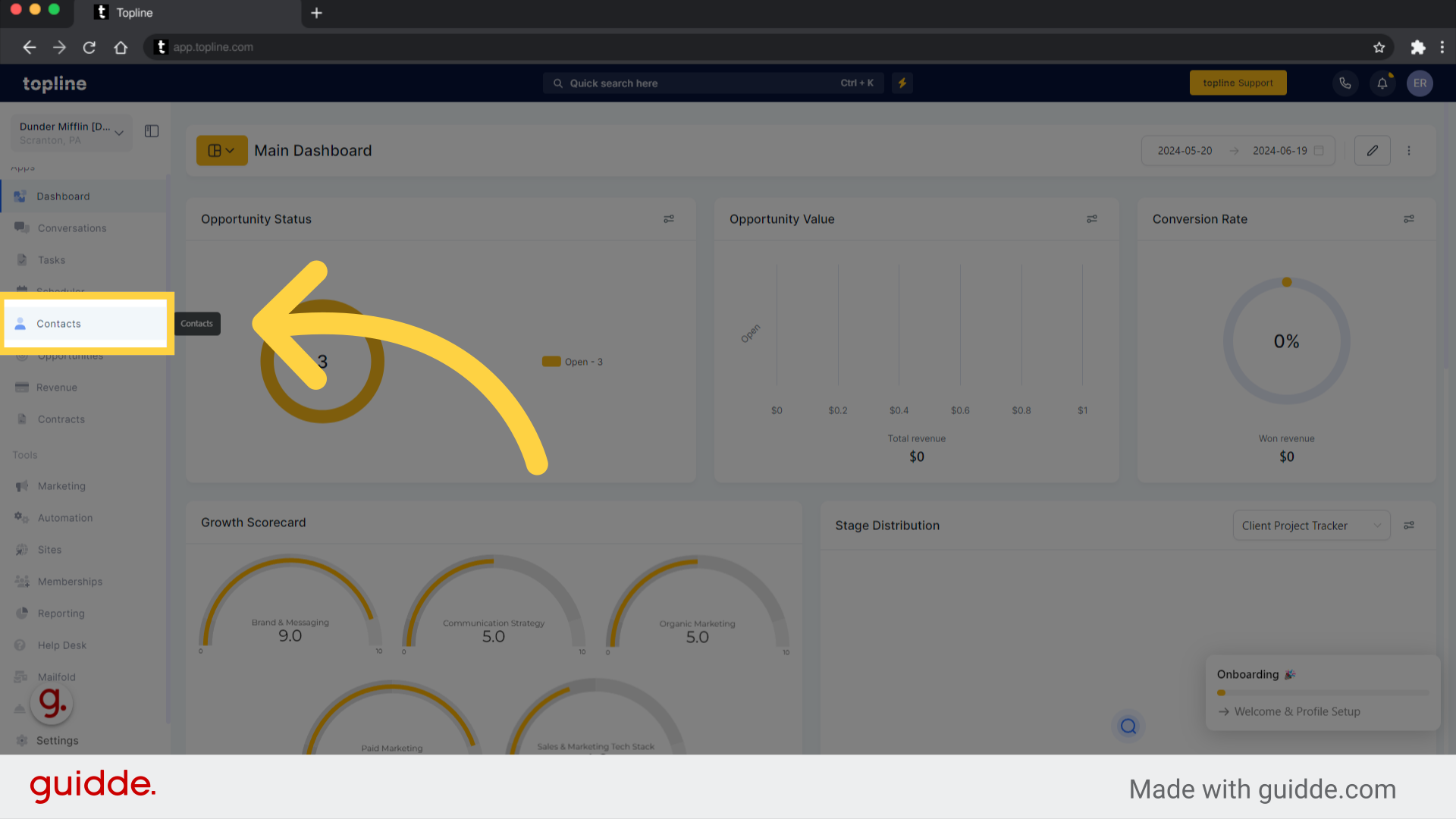
Click on Restore in the tabs on the top.
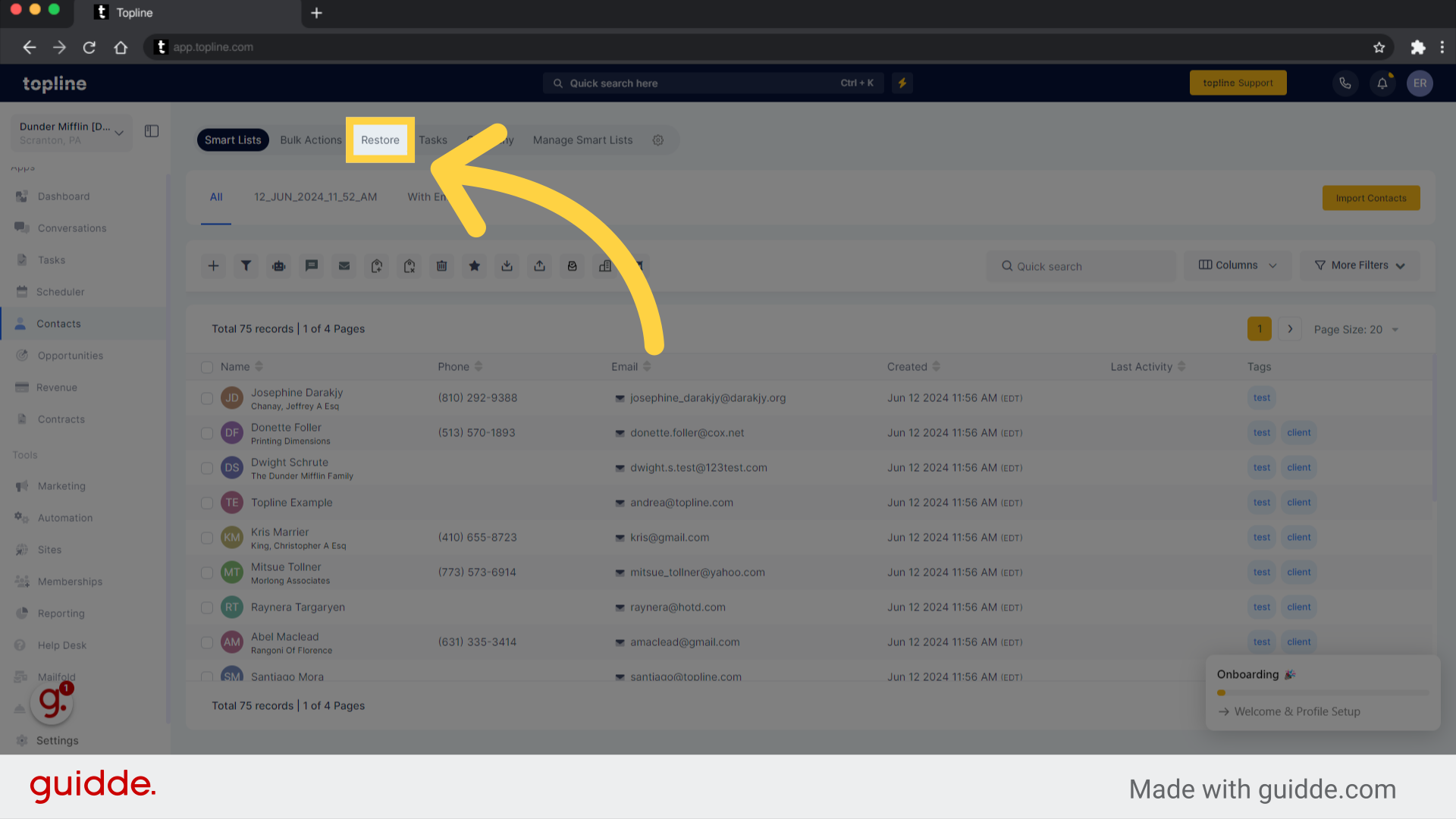
The process will initiate when you click the restore icon.
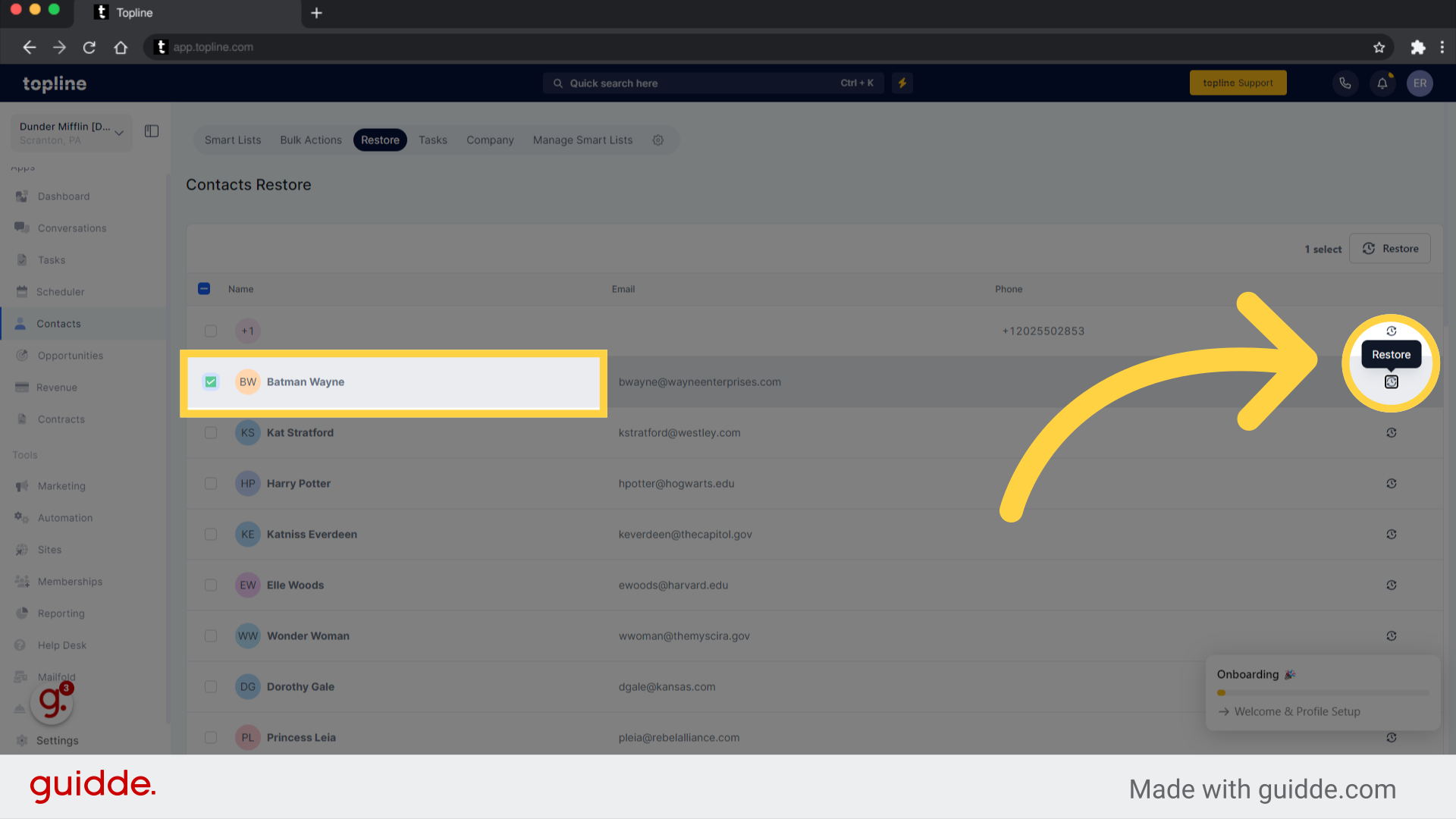
Once the restore request has been completed, click on confirm to continue.
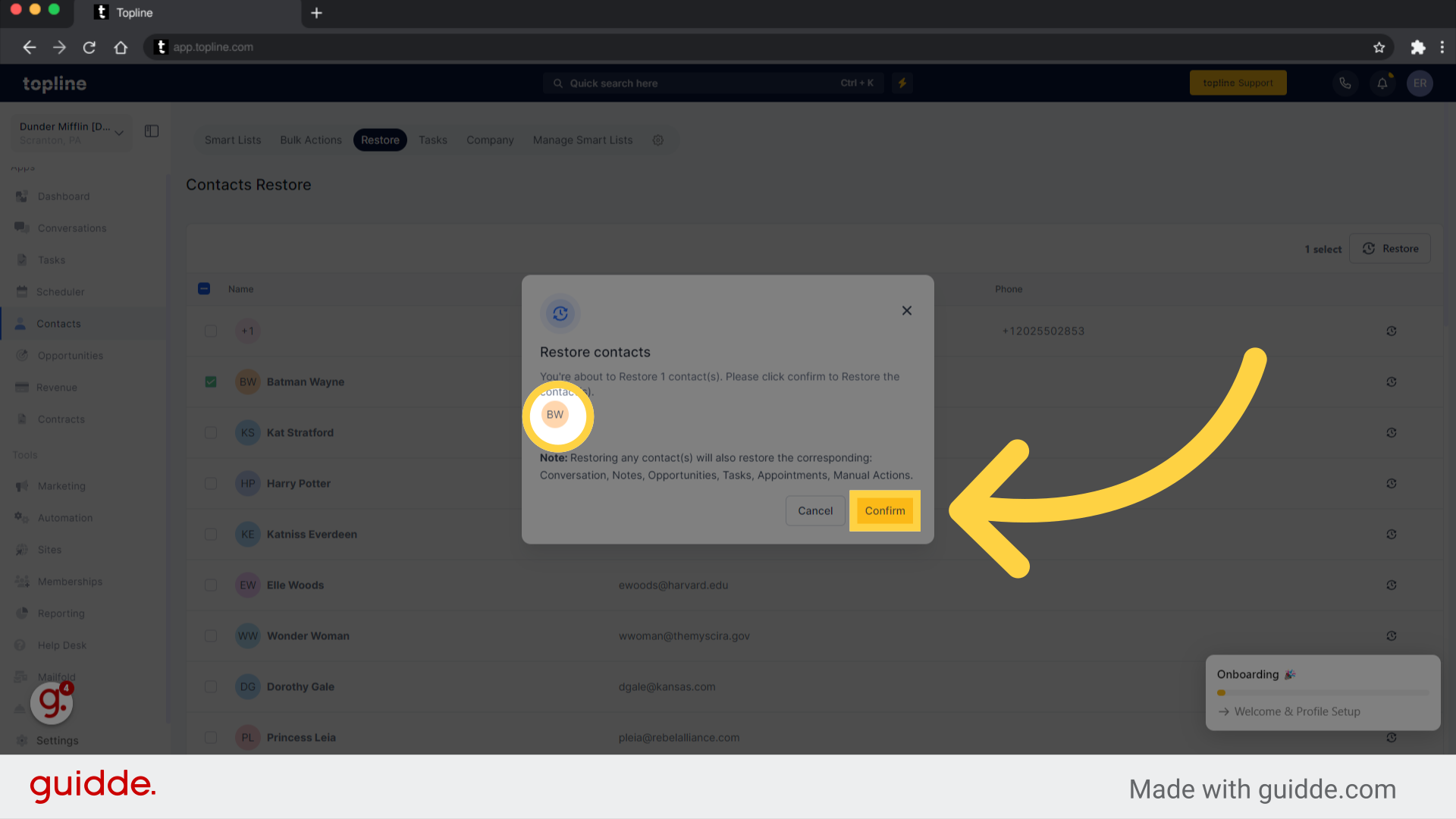
As soon as the restore process is complete, a message will appear confirming the success.
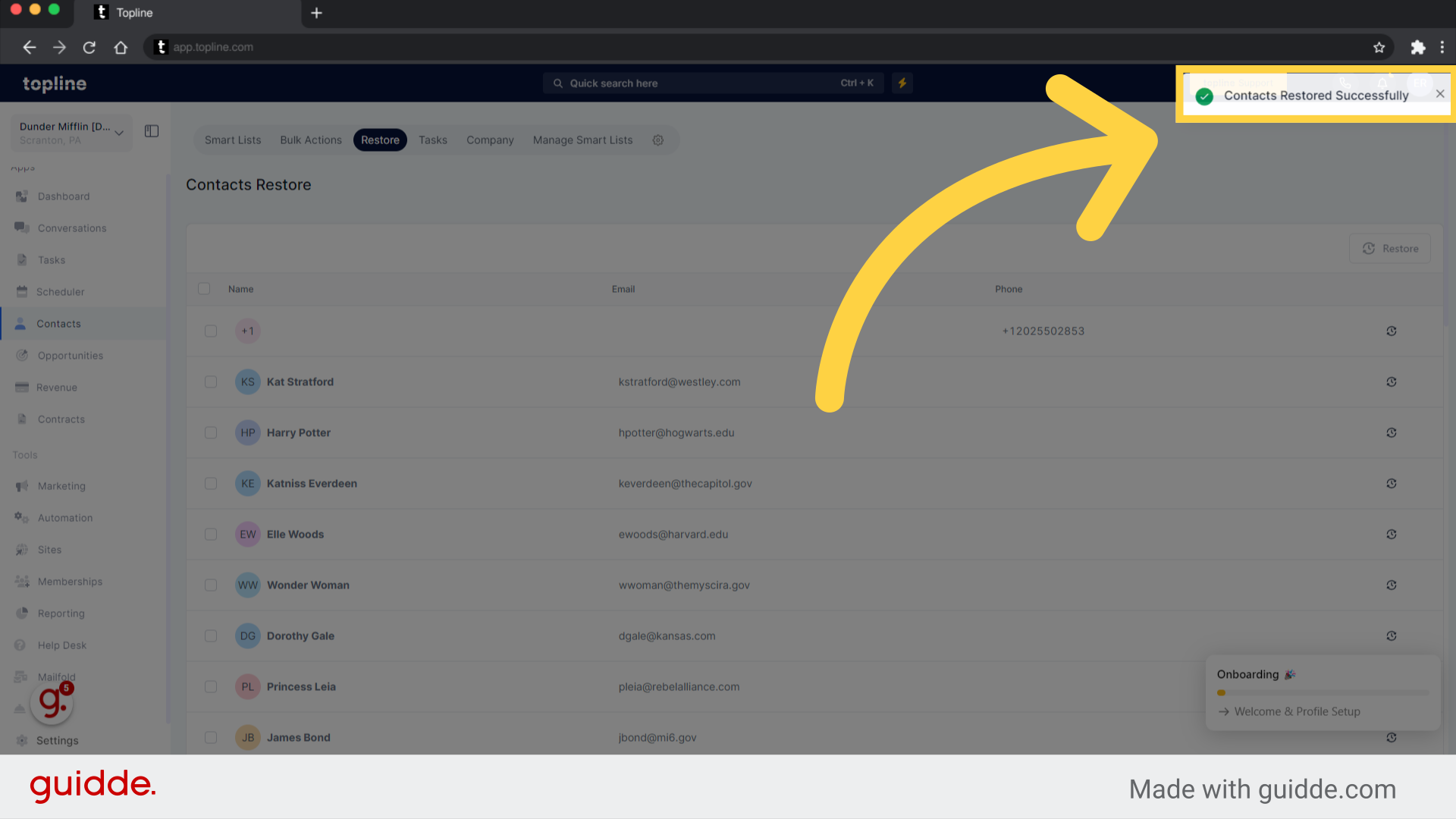
You can also select multiple contacts to restore by checking the box.
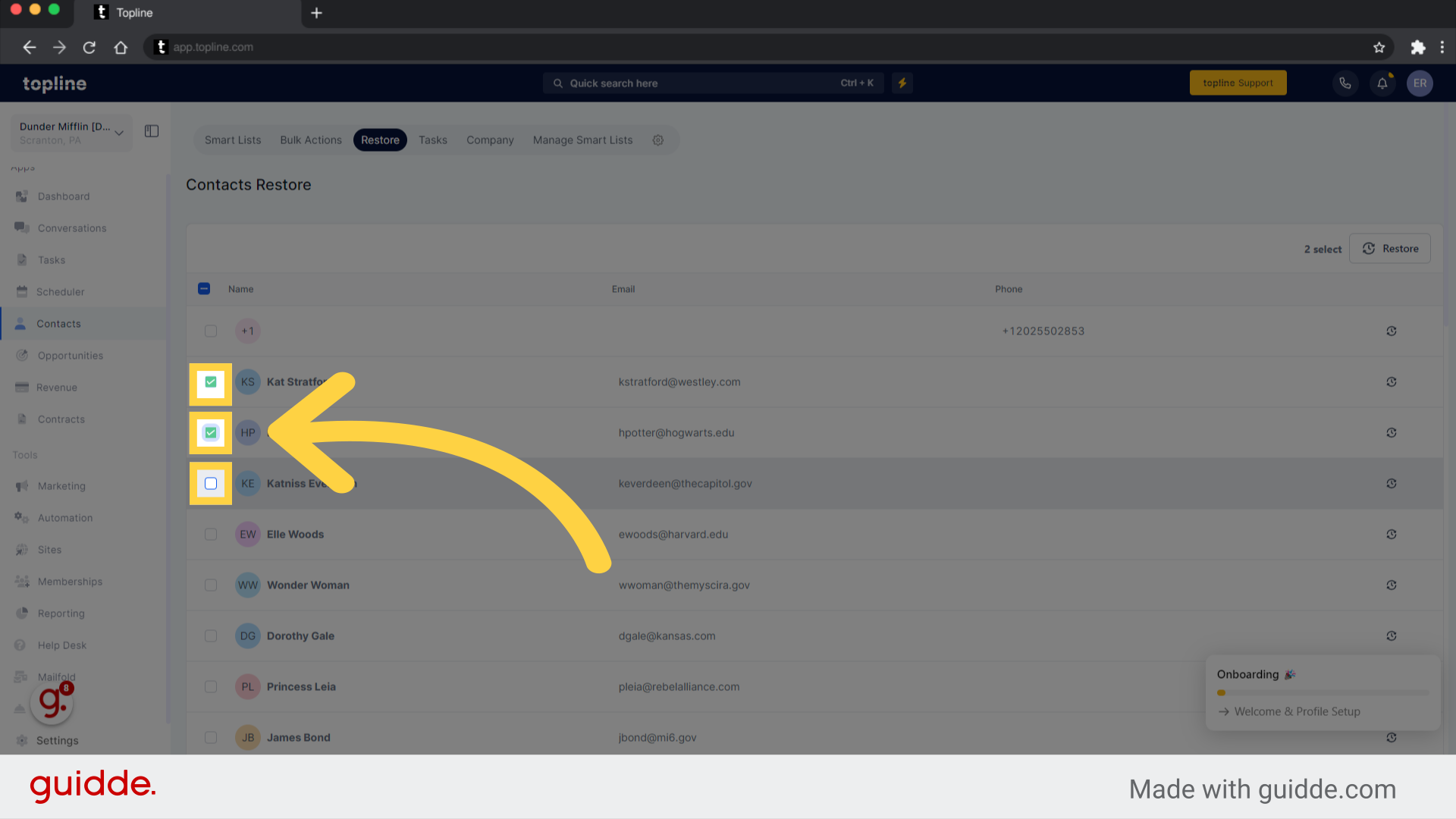
By clicking the restore button, you can initiate another restore process.
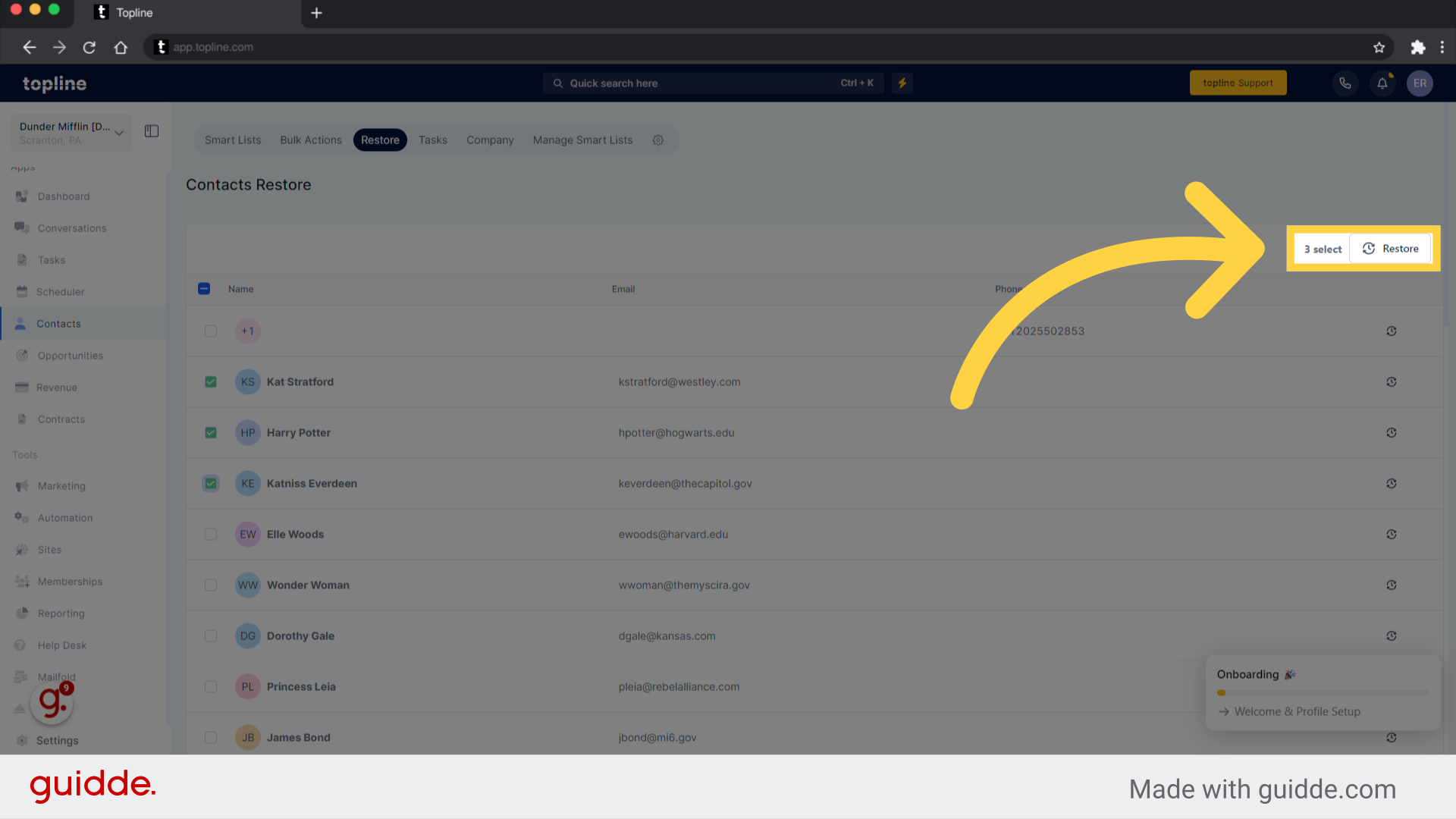
In order to proceed, click on confirm after you've selected the contacts.
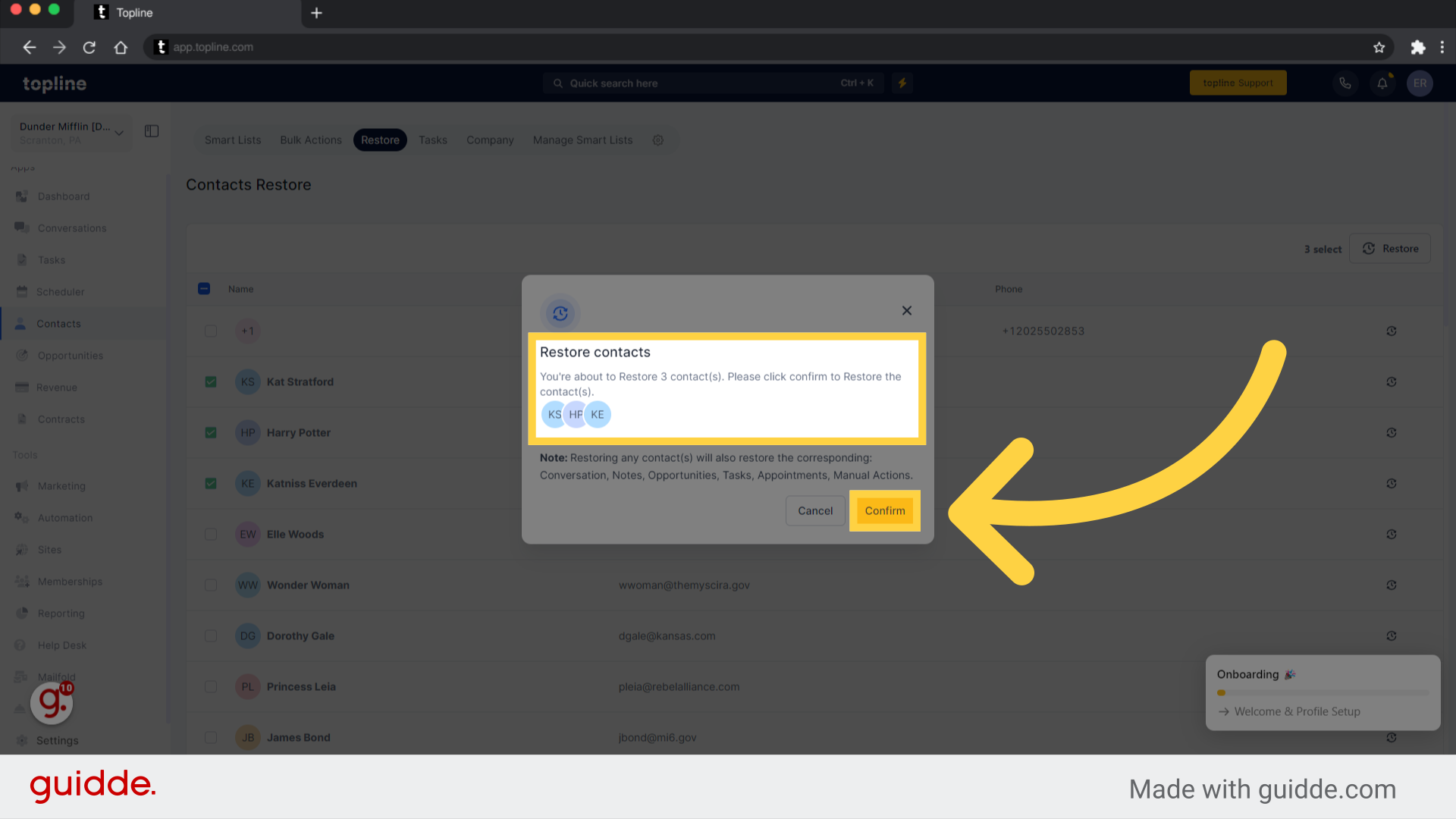
This will restore all the contacts as well as their opportunities, conversations, notes, tasks, appointments, and manual actions.
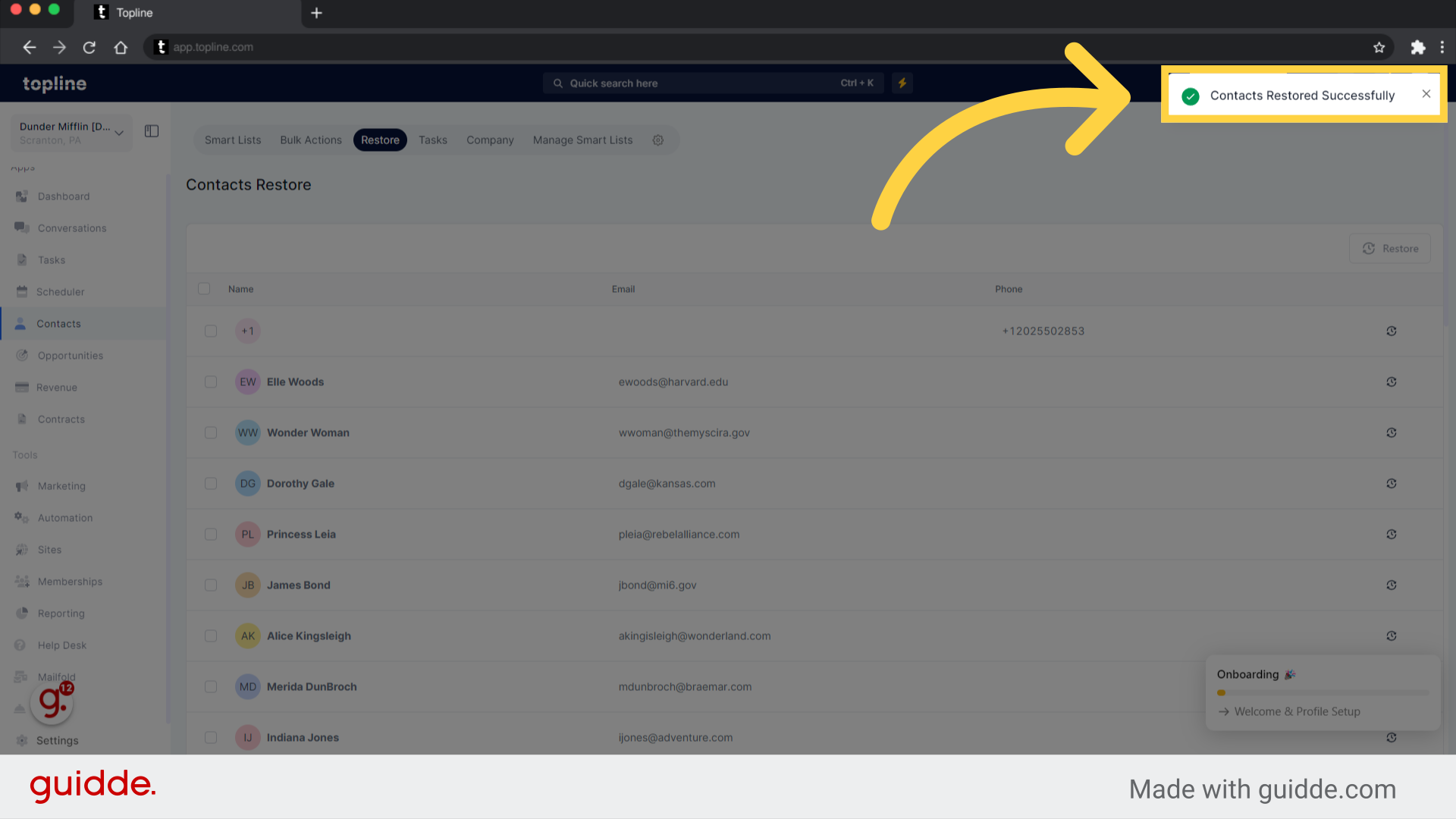
Opportunities
Notes
Tasks
Appointments
Conversations
Campaigns/Workflows