Navigate to the Sites section on the left side menu.
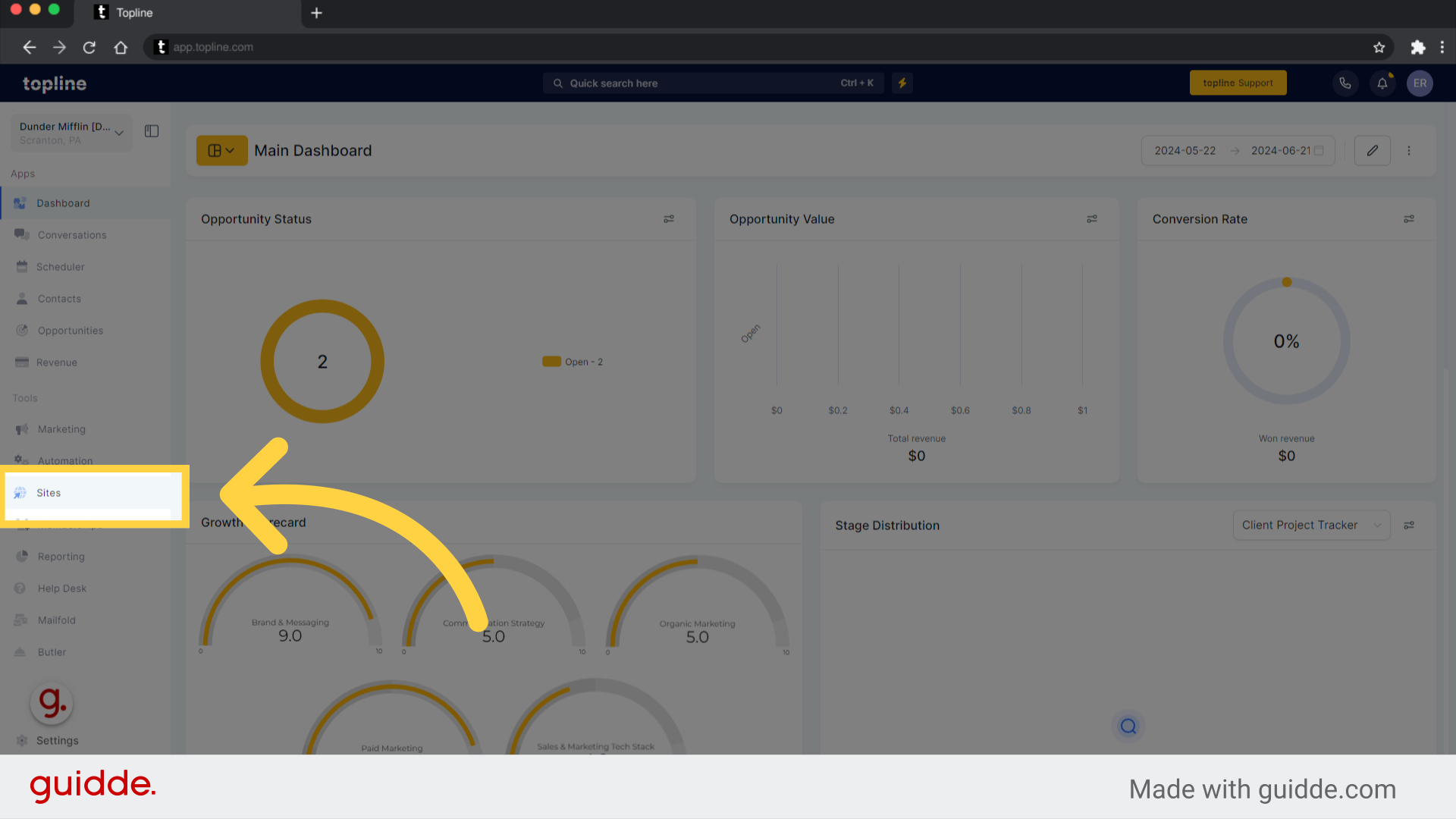
You can find the Forms tab on the upper middle part of the page.
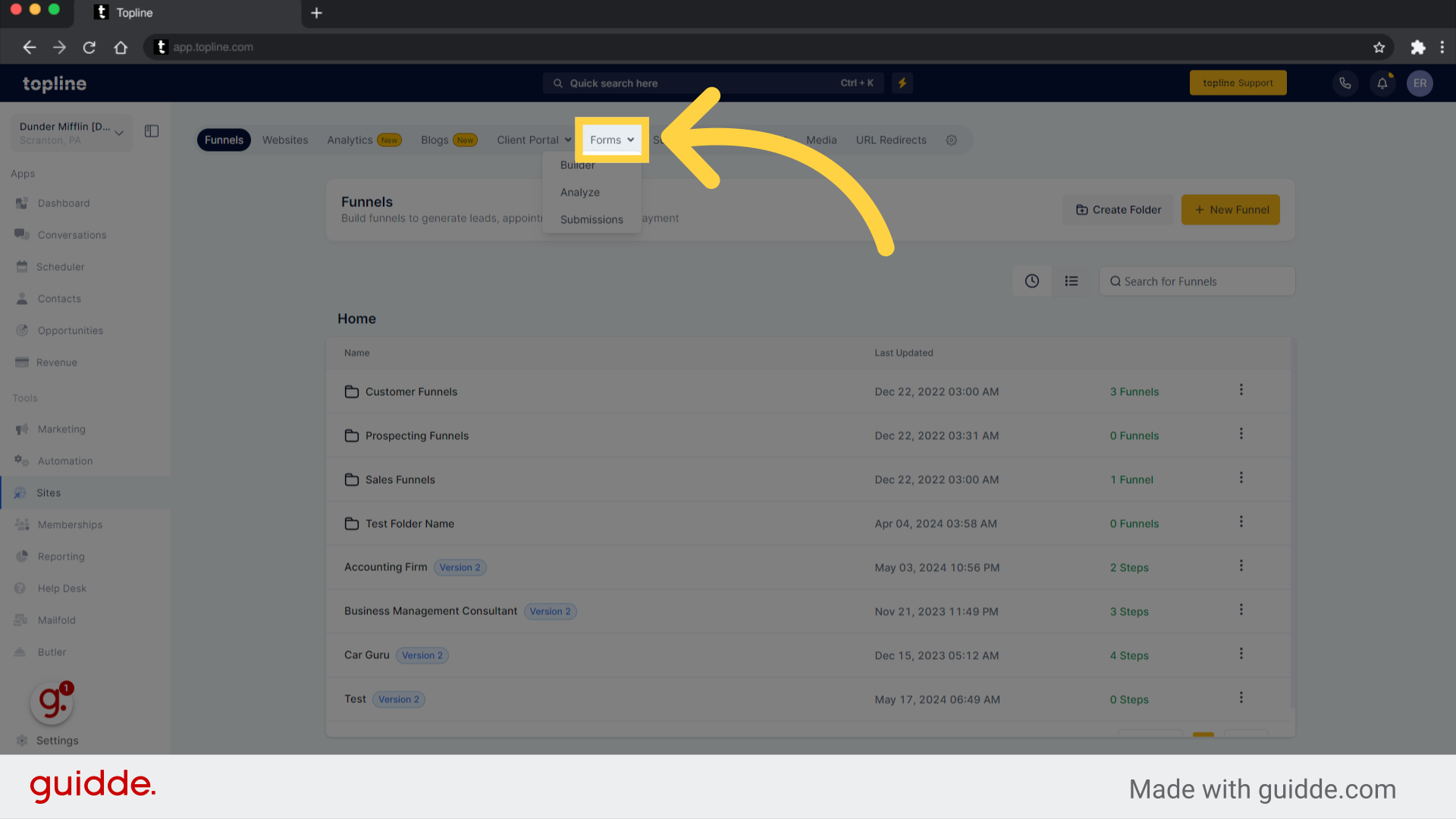
Click the dropdown menu under forms in the upper middle of the page, then select the Builder option.
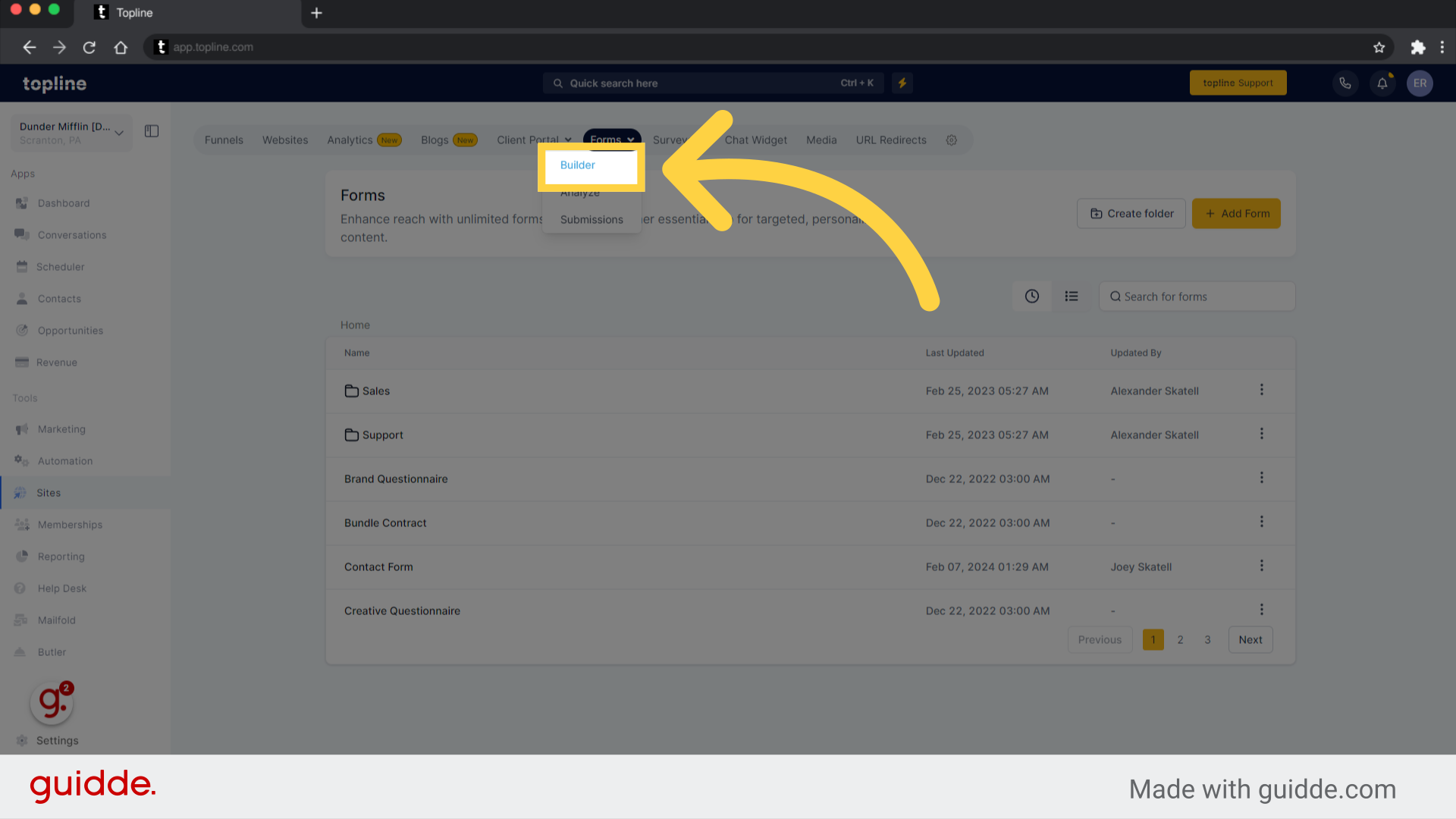
Choose the form where you'd like the sticky contact option to be activated.
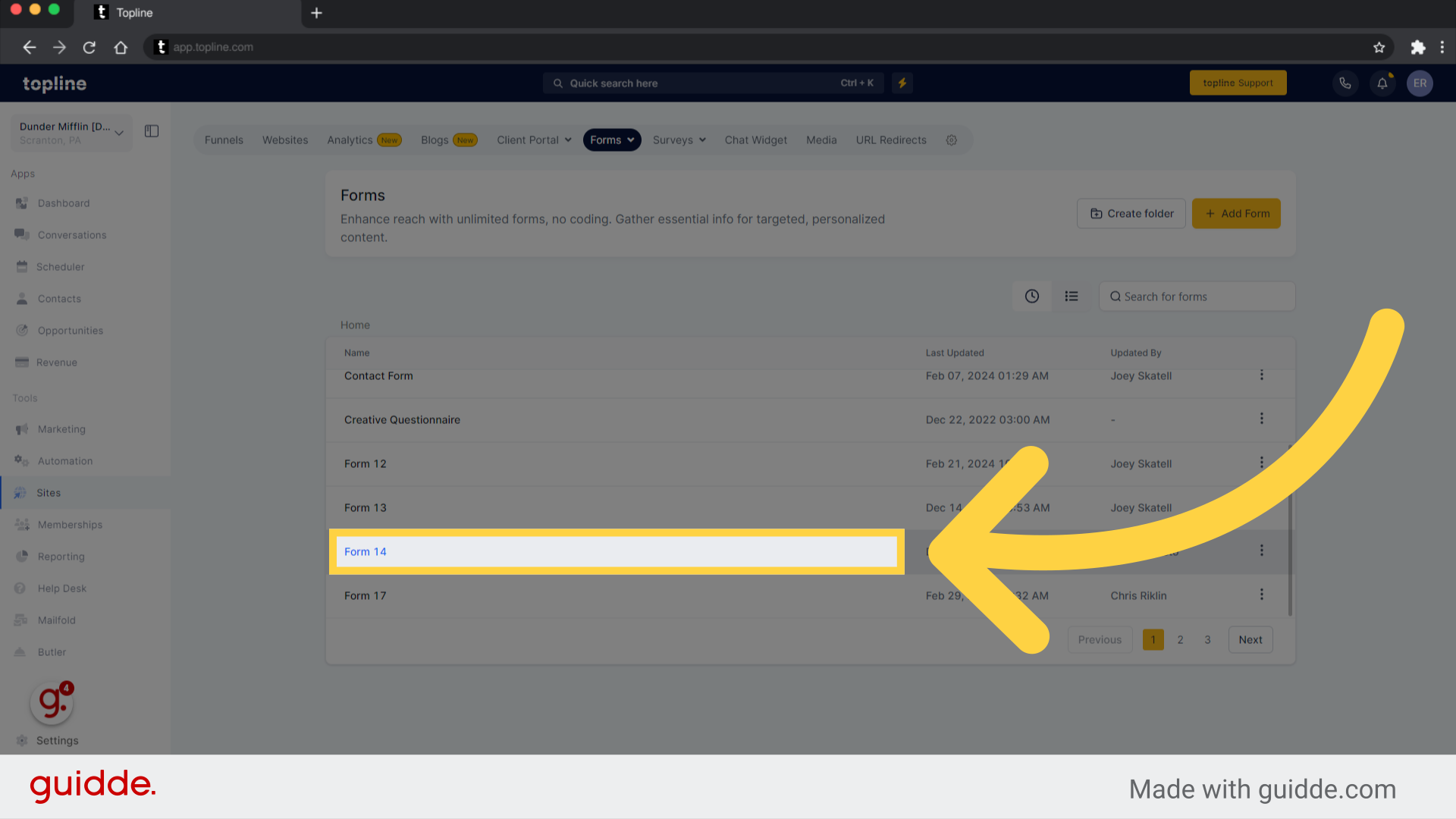
You can access Styles and Options by clicking on the toggle switch icon in the upper left corner.
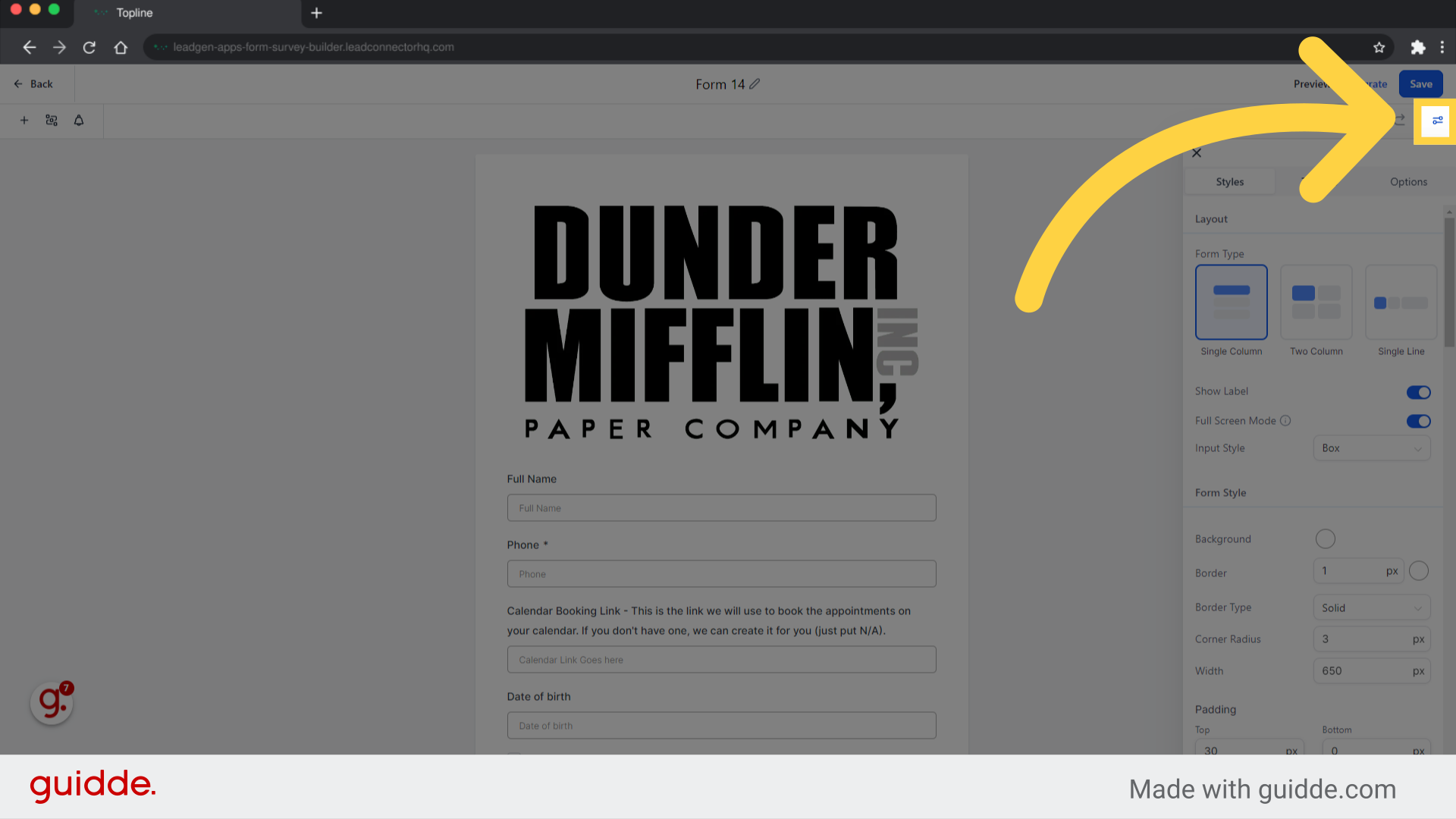
If you want to see the entire list, click on the options to view and edit the form.
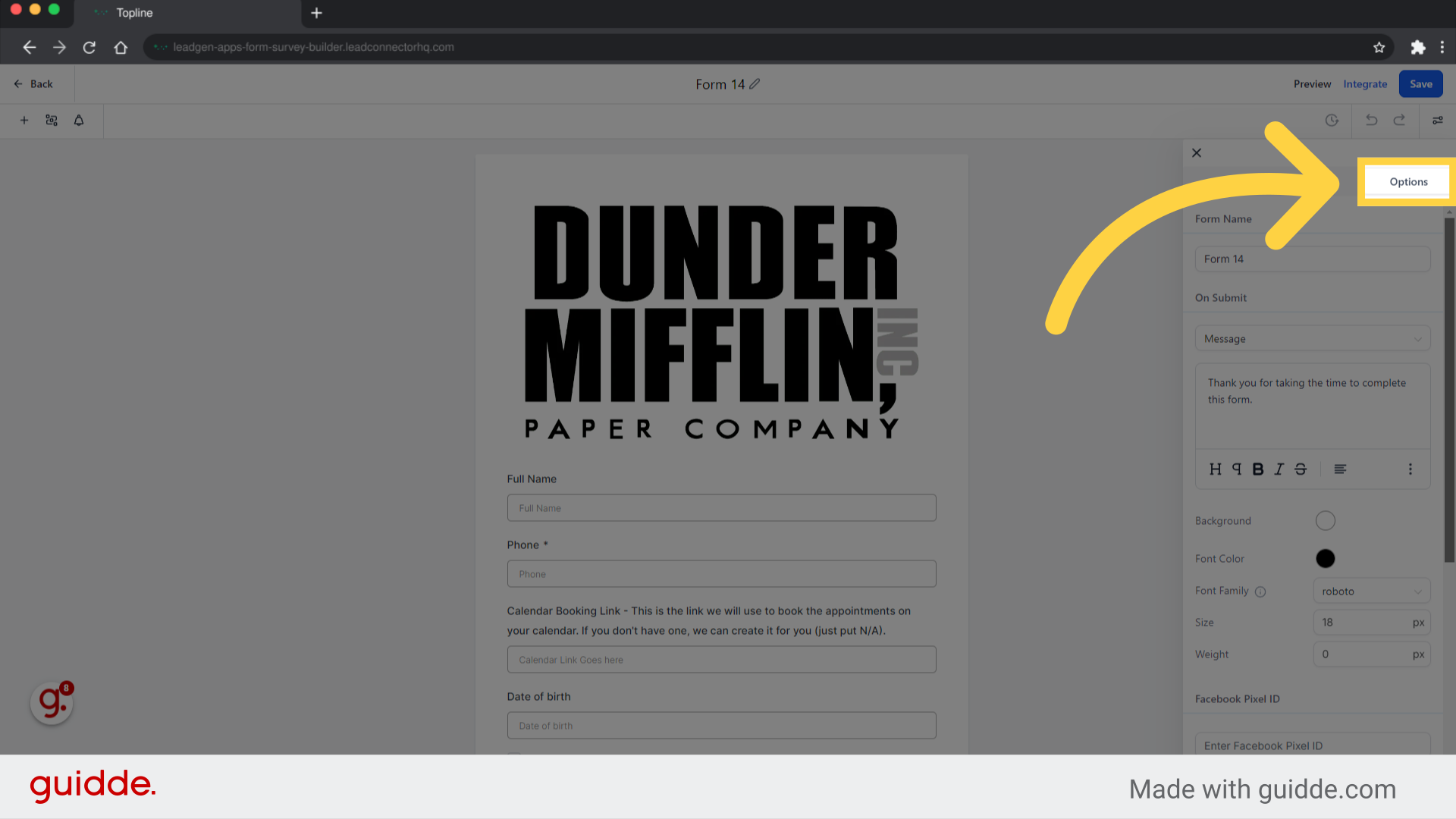
You will find an option for sticky contacts by scrolling down. By toggling the switch, you can activate the form settings.
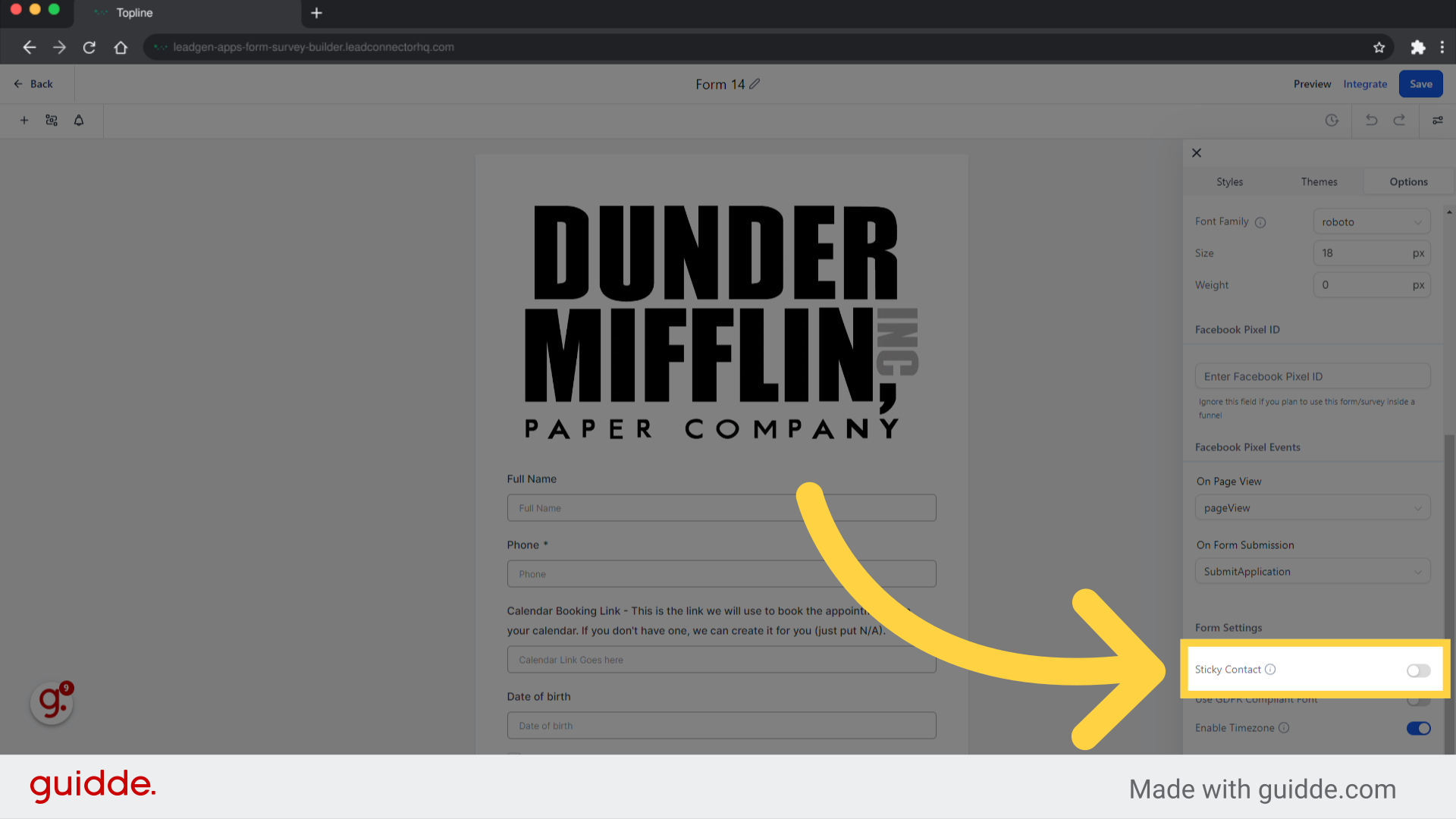
As soon as the changes have been made, click on save.
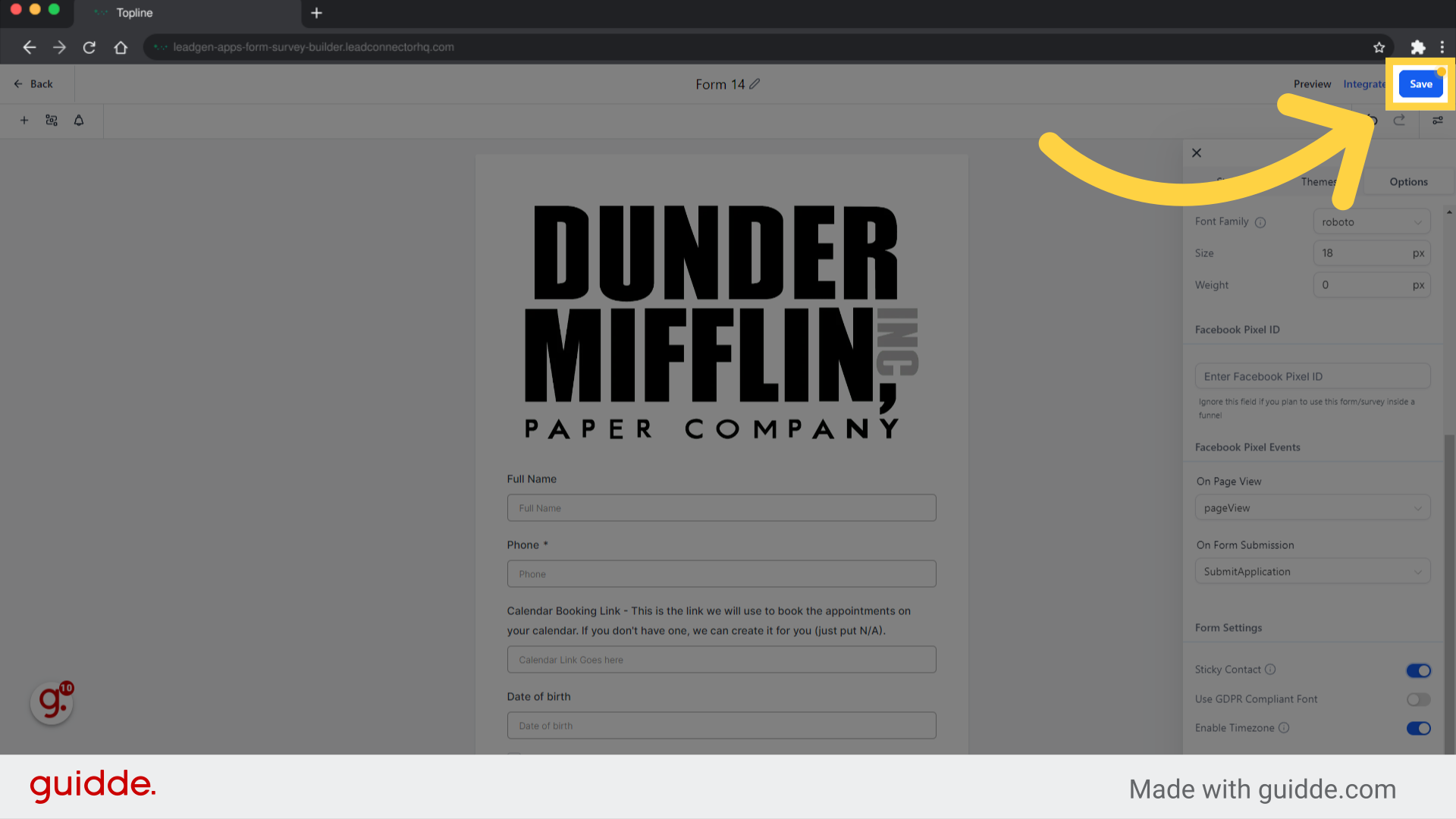
Sticky Contacts remembers the contact's submission in the browser cookies so it can be transferred to another form, survey, order form or calendar widget. Use this if your customer is filling out the form , not if you or someone on your team is internally filling it out. If someone internal or yourself are filling out the same form and sticky contacts is on, it will overwrite the contact record with the latest submission.
When someone submits a form / survey / calendar / order form on a page, a cookie is created on the browser with their information against that domain.
Whenever a page which lives on that same domain is opened, the cookie has the information so it gets pre-populated.
If you clear the cookies, then that information will be gone. Same for if you try to use the incognito mode of your browser for the second submission, as cookies do not cross over to the Incognito mode.
If you use a different domain, then the cookie won't work, and a new submission will need to be made so that a cookie for that specific domain is saved.