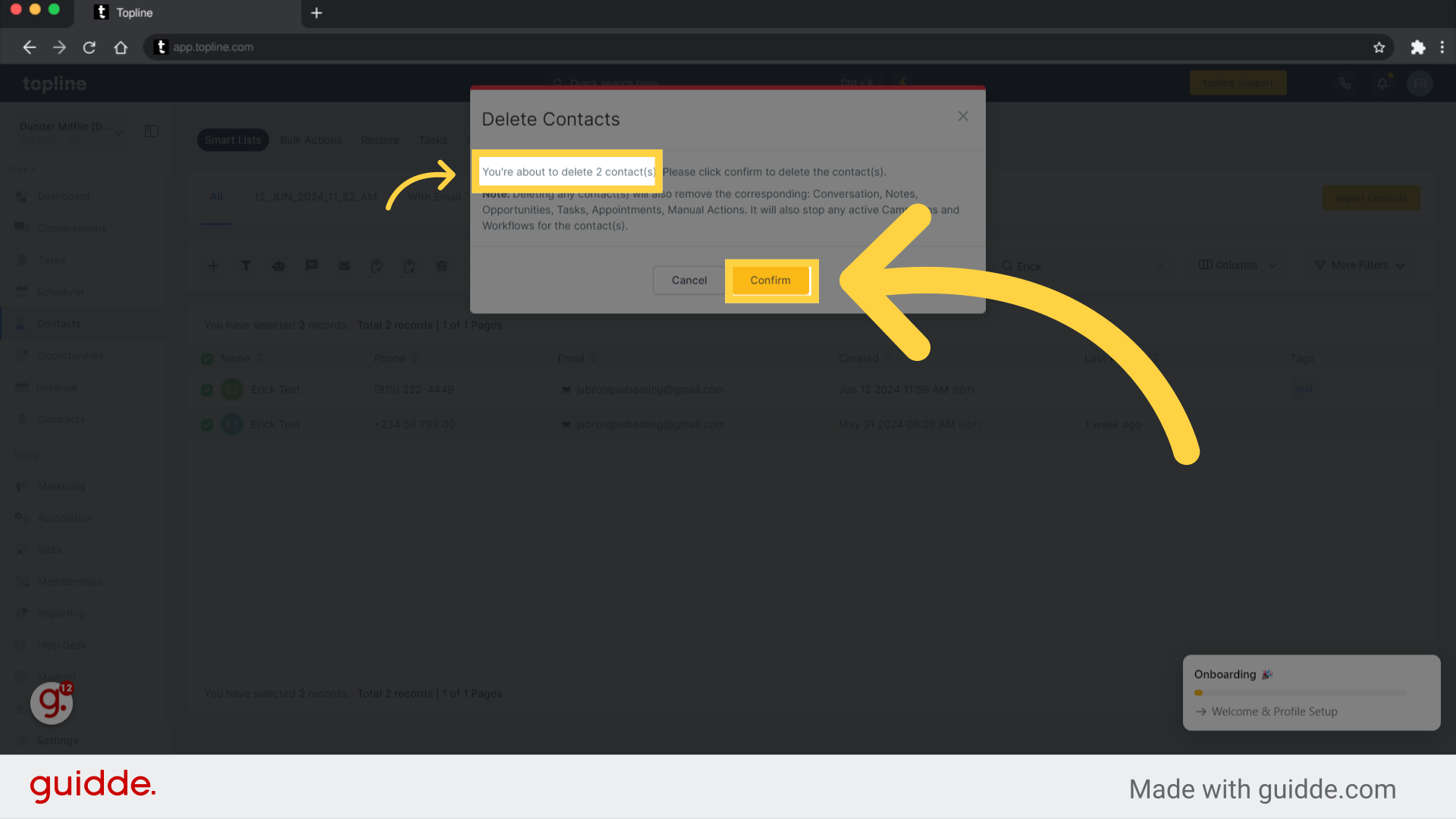Go to app.topline.com
1. Click "Contacts"
Navigate to the side panel and click Contacts.
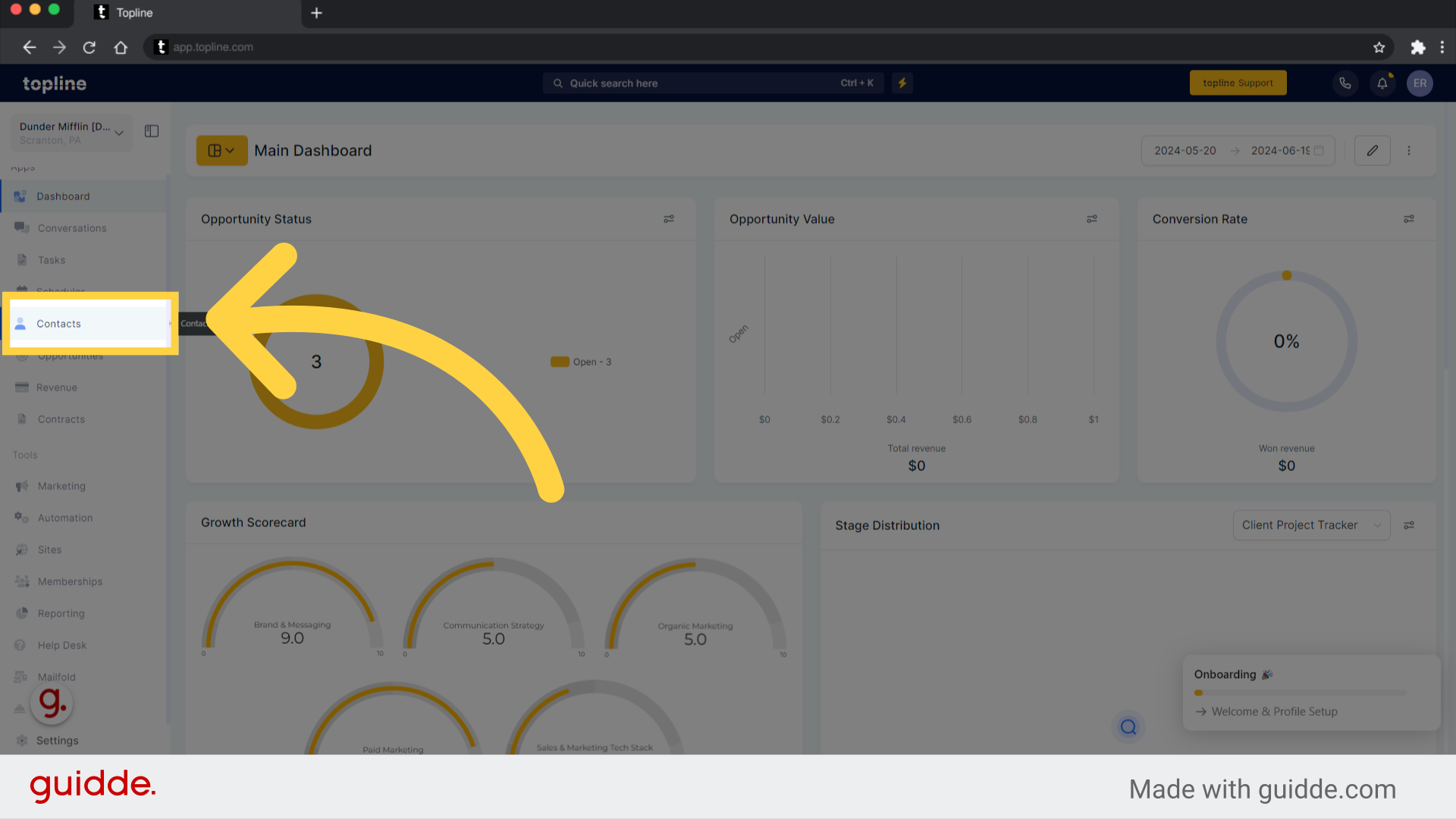
2. Select Contact
Select a contact you wish to delete by ticking the box.
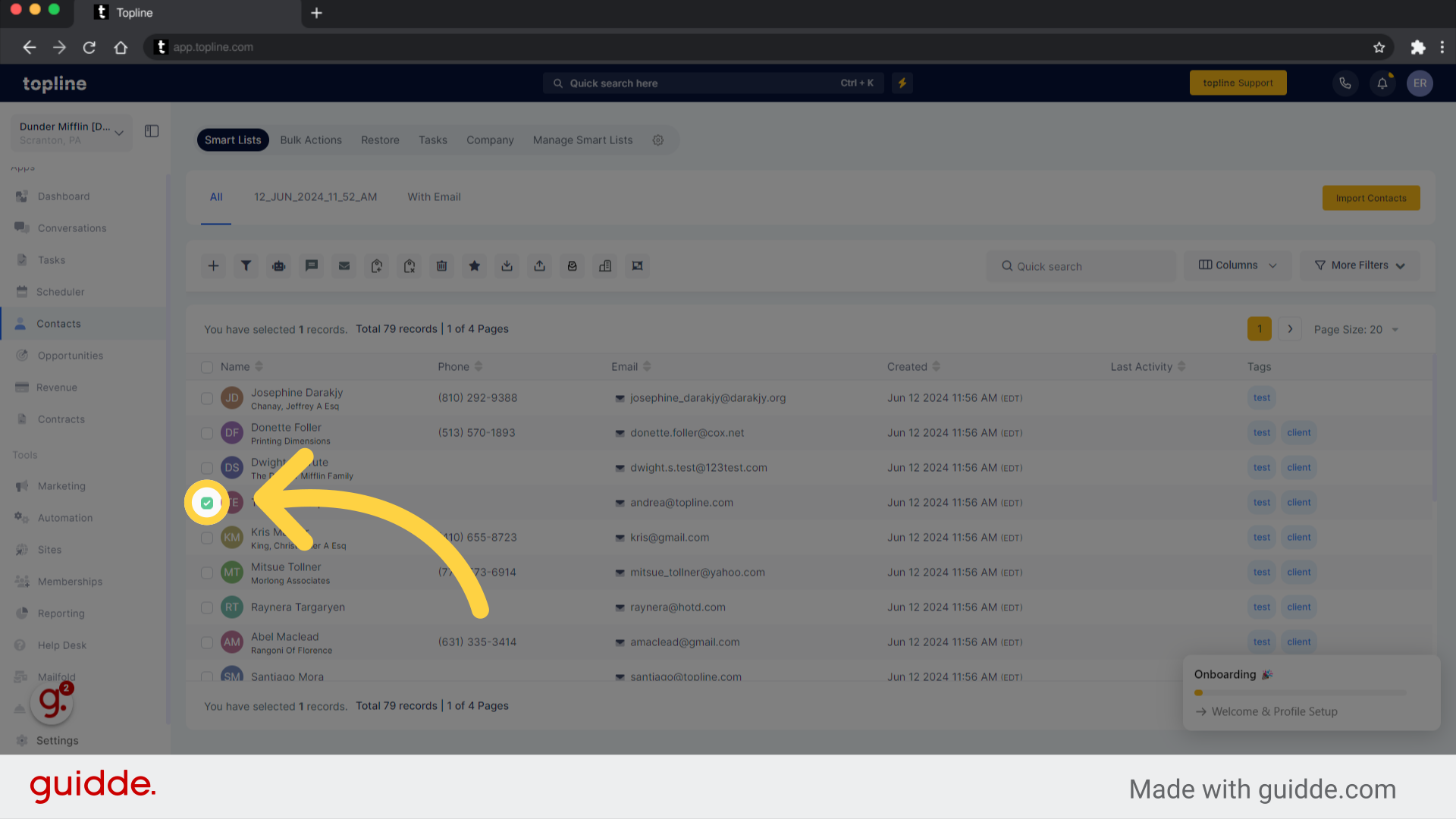
3. Click "Delete"
Delete the selected contact by clicking the trash icon located on the upper menu.
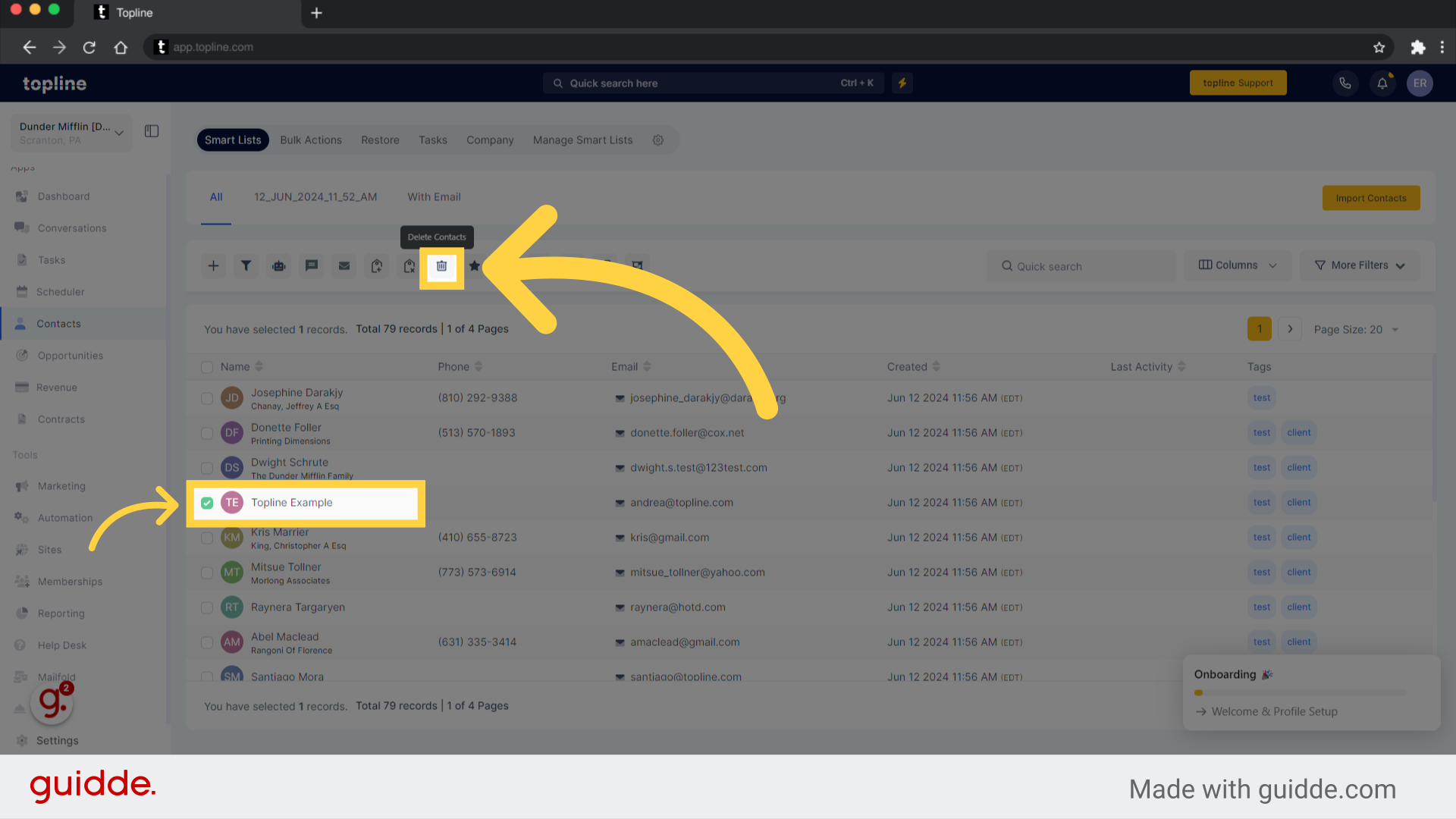
4. Click "Confirm"
By clicking confirm, selected contacts will be removed from the list. Deleting any contacts will also remove the corresponding: Conversation, Notes, Opportunities, Tasks, Appointments, Manual Actions. It will also stop any active Campaigns and Workflows for the contacts.
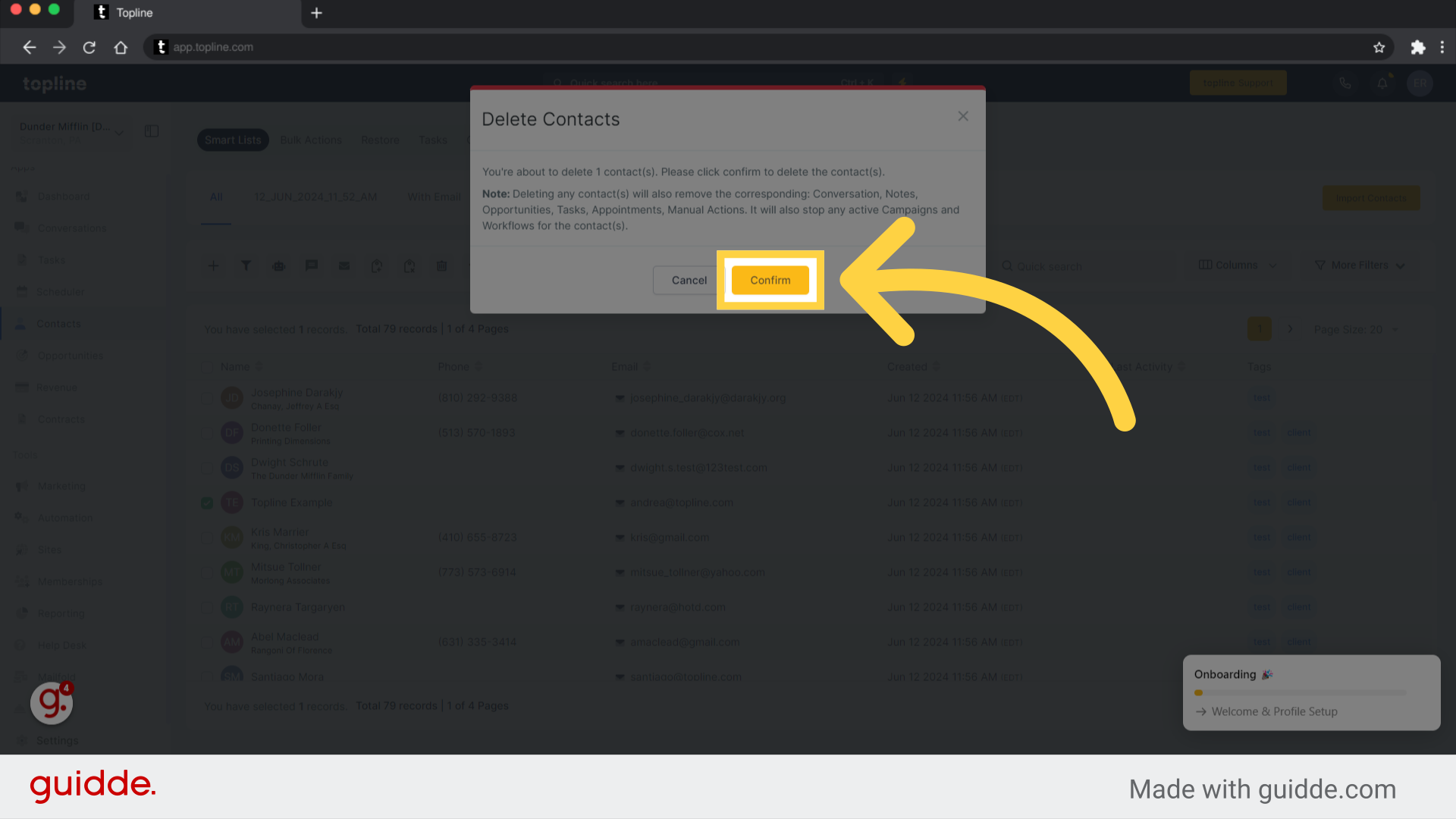
5. Click "Quick search"
By using the quick search feature, you can search for contacts based on keywords to find the names you want to delete.
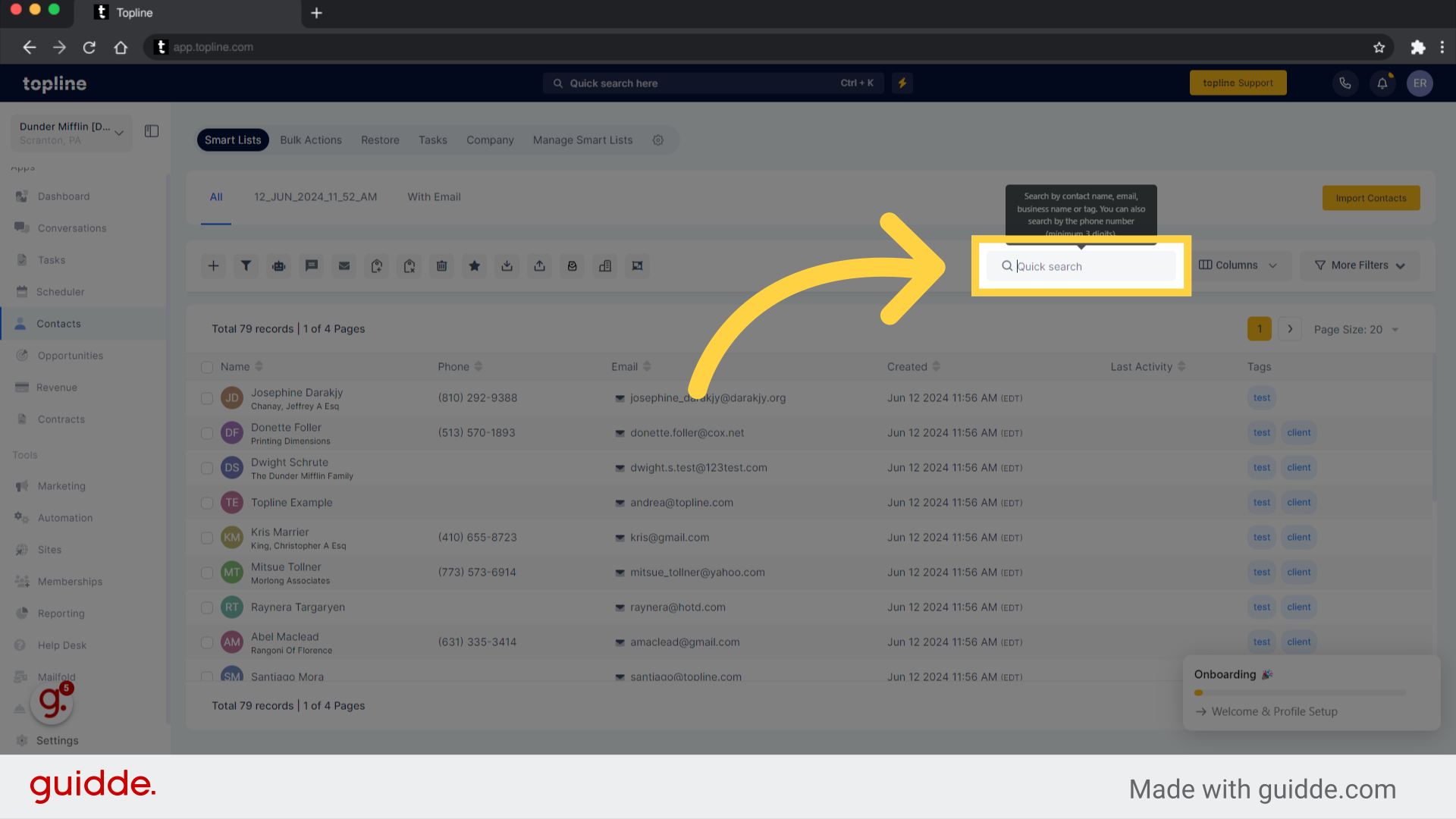
6. Multiple Selection
If you want to delete multiple contacts, you can check two or more boxes for bulk actions.
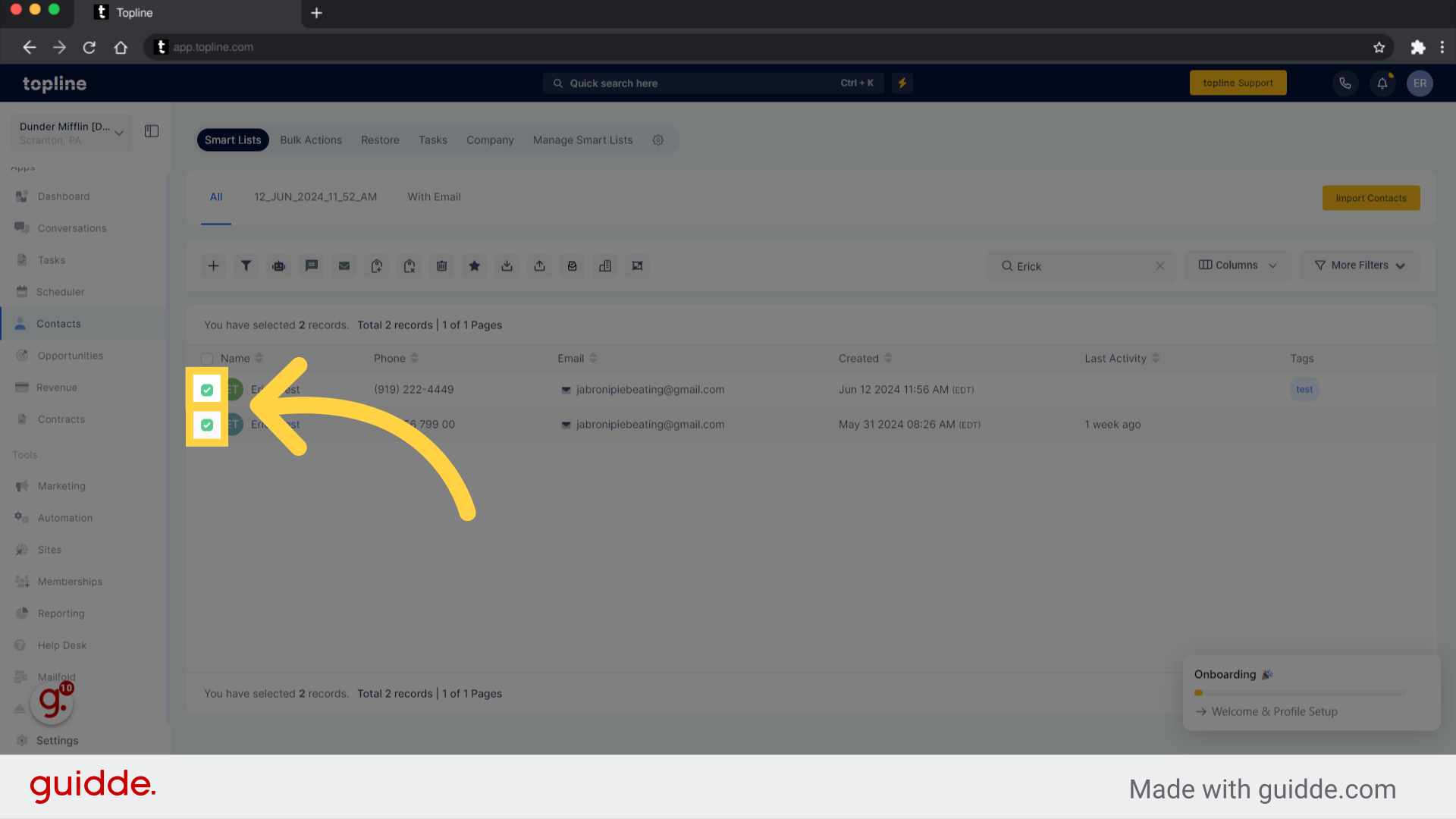
7. Click "Delete"
To delete the contacts, simply click on the trash icon at the top of the window to proceed.
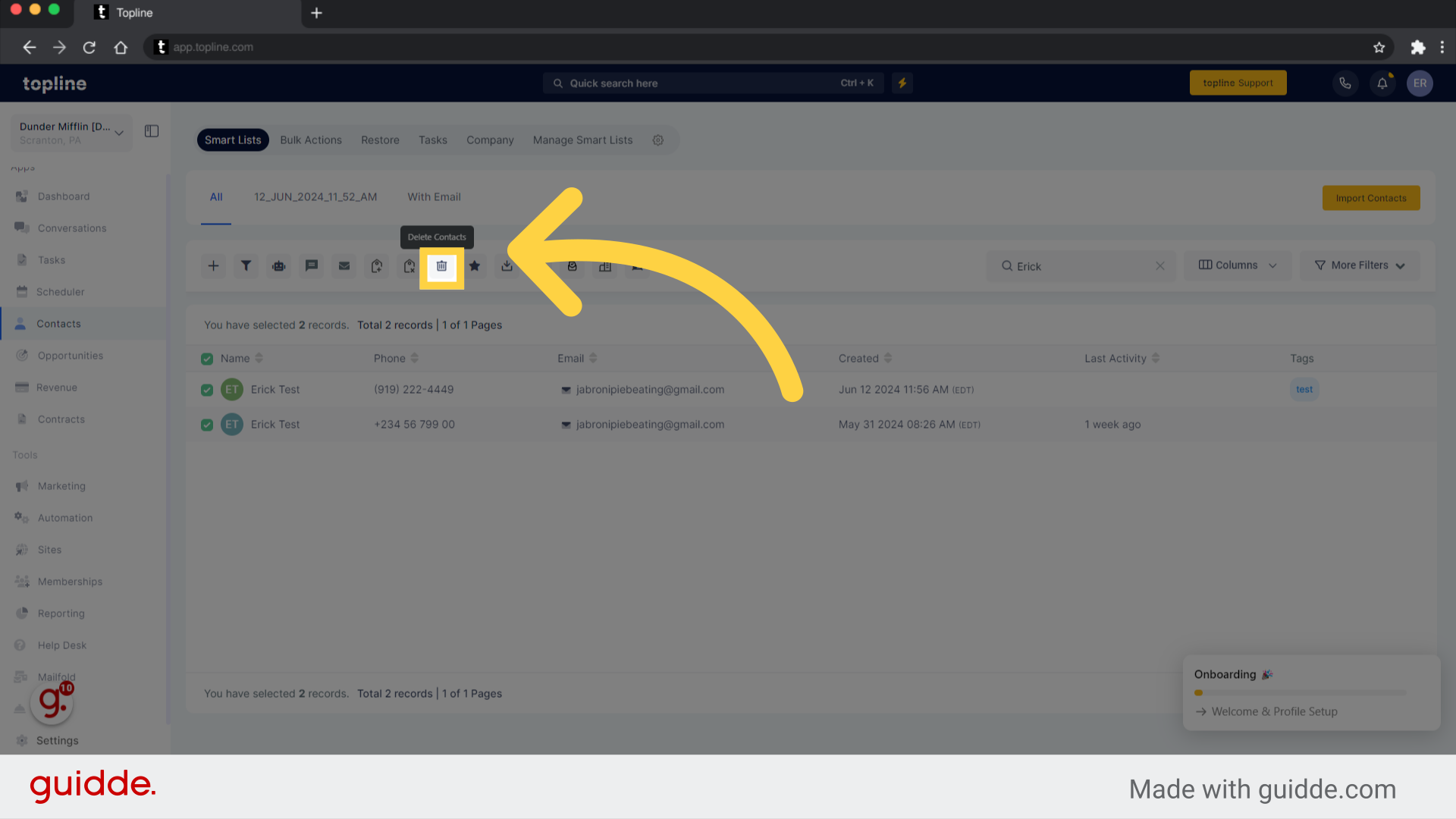
8. Click "Confirm"
Once the confirmation button is clicked, the contacts selected will be removed from the list.