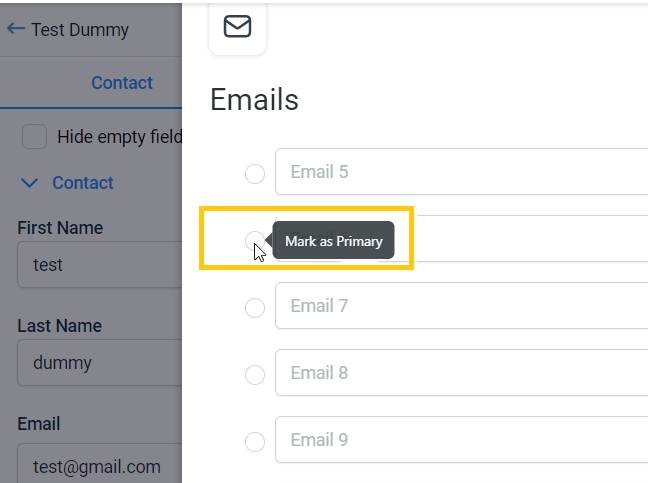Navigate to the side panel and click Contacts.
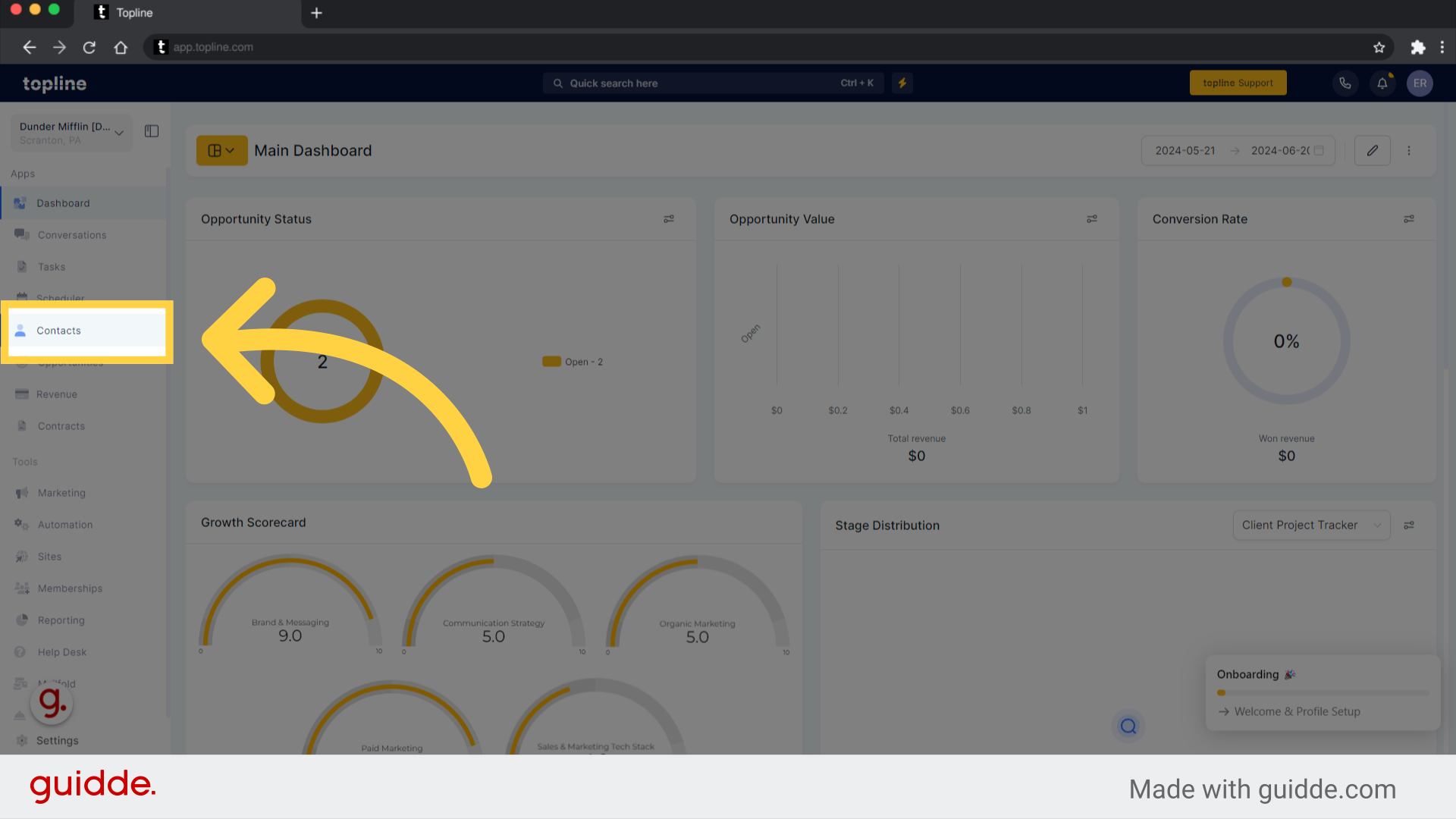
In the upper actions menu, click the plus icon to add a contact. It is possible to add additional email address fields to a contact when creating it.
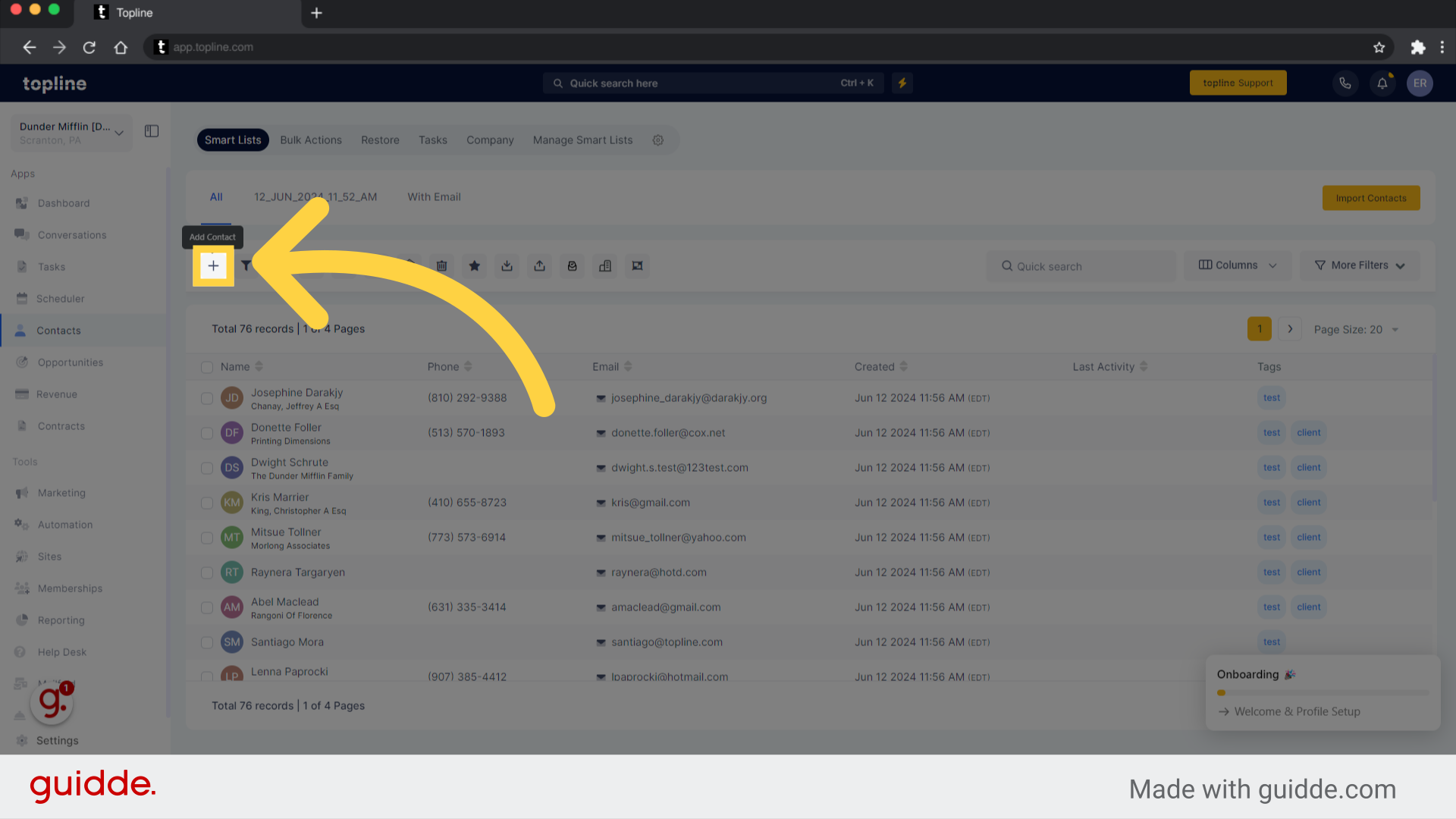
Adding and editing an Email address in this field is possible by clicking this button.
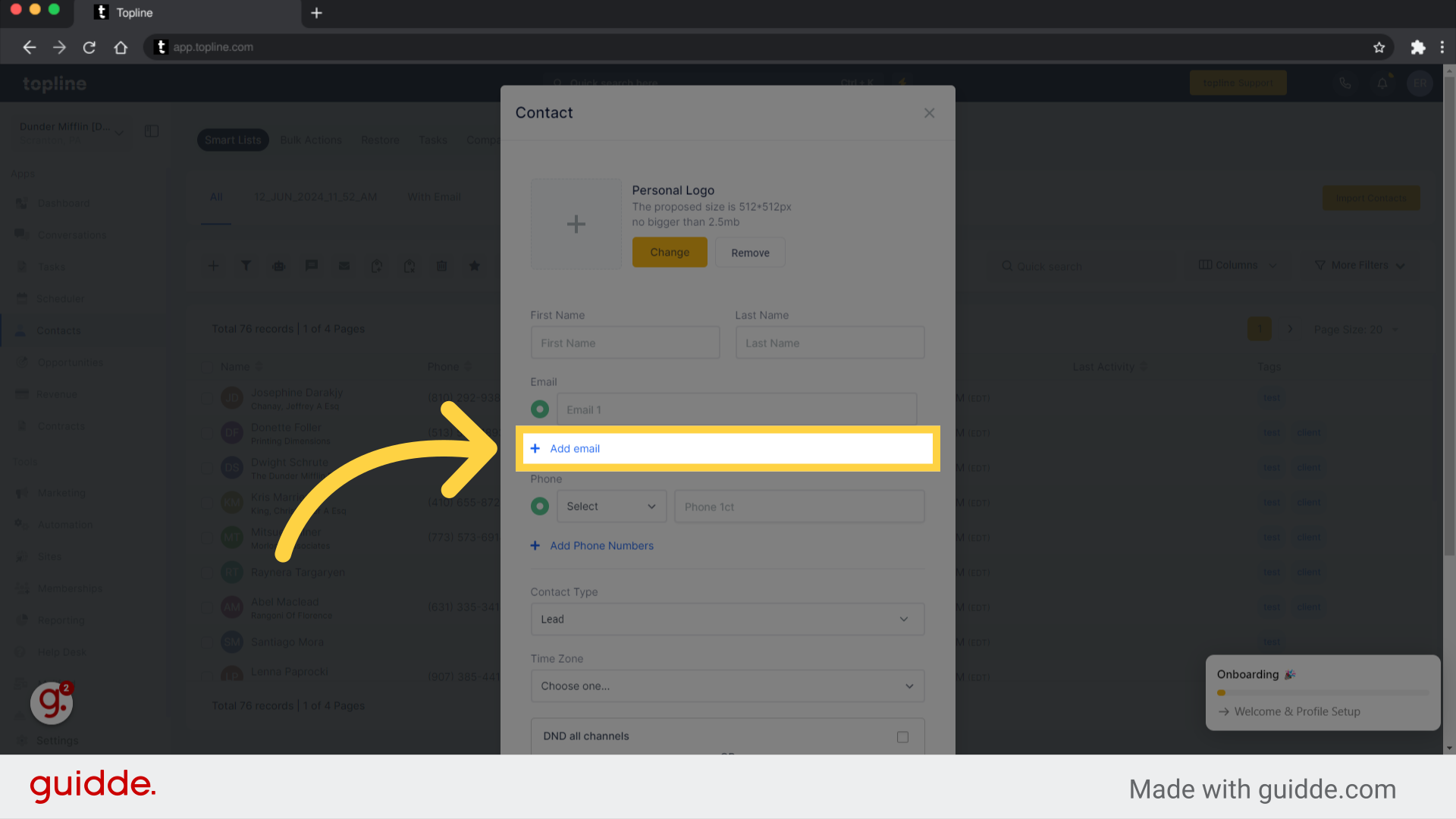
To add a new email address, simply fill out the empty field.
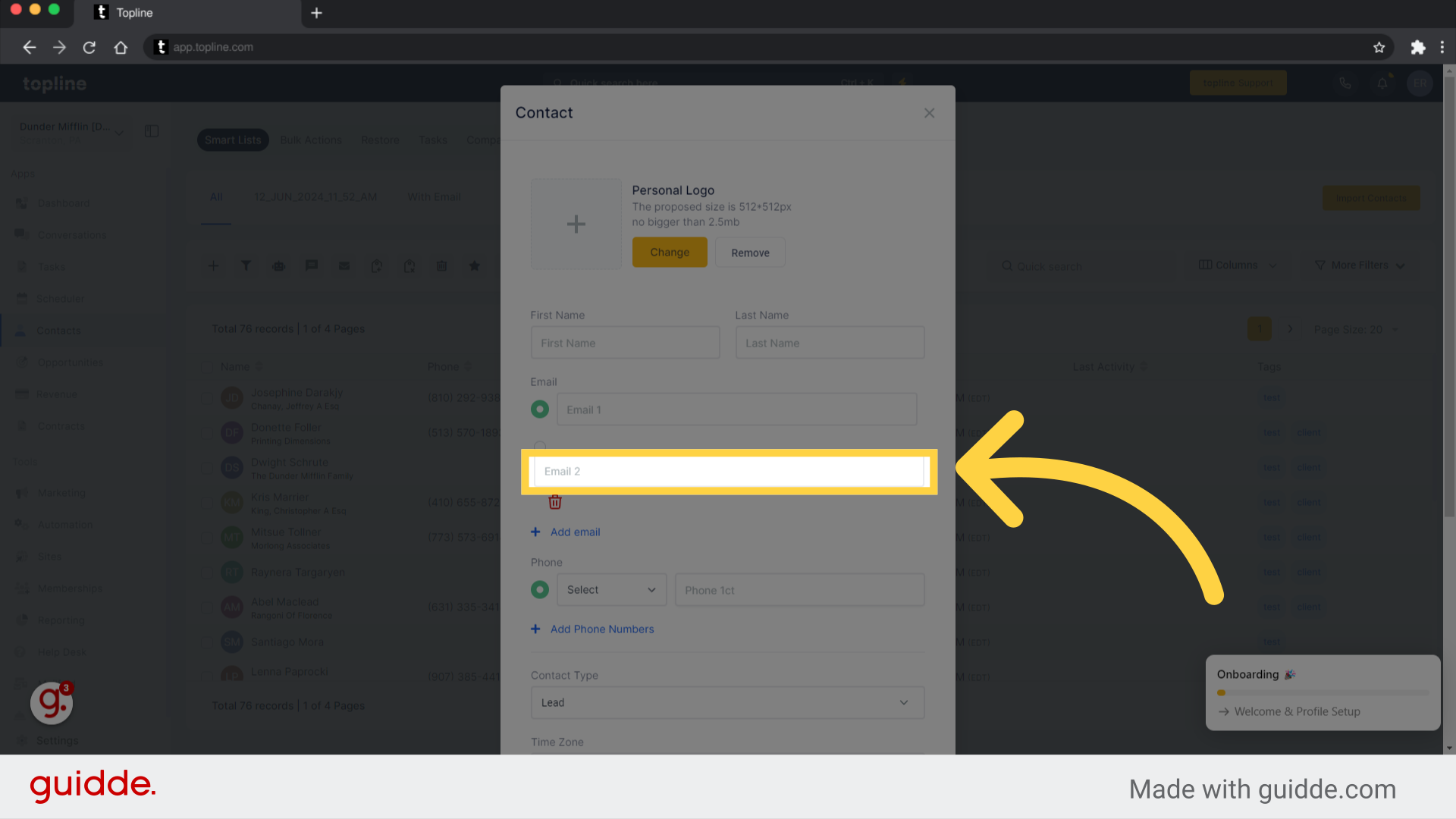
By clicking on save, you can save the emails you've added to the contact.
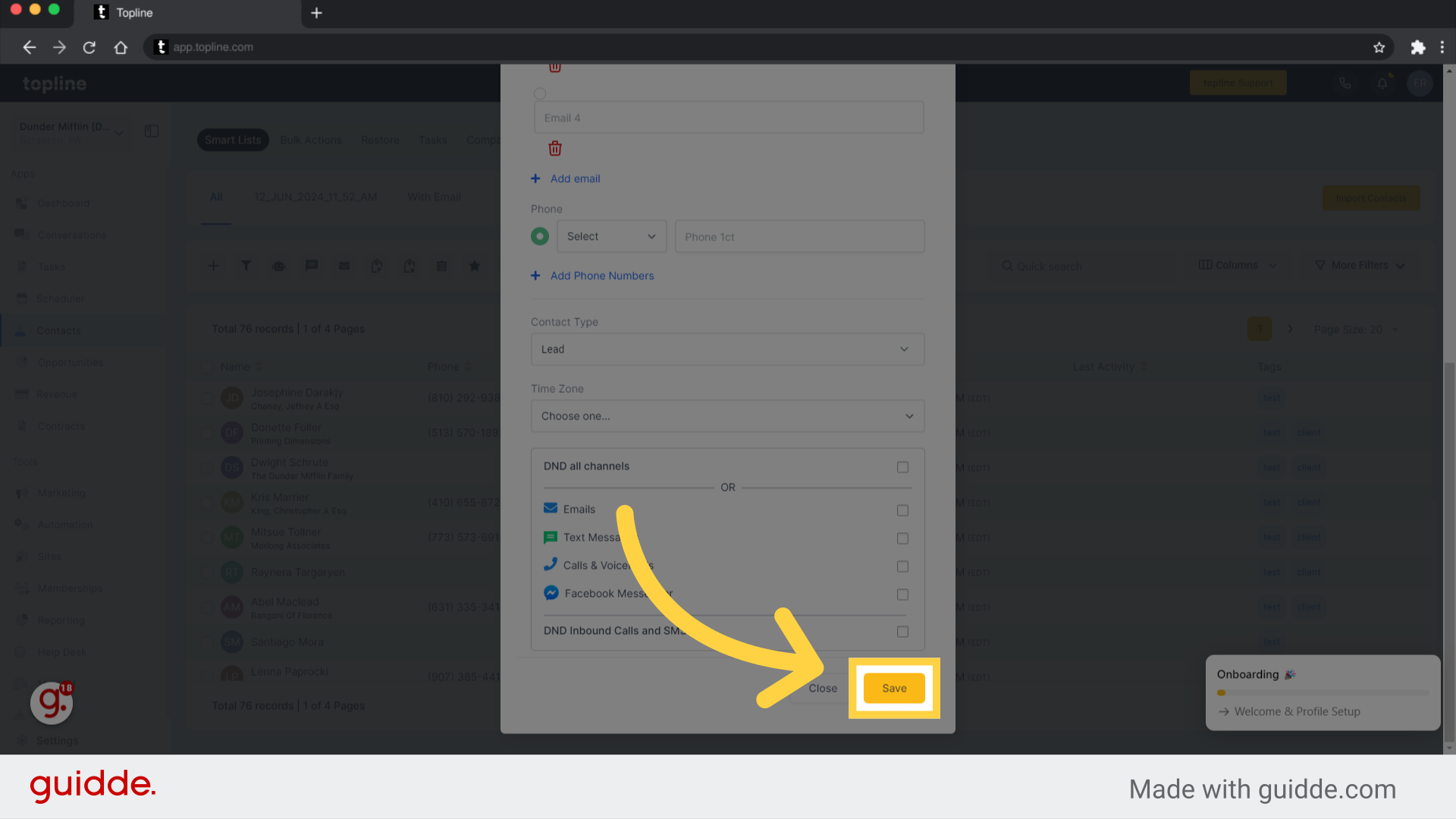
Adding an email address to a specific contact is as easy as selecting the specific contact.
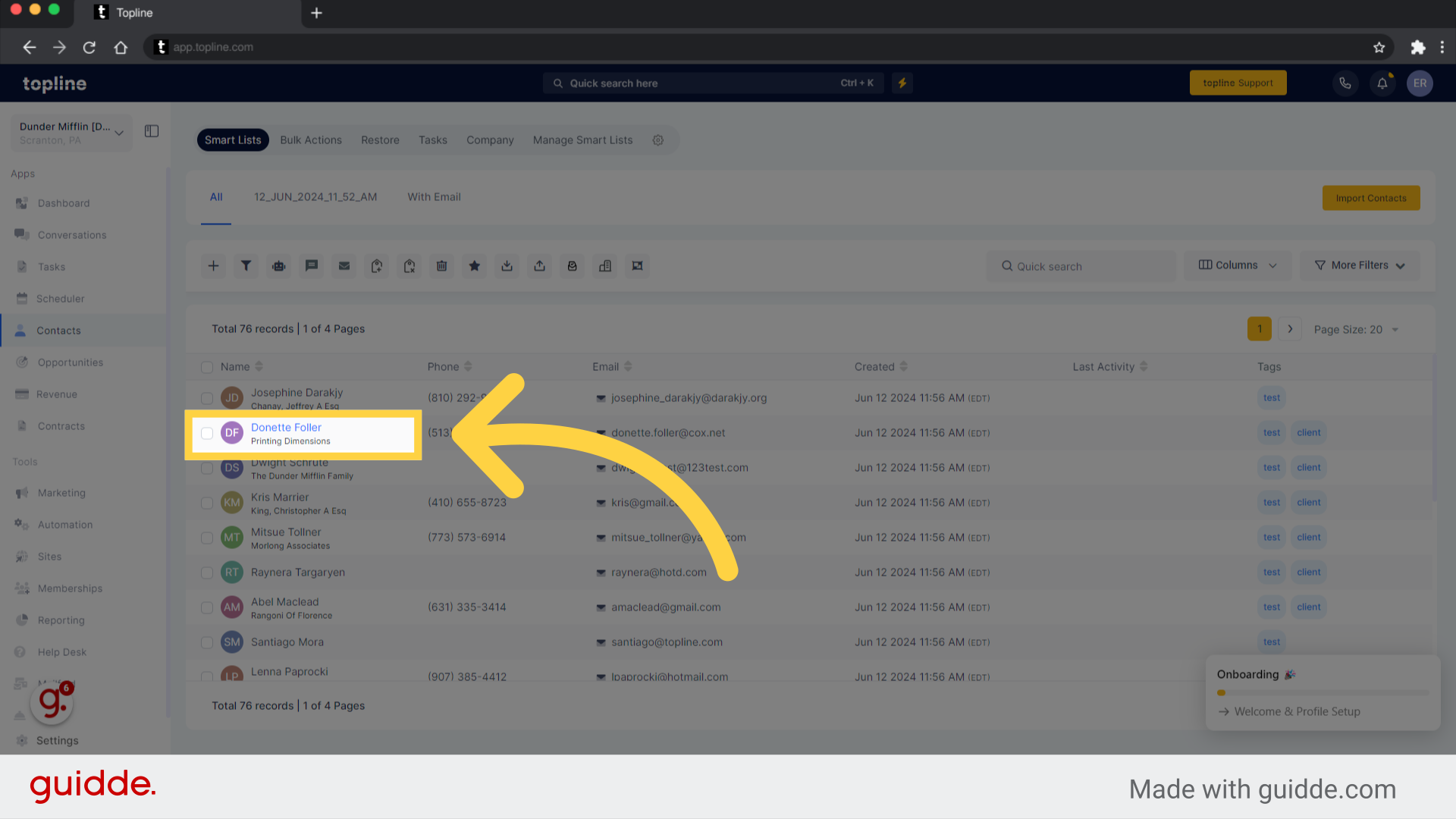
To add a new email address, click the pencil or edit icon. A contact's editing page will let you edit, add, or delete email addresses.
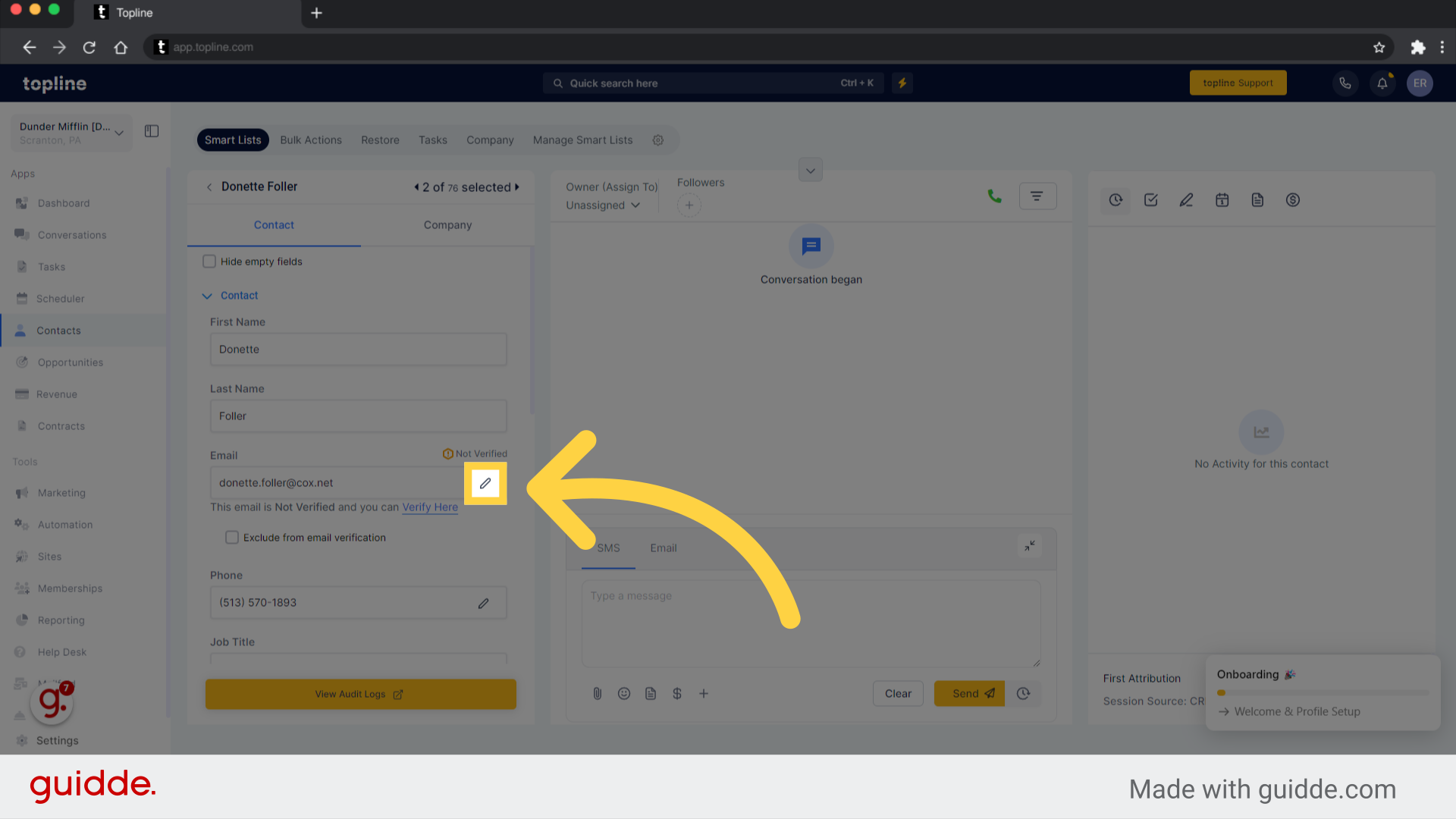
By clicking this button, you can add and edit your email address. Contacts can have up to 11 Email fields. Users can manage multiple emails addresses for each contact using this feature, providing greater flexibility in managing email information.
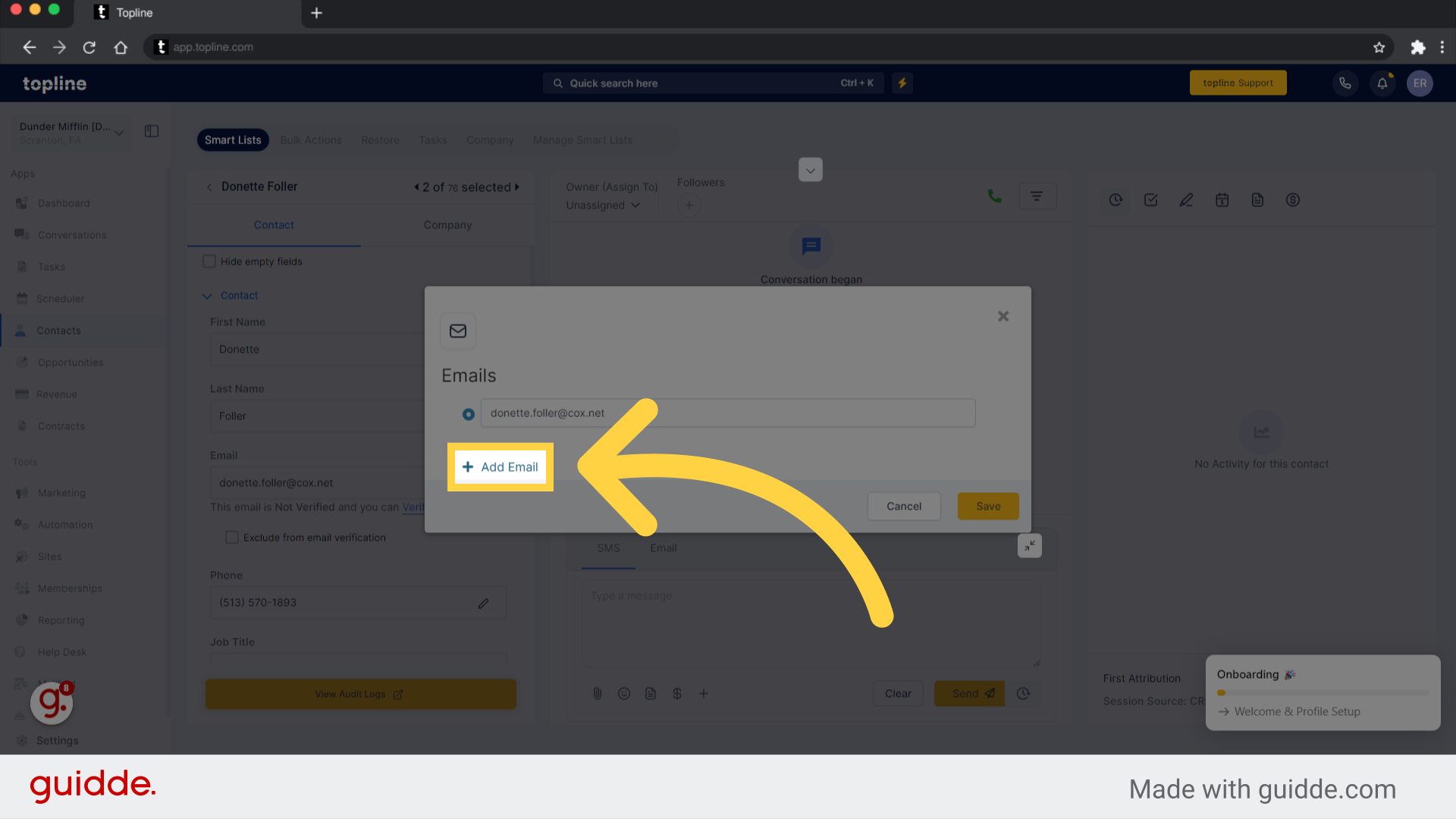
Simply fill in the empty field with the new email address.
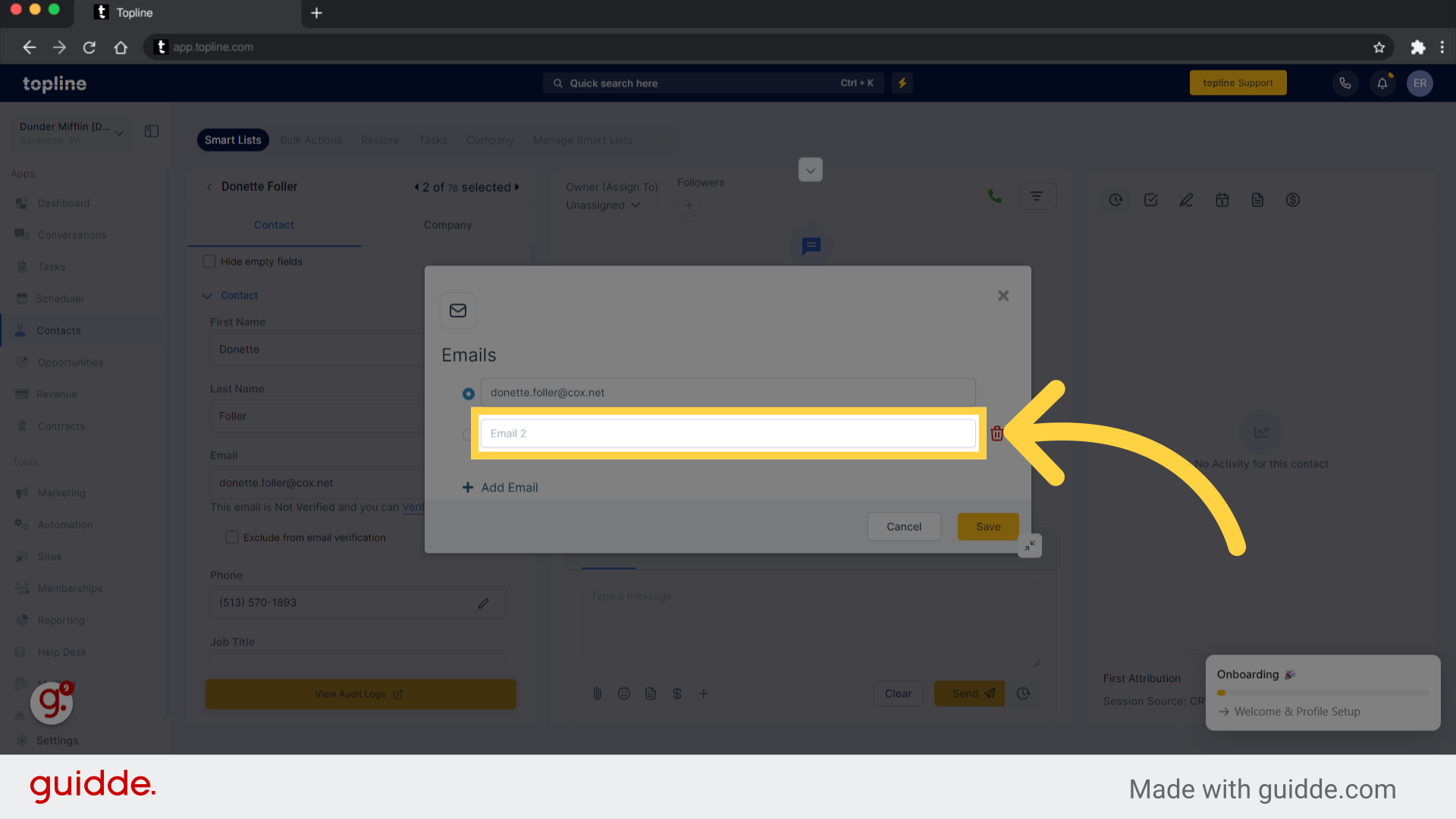
Make sure you save the changes to the contact's emails by clicking on Save.
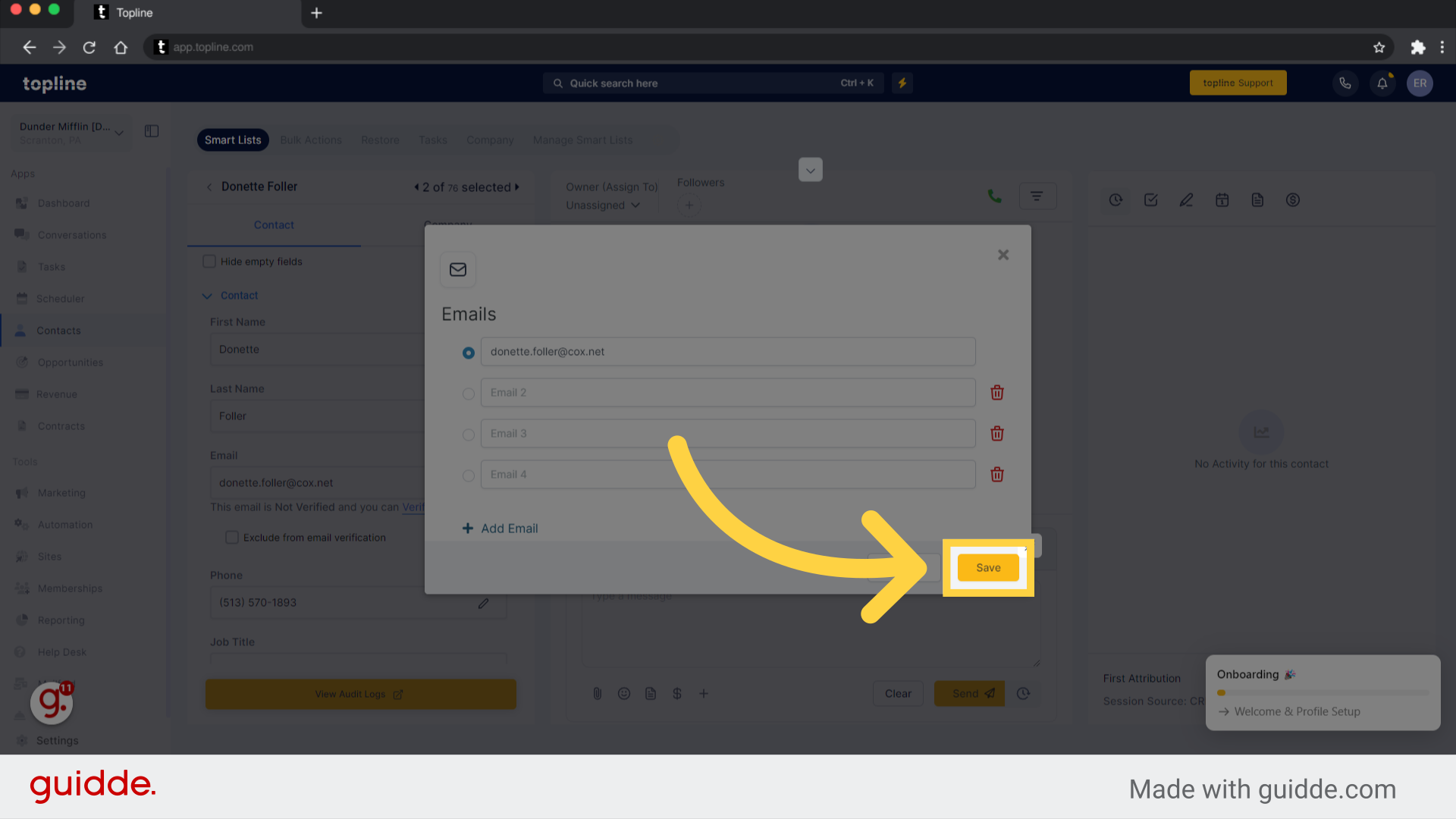
The "Multiple Emails for a Contact" feature is a new functionality that allows users to add multiple email addresses to a contact's profile. This feature is designed to enhance the functionality of contact management by providing more flexibility in how email information is stored and managed.
Please Note:
Once enabled, users can add, edit, and manage multiple email addresses for a contact. This can be done while creating a new contact or editing an existing one. Users can specify which email address is the primary one that will be used for all communications and interactions with that contact. This can be helpful in cases where a contact has multiple email addresses for different purposes, such as work and personal email addresses.
In addition to the current functionality, future updates to the feature are planned to include conversation support for additional emails, bulk import of email information, and additional email management features. These updates will make it even easier for users to manage email information for their contacts while providing more communication and outreach options.
Enhanced Contact Management: This feature provides greater flexibility in managing email information for contacts, allowing users to add and manage multiple email addresses for each contact. This can be particularly useful for contacts with multiple email addresses for different purposes or roles.
Improved Communication: Users can choose a primary email address for each contact, which will be used for all actions and interactions with that contact. This helps to ensure that communication is directed to the correct email address, making it easier to stay in touch with contacts and avoid missing important messages.
Time-Saving: The ability to bulk import email information can save time, particularly for users who must add multiple email addresses for many contacts.
Increased Efficiency: With the ability to manage multiple email addresses for each contact, users can avoid creating multiple contacts for the same person with different email addresses. This can help avoid duplication and confusion, and increase efficiency and productivity.
Sales and Marketing: Sales and marketing teams can use this feature to manage email addresses for different stakeholders in a company, such as decision-makers, gatekeepers, and influencers. By having multiple email addresses for each contact, teams can ensure that their communication reaches the right person, increasing the chances of conversion.
HR and Recruiting: HR teams can use this feature to manage email addresses for candidates, employees, and contractors. This can help ensure that communication is sent to the correct email address for each person, which is particularly important regarding sensitive or confidential information.
Non-Profit Organizations: Non-profit organizations can use this feature to manage email addresses for donors, volunteers, and other stakeholders. By having multiple email addresses for each contact, organizations can ensure that their communication reaches the right person and is tailored to their interests.
Family Management: Individuals or families can use this feature to manage email addresses for family members, friends, and other contacts. This can be particularly useful for managing group emails or email lists, such as for a family reunion or a school PTA.
Education: Teachers or school administrators can use this feature to manage email addresses for students, parents, and other stakeholders. Teachers can ensure that their communication reaches the right person and is tailored to their needs by having multiple email addresses for each contact.
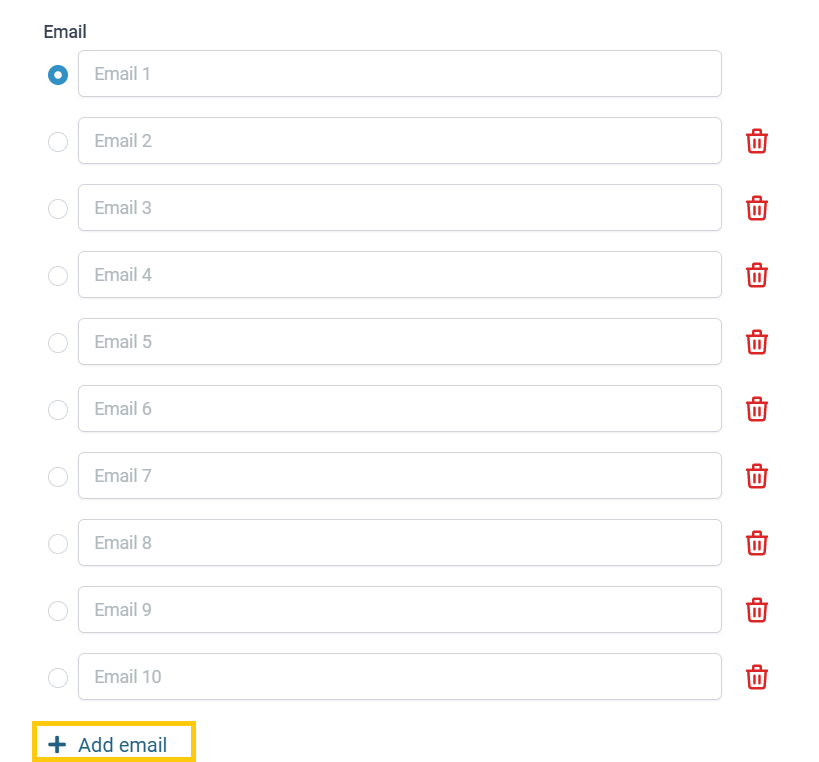
You need to click on the circle next to the email you want to make primary to make the change happen. Changes will be applied once you save.