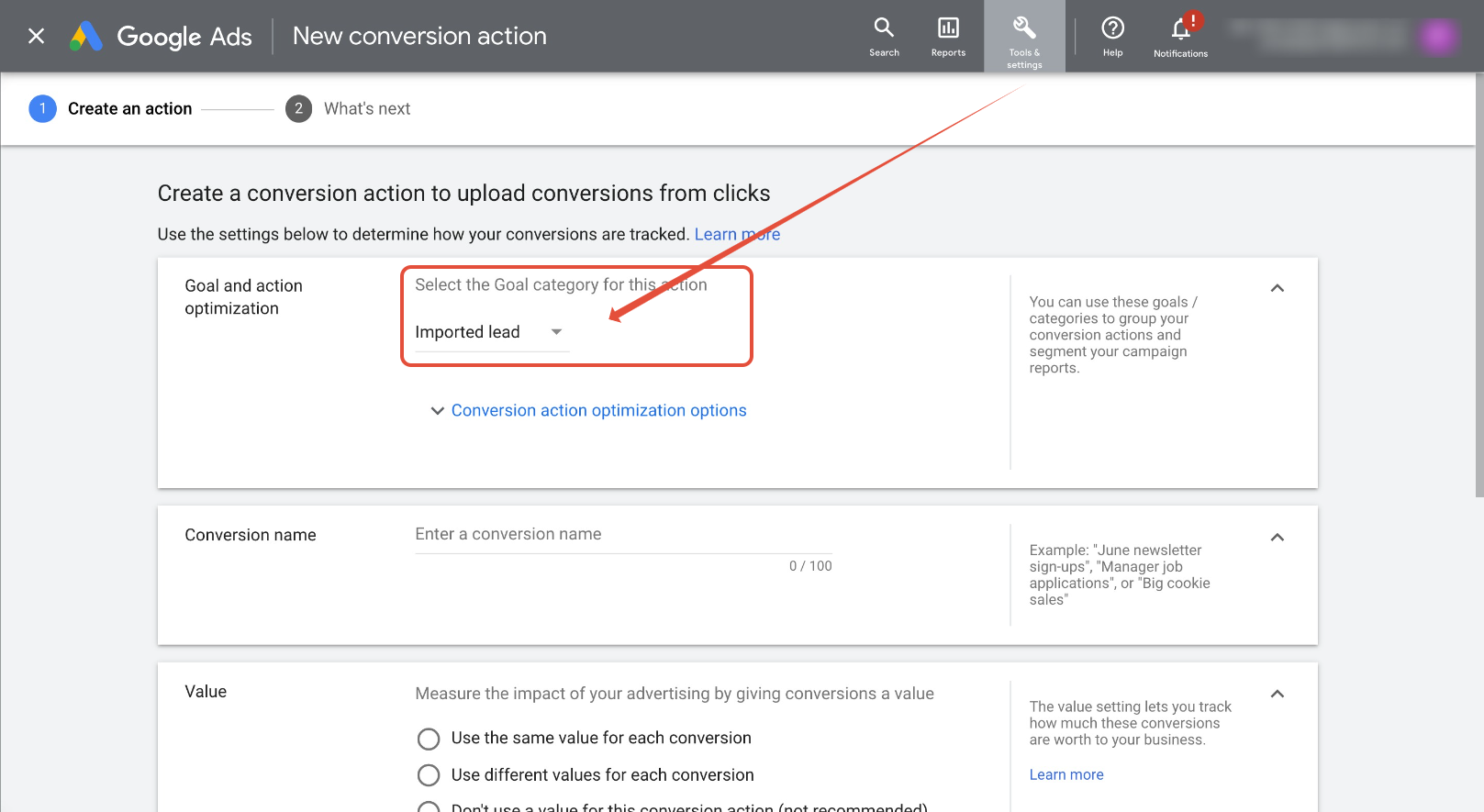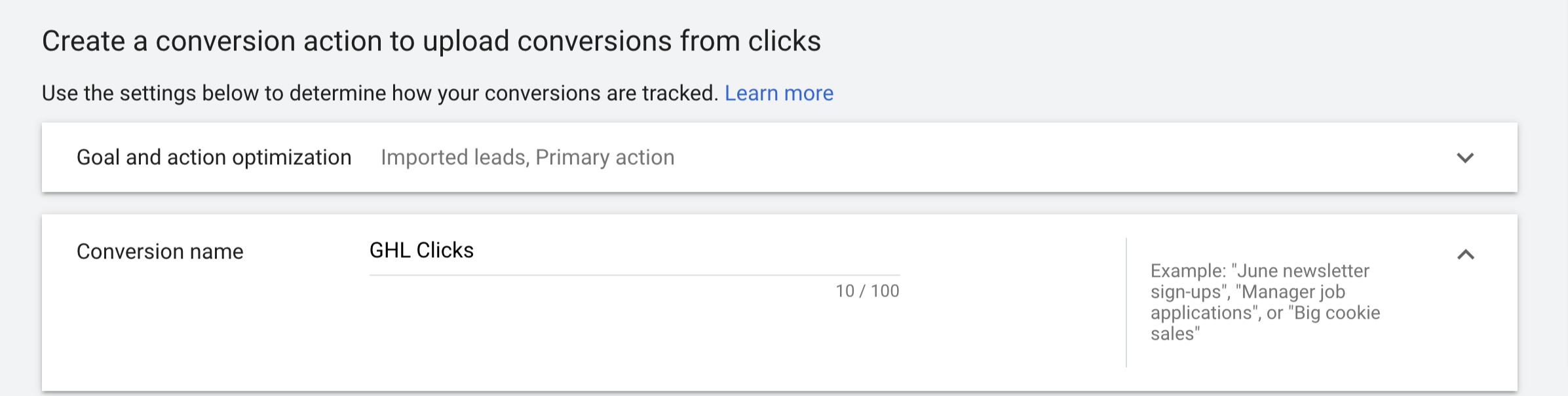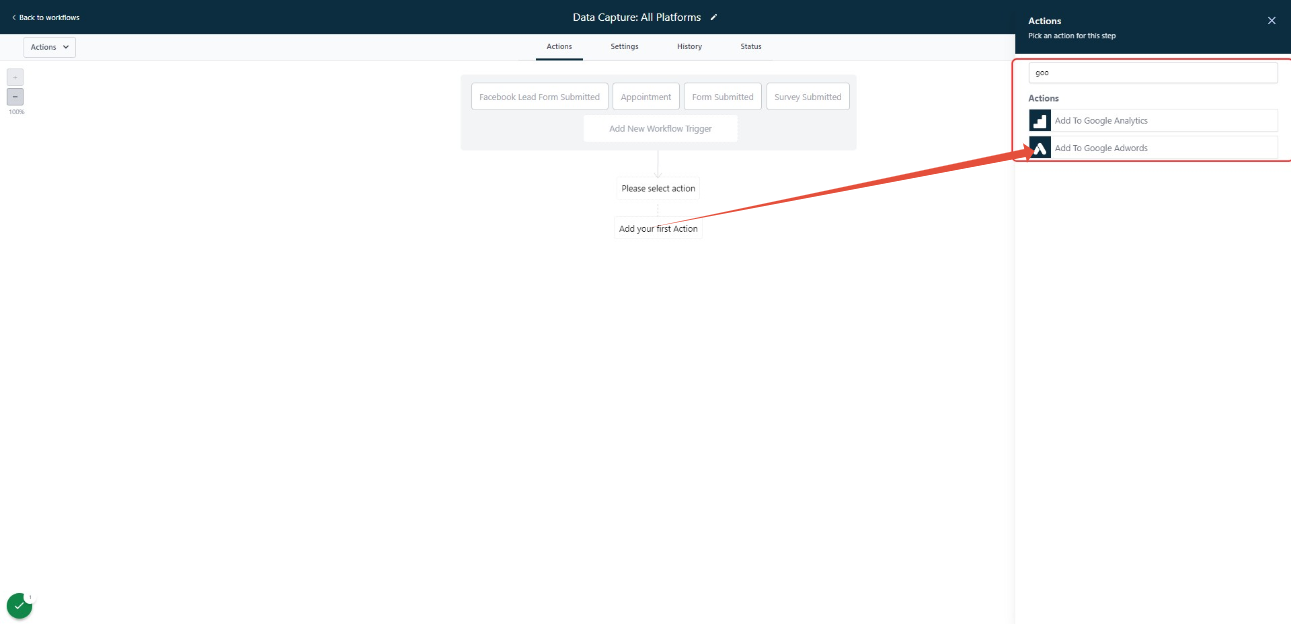In your Google Ads Account, go to Tools and Settings.

Click Conversions in Tools and Settings.

Next click the ADD CONVERSION ACTION.

To start tracking conversion, we need to choose the import option.


If you want to track the click on a page or track the call initiated by the user choose the option to collect the conversion.

Please follow the steps to set up your goals.
We will need to select "Imported Lead" in the dropdown for the "Goal and action optimization" category.
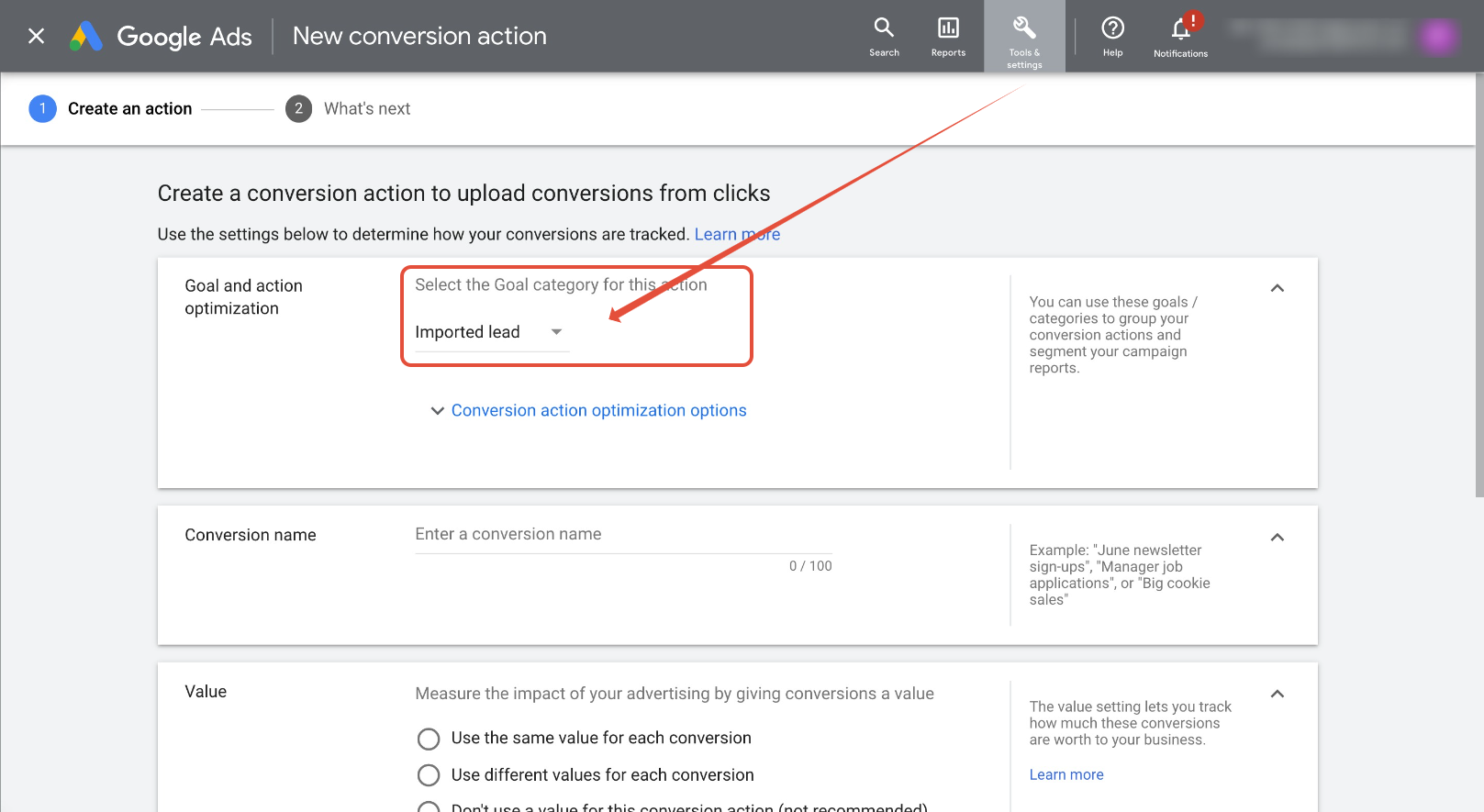
Next up is the conversion name. Please add a name.
(You will need to enter this name exactly in Workflows).
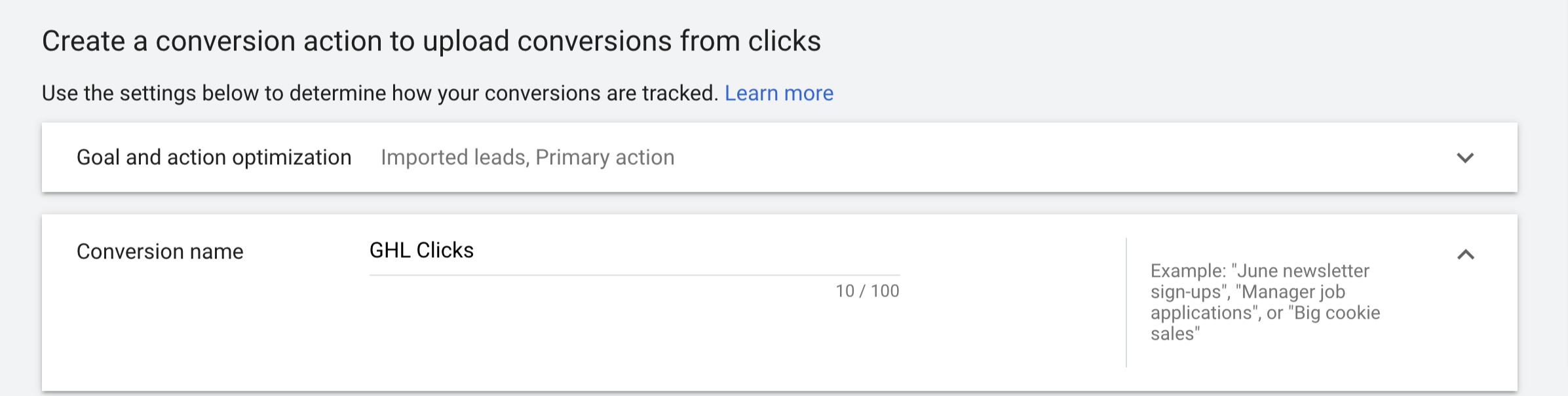
Choose value for the conversion as same, different or don't use any value.

Next step is select the count, we would recommend to choose one.

Next, set Click Through conversion to 90 days and set Attribution model as First click.

Next, navigate to your Workflow and add an "Add to Google Adwords" step.
For Conversion select "Other". Add the Conversion name exactly as named in the step above.
Click Save and Publish.
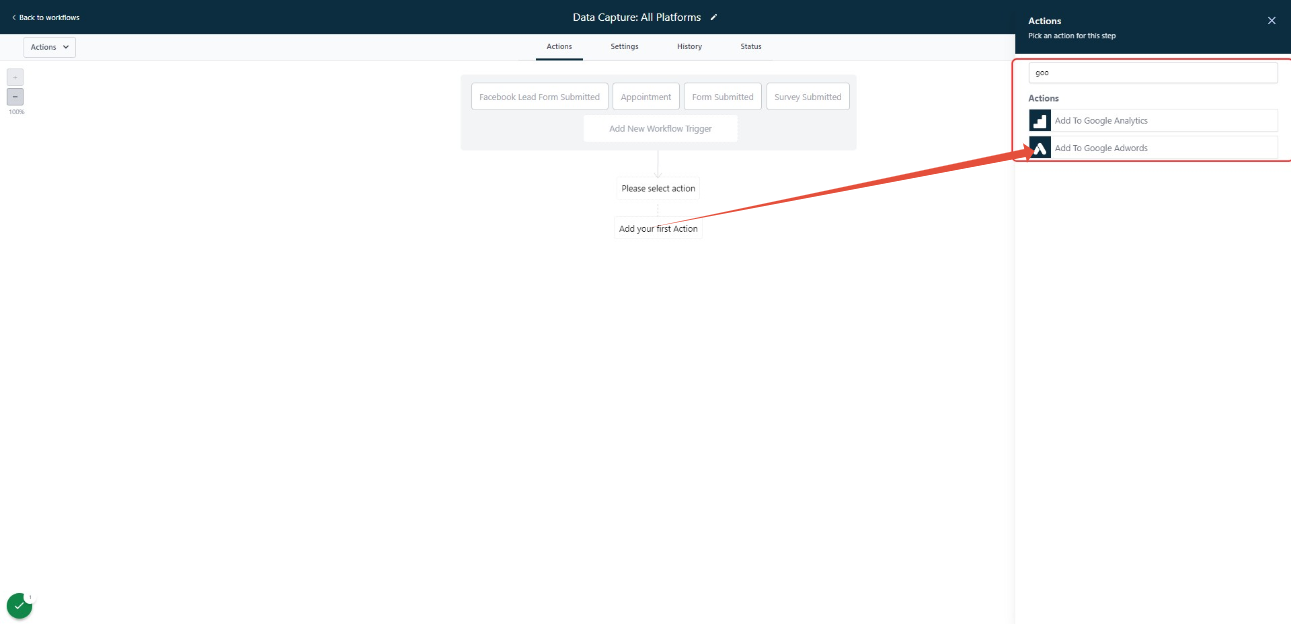
Please Note:

In-order for Topline OS to successfully pass a conversion to Google Ads, the contact/opportunity needs to have been created from a URL that had a gclid parameter.
It will take approximately 24 hours to see the list populated in workflows and in Google Ads Conversions.