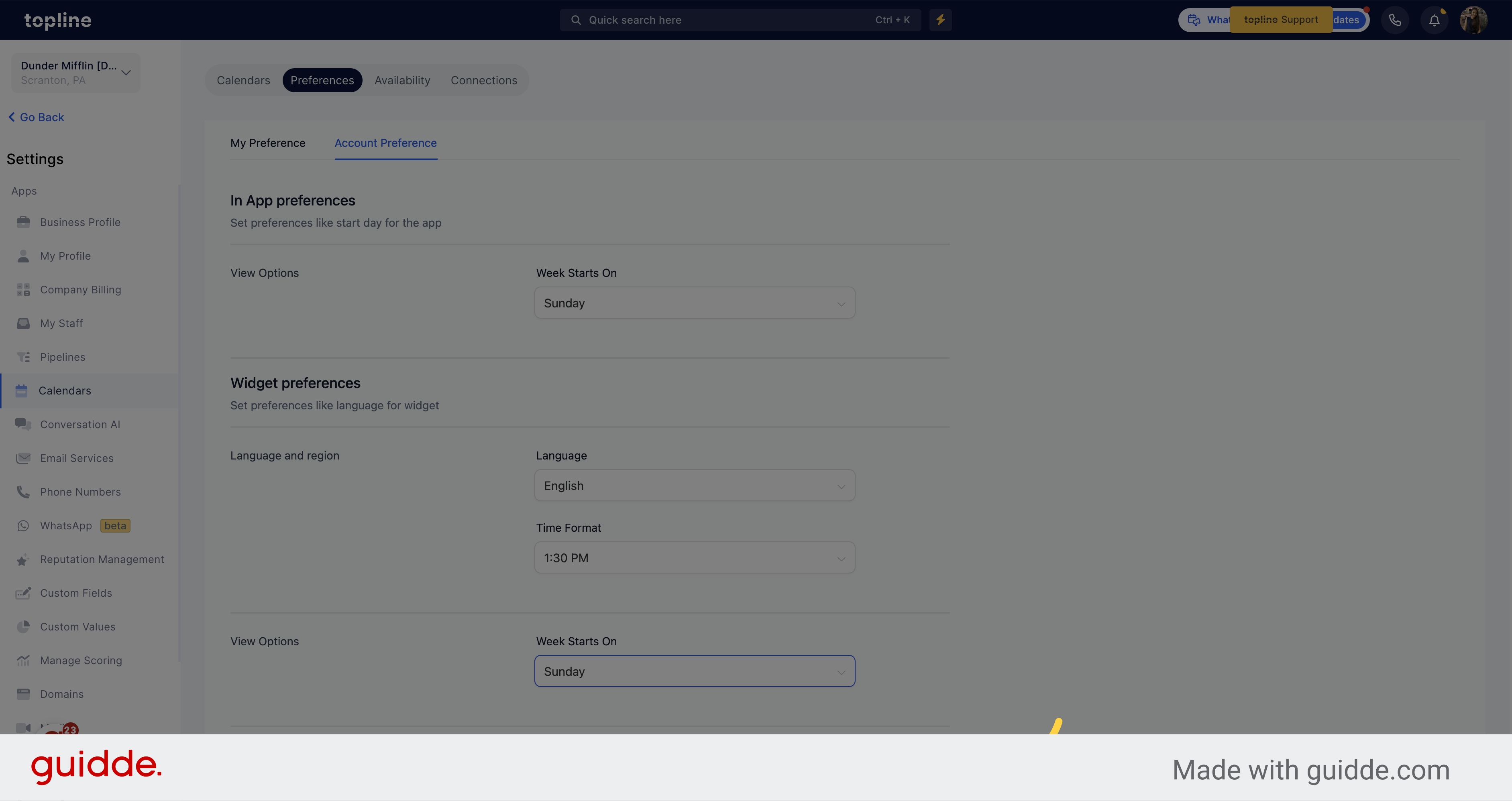Access the calendar option on the left side menu.
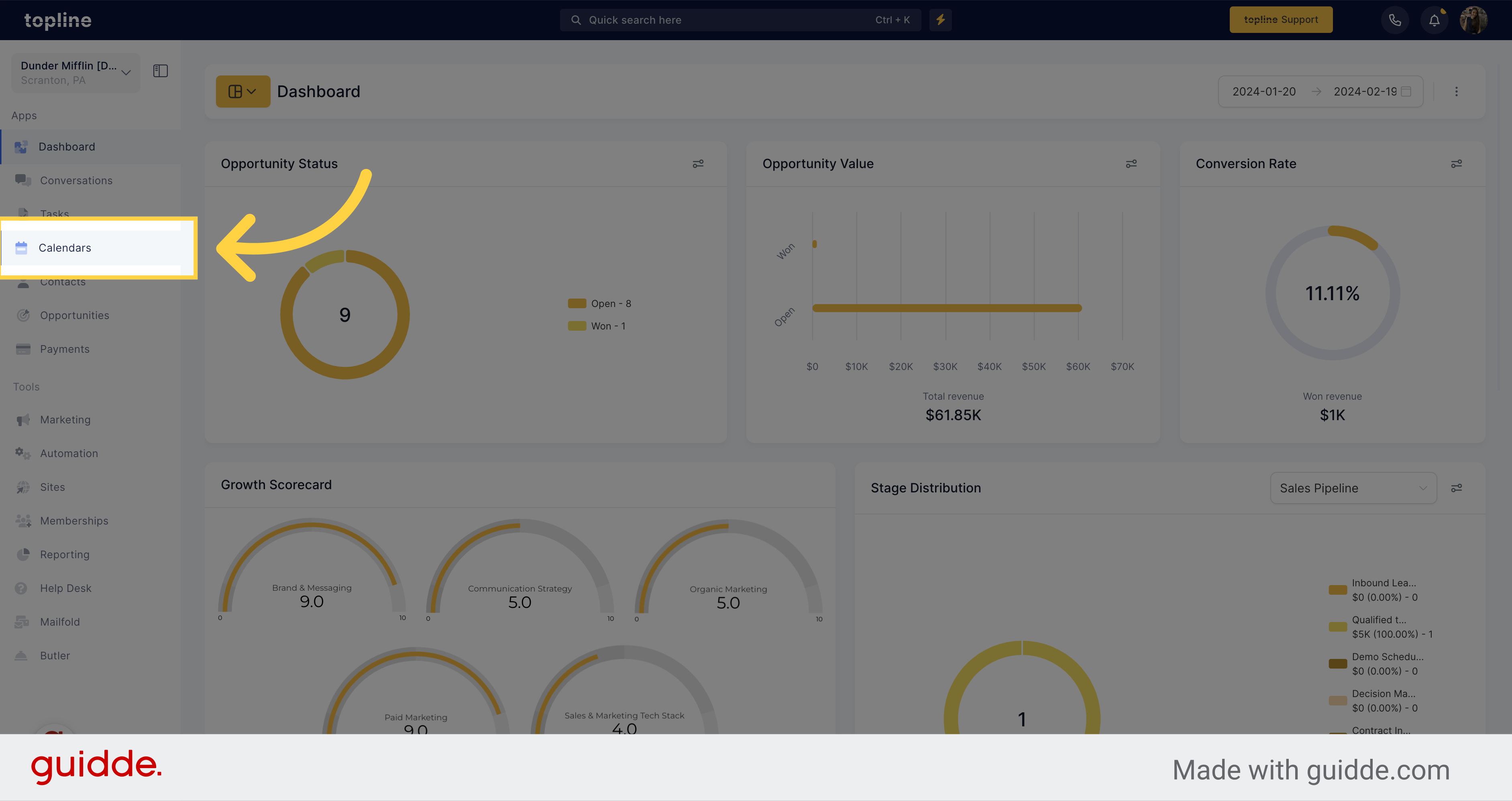
Navigate to the calendar settings option located on the upper side.
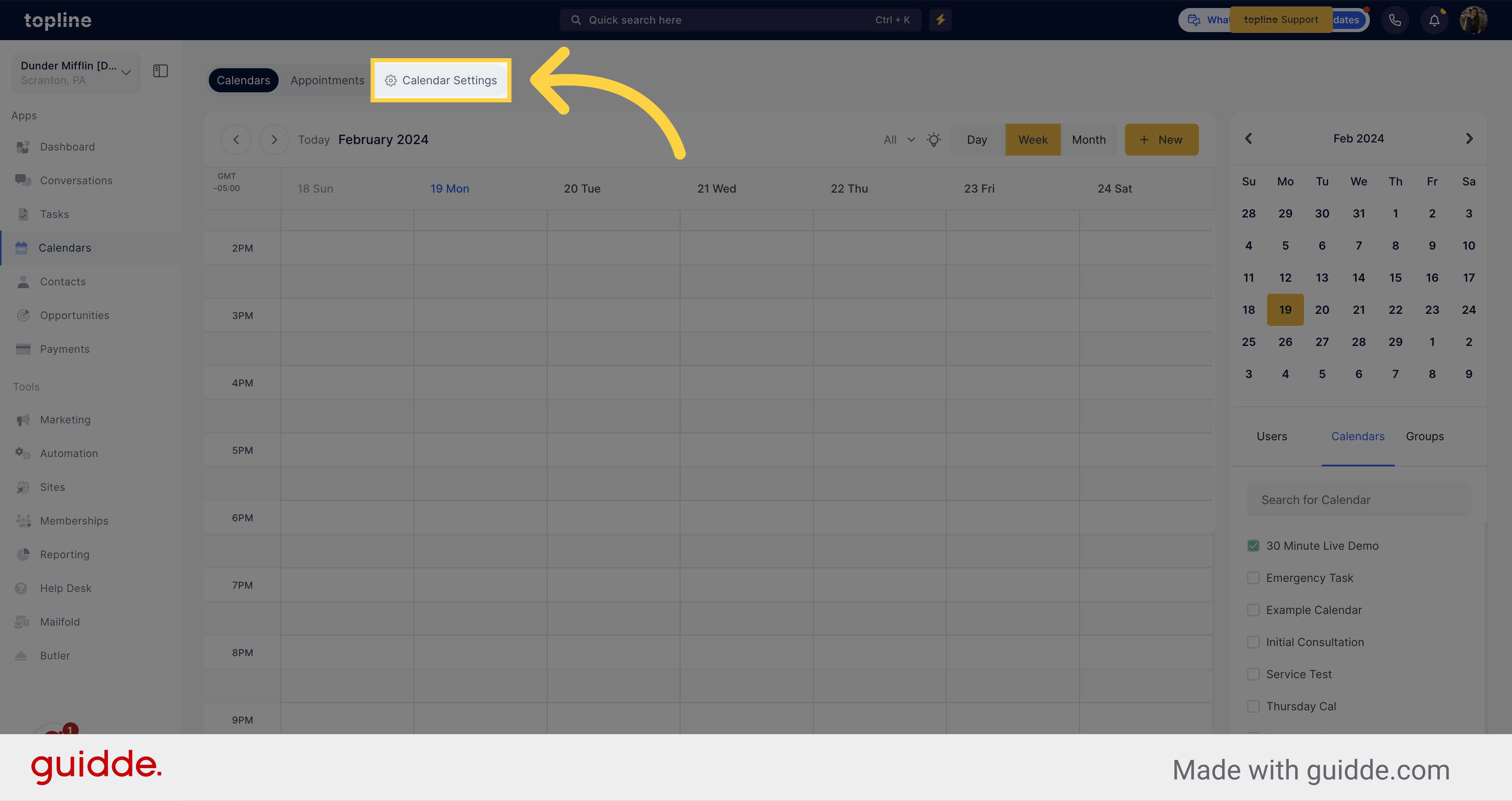
Access to the preferences section.
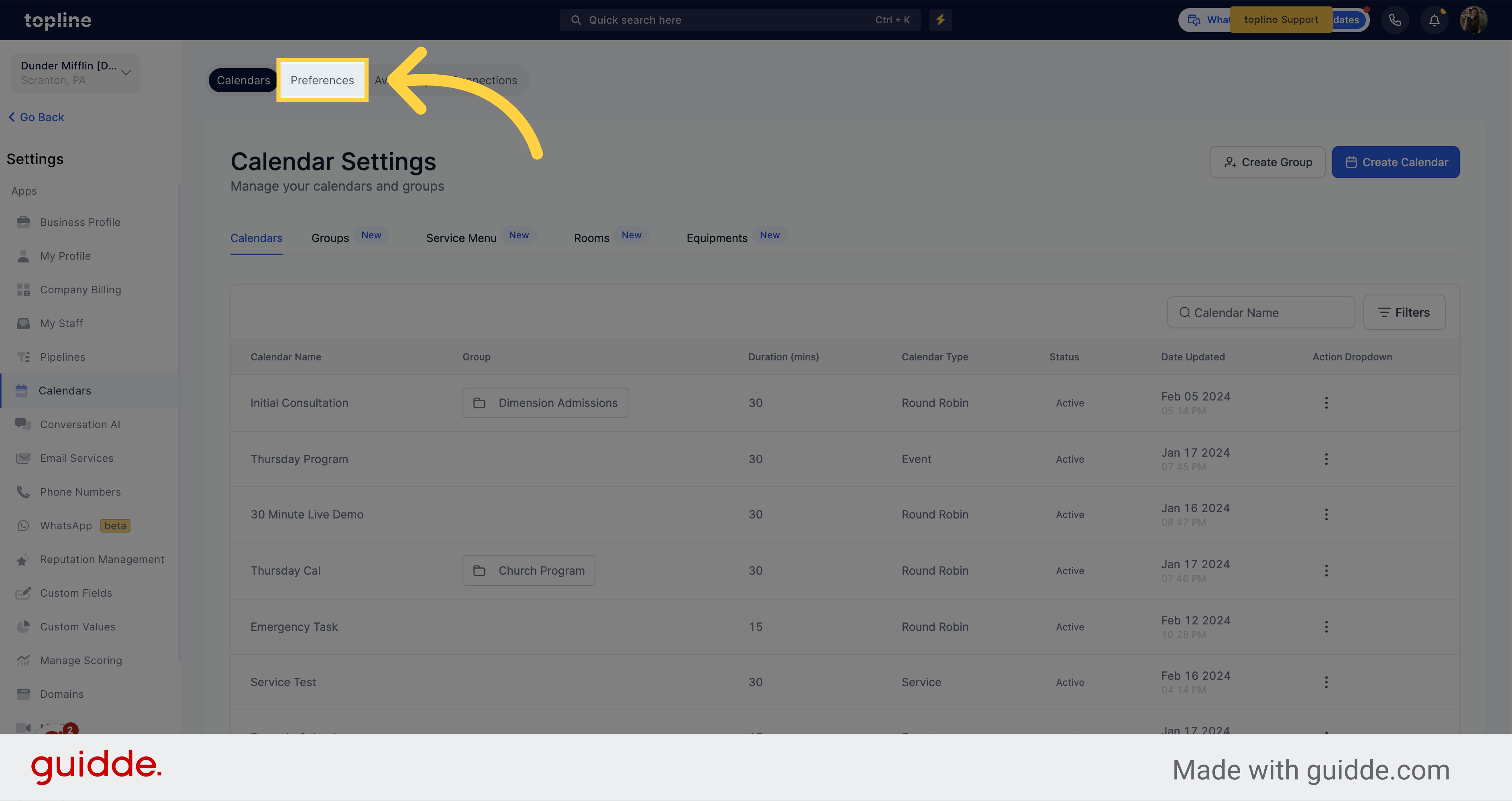
Here you can see your scheduling options preferences for your account
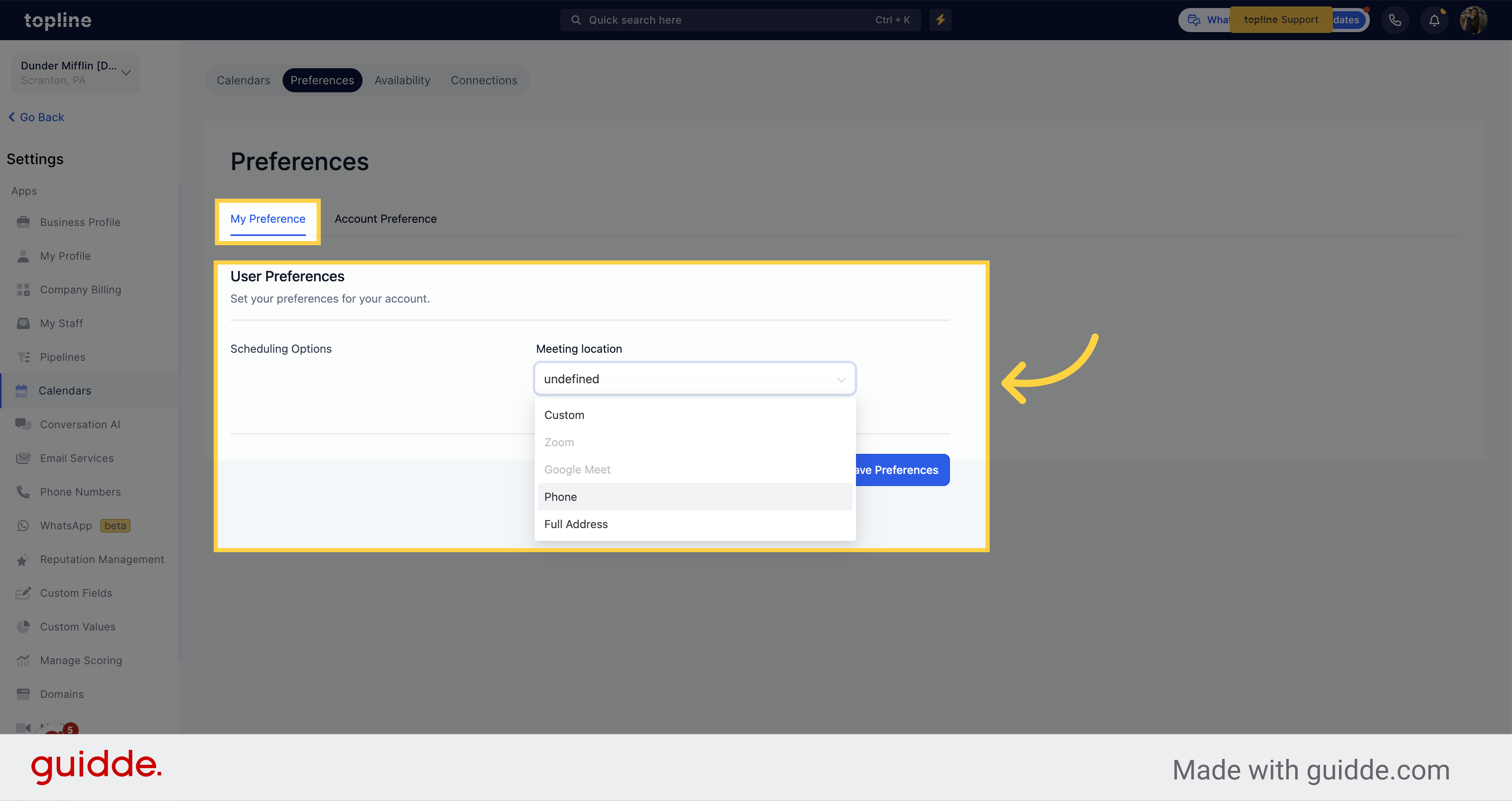
Here you can set the calendar preferences for your app.
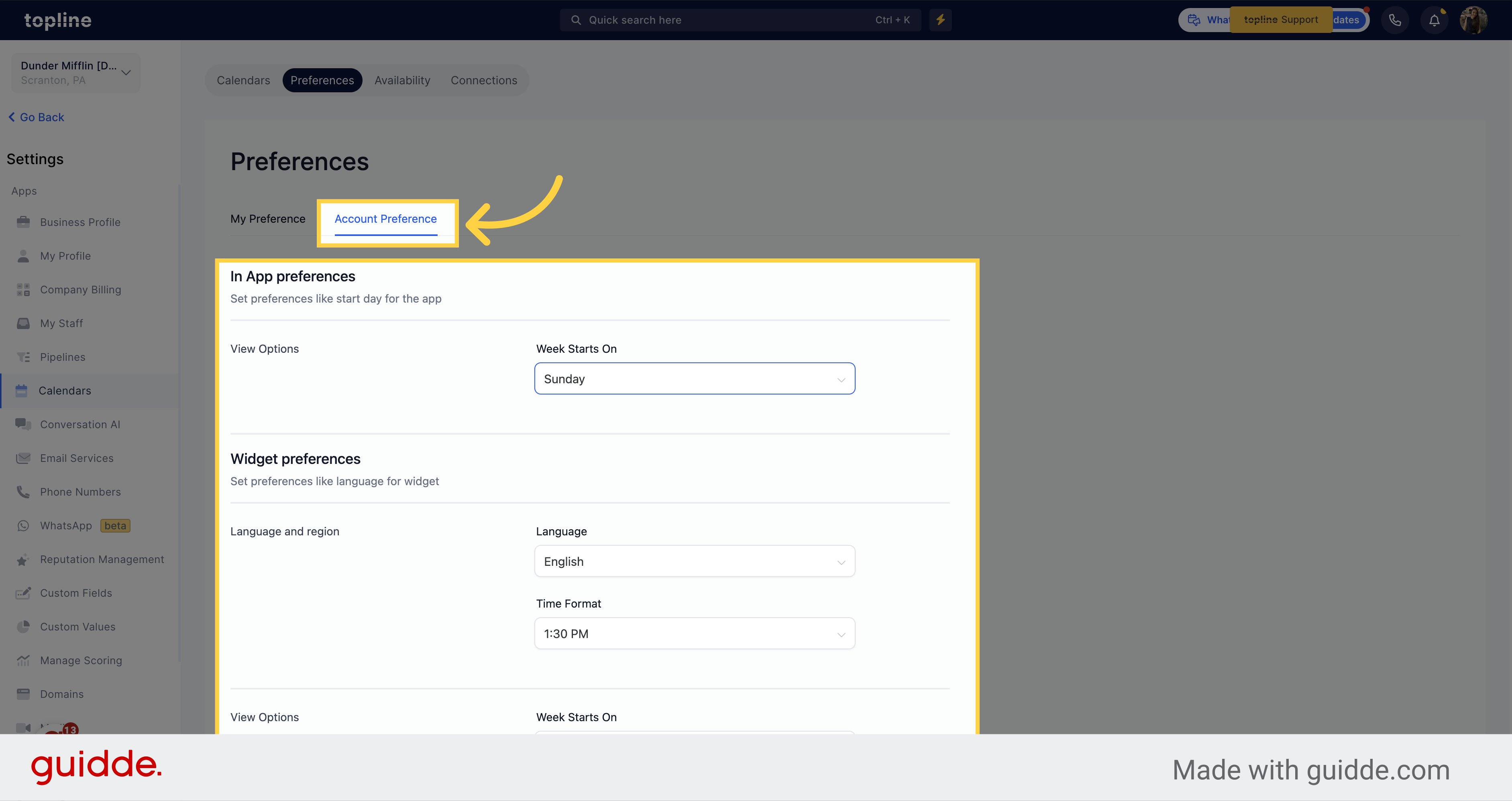
Customize your preferences for the app by selecting your preferred starting day for the calendar week. Sunday and Monday are recommended options, but the choice is completely yours.
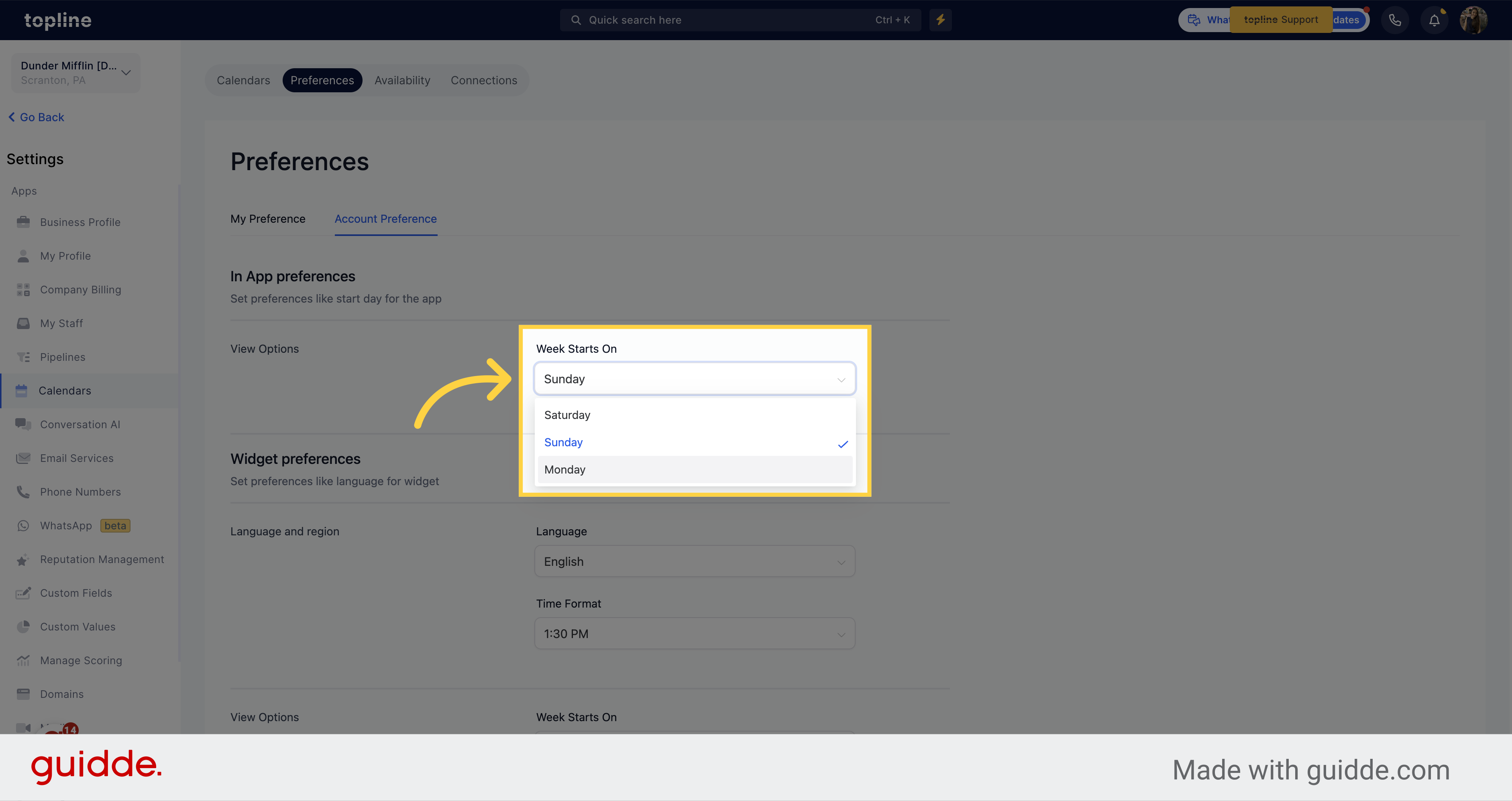
Set the preferences for your calendars.
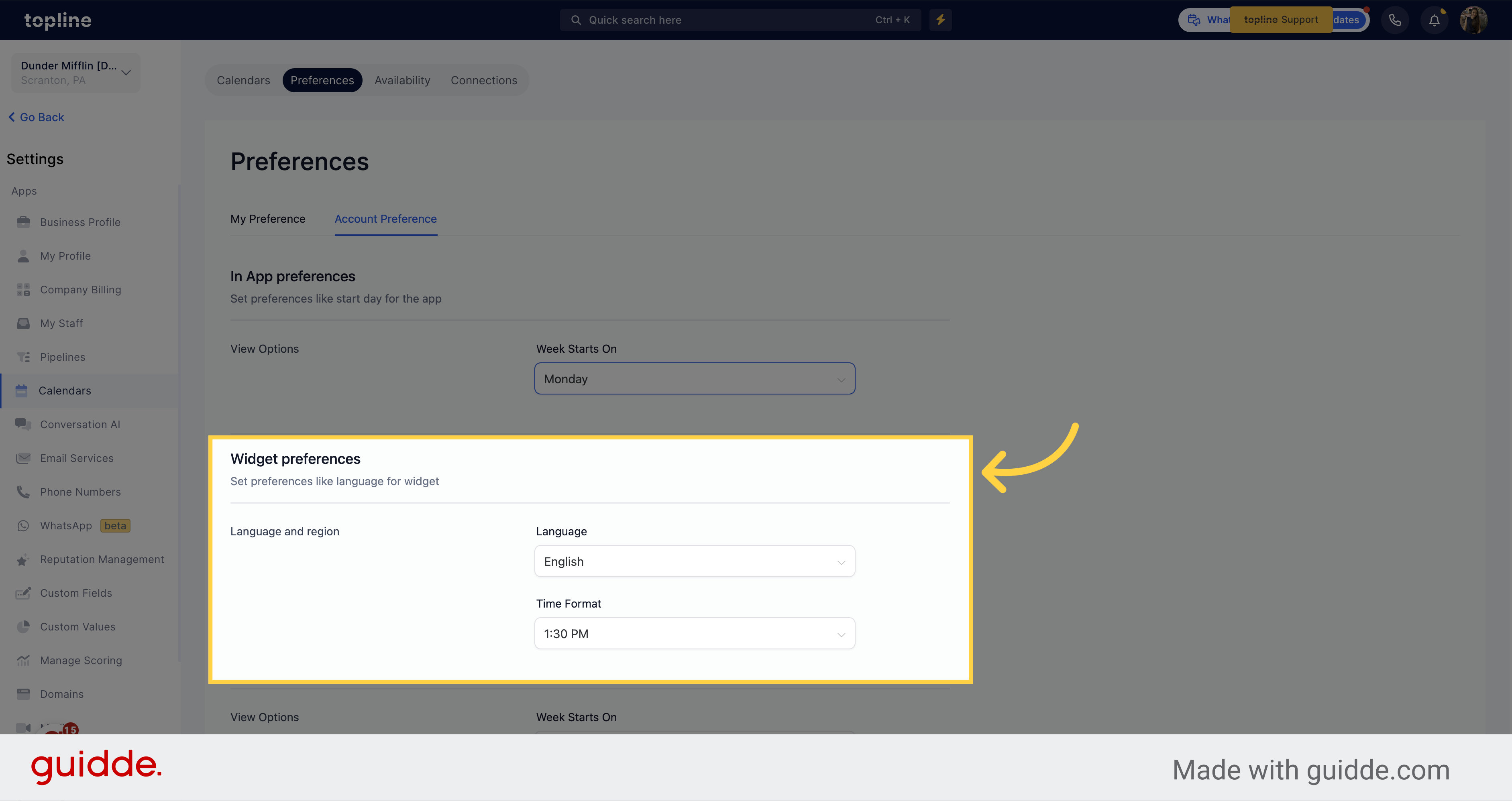
Select the language in which you want your calendar information to appear. English is the default language.
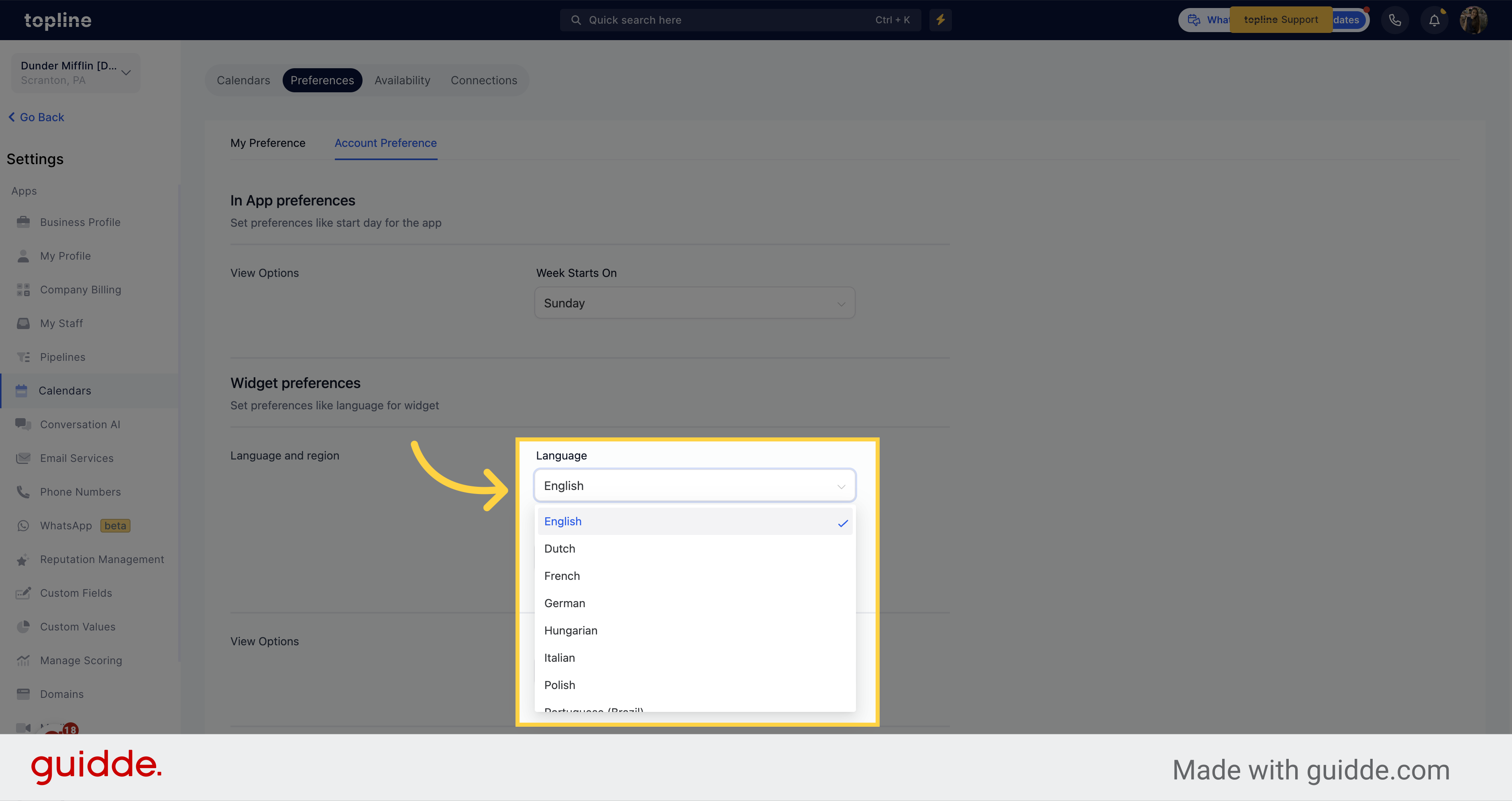
If you or your audience is more accustomed to the 24-hour time format, you have the option to choose it instead of the AM/PM time format in the Appointment Widget.
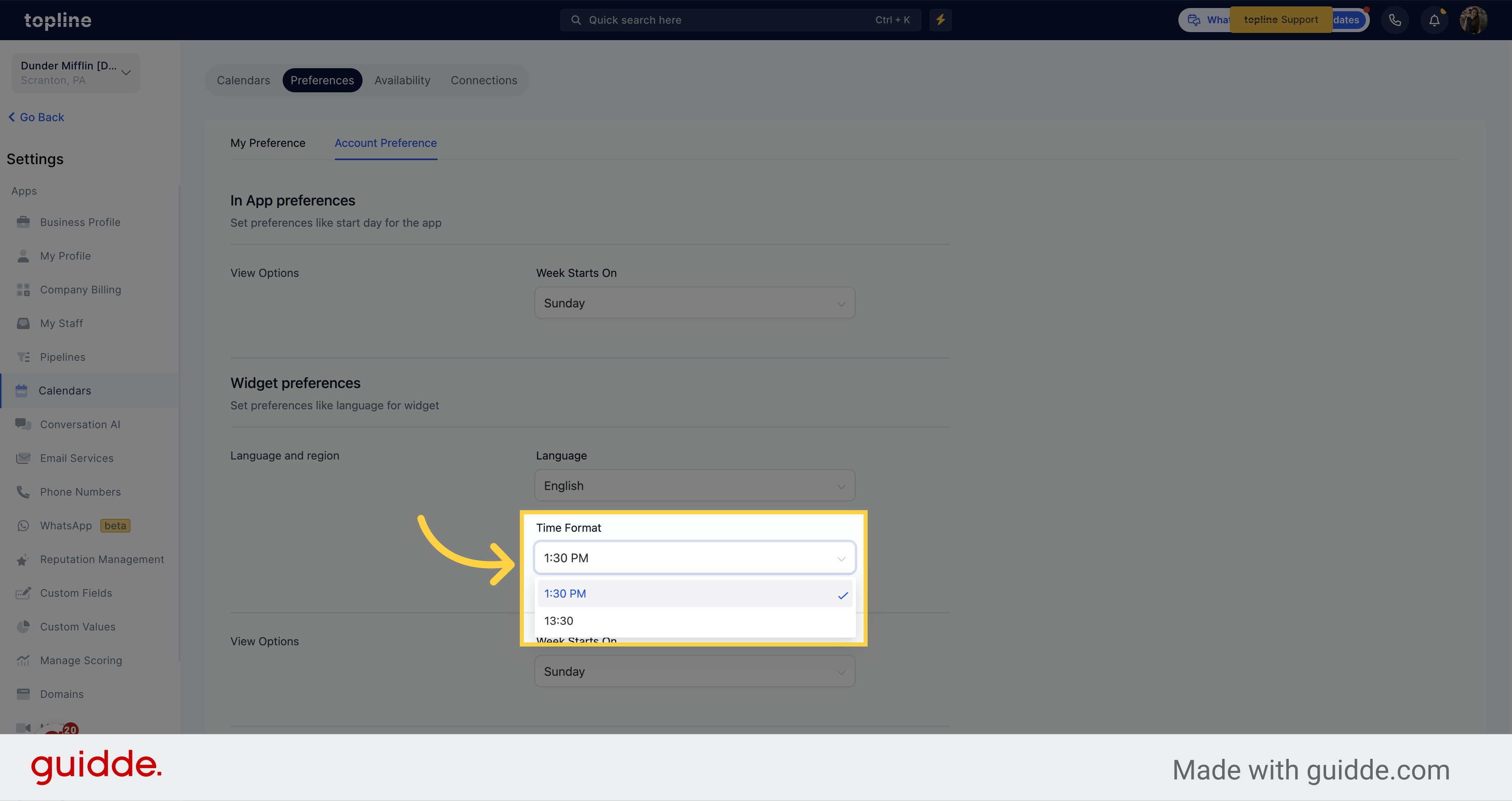
Here you can customize when do you want to week to start on in your calendars.
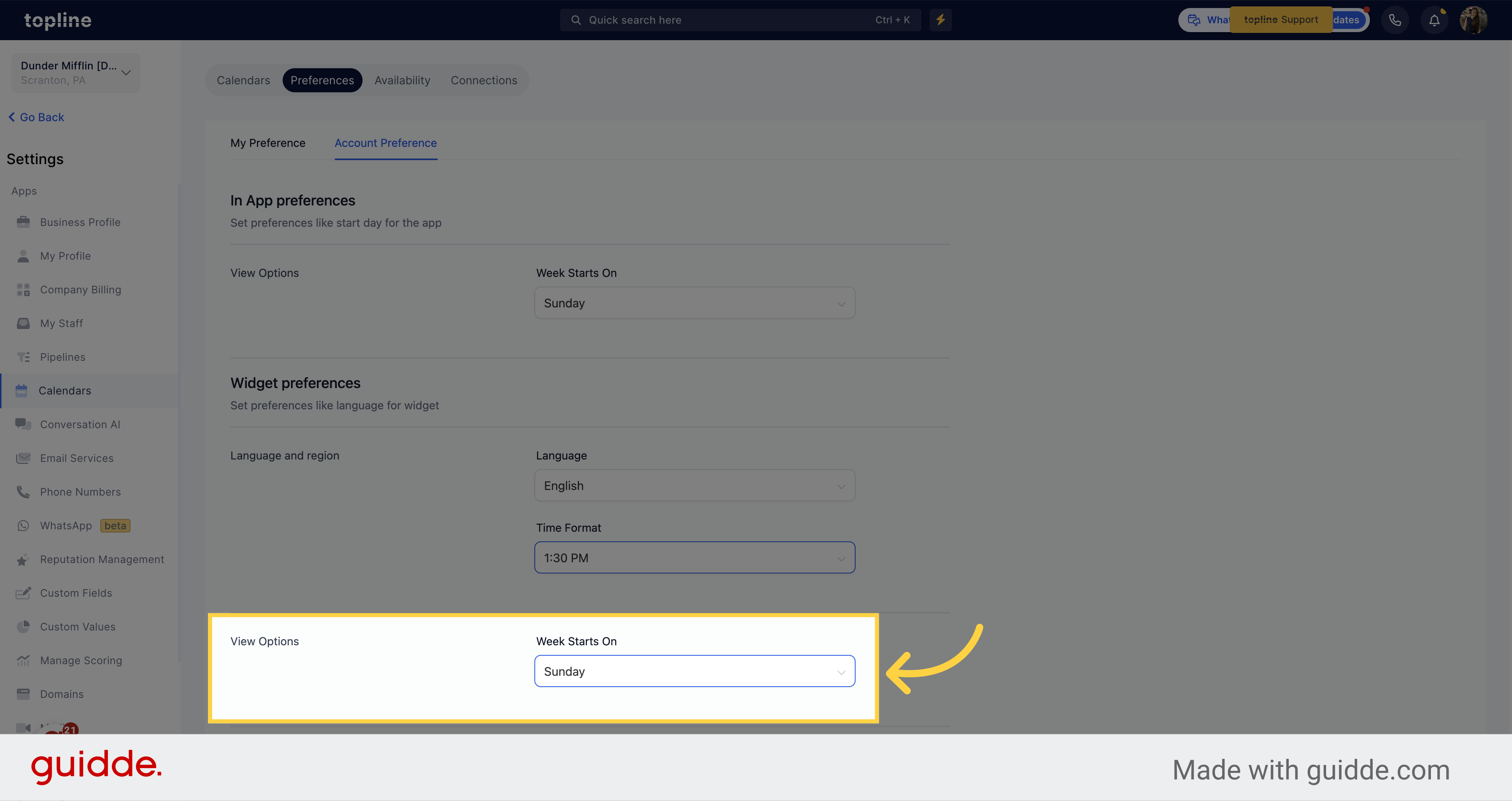
Customize your preferences for the app by selecting your preferred starting day for the calendar week. Sunday and Monday are recommended options, but the choice is completely yours.
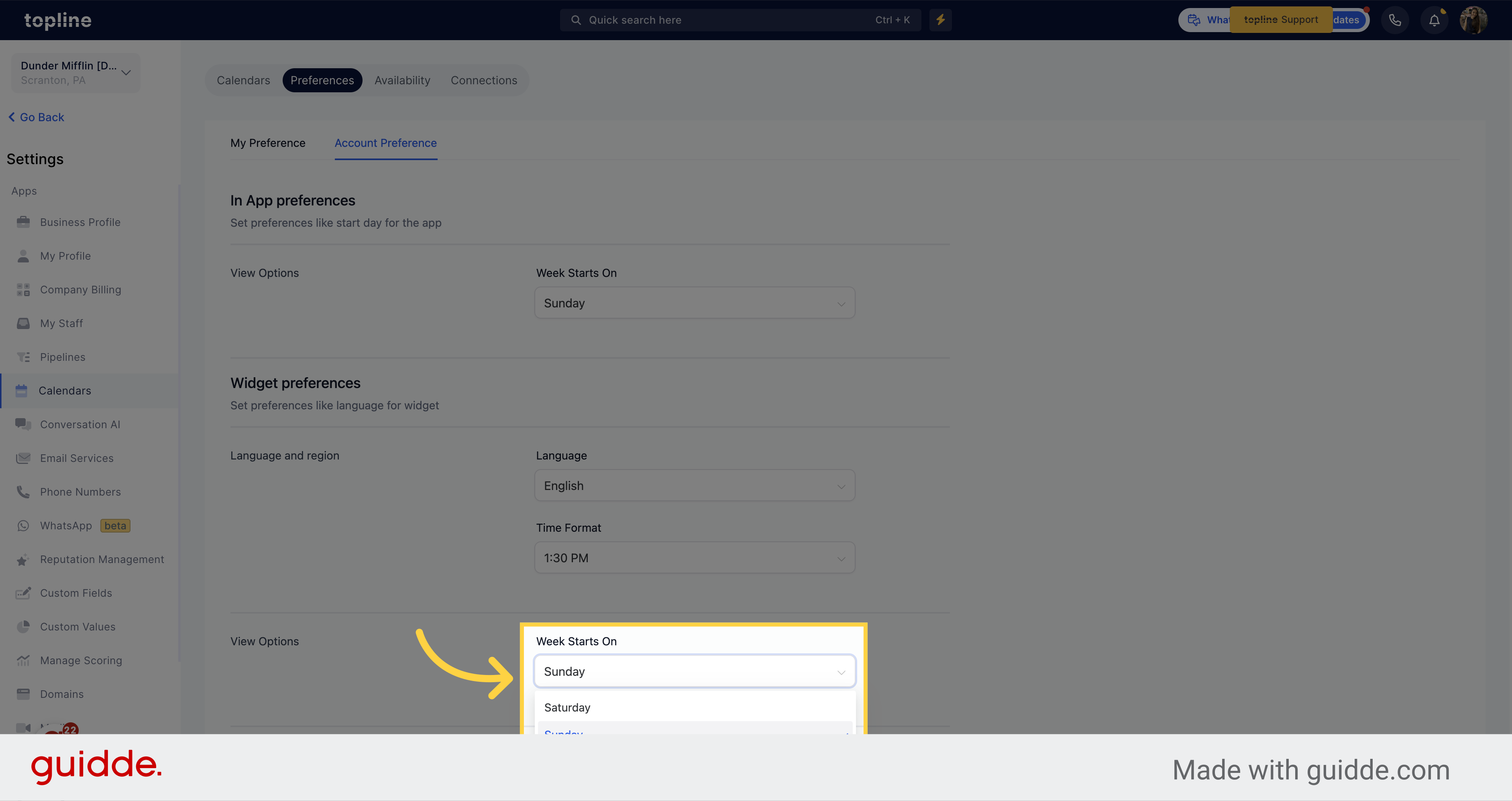
Once you have customized your in app preferences, click on "Save Preferences".