This feature refers to exporting contacts from the CRM's contacts list. It allows users to select specific contacts, customize the relevant information columns, and download a .csv file. This exported file can be used for transferring contacts between accounts, importing them into another system, or for other purposes, making contact management more efficient and hassle-free.
Here are a few good usage cases for this feature and their benefits:
Migrating contacts to a new CRM platform or another Agency or Sub-account: Exporting contacts as a .csv file makes transferring contact data from one Customer Relationship Management (CRM) platform to another easy. This ensures a smooth transition and maintains valuable contact information when switching systems.
Benefits:
Seamless migration between platforms
Retention of essential contact details
No need for manual data entry
Creating targeted marketing campaigns: By exporting contacts and customizing columns, users can segment contacts based on specific criteria (e.g., location, demographics, interests). This allows for targeted marketing campaigns with higher chances of success.
Benefits:
Improved marketing efficiency
Higher conversion rates
Personalized customer outreach
Collaborating with team members: Exporting contacts enables easy sharing of contact lists, streamlining collaboration on projects, sales efforts, or customer support.
Benefits:
Enhanced teamwork and communication
Consistent information across team members
Centralized contact data management
Generating reports and analytics: Exporting contacts allows users to analyze contact data in external tools or software, providing valuable insights into customer trends, preferences, and behavior.
Benefits:
Data-driven decision making
Identification of customer patterns and trends
A better understanding of customer needs and preferences
Backup and data security: Regularly exporting contacts serves as a backup, ensuring contact data is safe in case of system failures, data breaches, or other unforeseen circumstances.
Benefits:
Protection against data loss
Easy restoration of contact information
Increased data security and peace of mind
Select all contacts on a page or the entire list by ticking the box.
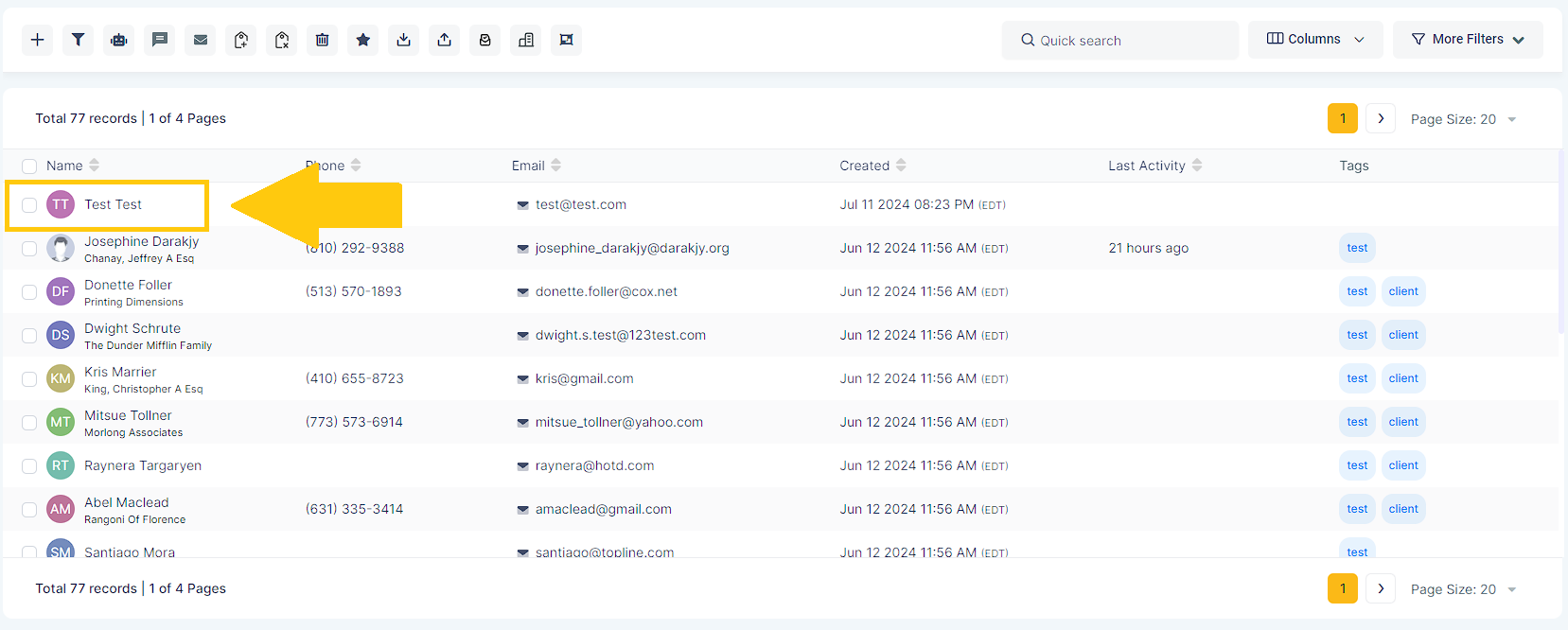
Click on the Columns drop-down tab.
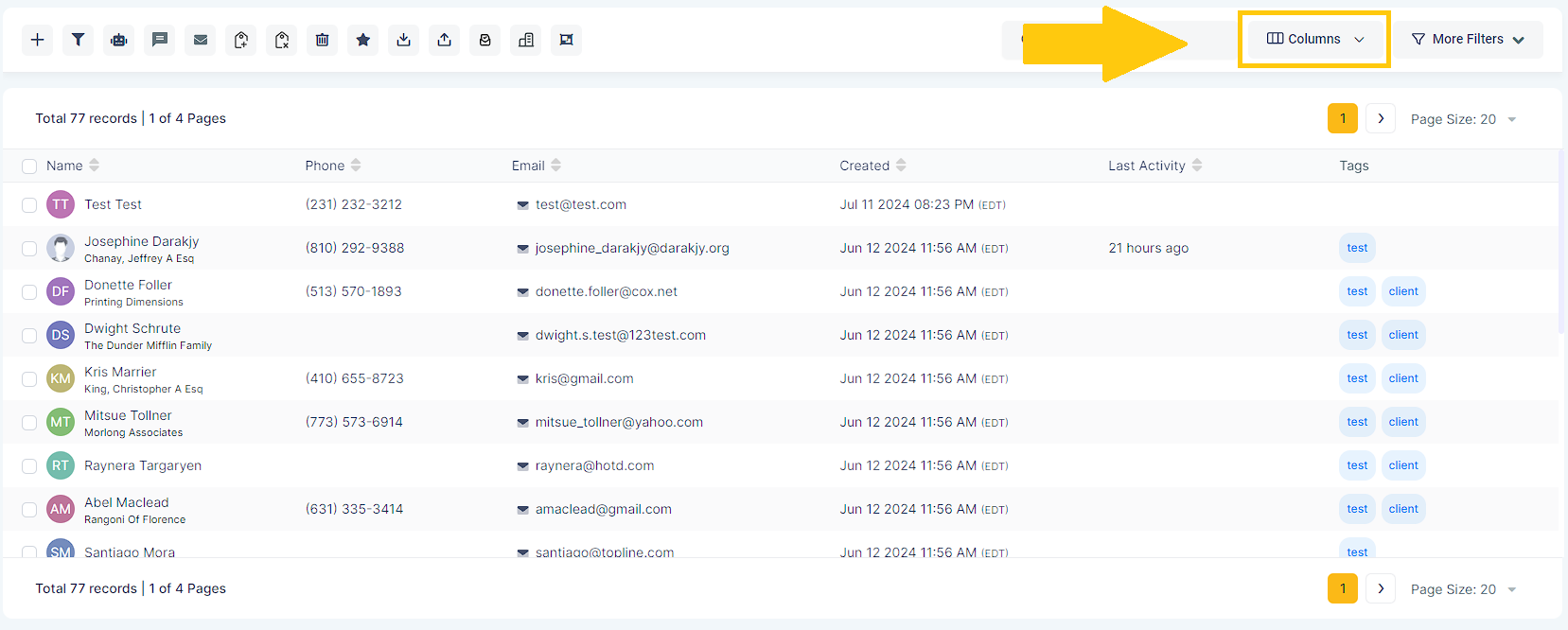
Check or uncheck boxes to include or exclude specific columns in the export.
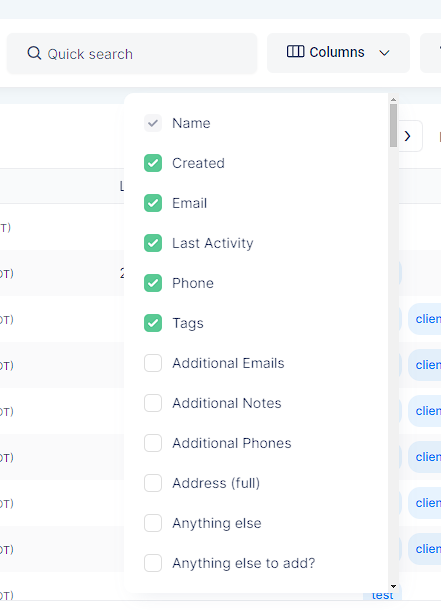
Please Note

Click the "Export Contacts" icon or button to export file.
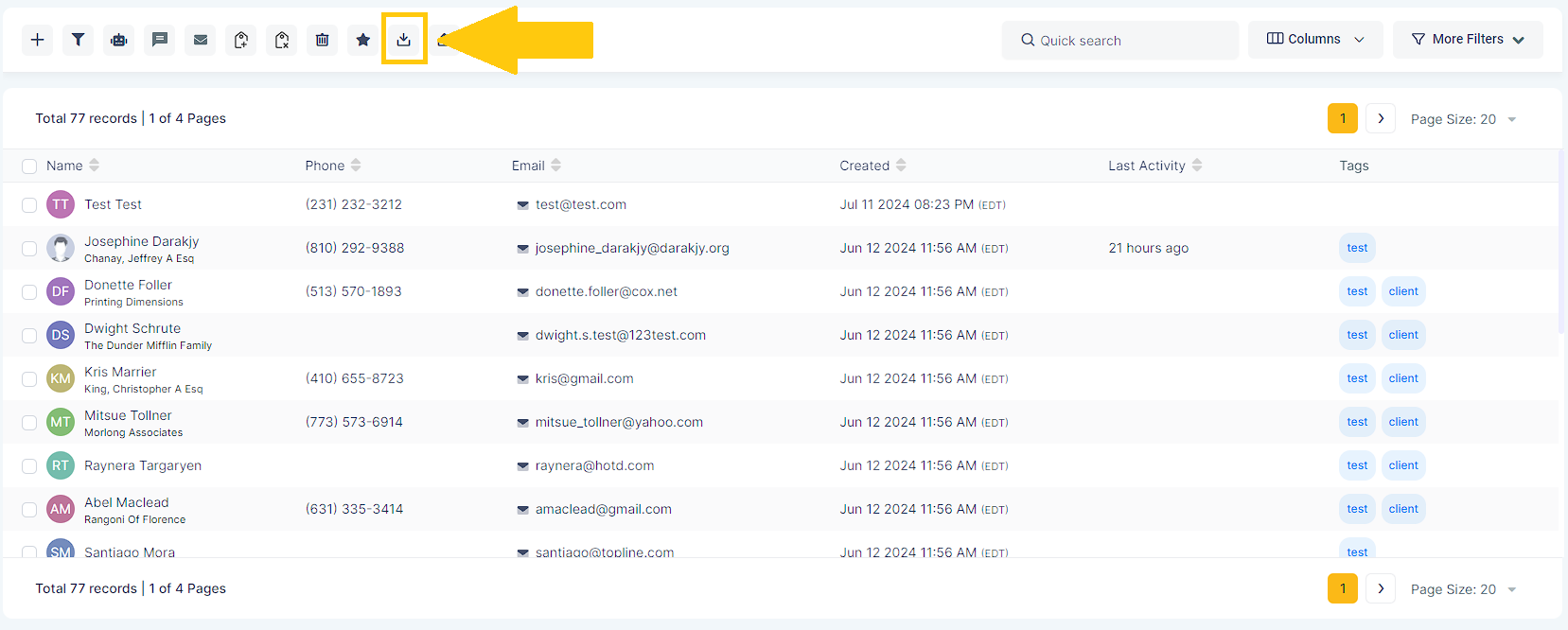
Select the option to "Export Contacts" to download the file.
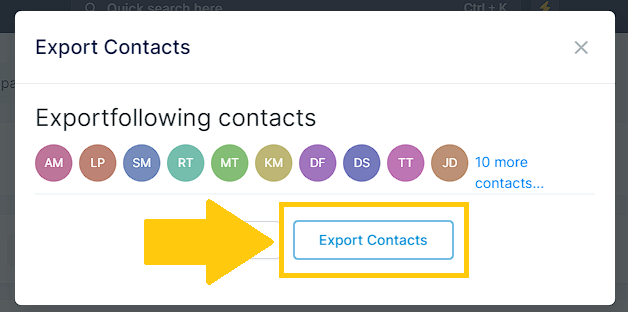
Download the generated .csv file containing your selected contacts and their information. Now you can use this .csv file for various purposes, such as transferring contacts to another account, importing them into a different system, or analyzing data.
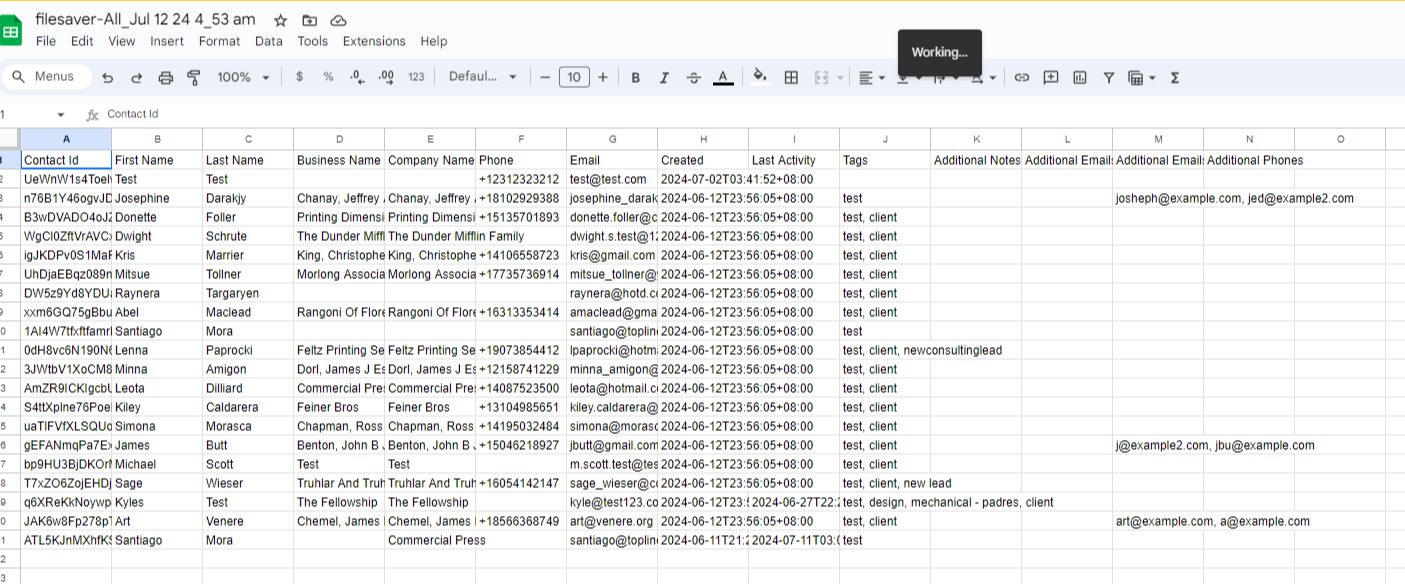
You can customize the columns in the exported .csv file by selecting or deselecting specific data fields before initiating the export. This way, you can focus on the most relevant information.
Only the latest note of up to 255 characters is included when exporting contacts. If a contact's latest note is longer than this limit, it will be truncated to fit within the 255-character constraint.
You must export contacts separately for each sub-account or location. However, you can combine the resulting .csv files in a spreadsheet application to consolidate contact data from multiple sources.
This feature is not available at this time.
Most contact management platforms provide an import feature that supports .csv files. You will need to follow the specific import instructions for the target platform, which typically involves mapping the columns in the .csv file to the appropriate fields in the new system.