To activate the conversation filters, please head into Sub-account 'Settings' > Click on 'Labs' > 'Enable' conversation filter.
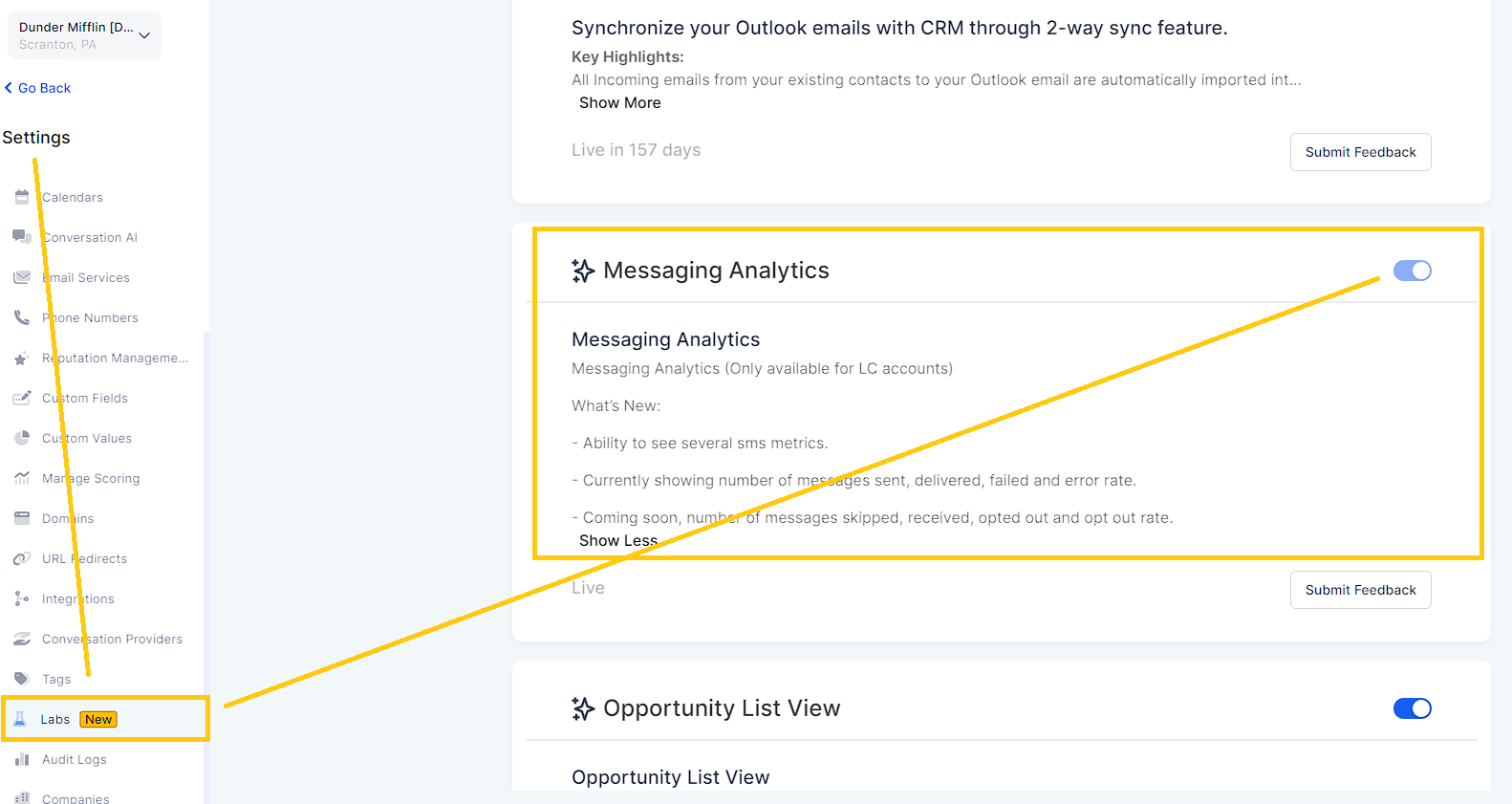
You can perform Conversation specific Bulk Actions to handle multiple conversations simultaneously. You can perform the following Conversation Bulk Actions:
Mark conversations as Read: All conversations will be marked as read.
Mark conversations as Unread: All conversations will be marked as unread.
Mark conversations as Starred: All conversations will be marked as starred.
Mark conversations as Unstarred: All conversations will be marked as unstarred.
Delete conversations: Conversations will be deleted.
You can filter Conversations based on a few filters, allowing you to narrow down your Conversations View to something you need now.
The following filters are available:
By conversation type
By assignee
By last message channel: Filter the conversations whose last message was from the selected channel.
By last message type: Filter the conversations whose last message (outbound) was from the selected type.
By last message direction: Filter the conversations whose last message direction was from the selected type.
By last outbound message type.
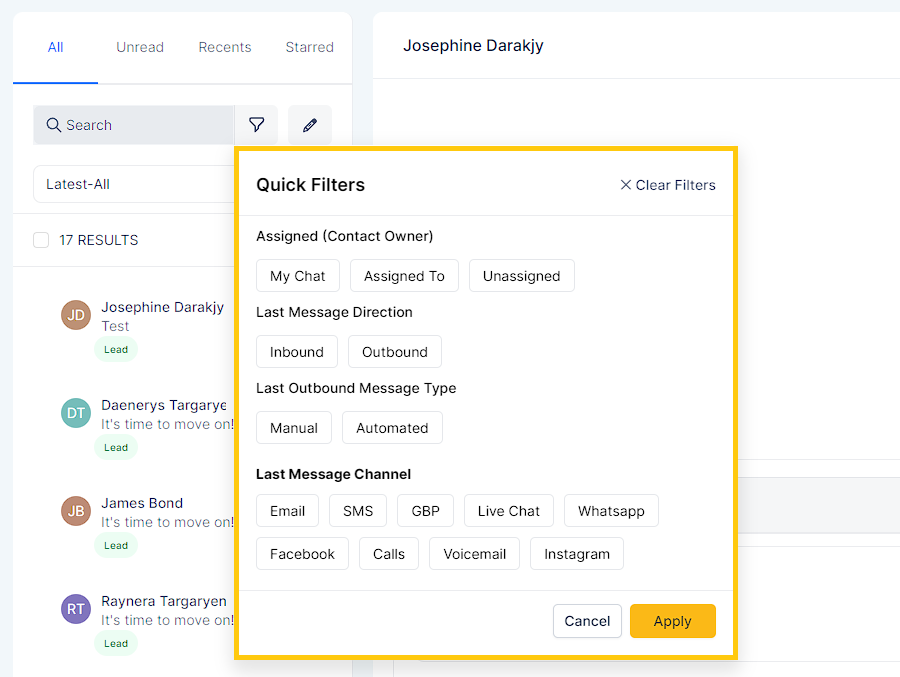
You can sort your Conversations based on time. It helps in going through your conversations more easily.
You can sort it as follows:
- Latest
- Oldest
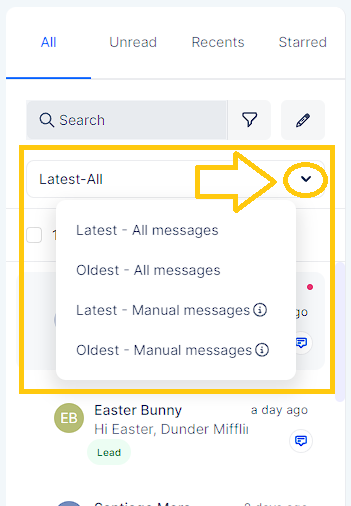
A conversation can be marked starred. By doing so, the conversation will have an icon attached for identification.
Click on the star icon in the upper right corner of the conversation preview window. If you want to unmark a conversation as starred, click on the star icon again.
