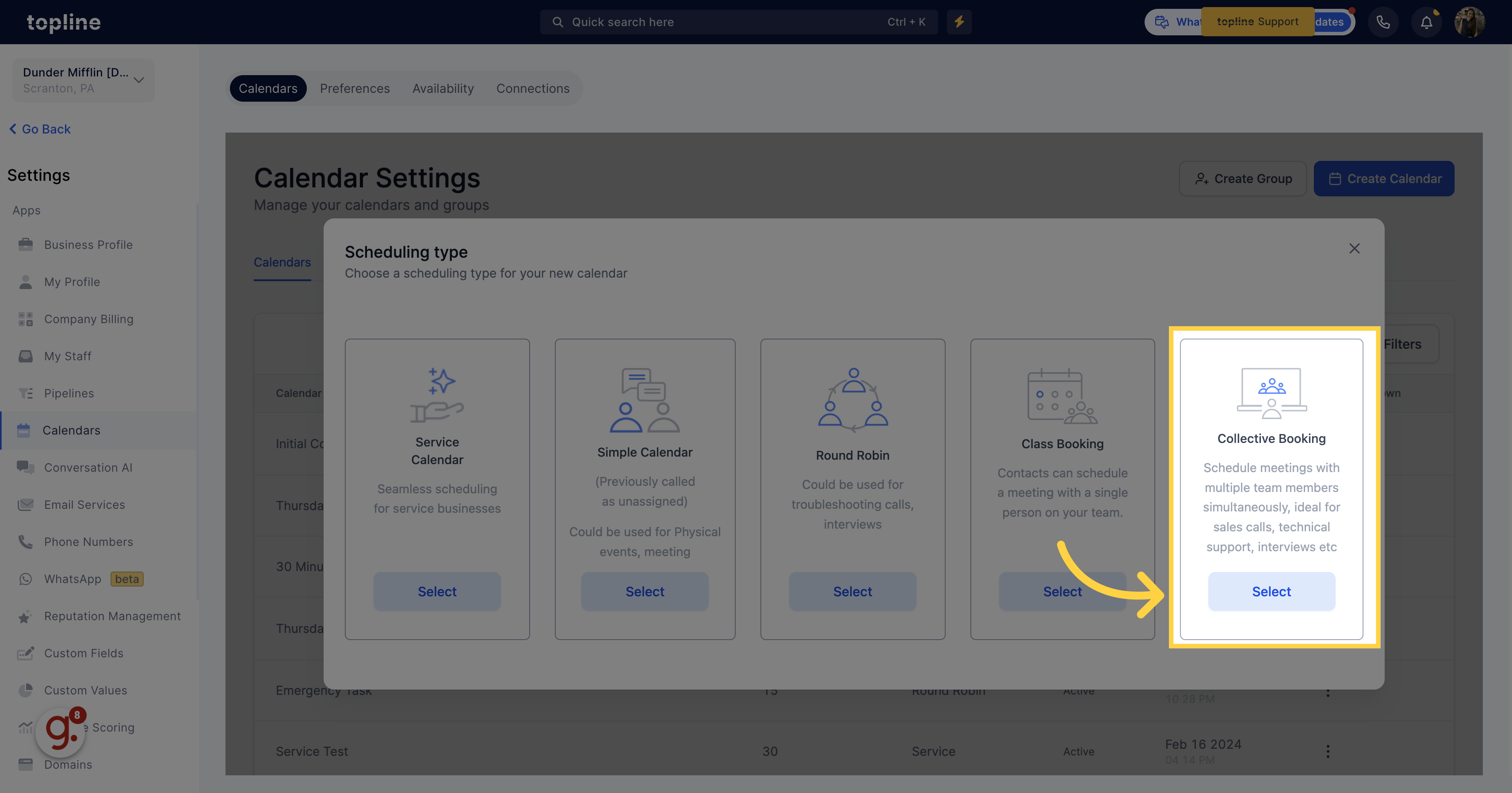Go to app.topline.com
1. Click "Scheduler"
Access to the scheduler feature.
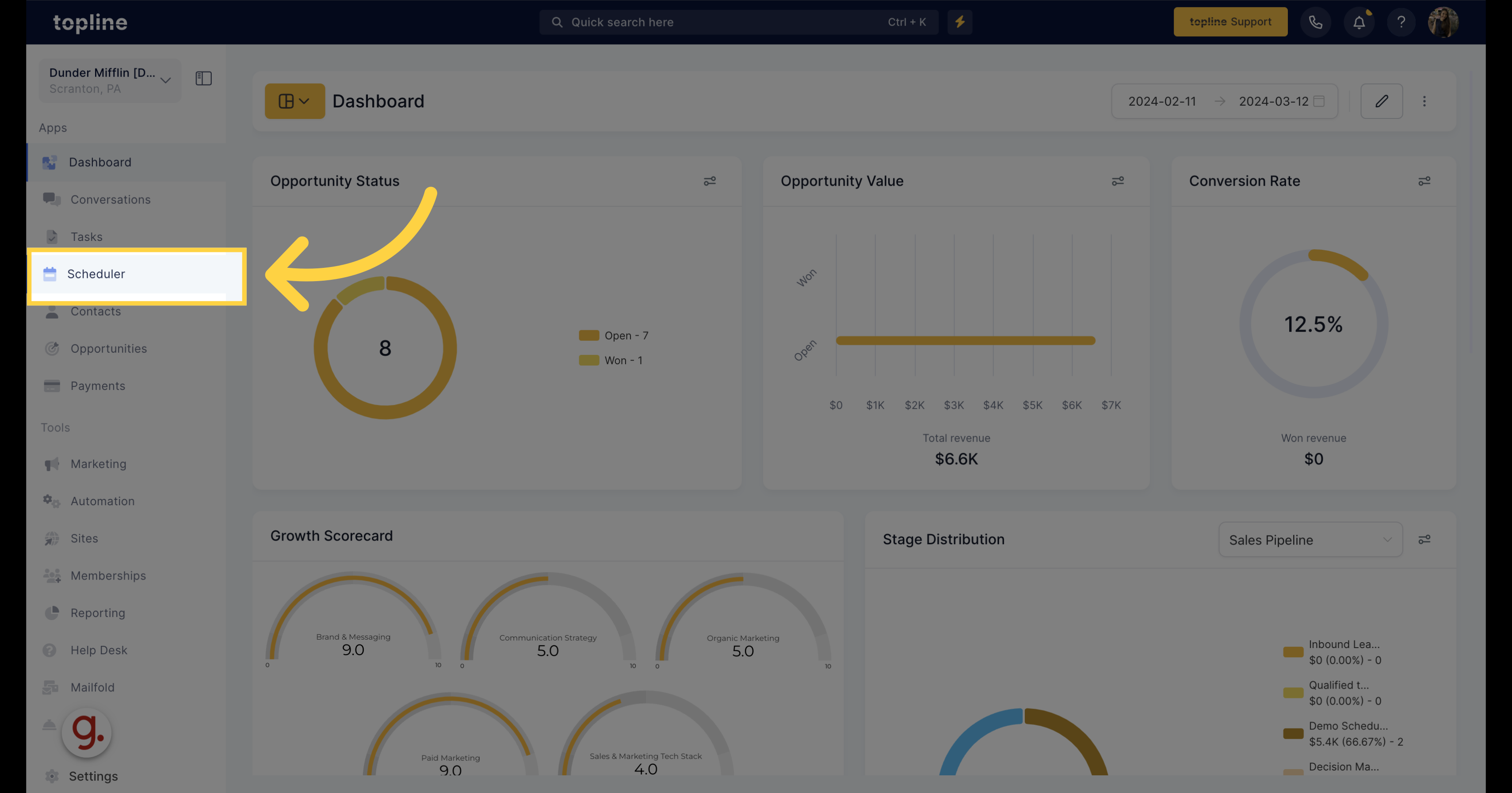
2. Click "Scheduler Settings"
Navigate to the scheduler settings.
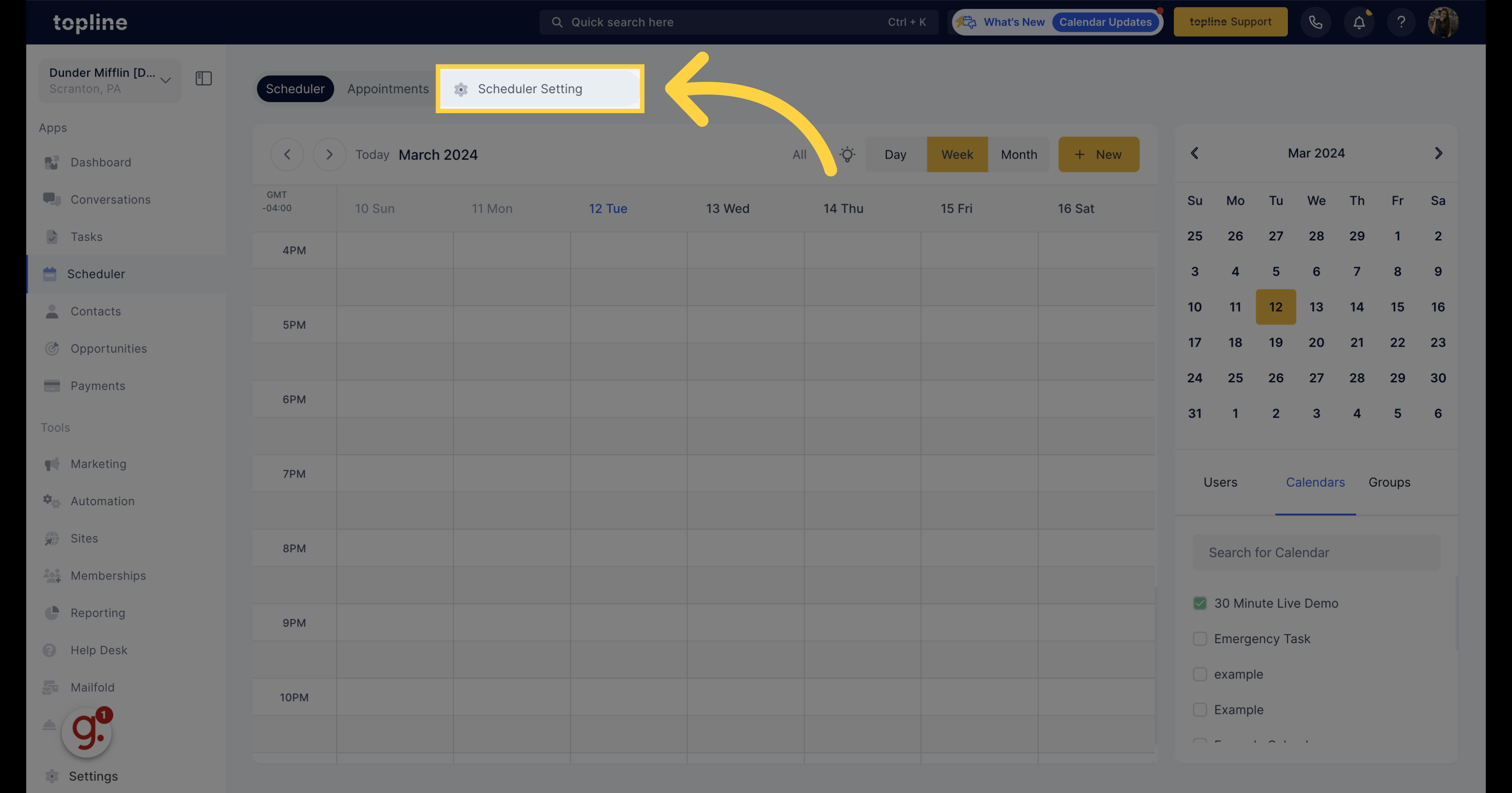
3. Click "Create Calendar"
Initiate the process of creating a new calendar by clicking on the "Create Calendar".
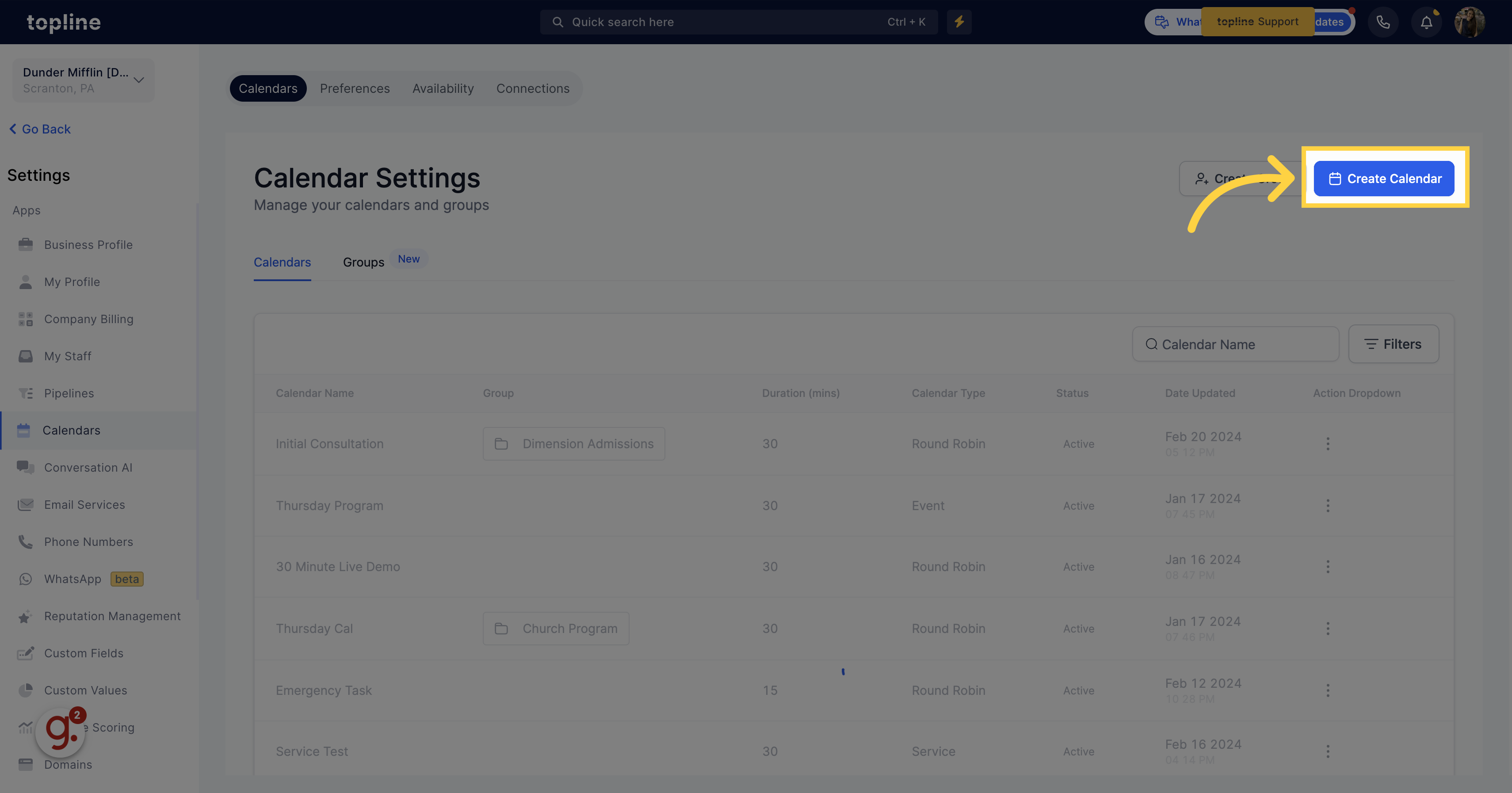
4. Service Calendar
Select the service calendar for seamless scheduling for service businesses.
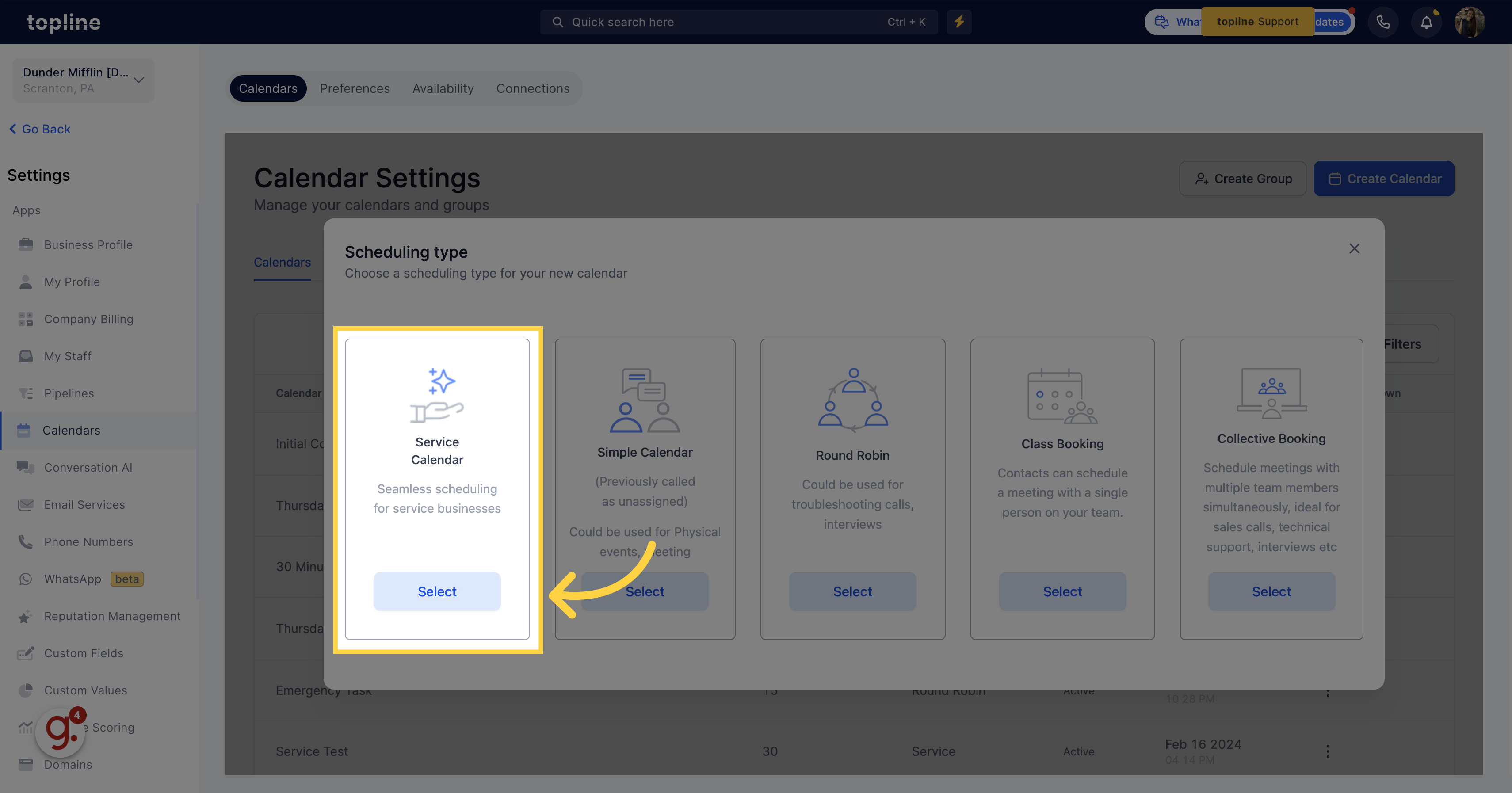
5. Simple Calendar
Choose the simple calendar for physical events and meetings.
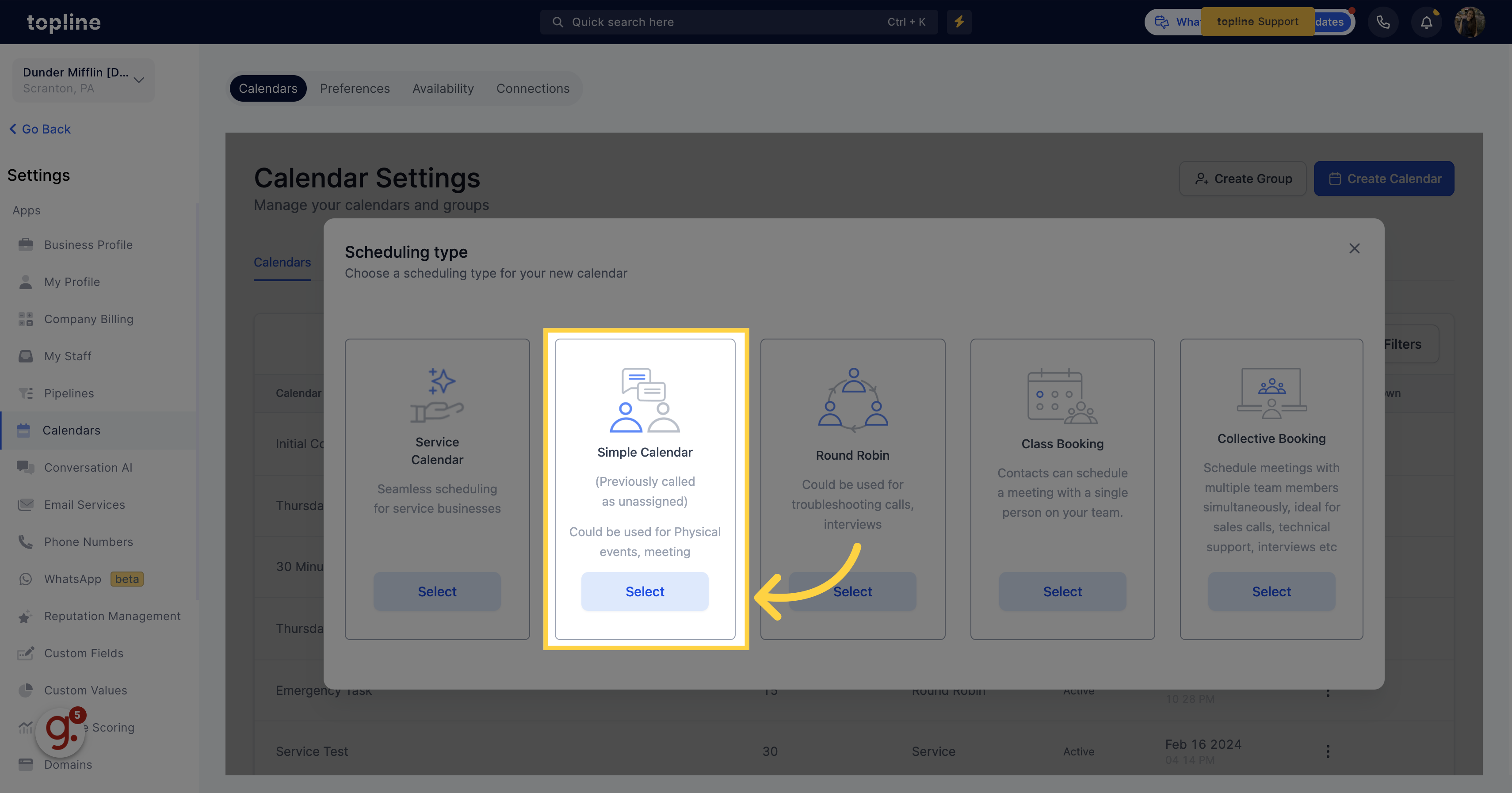
6. Round Robin
Opt for the Round Robin calendar for troubleshooting calls or interviews.
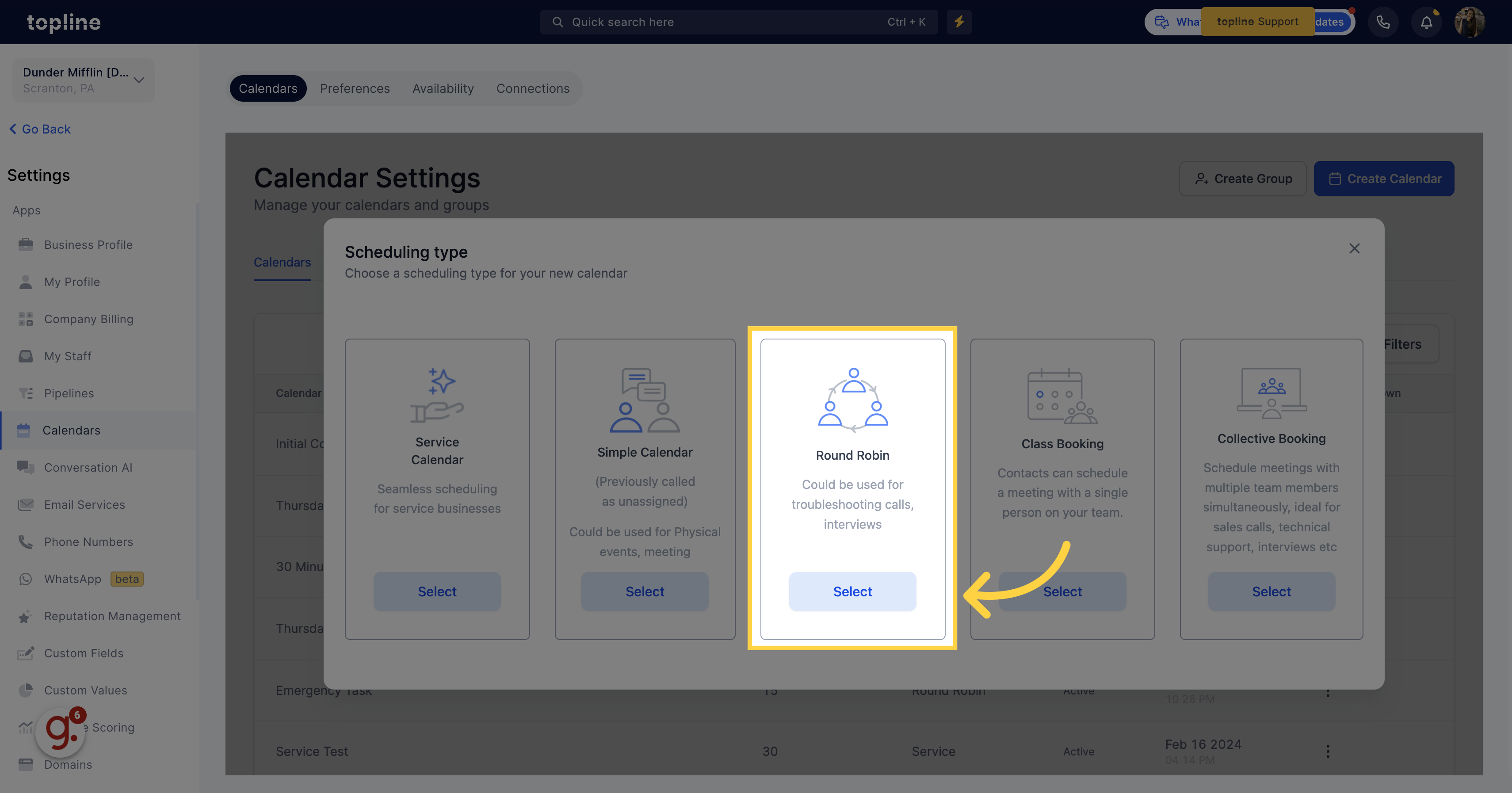
7. Class Booking
Select the class booking feature to schedule meetings with a single team member.
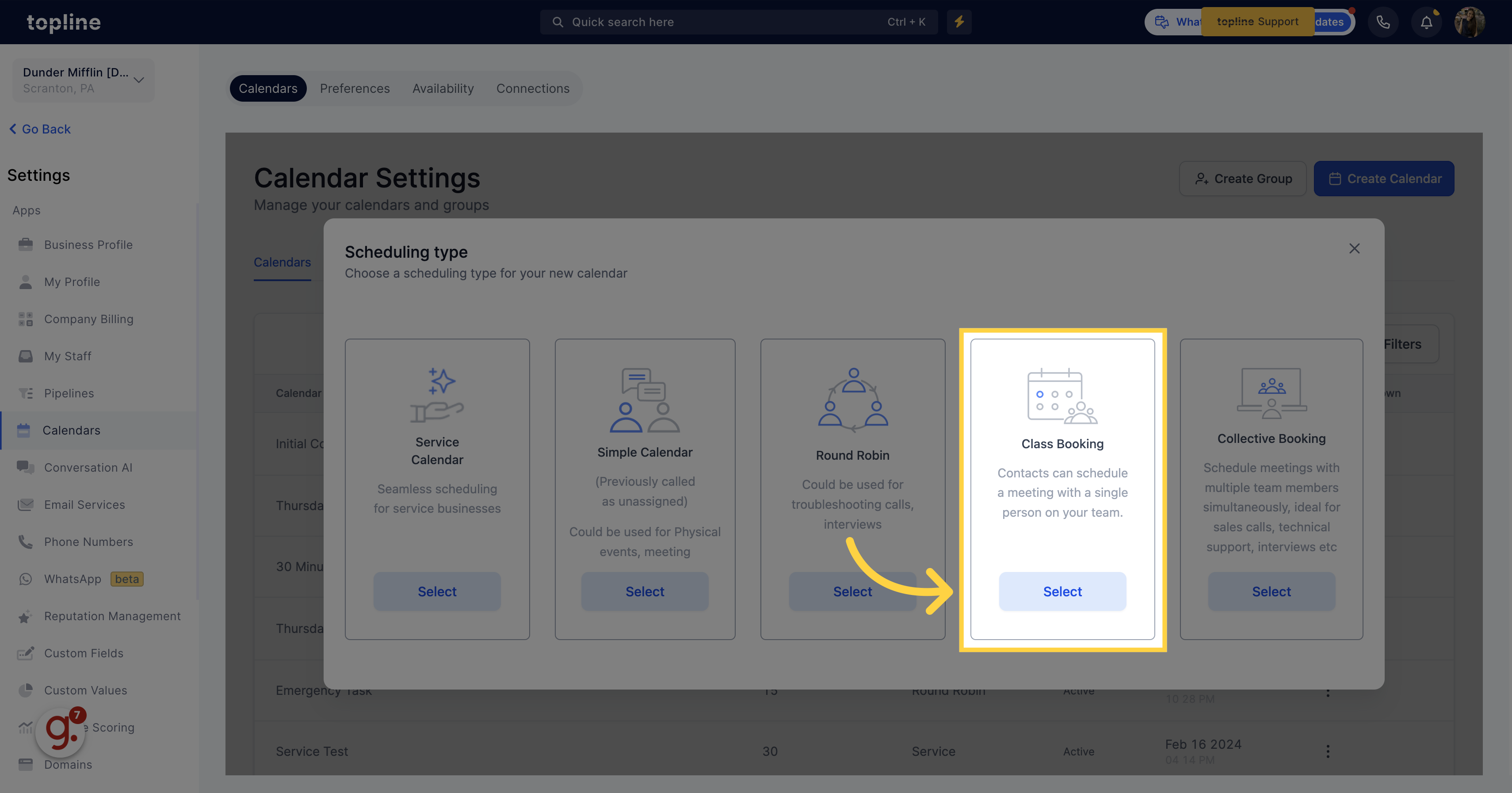
8. Collective Booking
Pick the collective booking option to schedule meetings with multiple team members simultaneously.