Copy the embed code from Sites > Chat Widget > Select > Get Code
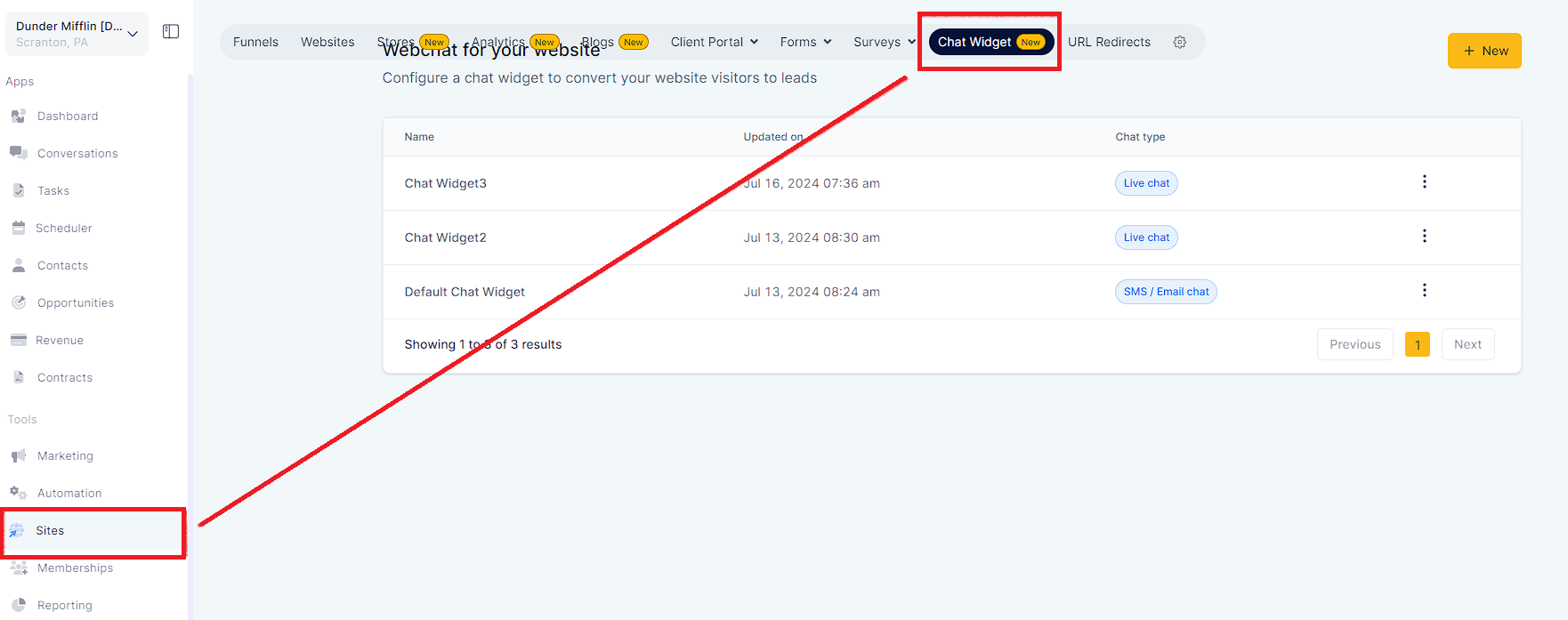
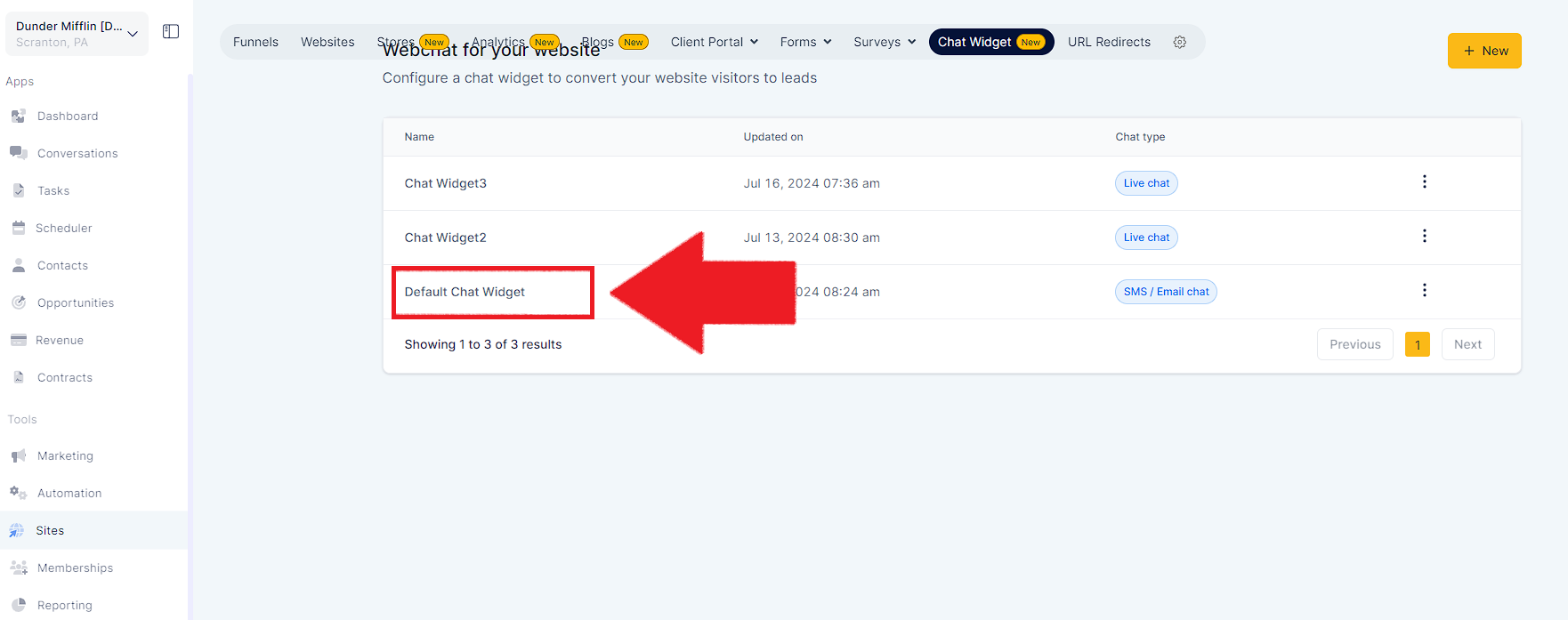
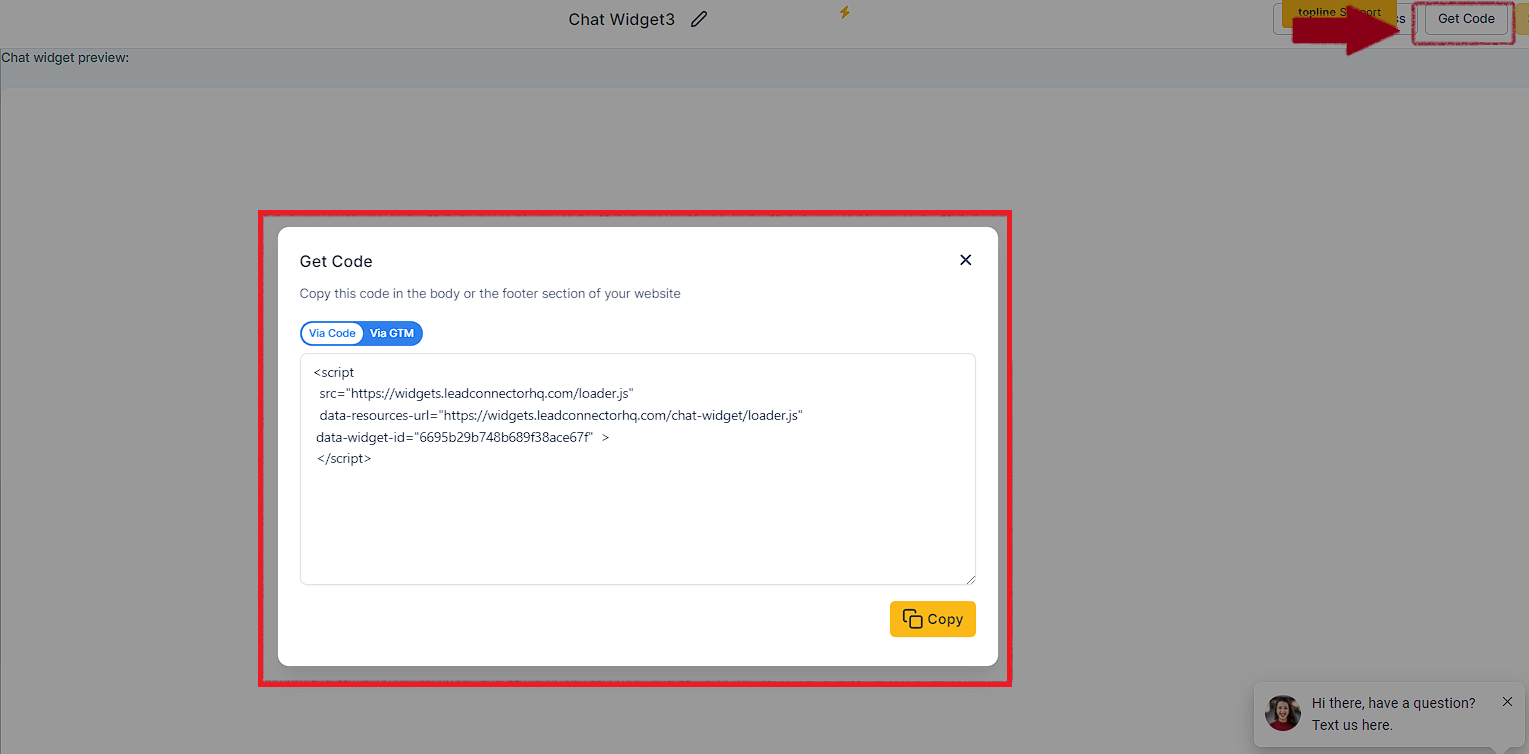
Here are Detailed Steps on How to Add a Custom Chat Widget to a Squarespace Website using Different Methods:
Obtain code for the Chat widget as shown above.
Log in to your Squarespace account and navigate to the website to which you want to add the chat widget.
Click on "Settings" in the main menu.
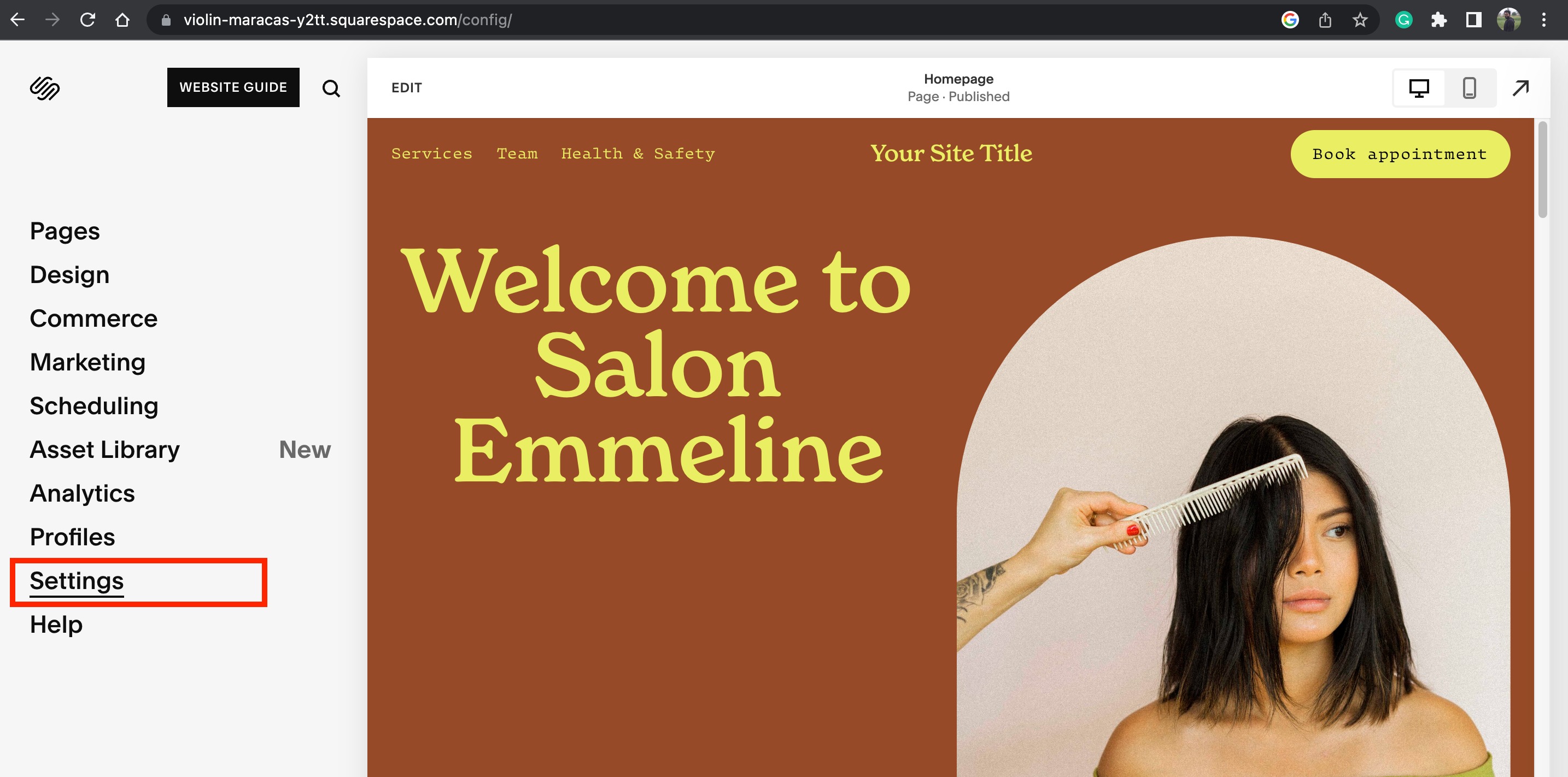
Select "Developer Tools" in the "Website" section.
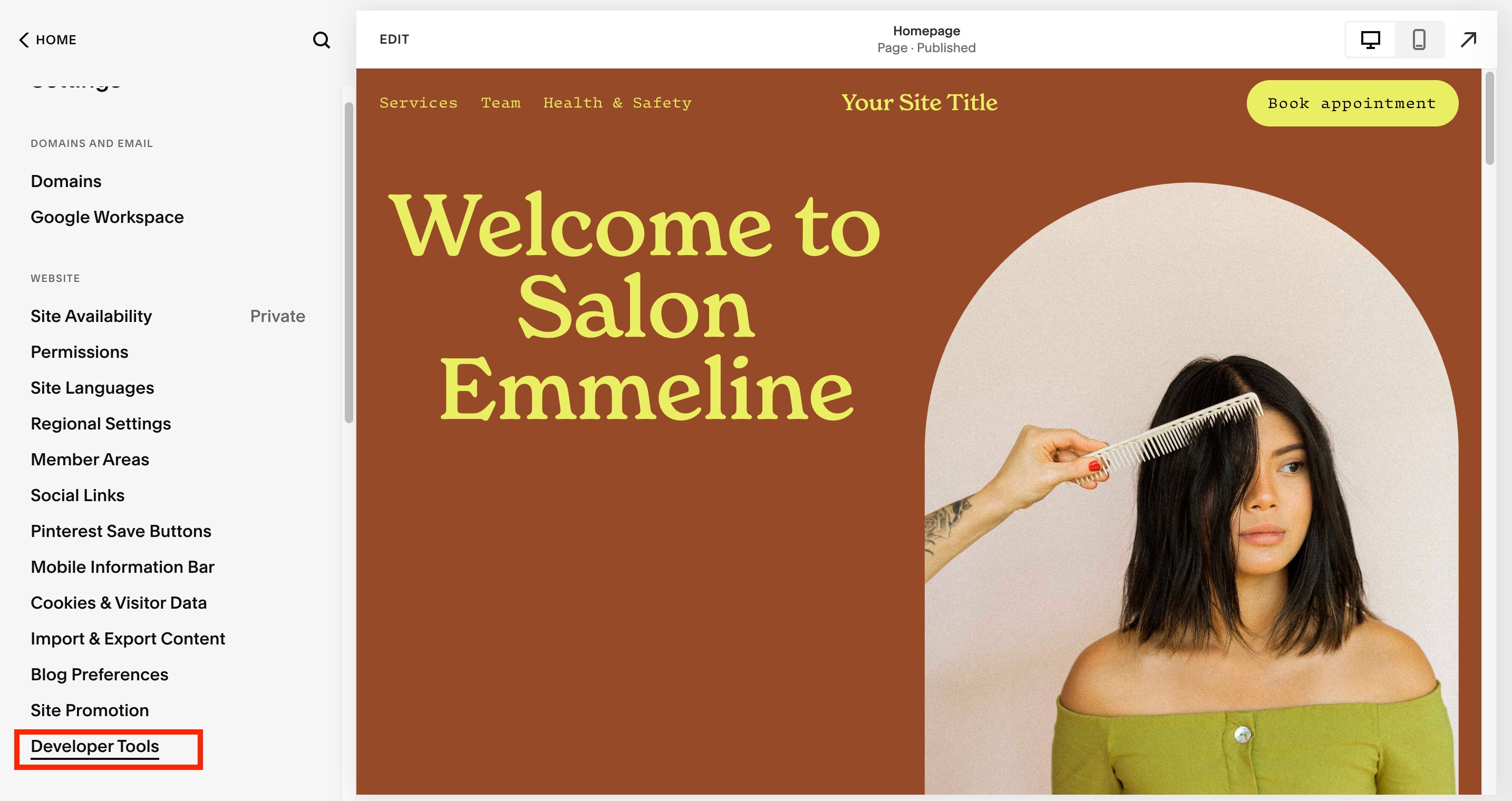
Click on "Code Injection"
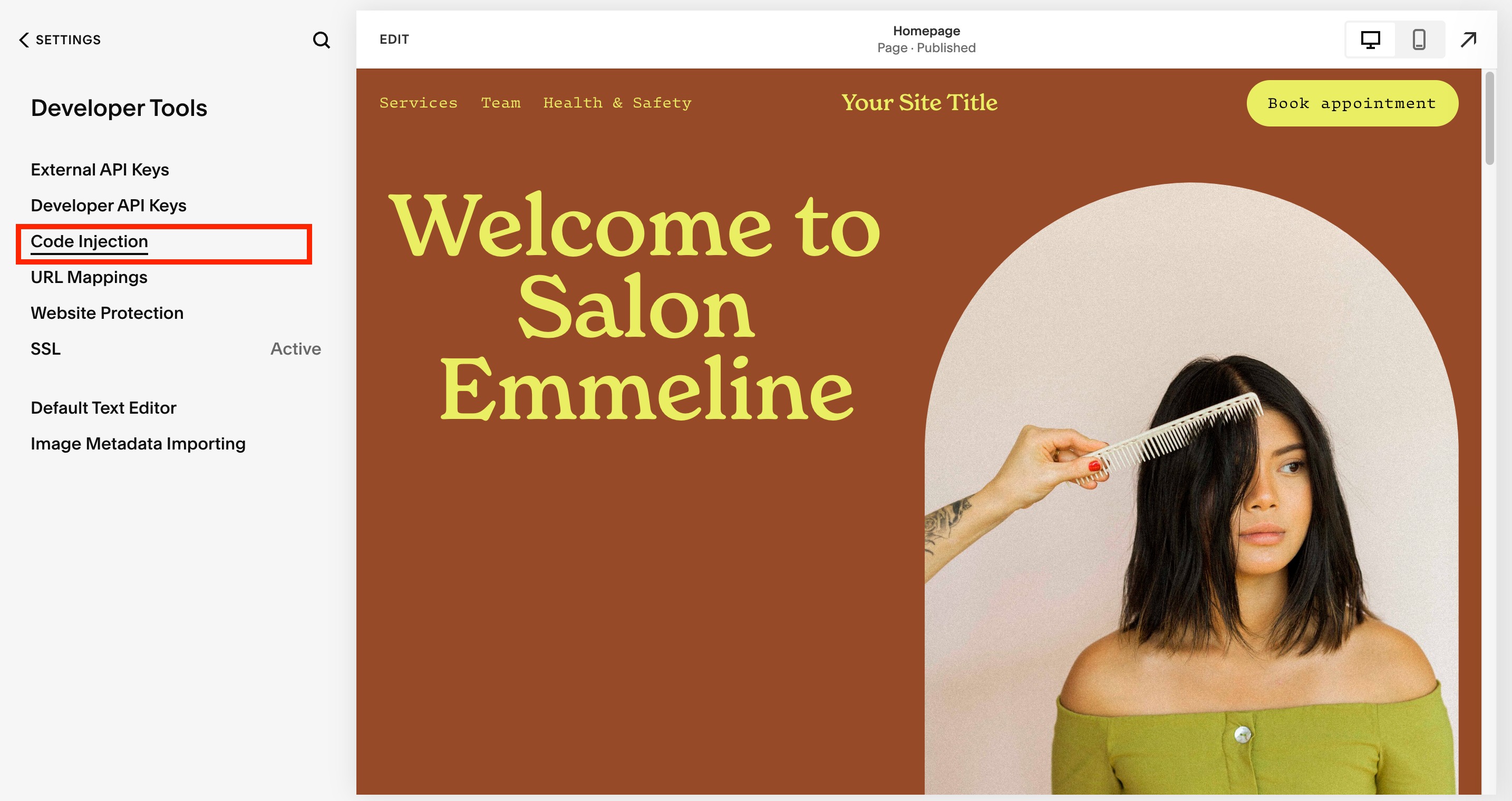
Paste the chat widget code in the "Header" or "Footer" fields.
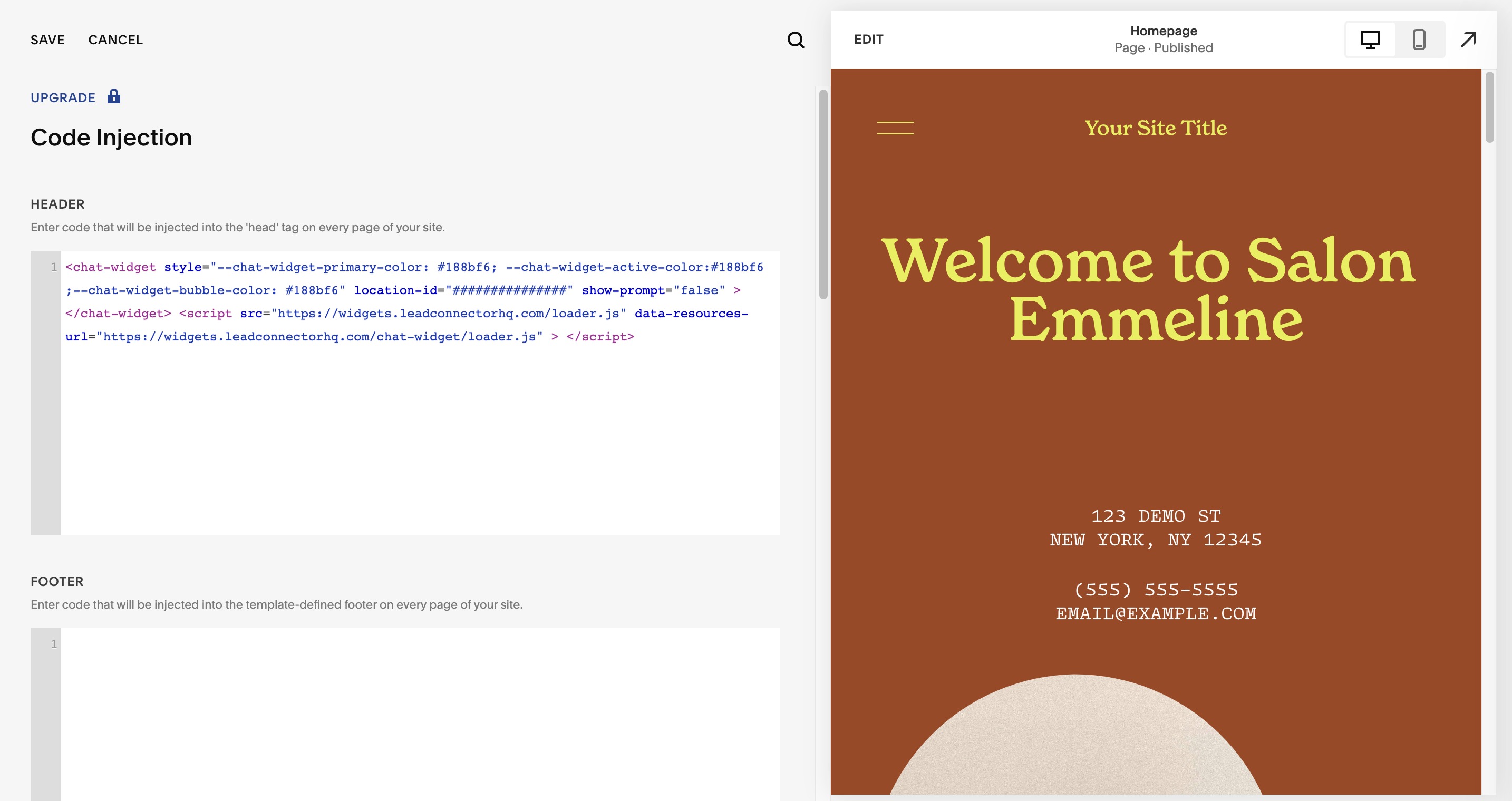
Click on "Save" to save the changes.
Preview your website to make sure the chat widget appears correctly.
Log in to your Squarespace account and navigate to the page where you want to add the chat widget.
Click on the page editor and select the section where you want to add the chat widget.
Click on the plus icon to add a new content block and select "Embed" from the drop-down menu.
Paste the chat widget code in the "Code Snippet" field.
Click on "Apply" to apply the changes.
Preview your website to make sure the chat widget appears correctly.