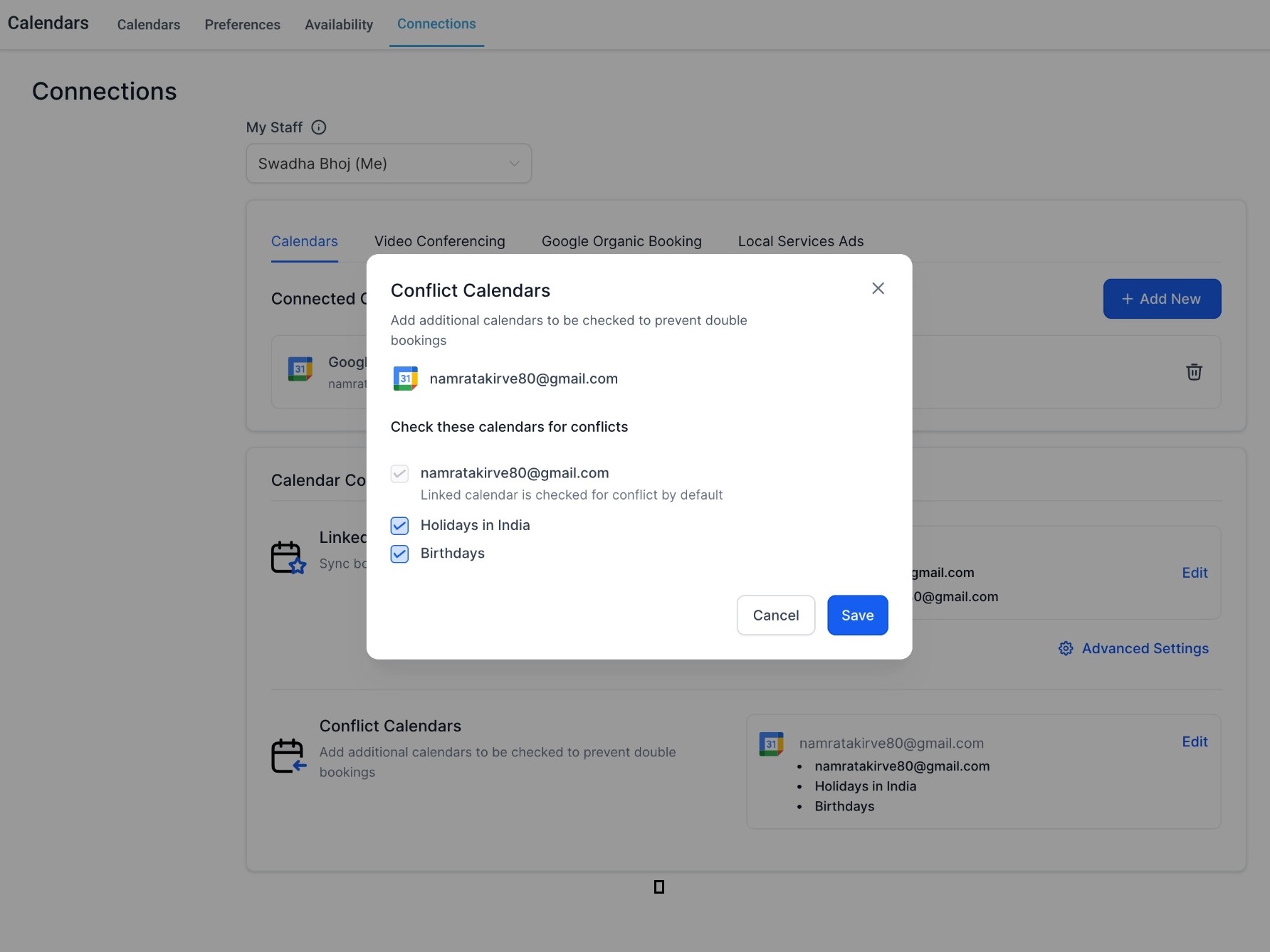You can configure your calendar under Calendars > Calendar Settings > Connections.
There are primarily two settings, Linked Calendar and Conflict Calendars.
All the third party calendar integrations added by the User are shown here.
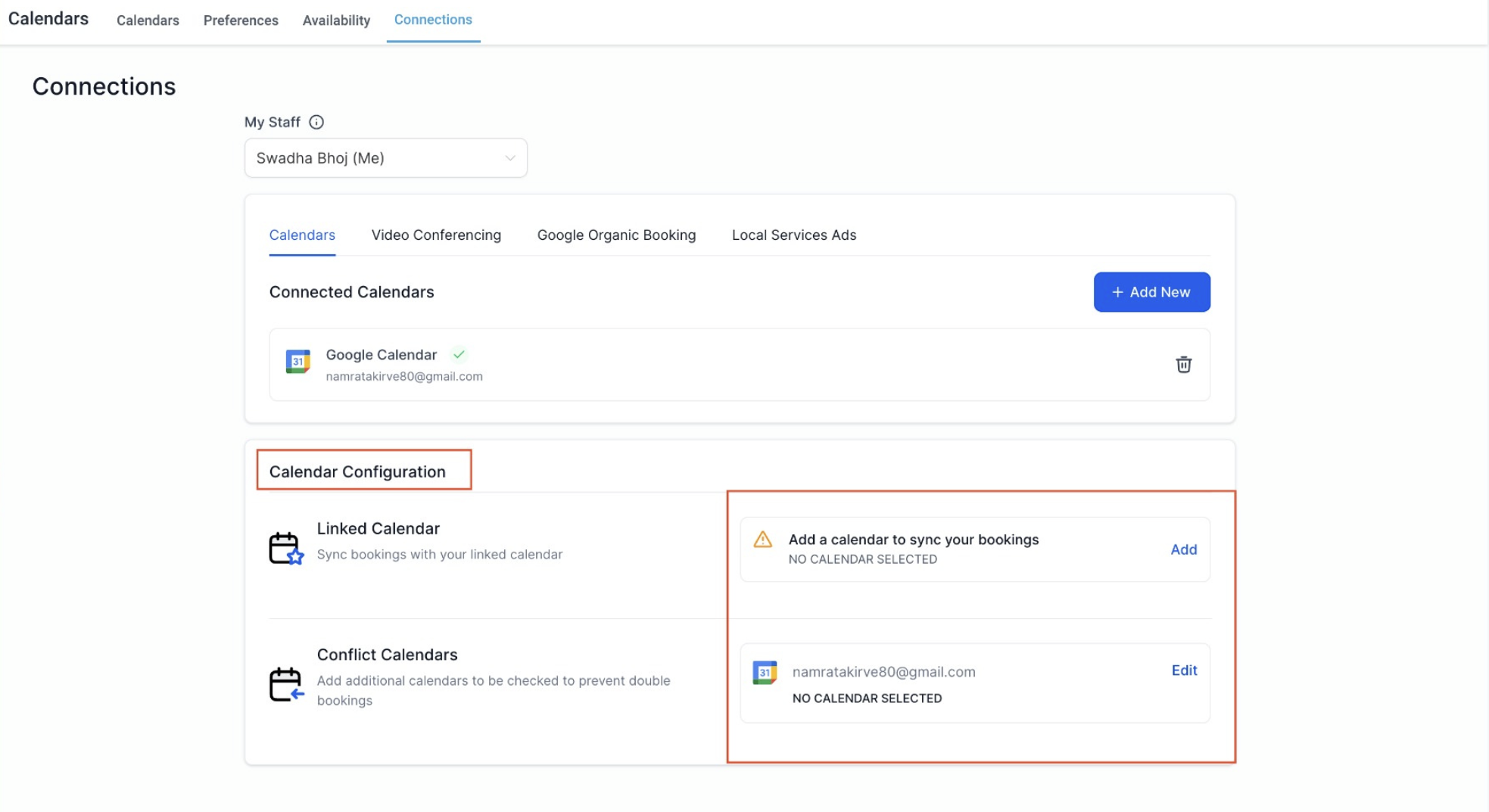
The system will add all new events to your linked calendar as soon as they are created. Any new event created in the system will sync with your linked calendar, so you can view it directly on your third-party calendar (e.g., Google).
The Linked Calendar pushes events to Google, Outlook, and iCloud calendars. The system also fetches events from these Third Party Calendars.
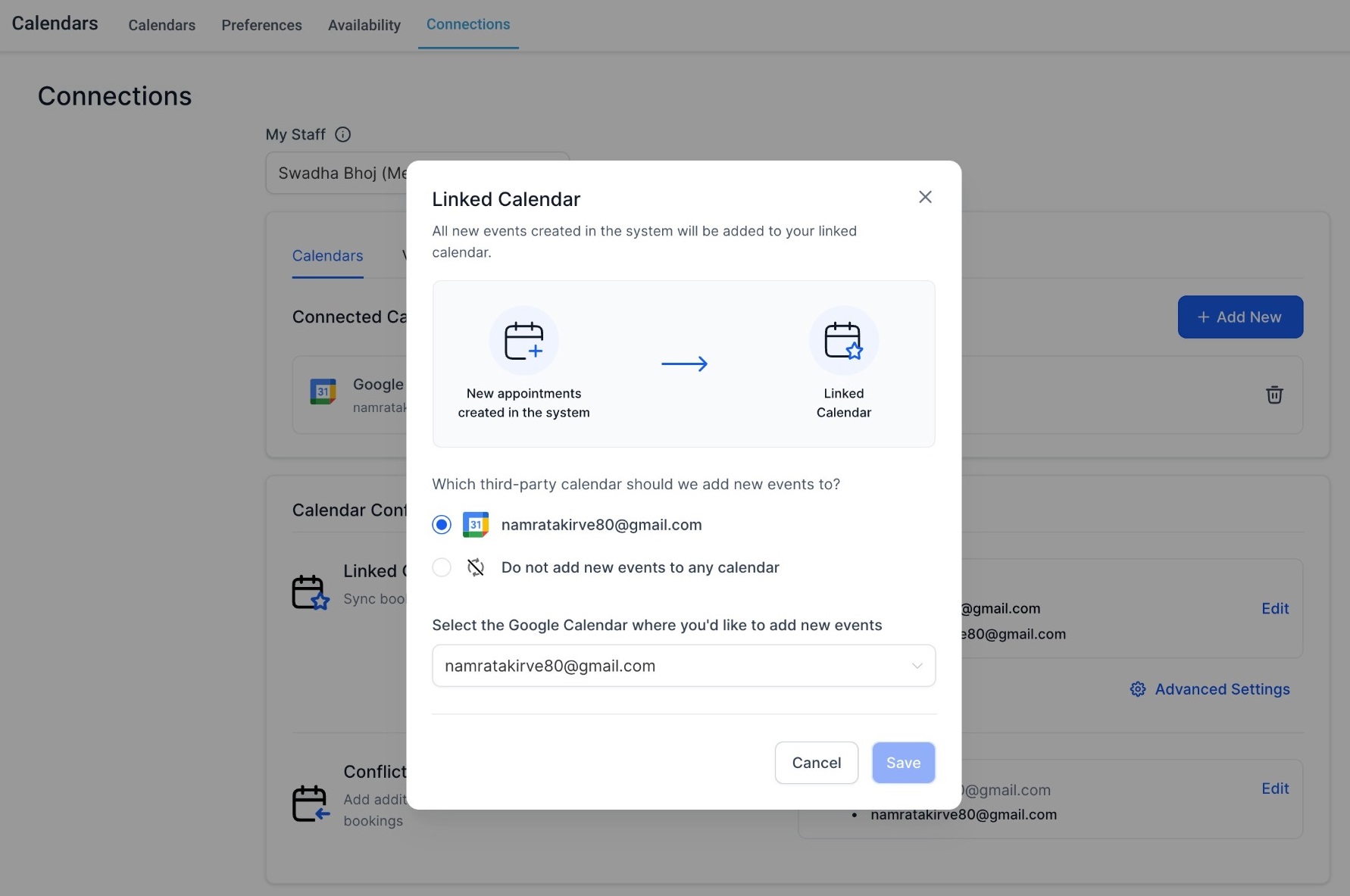
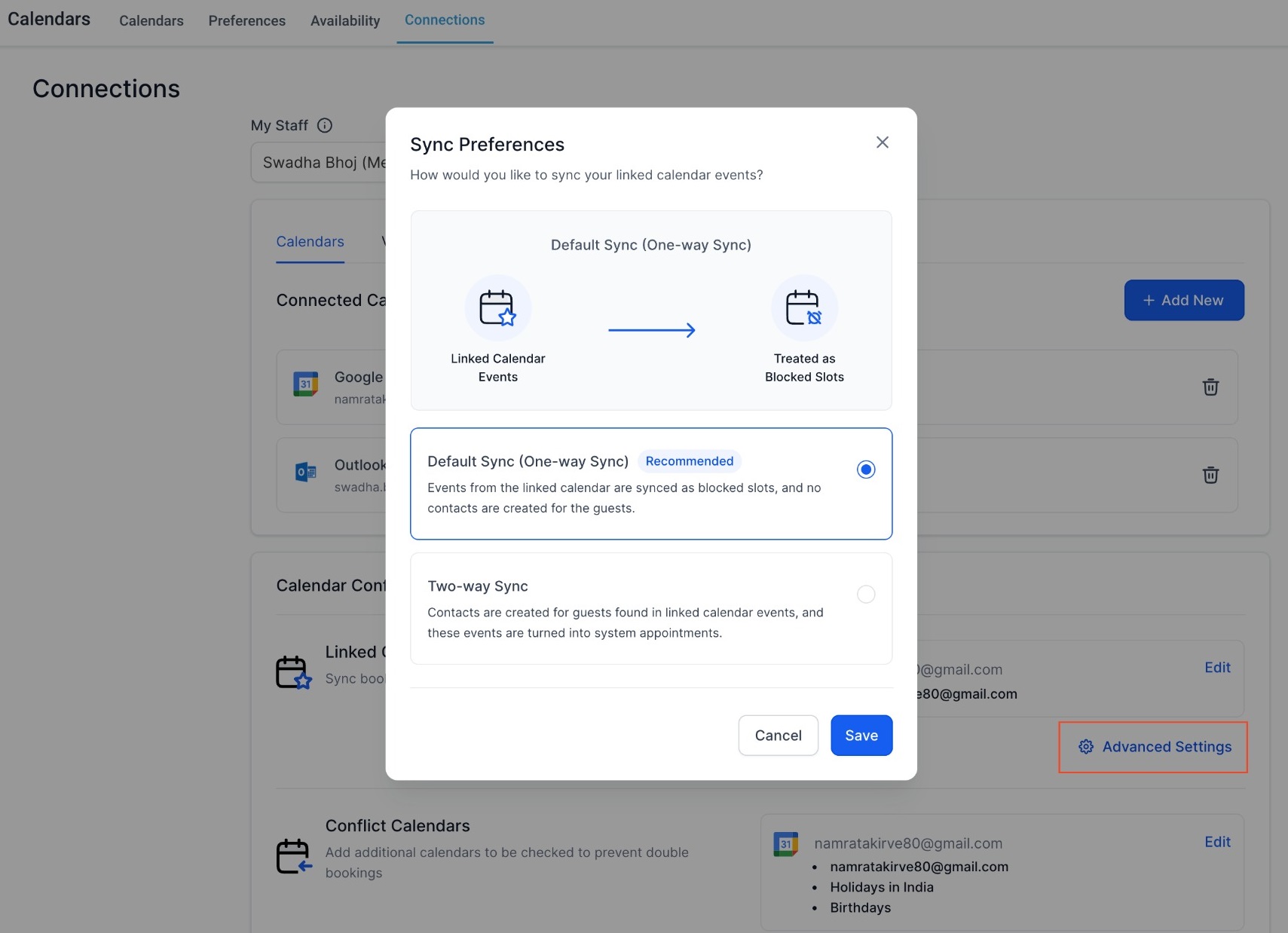
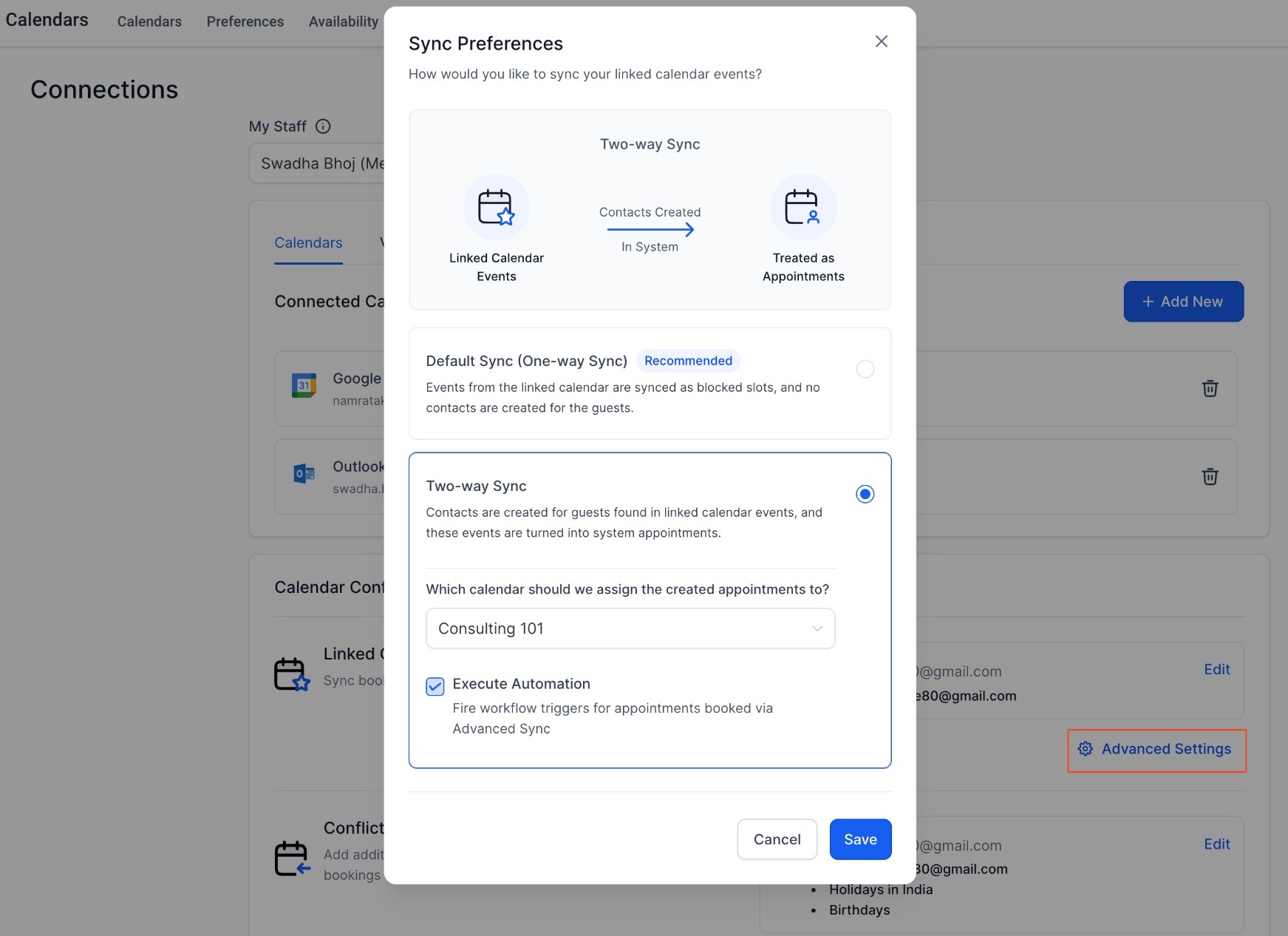
Events created on system will be synced to Linked Calendar (Eg. Google).
Events created on Linked Calendar (Eg. Google) will be synced to system.
These events are synced as appointments.
Contact is created for the guests found in the Linked Calendar (Eg. Google) events.
Automation / workflows can be triggered like any other appointment created in the system.
John has created a google event from 1:00 pm to 2:00 pm called 'Doctor's Appointment with Dr. Mark' and has added Dr. Mark as a guest in his google calendar.
Only a blocked time from 1:00 pm to 2:00 pm will be added in the system so that no one can book during that time
An appointment is created in the system from 1:00 pm to 2:00 pm so that no one can book during that time.
A new contact for Dr. Mark is created in the system.
If any workflows are created, they would get triggered for Dr. Mark.
Third-party events added as conflict calendars are synced to the system, blocking your availability.
We read all events from the selected calendar and block off the timings when the user is not available. A third-party calendar will only block availability if the event is marked as "BUSY." When an event is marked as "FREE", it is retrieved into the system, but its availability remains open.
This ensures accurate availability and prevents double bookings. You can check multiple calendars to prevent double bookings. A conflict calendar does not create appointments, but blocks off the time for events already scheduled in a third-party calendar.