You need access to your Gmail account associated with the Google Calendar you want to connect.
Check if writer's access is required:
If you want to add events created in the system to your Google Calendar, writer's access is necessary for the calendar.
If you simply want to fetch all your events from your Google Calendar to the system, read-only access will suffice.
1. Go to your account settings, then select "Integrations."
2. Click on "Sign in with Google."
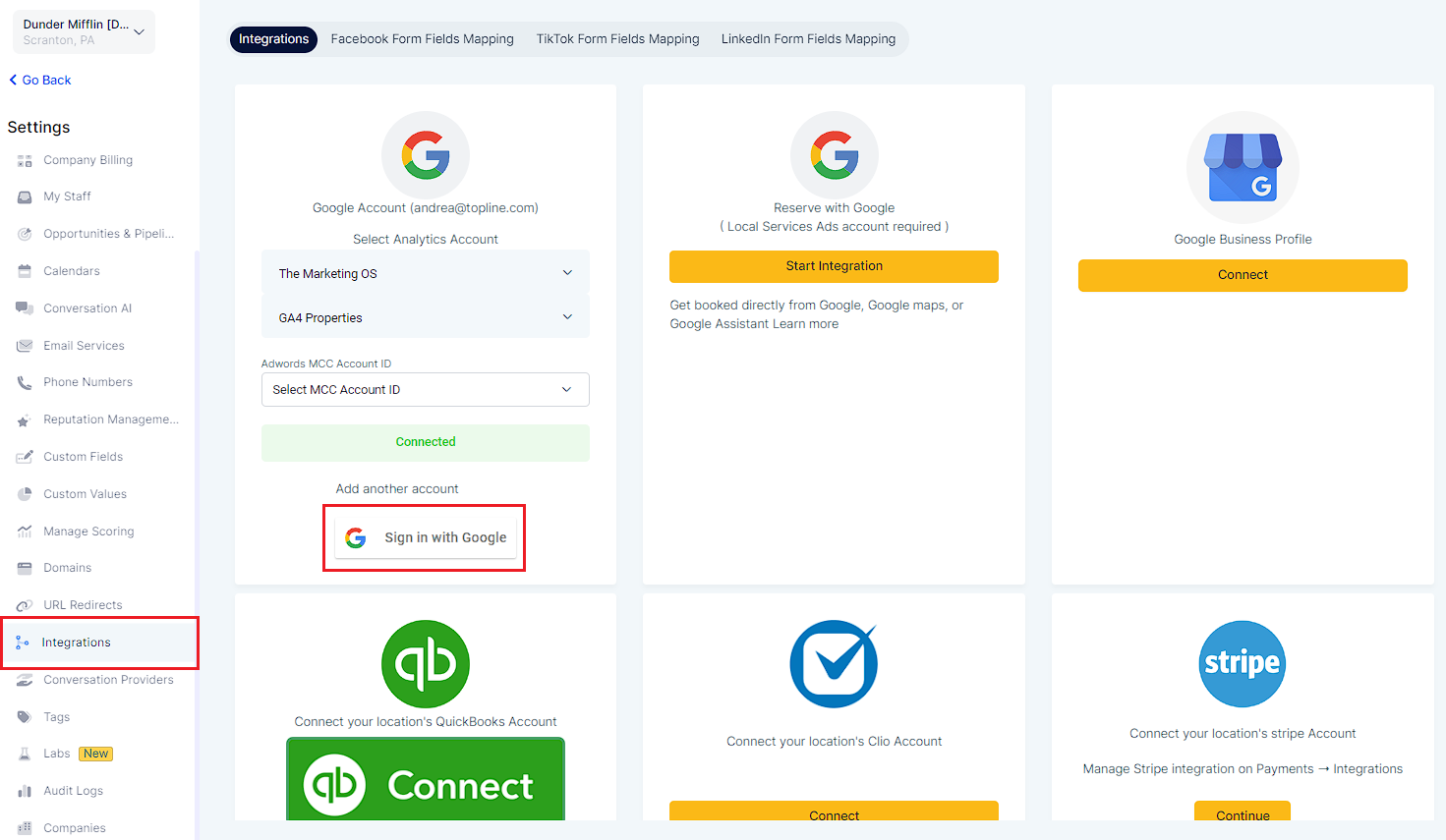
3. Complete the authentication process by choosing your account and granting access to your Google account.
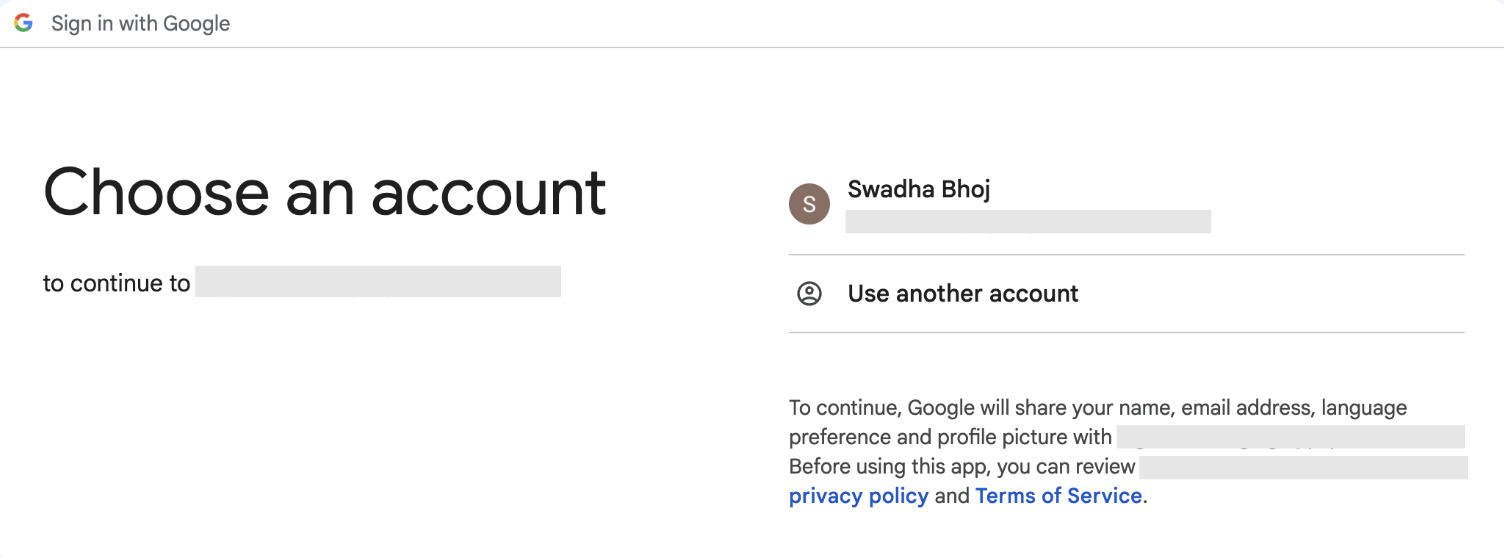
4. You can add multiple Google accounts by clicking on "Sign in with Google" on the integrations page.
5. To disconnect an account, click on the "Connected" button and confirm deletion.
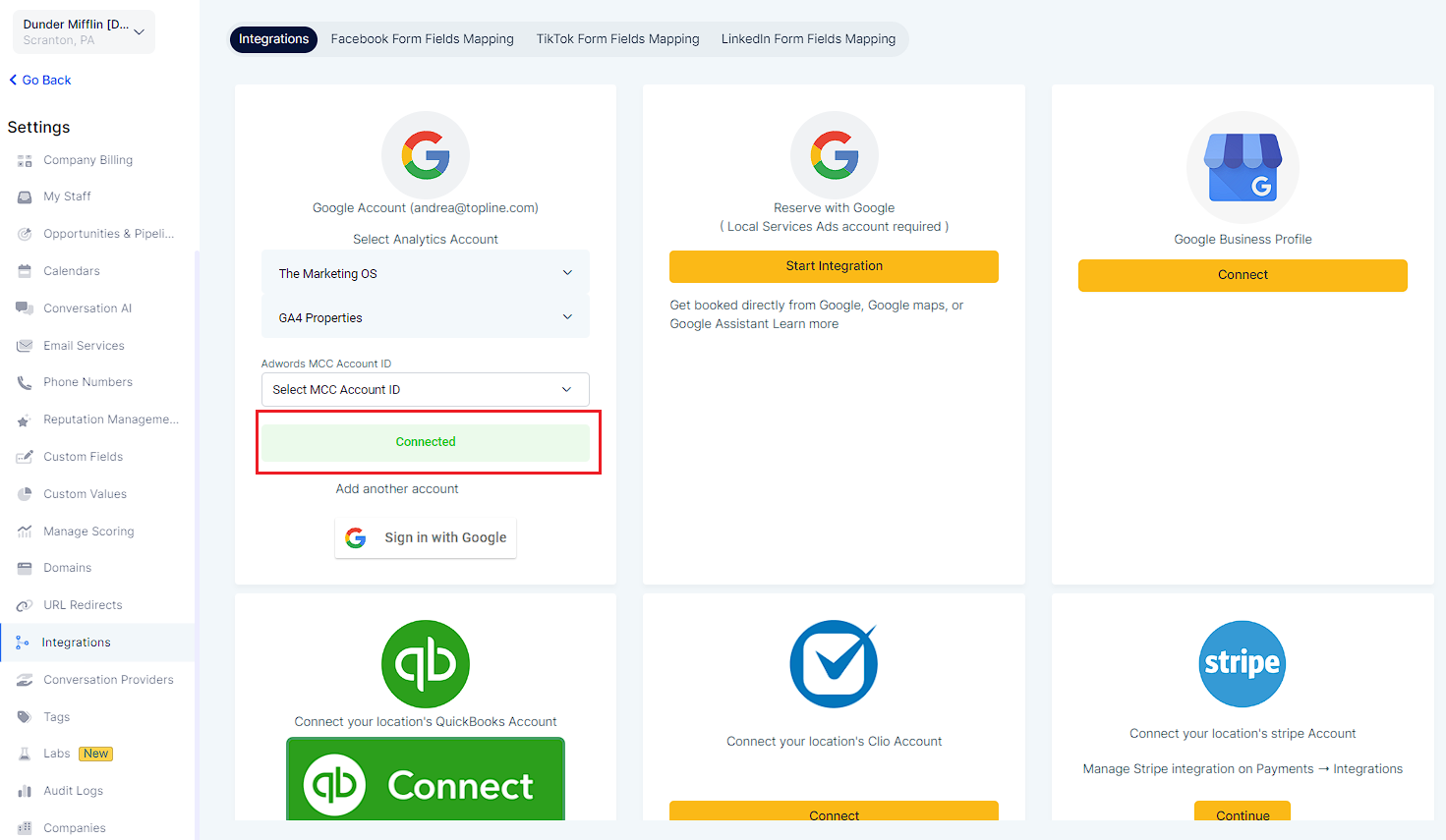
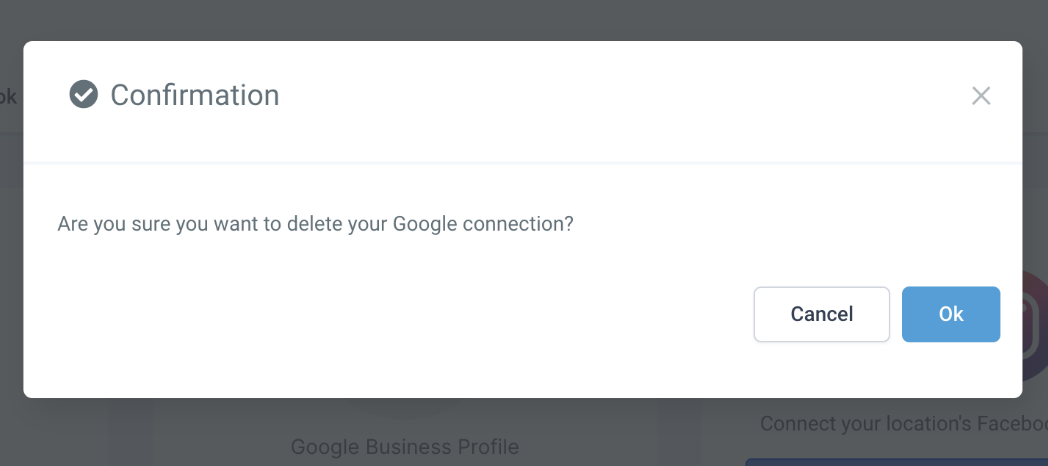
Once your Google account is successfully connected, you need to complete your calendar configuration by selecting your linked calendar and conflict calendar. Head to Calendars > Calendar Settings > Connections.
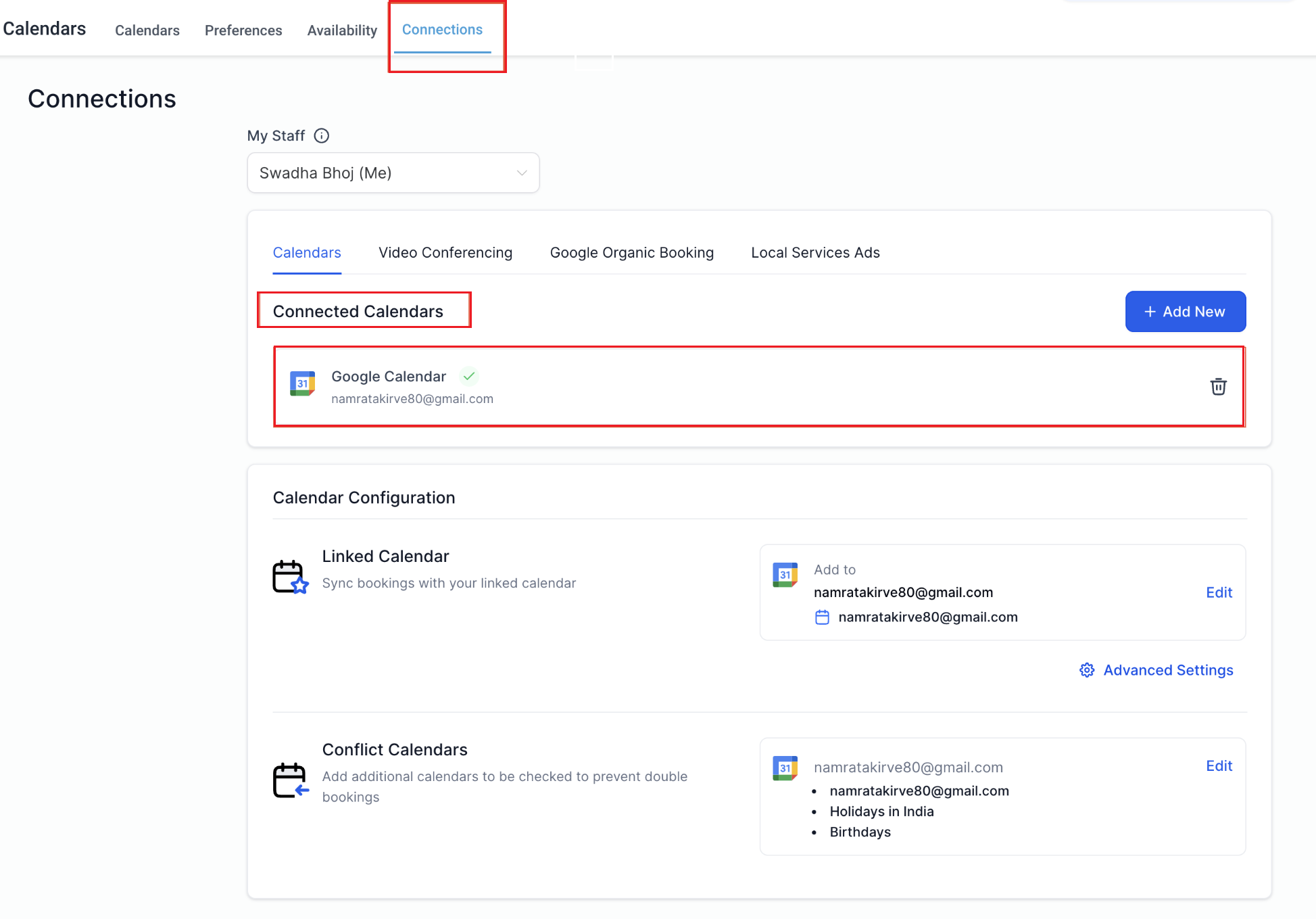
Calendar configuration involves two settings: Linked Calendar & Conflict Calendar.
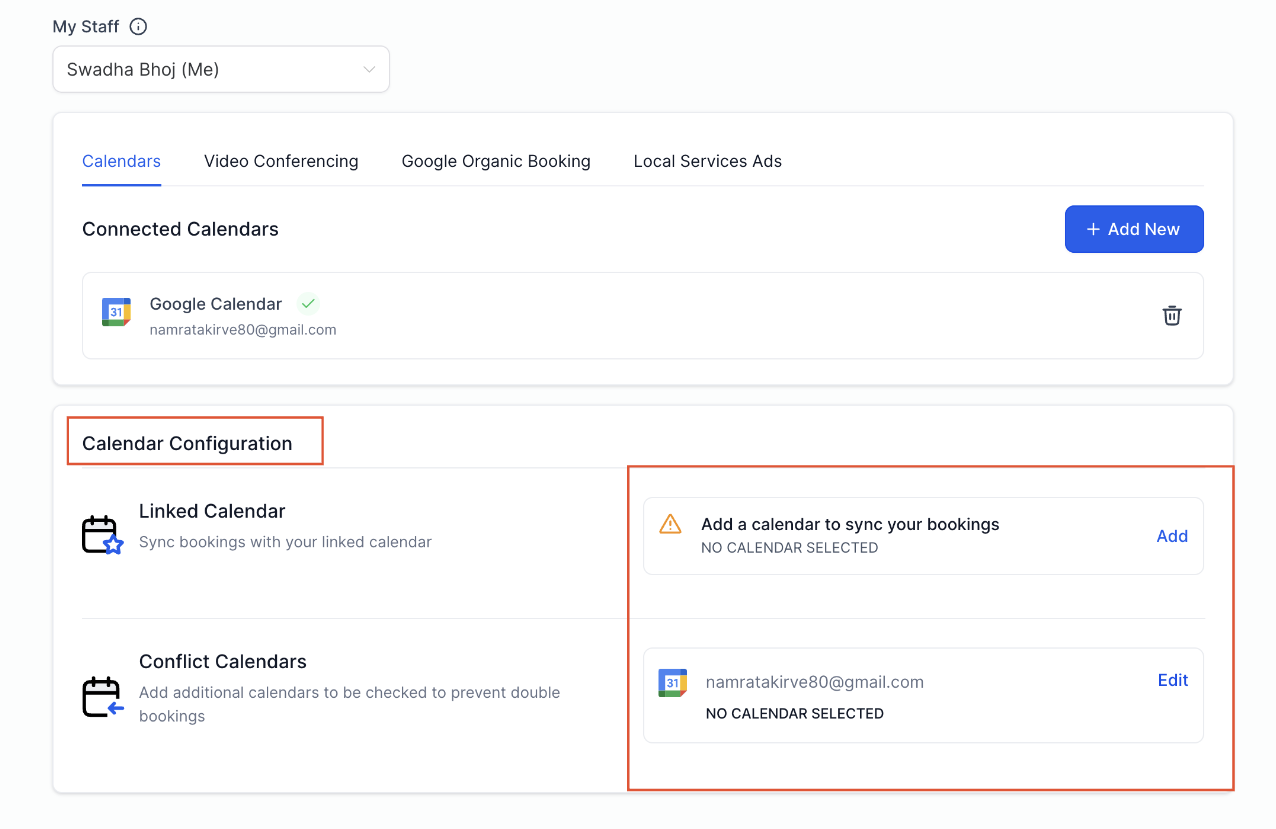
All new events created in the system will be added to your linked calendar. For example, any new event created in the system will sync to your linked calendar, allowing you to view it directly on this third-party calendar (e.g., Google).
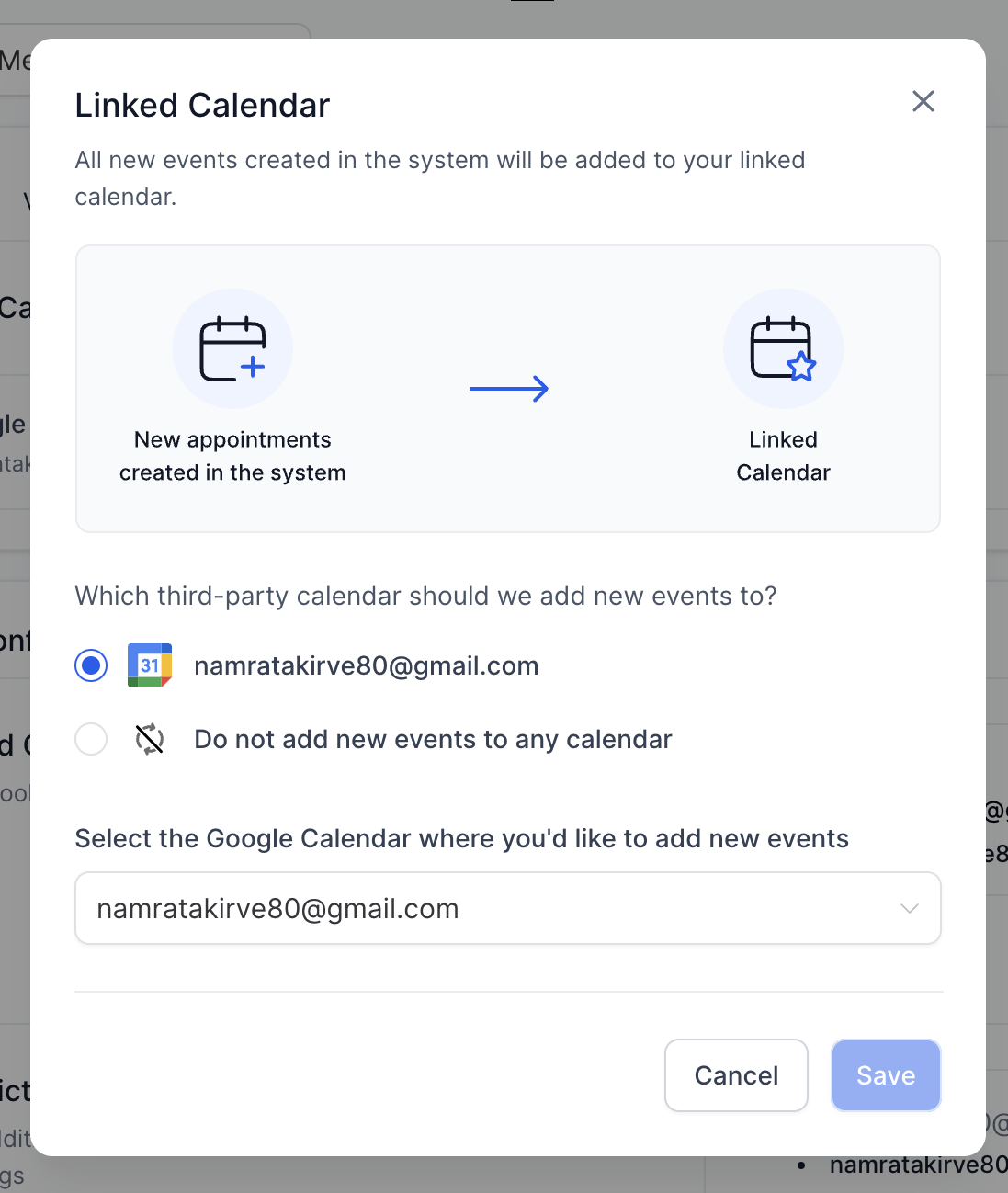
Events from third-party calendars added as conflict calendars are synced to the system, blocking your availability for the event's duration.
The availability is blocked only if the event is marked as "BUSY" in the third party calendar. For events marked as "FREE", the events are fetched in the system but the availability remains open.
This ensures accurate availability and avoids double bookings. You can add multiple calendars to be checked to prevent double bookings.
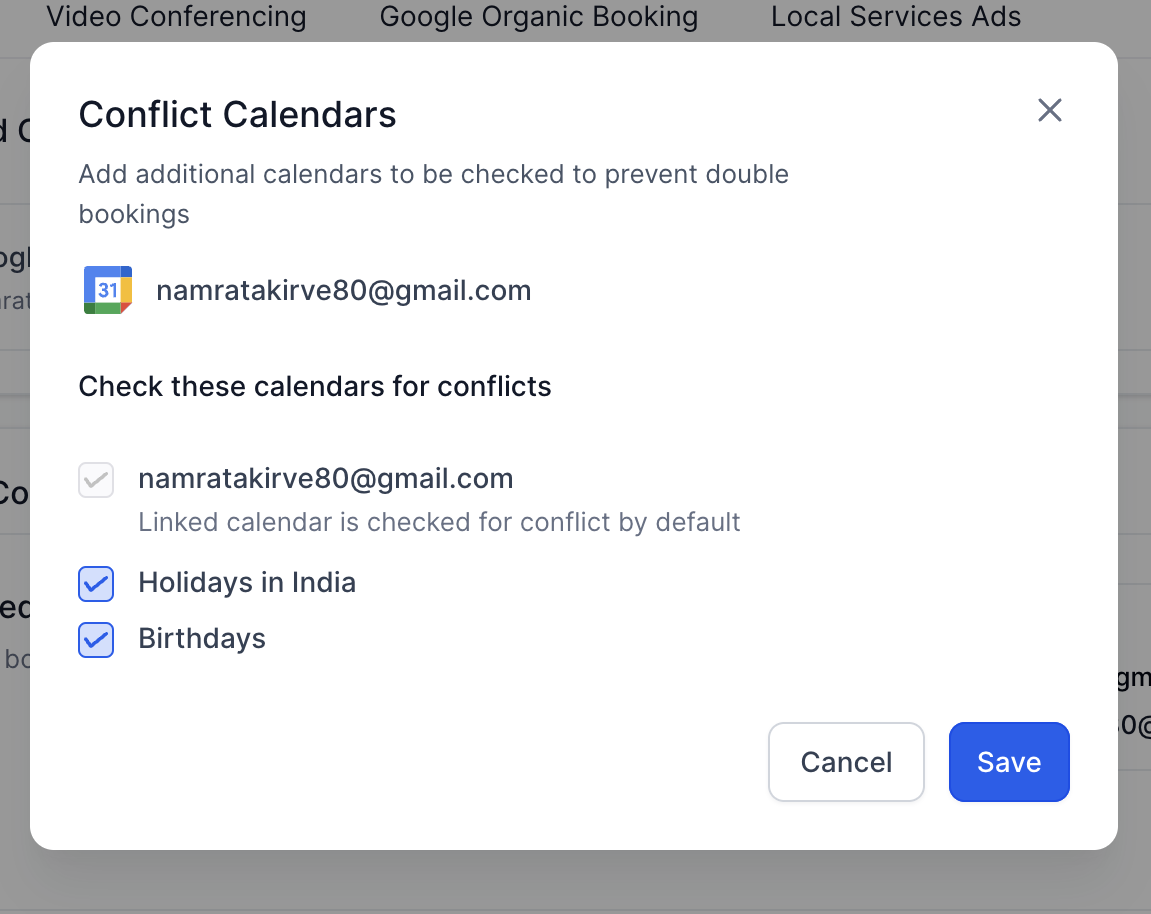
A: Connecting your Google Calendar by default integrates Google Meet, so no additional steps are required.