You need access to your Zoom account that you want to connect.
1. Go to Calendars > Calendar Settings > Connections.
2. Locate the video conferencing tab.
3. Click on "Add New" and then click "Connect" next to Zoom.
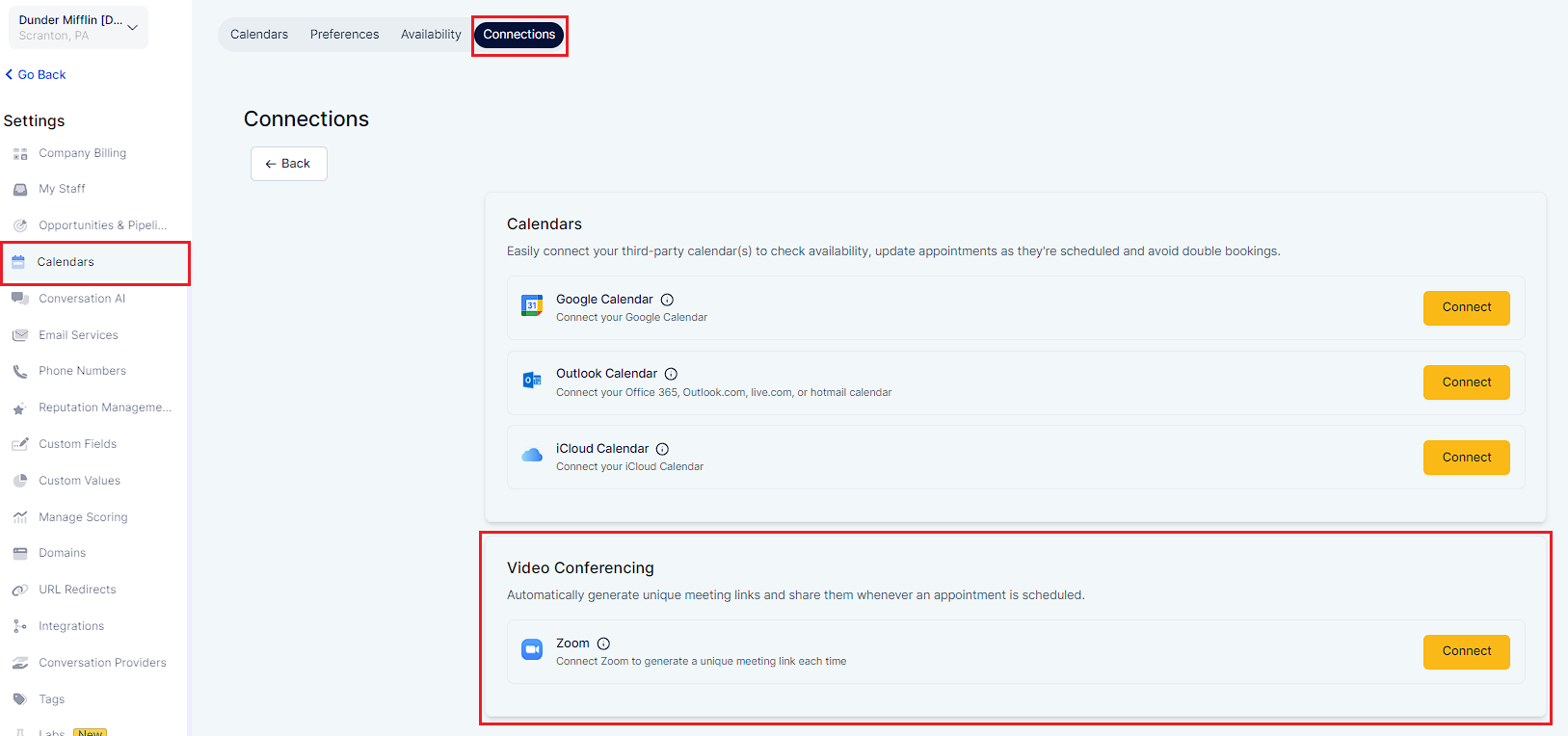
4. Sign in to Zoom with your credentials.
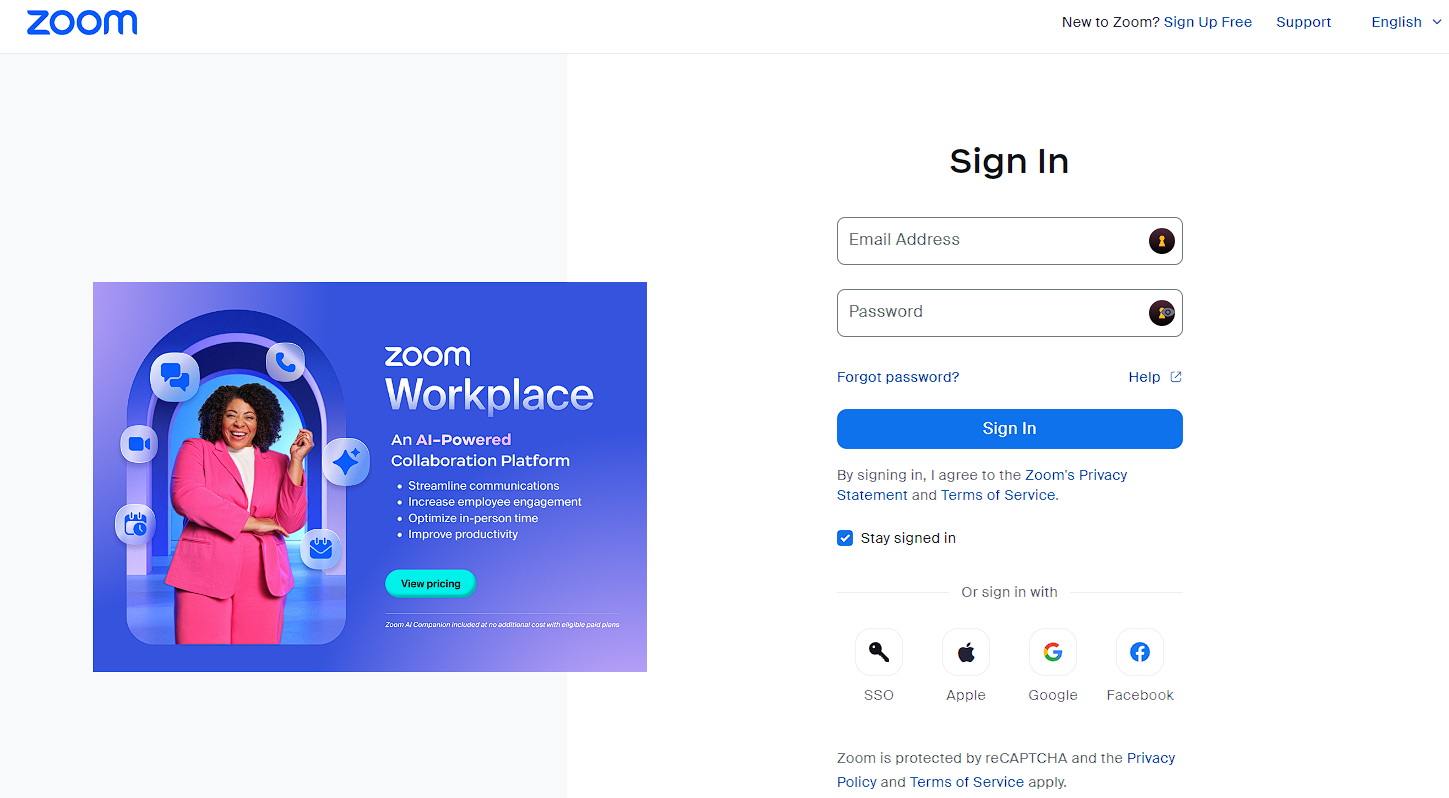
5. Your Zoom account has been successfully connected.
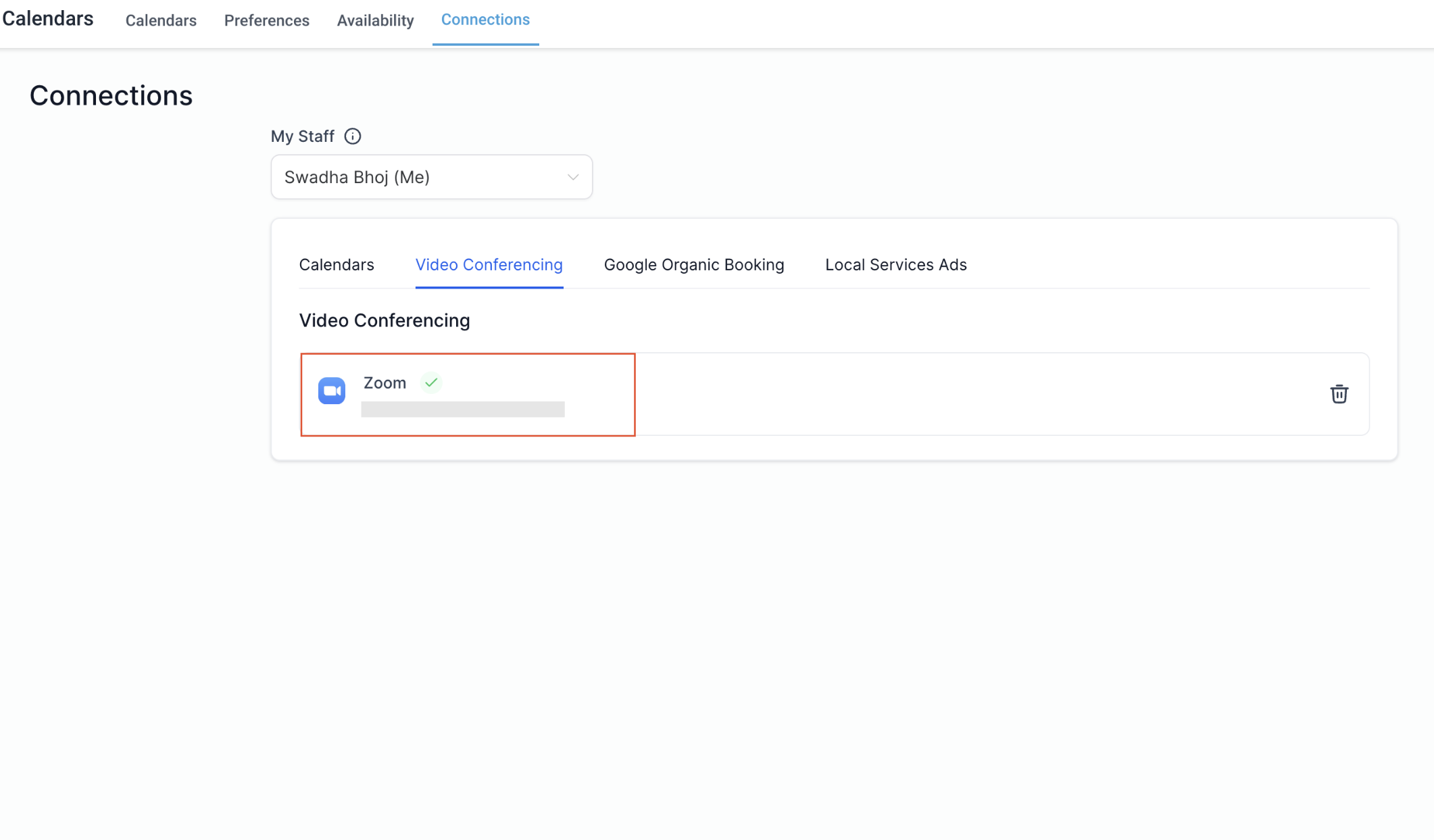
Ensure your Zoom integration is successfully set up.
Navigate to your calendar settings.
Select the calendar where you want to add dynamic Zoom links.
Edit Calendar: Open the calendar you wish to modify.
Meeting Details: Go to the meeting details section.
Team Members > Meeting Location: Scroll down to the meeting location under team members.
Select Zoom: Choose Zoom and click Save.
A: Only Round Robin and Collective calendars support Zoom integration and generate new Zoom links for each appointment booked.
A: You can use Zoom with Event & Class Booking Calendars as well. For these calendars, you can manually generate a Zoom meeting link from Zoom and paste it in the calendar settings.
Generate the Zoom meeting link in Zoom.
In calendar settings, select Custom as the meeting location.
Paste the generated Zoom link.