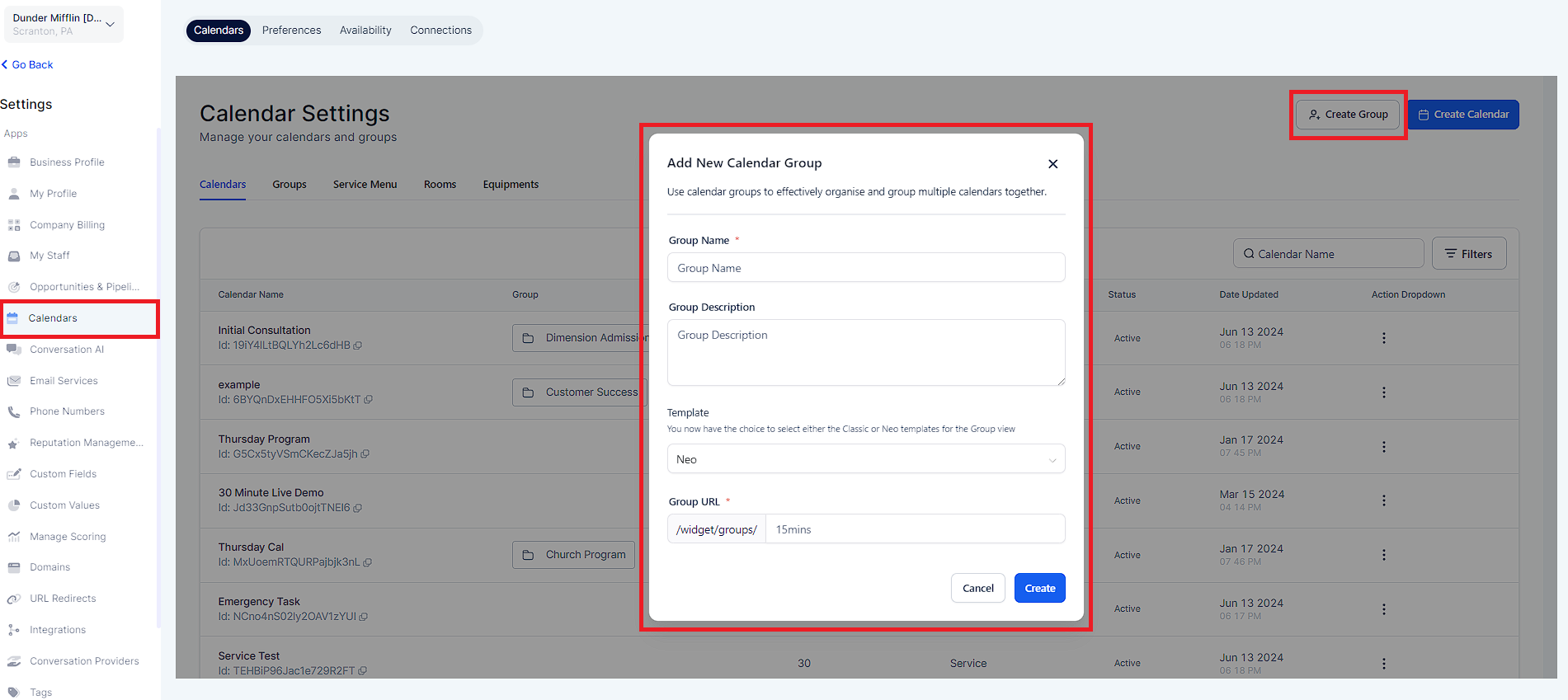"Team" calendars are now called "Group" calendars
The Group Calendar can be used to view multiple types of meetings on one page for users who have multiple types of meetings.
Group calendars can now be added within the calendar settings
The team & event step in the calendar modal adds users directly to their respective calendars.
When booking an appointment, assign contacts to their respective calendar teams
You can skip assigning a contact if it already has an assigned user
Head into the "Settings" > "Calendars" > Click on "+ Add Group" and label the group name, description, and slug > "Create".