1. Payments in calendars are supported through two payment gateways, namely Stripe and Authorize.net
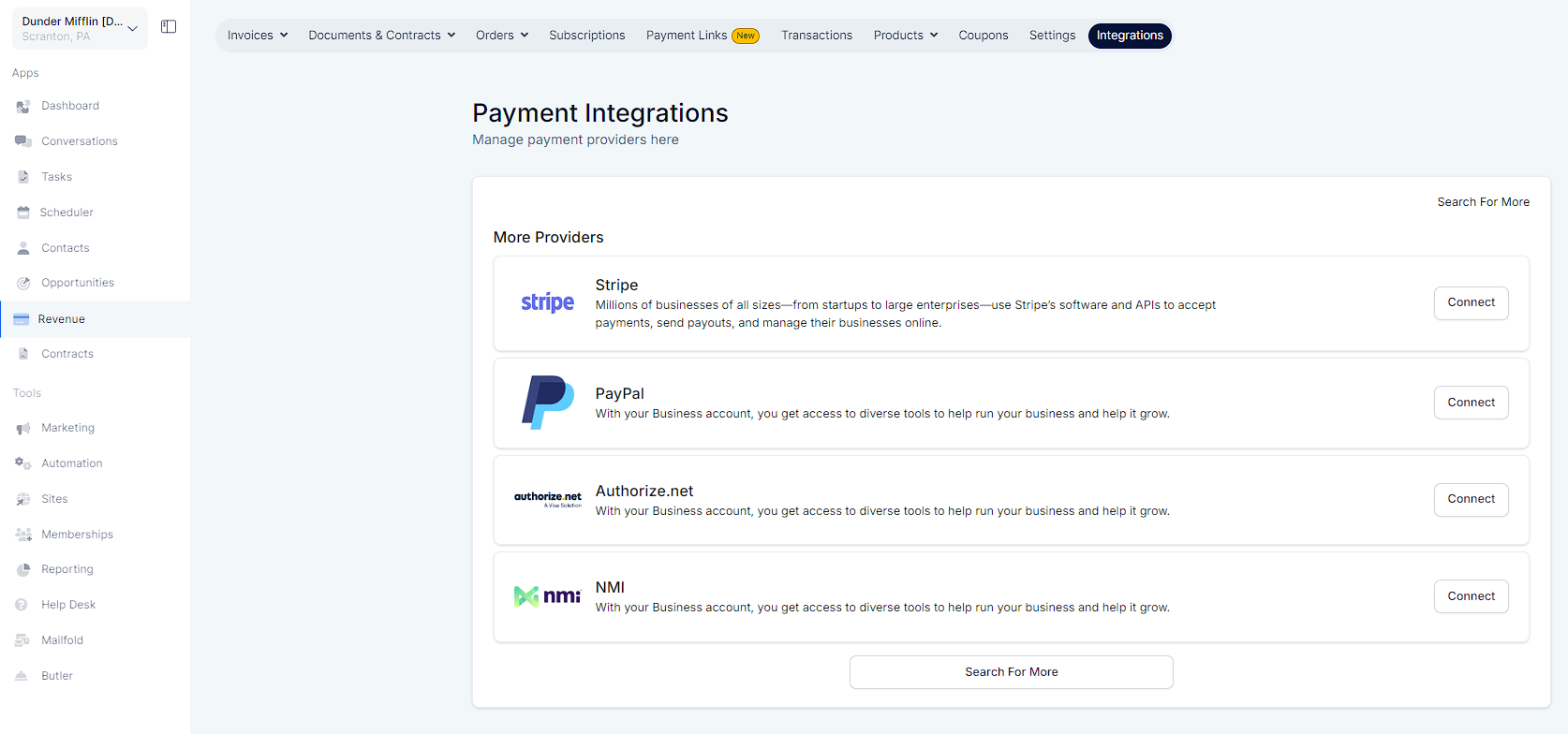
2. Add the payment gateways first from your sub-account by going to the "Payments Tab" > "Integrations"
Please Note:
3. Now, go to "Calendar Settings".
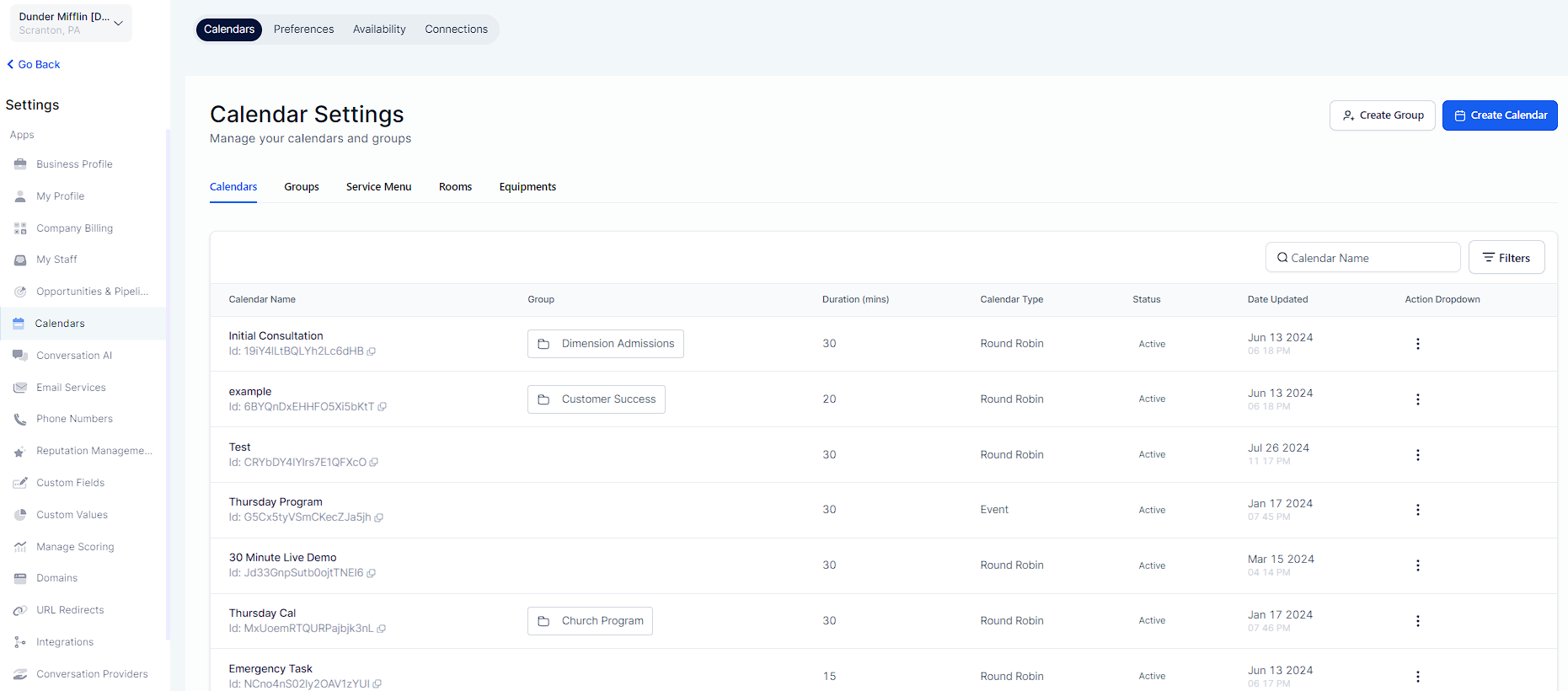
3. "Edit" (by clicking on the three dots) an existing calendar or Create a New Calendar (Advanced Settings). Under Forms & Payments you will see a toggle to "Accept Payments".
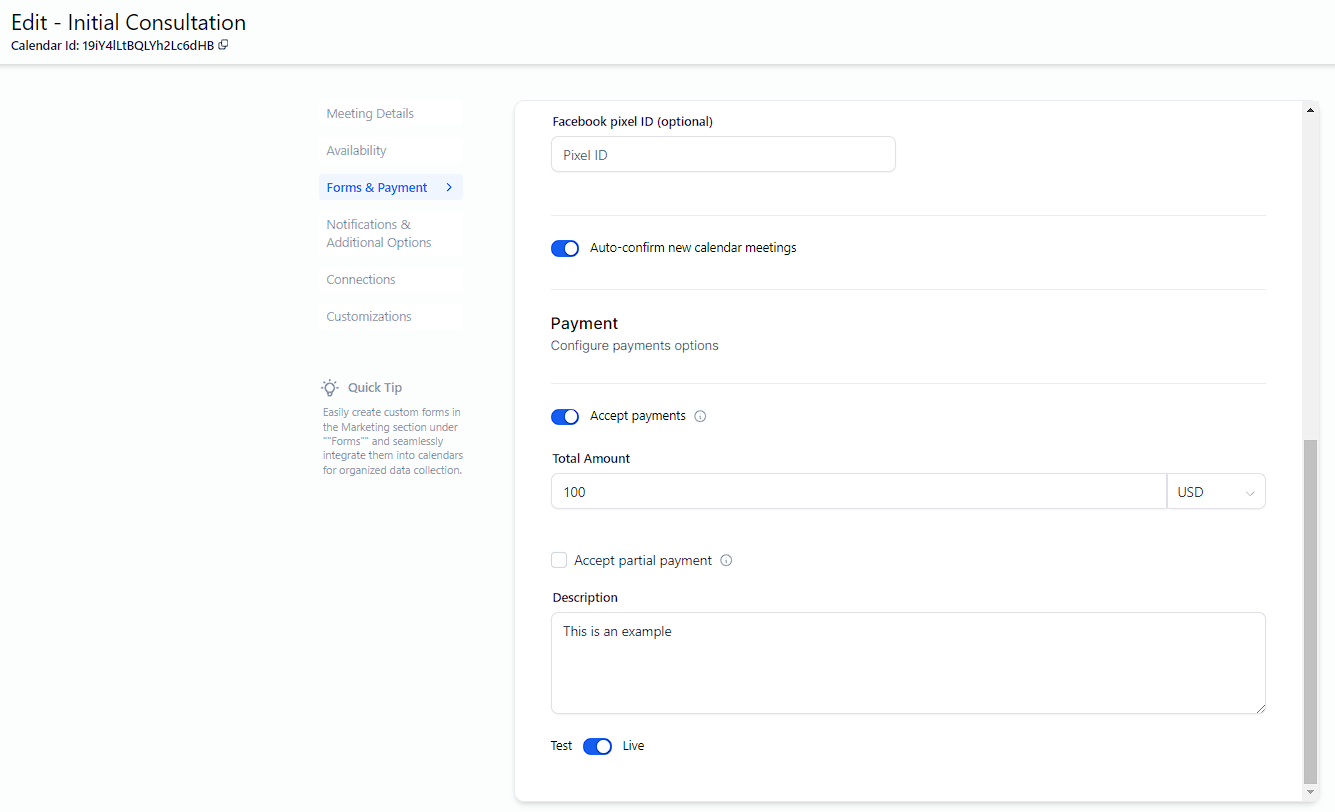
Once enabled, these new form fields would appear:
Amount (with currency)
Description
Payment mode (Test or Live)
Please Note:
REMEMBER: If you don't see the Payment Options like on the screenshot below, it's because you haven't integrated a payment gateway yet or the calendar is a calendar for recurring appointments. Review the steps above to activate Payment Options for Calendars.
