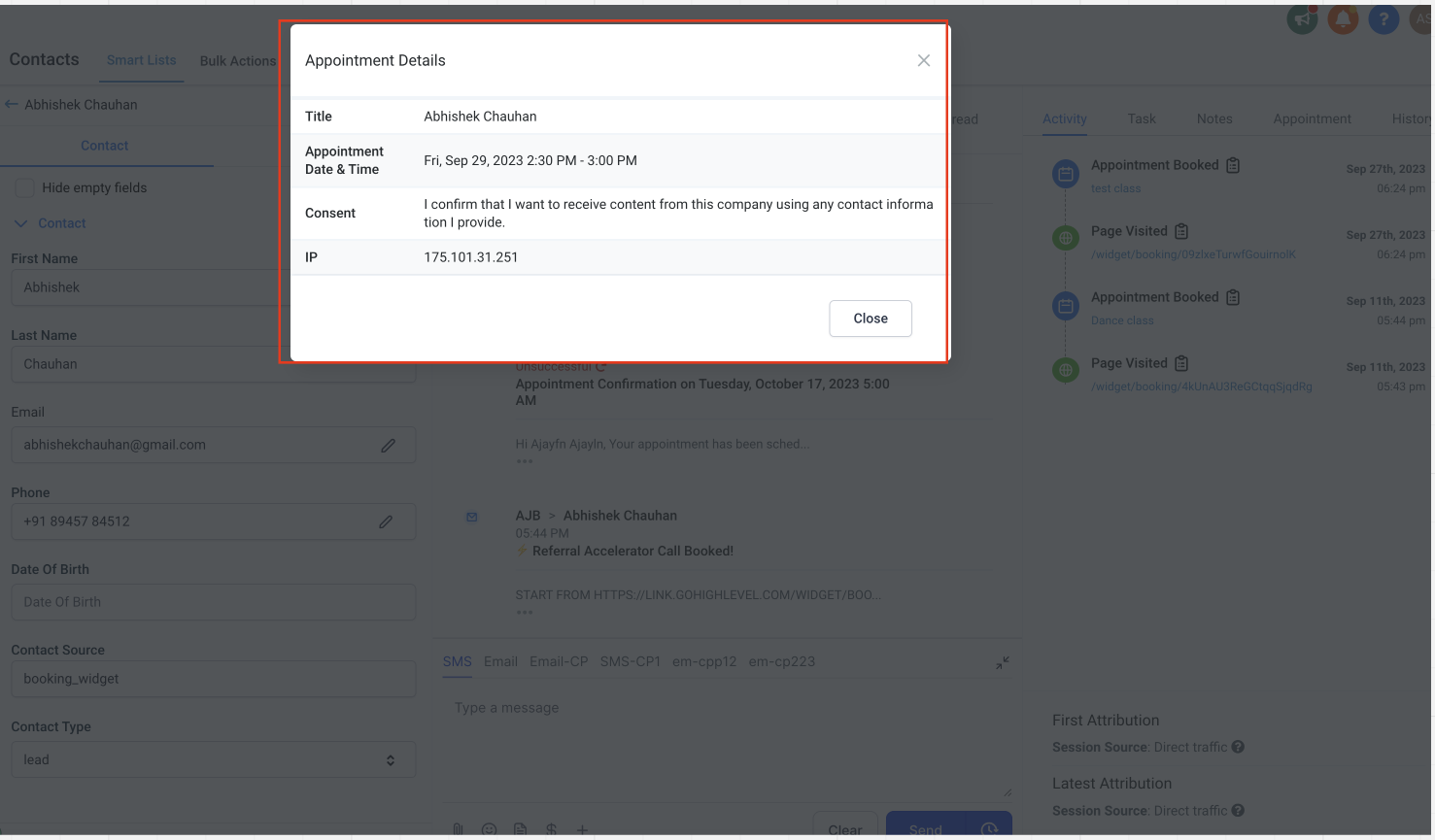You can now include a consent checkbox in your calendar settings. During appointment bookings, the checkbox will appear when contacts provide their phone numbers.
Do you know why this is important? As part of the A2P 10 DLC regulations, it is crucial for compliance. Telecom compliance issues can be avoided with this feature.
In your Calendar settings, you'll see an option called "show consent checkbox." By default, this option is enabled, but you can disable it if necessary. We strongly recommend keeping it enabled to ensure that essential information, such as consent and the IP address of the person who agrees, is captured during appointment booking.
Also, you can customize the consent checkbox text to align with your requirements.
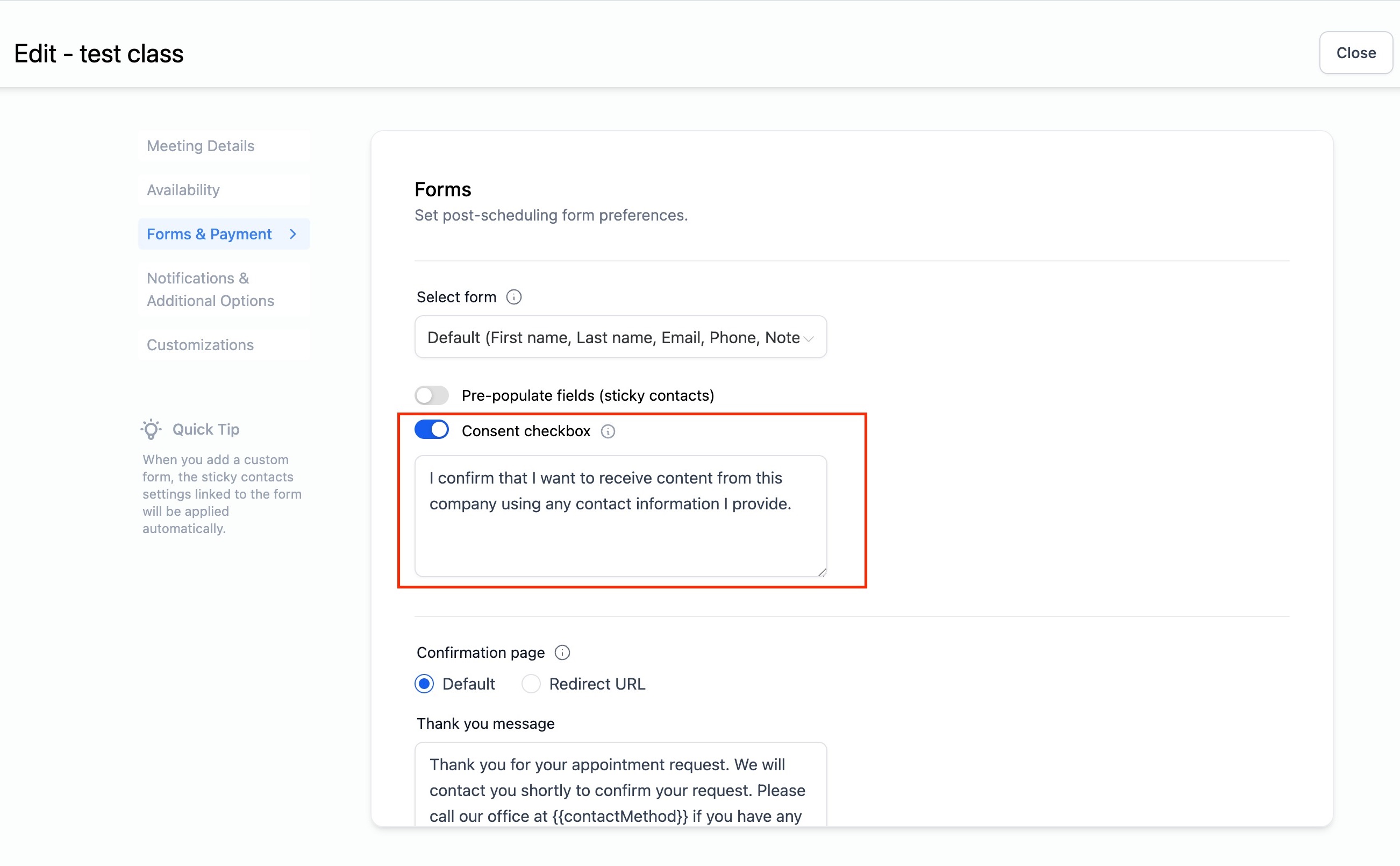
The consent details can be easily accessed in two convenient ways once an appointment has been booked:
On the Appointment List View, click on the three dots menu for the specific appointment, then select "View Consent." This will display the consent information for that appointment.
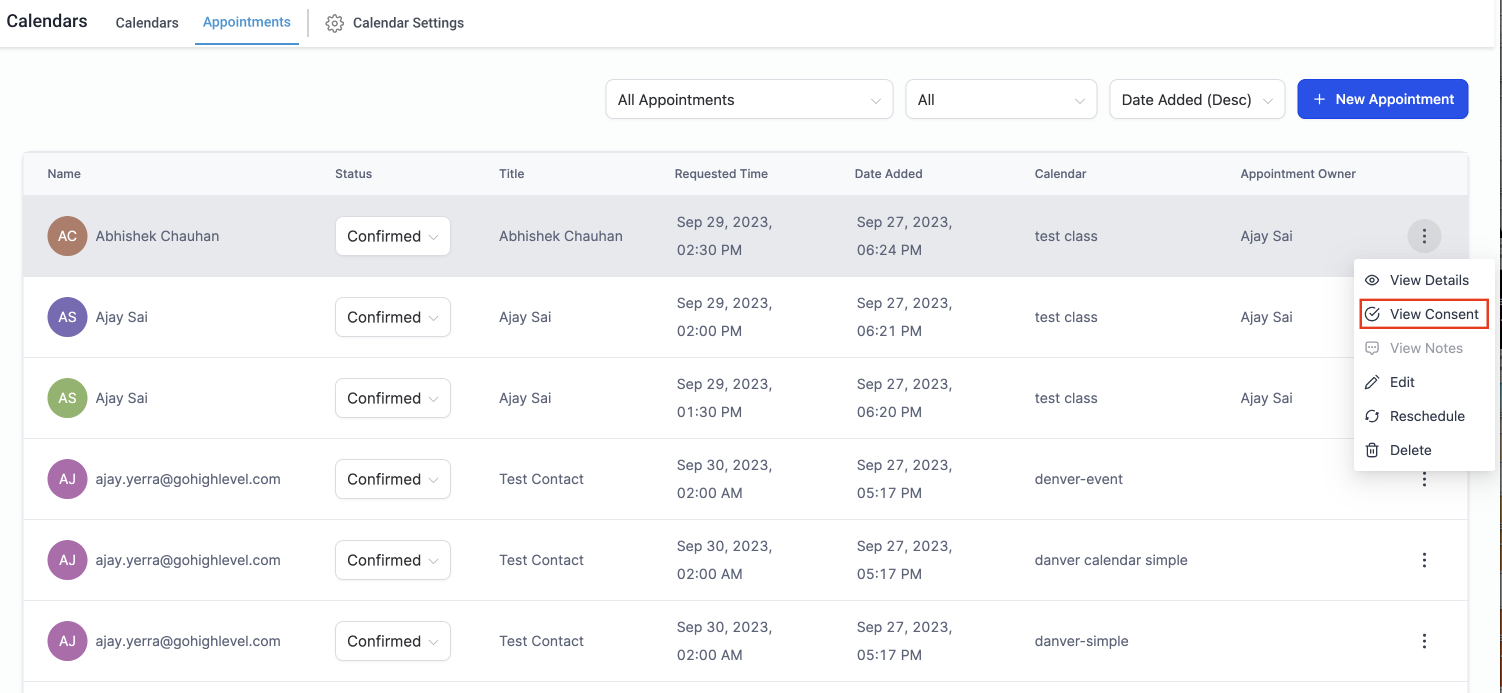
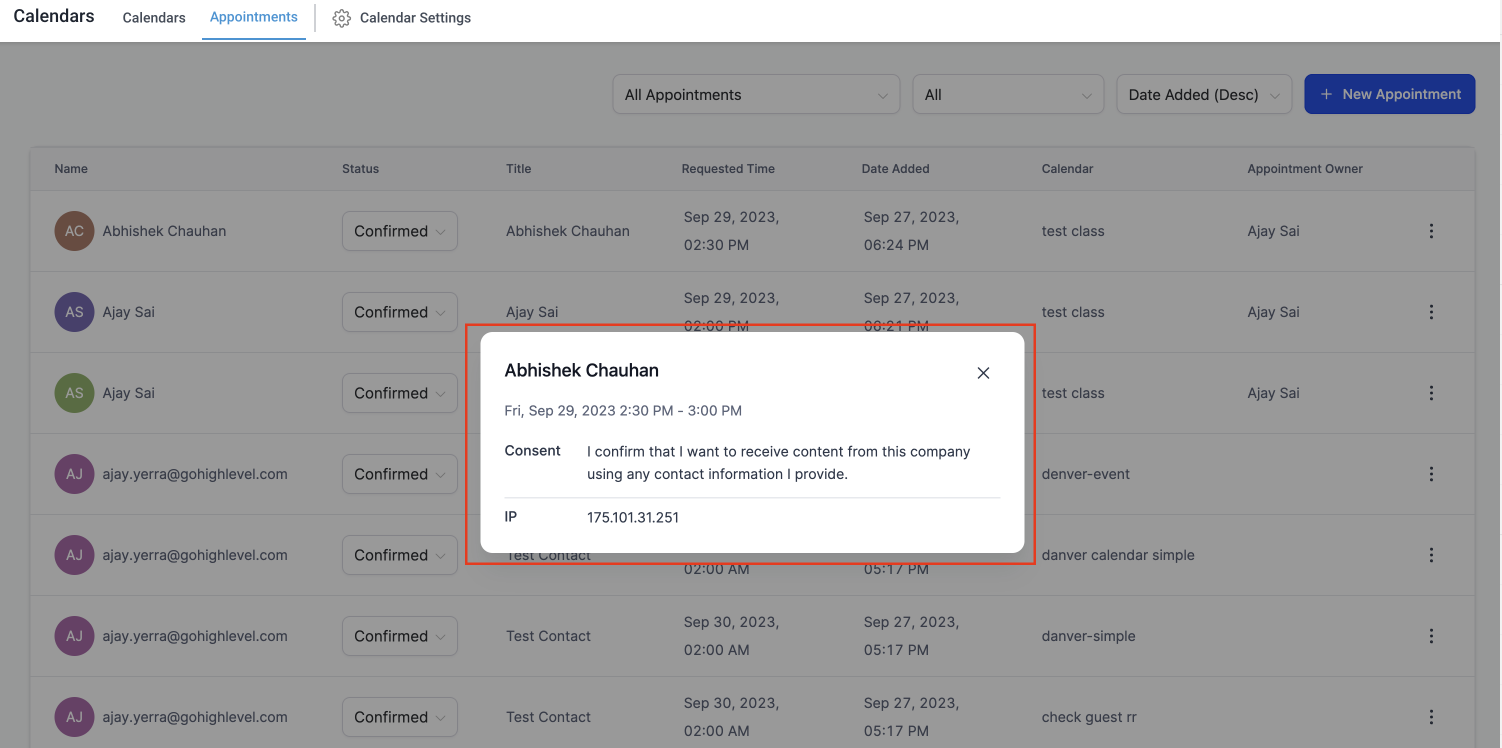
Contact's Activity Tab: On the contact's activity tab, you can see an icon next to appointments for which consent was provided during booking. You can find out more about the appointment by clicking on this icon, which shows the contact's consent text and IP address at the time of consent.