You can create the app password in the security settings of your Gmail account.
Open Security page.
Scroll down to How you sign in to Google section.
Note: Ensure that 2-Step Verification is enabled. If it is disabled, the option for app passwords will not be available.
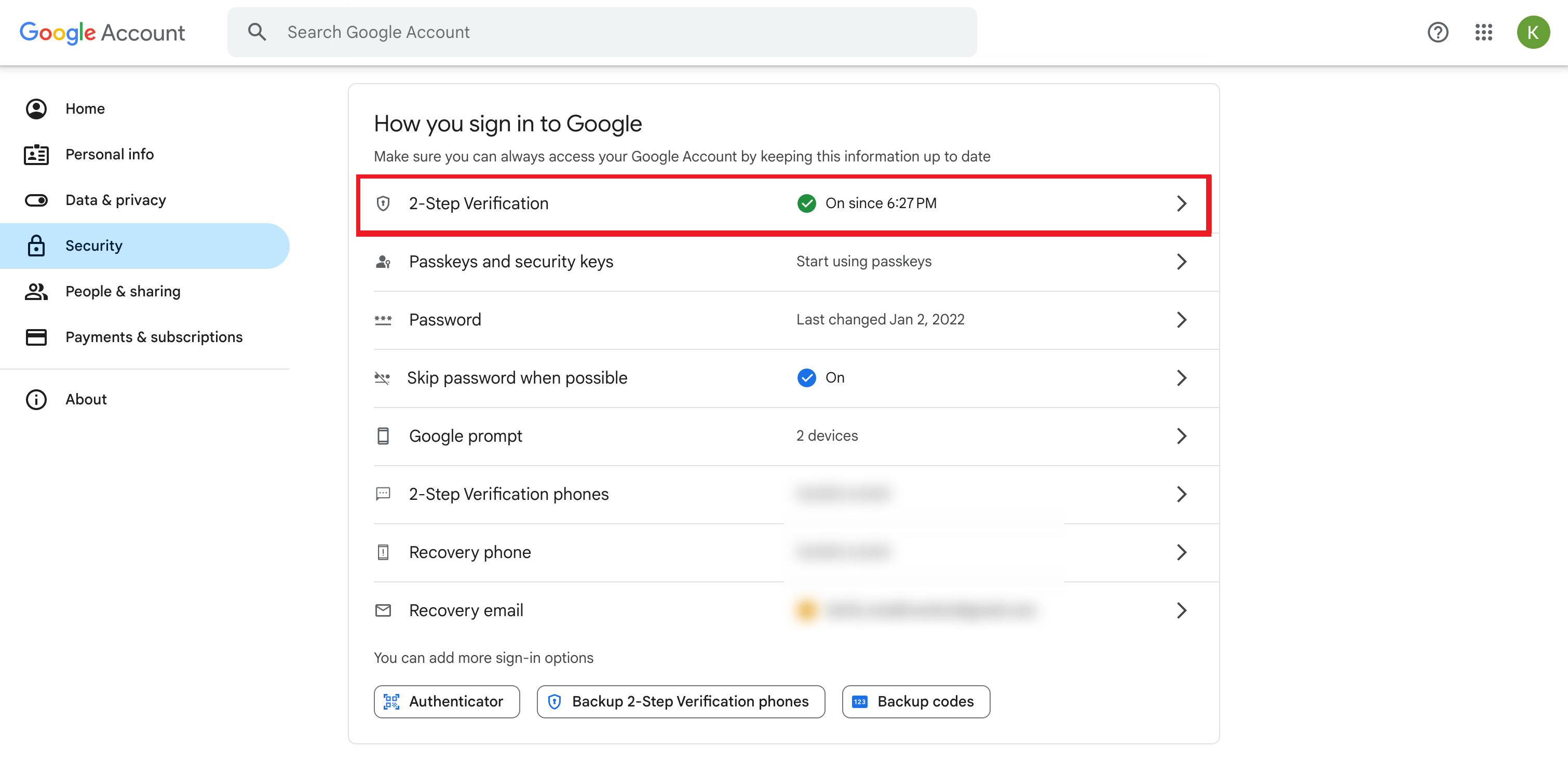
Click the 2-Step Verification option.
On the next screen, scroll to the bottom of the page and click on "App passwords".
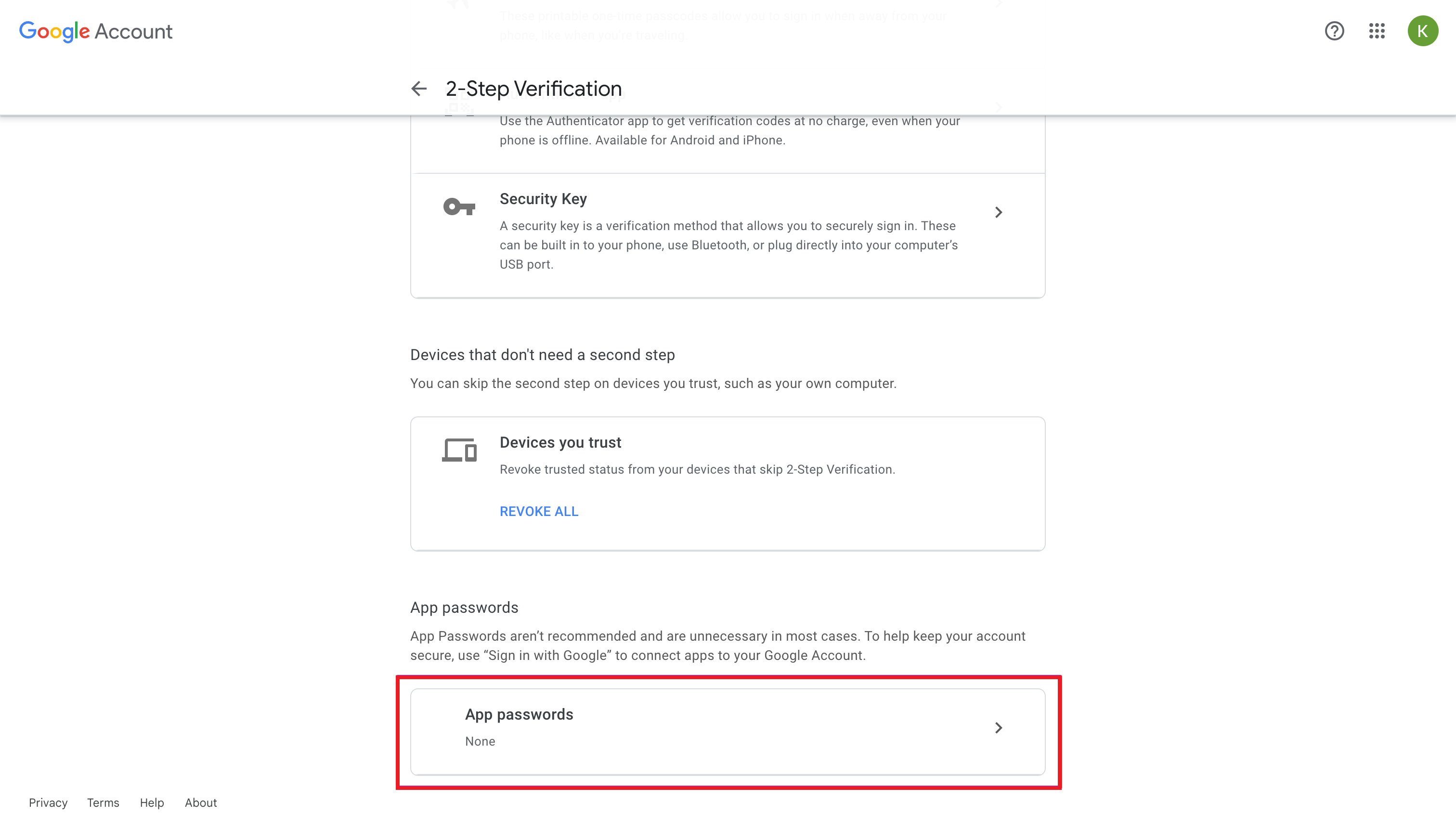
In the App name field, type anything you prefer and click on "Create".
Copy the generated app password. You will need to enter it in your email account settings as the next step.
Navigate to Settings -> Email Service -> SMTP Service.
Click "Add Service" and Choose the Gmail.
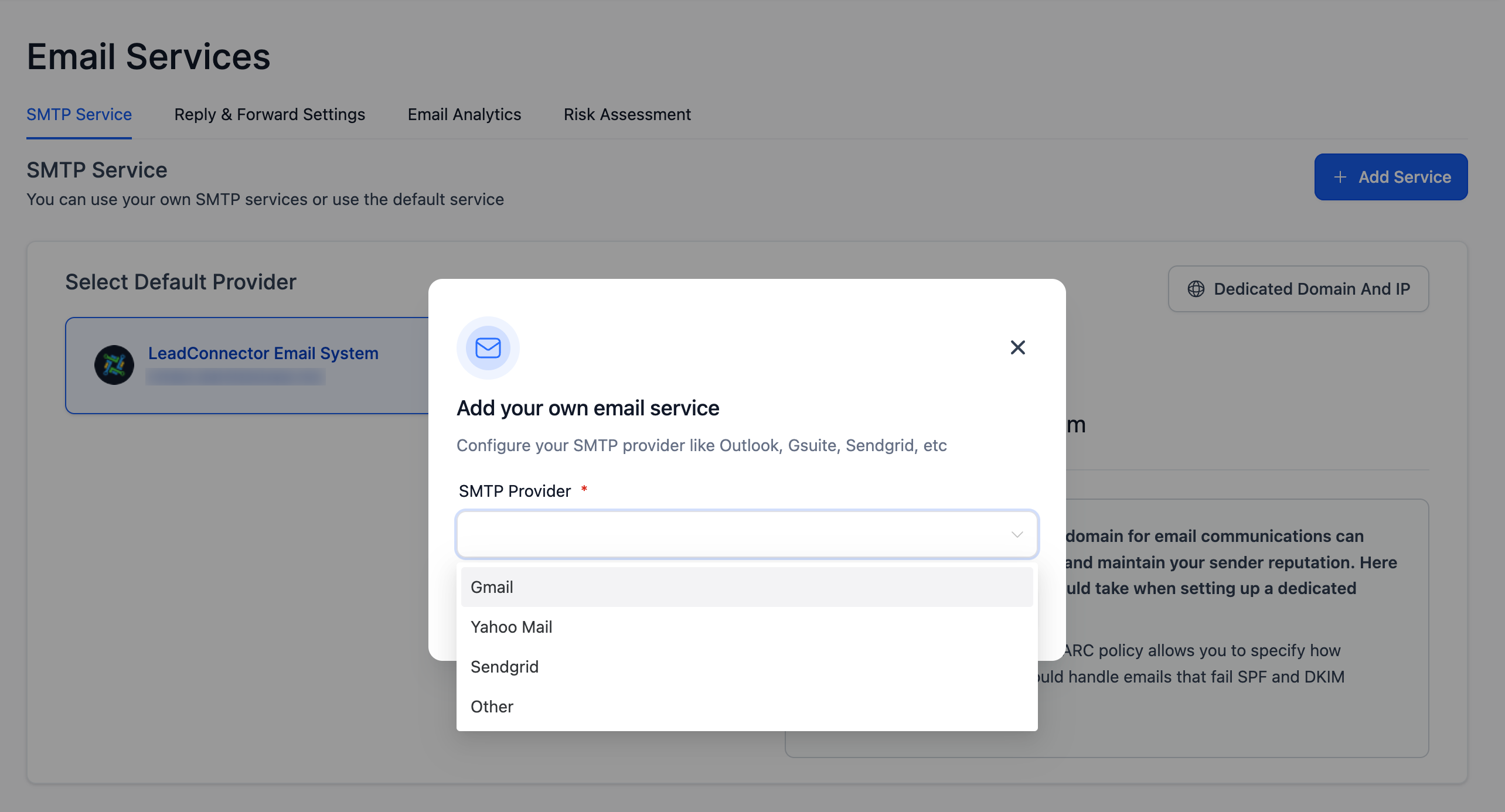
Then add your Gmail email address and App password.
"Save" the settings.

A: An app-specific password provides an additional layer of security and allows the app to access your Gmail account without you needing to input your password each time.
A: 2-step verification provides extra security to your account. When you set up an app-specific password, Google requires that you have 2-step verification enabled to ensure your account is protected.
A: A VPN can help bypass regional restrictions and add an extra layer of security when connecting to Gmail SMTP. It might be particularly beneficial for users in certain regions like the Philippines.
A: No, Google recommends creating a unique app-specific password for each application to enhance your account's security.
A: If the 2-step verification option is not appearing, it could mean the feature is turned off in your Google Admin settings. You would need to contact your Google Workspace admin to enable the option.
A: Ensure you have entered the app-specific password correctly during integration. If you're still having issues, it's best to contact Gmail support.
A: Yes, you can. An app-specific password does not replace your regular password but is used for specific apps to access your Gmail account.