How Does it Work
Upon enabling this feature, whenever a user watches a video and scrolls past it, the video automatically transitions into PiP mode. This creates a floating video window that follows the user as they continue to explore the page. It eliminates the need for manual activation of PiP mode, offering a seamless and engaging user experience.
How to Use
To take advantage of this feature, follow these simple steps:
1. Add a Video Element:
Navigate to your funnel/website builder within the CRM.
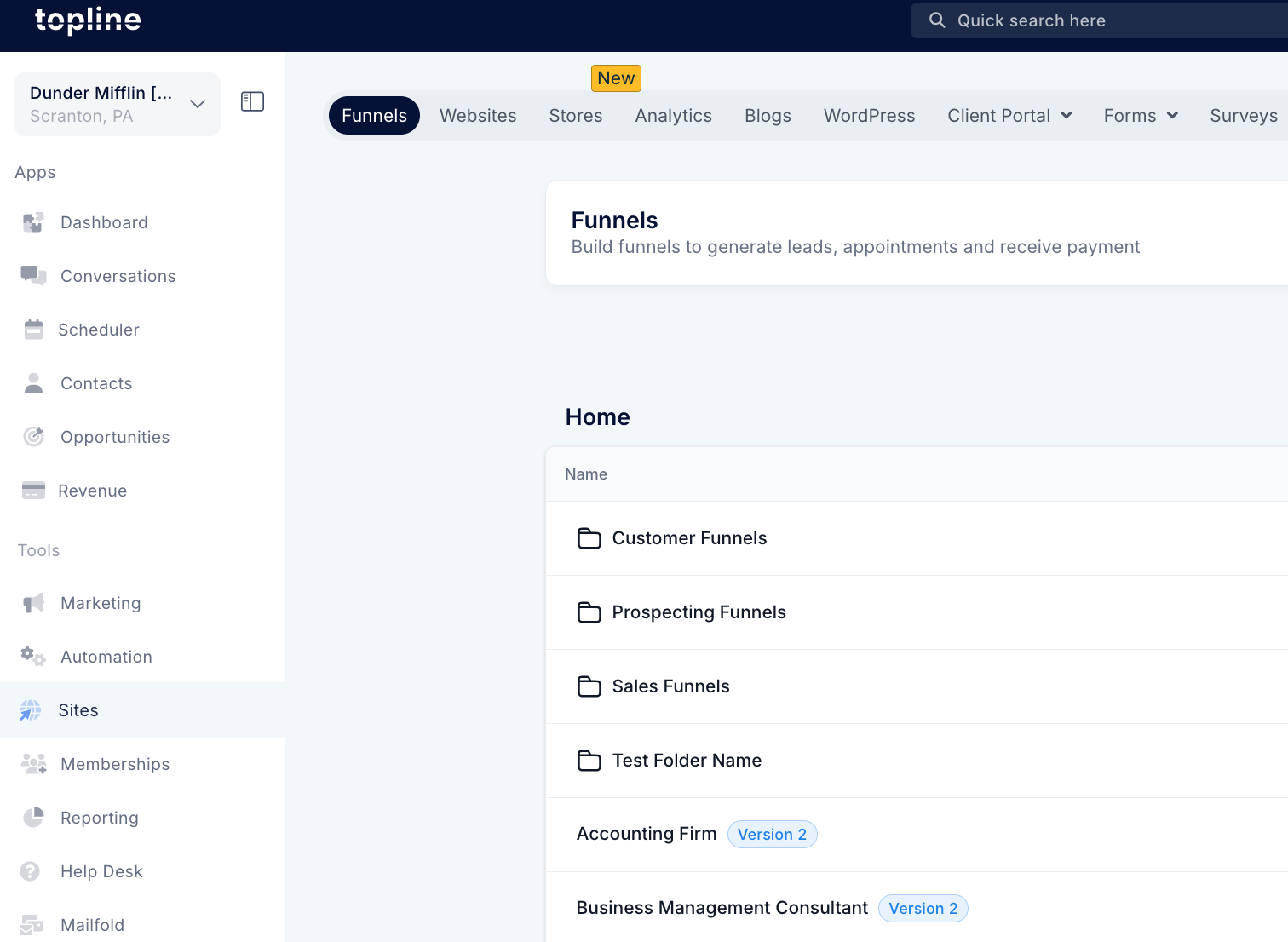
Select the section where you wish to add your video.
Click on 'Add Element' and choose the 'Video' option.
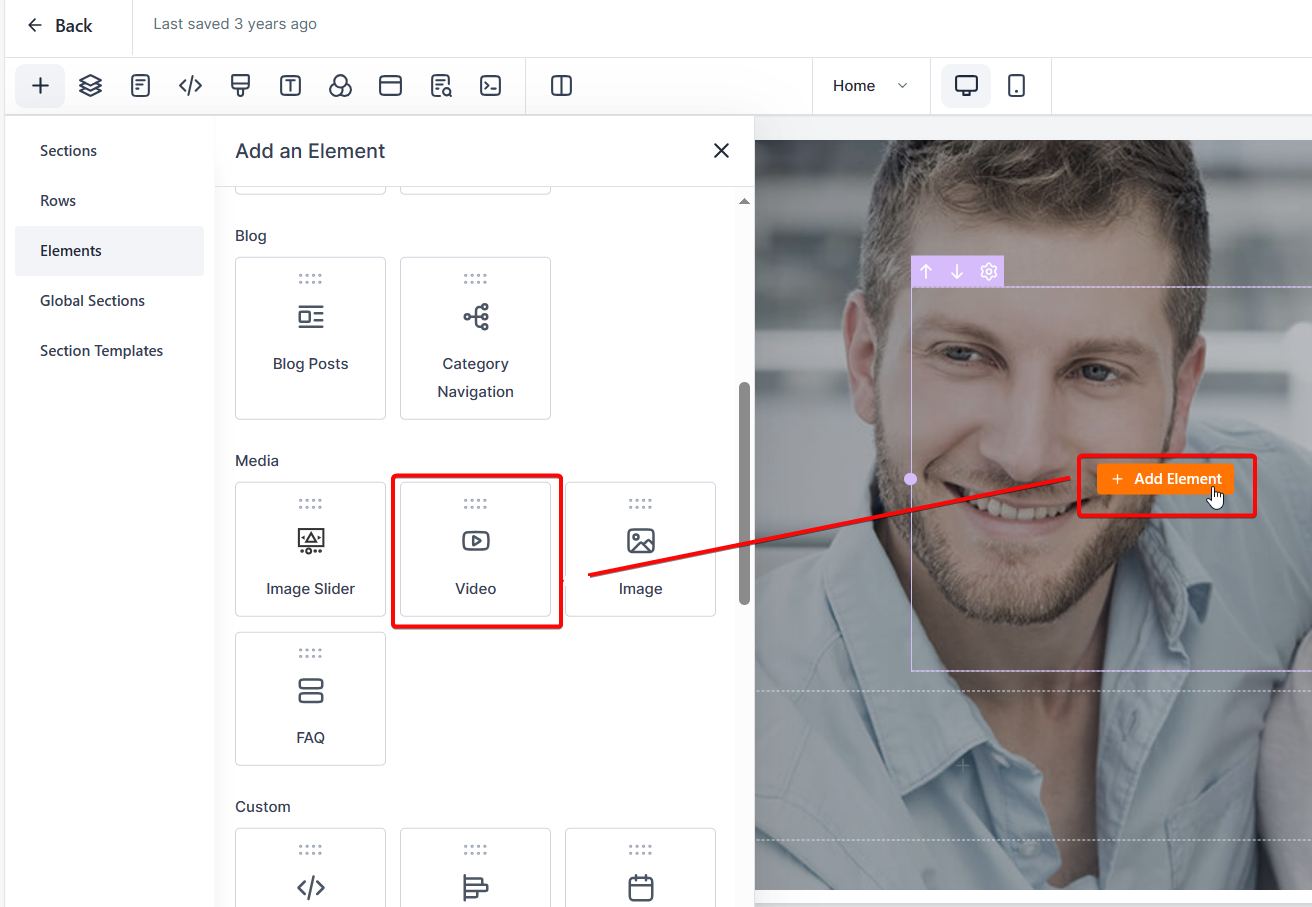
2. Select Hosted Video:
Once the video element is placed, click on it to access the settings.
In the video settings, select the option to use a 'Hosted Video'.
Upload or select the video you wish to use from your library.
3. Toggle PiP Mode on Scroll:
Look for the 'Playback Controls' settings within the video options.
Toggle the option that says "Enable PiP mode on scroll."
Once enabled, the PiP feature will activate automatically when a user scrolls past the video.