Navigate to Your Store:
Go to sites and click on websites. Create or edit any website.
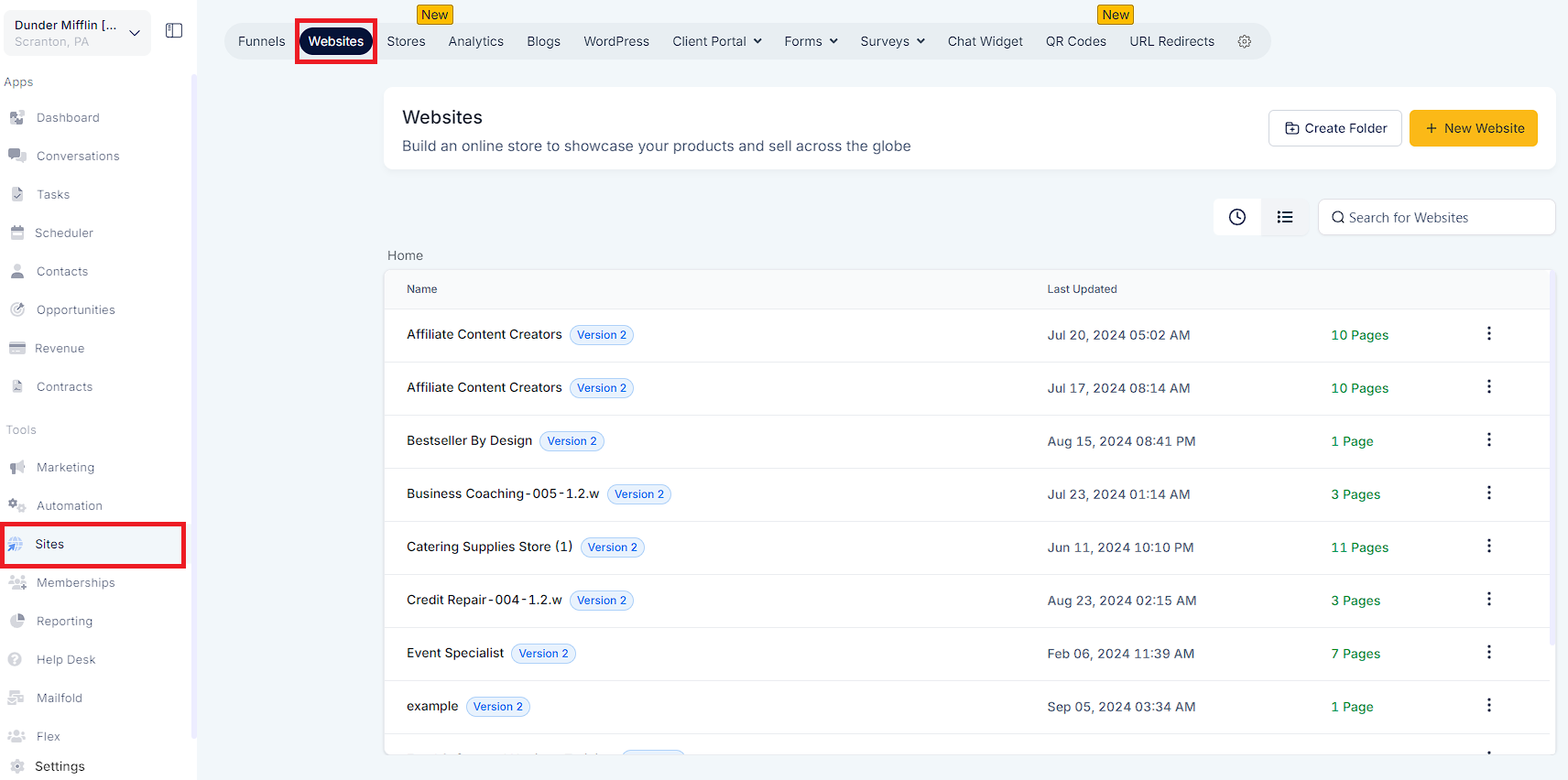
Go to the Product Detail page in the page builder.
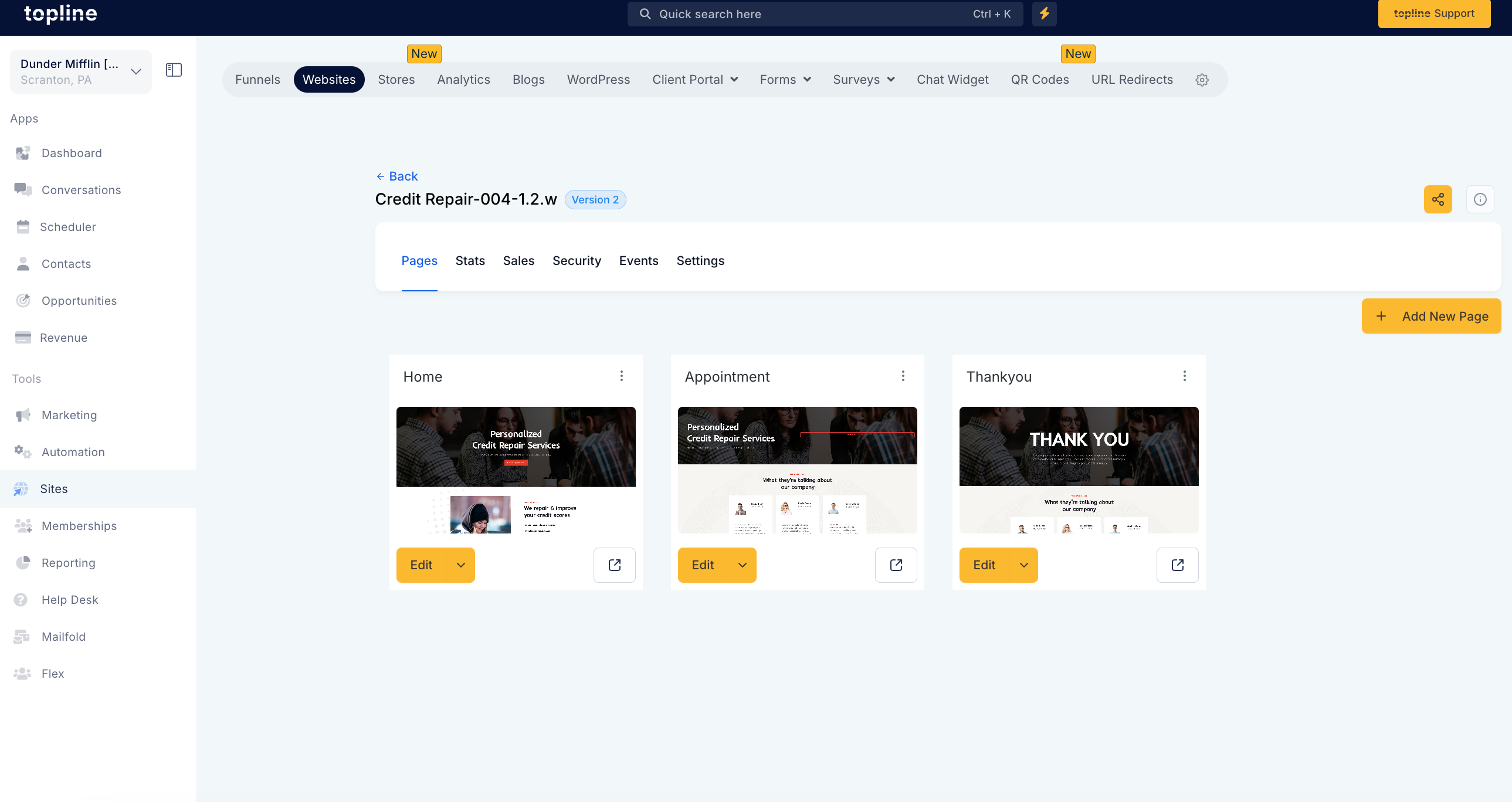
Enable Related Products:
Find and toggle the "Show related products" option.
Customize Display Options:
Adjust the number of products to be shown (default is 6).
Set the number of columns for desktop (default is 3) and mobile (default is 2).
Edit the heading for the related products section (default is "You may also like").
Save and Publish:
Save your changes and publish the page to make the related products visible.
The cart icon can be toggled on or off in the navigation menu, offering more design flexibility.
The "show more" option for product descriptions on the product details page is height-based, ensuring better representation of complex descriptions. Items in the cart display variant-specific images, enhancing visual accuracy. Additionally, the "Continue Shopping" button on the add-to-cart drawer directs users to the product list page instead of closing the drawer. This streamlines the shopping experience and enhances the overall user interface.
To apply these changes, navigate to the settings in the navigation menu and adjust the preferences accordingly.
Products from the same collections as the main product will be shown as related products. For instance, if you have an "iPhone 15" in the "Apple" and "Summer Sale" collections, other products from these collections will appear in the related products section, with a maximum display limit of 10 products.
The images for related products maintain a 1:1 aspect ratio to ensure a consistent and visually appealing display across your store.
Optimize Collections: Ensure your collections are well-organized so related products are relevant and useful to customers.
Test Display Settings: Experiment with different numbers of products and column settings to find the optimal display for your store’s layout.
Engaging Headlines: Customize the related products section heading to make it more engaging and tailored to your brand voice.
A: Products shown as related are automatically selected based on the collections they belong to. Ensure your products are organized into relevant collections.
A: Currently, the feature relies on collection-based suggestions. For manual selection, you would need to create specific collections for desired groupings.
A: Products from the first collection will be shown initially, followed by products from the subsequent collections, up to the maximum limit set.
A: Highlight new arrivals by adding them to collections that frequently appear as related products.
A: For main products like smartphones, use related products to suggest accessories such as cases, chargers, and headphones.
A: Organize products into seasonal collections (e.g., "Summer Sale") to automatically suggest seasonal items.