Go to your "Account" > "Sites" > "WordPress Dashboard". In the Dashboard you will see a section for adding Domains. Click on "Add Domain" Button to proceed.
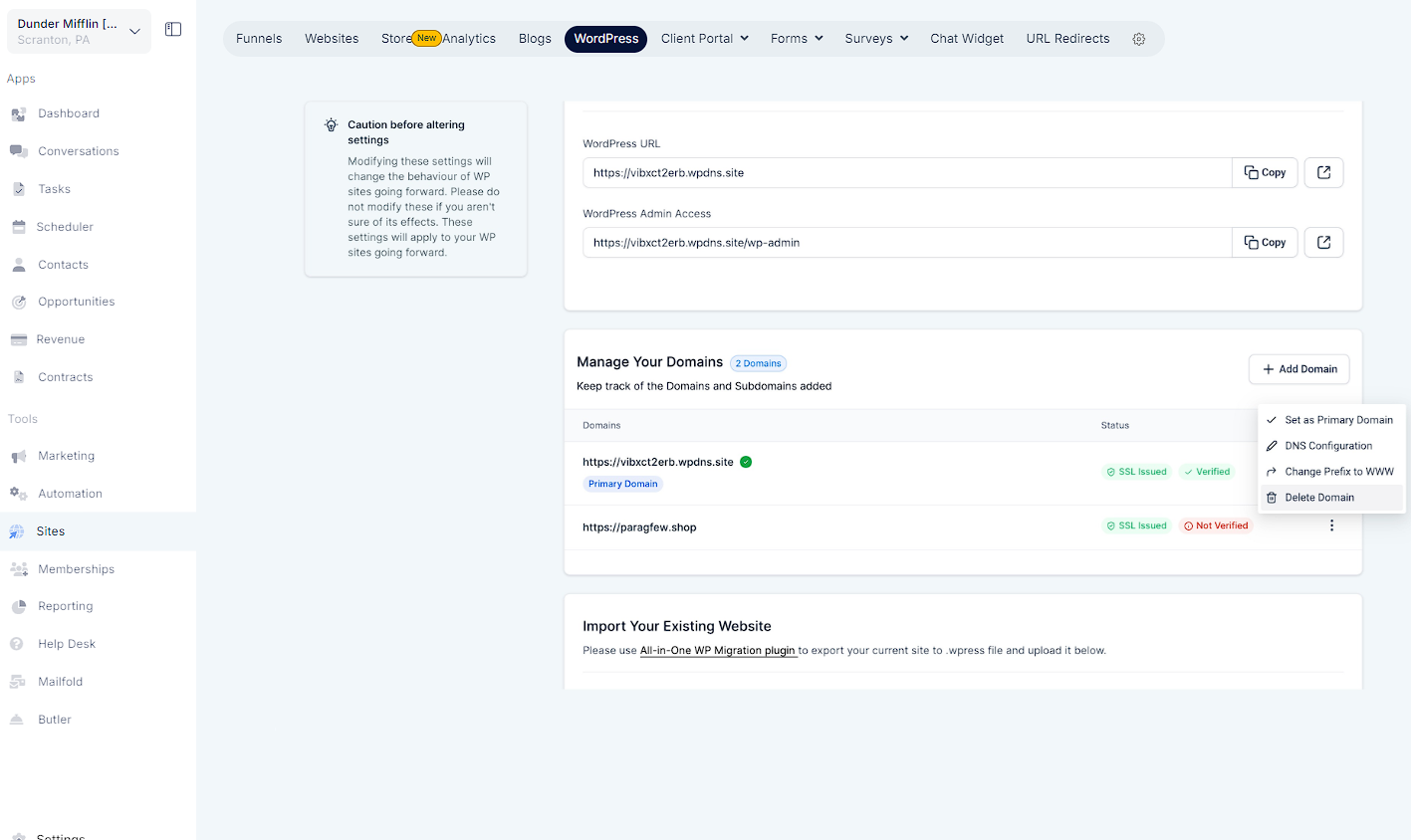
Navigate to the domain management section in your WordPress hosting dashboard.
Enter your desired domain name.
Our system will automatically verify if the domain is already associated with another location or agency.
If the domain is available, proceed to the next step.

After your domain is verified, you will need to configure your SSL certificate.
Add the provided TXT records to your DNS provider.
Once the TXT records are successfully added and verified, you can move on to the final step.

In this step, you will need to update your DNS settings.
Add the provided CNAME and A records to your DNS provider.
Once the records are successfully added click on 'Verify DNS Records' button.
Go to the dashboard and Mark your Domain as Primary.

Adding domain is similar to adding your Domain. The SSL certificate for additional domains will be Verified in the Update DNS step and hence adding the TXT records is not required.
Navigate to the domain management section in your WordPress hosting dashboard and enter your desired domain name.
Our system will automatically verify if the domain is already associated with another location or agency. If the domain is available, proceed to the final step of updating DNS records.
Add the provided CNAME and A records to your DNS provider.
Once the records are successfully added click on 'Verify DNS Records' button.

Our new dashboard offers a comprehensive overview of domain management.
SSL Issuance Status: Monitor the status of your SSL certificate issuance to ensure it is properly configured using the 'SSL issued/ SSL Not Issued' tags.
DNS Record Verification: Check the verification status of your DNS records to confirm they are correctly set up using the 'Verified/ Not Verified' tags.
Domain Management: You can add up to 5 domains. Designate one as your primary domain for better organization.
Easy Prefix Adjustment: Easily switch between www and non-www prefixes with a simple adjustment in the dashboard using the 'Change prefix to WWW/ Remove WWW Prefix' option.
