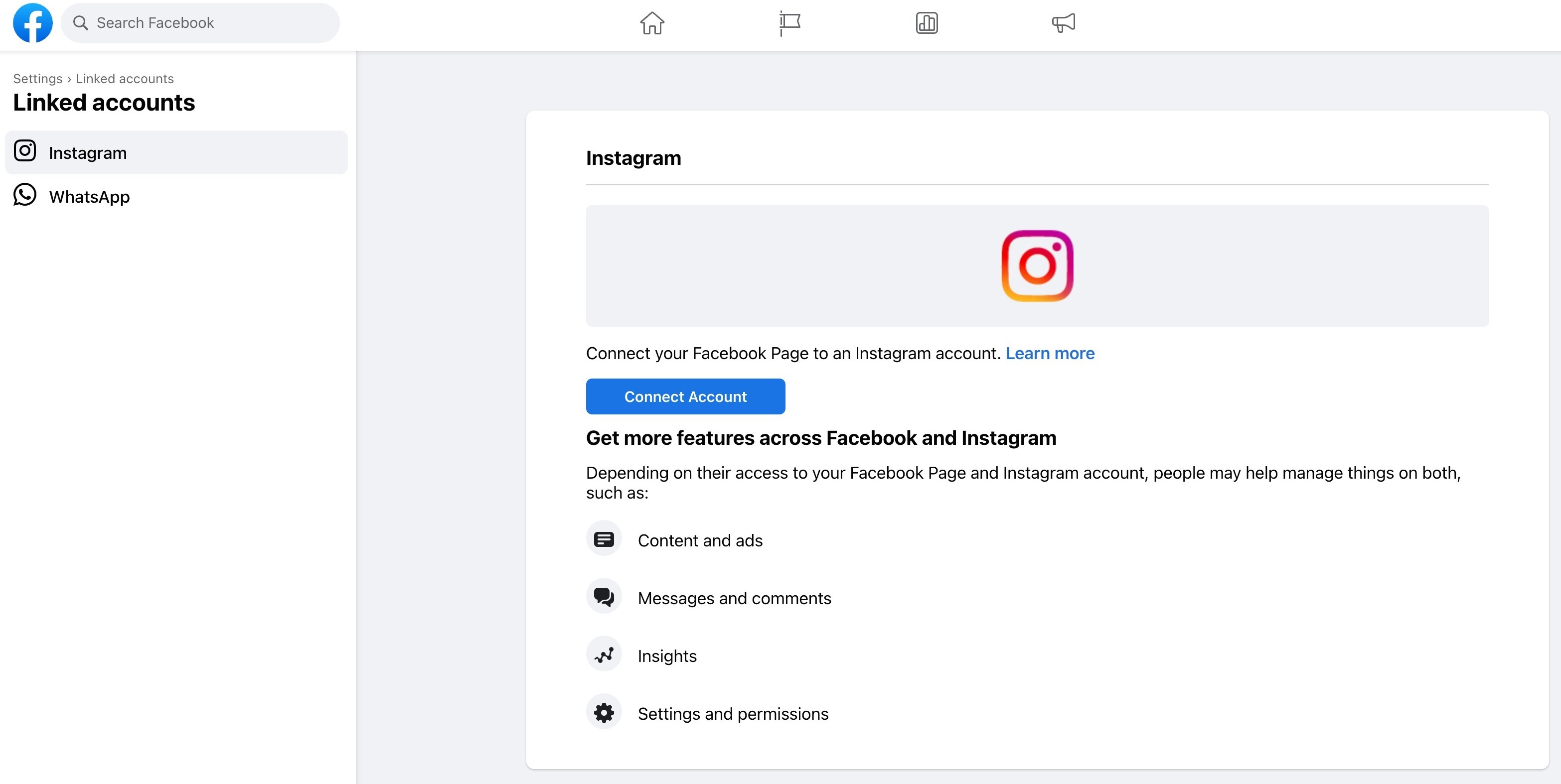The Facebook Lead Ads integration with a CRM (Customer Relationship Management) system allows businesses to capture and automatically import leads generated through Facebook Ads into their CRM system. This integration enables businesses to streamline their lead capture process, avoid manual data entry errors, and follow up with leads more efficiently. By integrating Facebook Lead Ads with a CRM, businesses can track and manage their leads through a single platform, which can improve Lead quality, increase conversions, and ultimately help grow their business.
The Facebook Lead Ads integration with a CRM can be beneficial for any business or organization that is using Facebook Ads to generate leads and wants to streamline their lead capture process. It can benefit small businesses or startups that may not have a large sales or marketing team to collect and manage leads manually. By automating the lead capture process, businesses can save time and resources while improving their lead data's accuracy and quality. Additionally, the integration can benefit businesses already using a CRM by seamlessly integrating their Facebook lead data into their existing workflows and follow-up processes.
The benefits of integrating Facebook Lead Ads with the CRM include:
Automated lead capture: With this integration, businesses can automatically capture leads generated through Facebook Ads and import them into their CRM system, eliminating the need for manual data entry.
Improved Lead Quality: By tracking and managing leads through CRM, businesses can better understand their audience, personalize their marketing efforts, and improve the overall quality of their leads.
Enhanced lead management: The CRM system allows businesses to track and manage their leads in one place, providing a 360-degree view of their interactions with prospects and customers. This can help companies to streamline their sales and marketing efforts and improve customer retention.
Efficient follow-up: With lead data automatically captured and imported into the CRM system, businesses can quickly follow up with leads and prioritize their sales efforts based on lead quality and behavior.
Increased conversions: Businesses can increase their conversions and ROI from Facebook Ads by automating lead capture and improving lead management.
LeadConnector will need access to the Facebook Business Manager and Business Page where you are running the Facebook Lead Ad from
The user trying to integrate the Facebook Page into the CRM will need to be an admin of the Facebook Business page and have Lead Access Permission to access Lead data (A requirement set by Facebook).
If you have moved your page to the New Pages Experience, You can allow trusted people to manage some of your Facebook business pages. You can give some people access to certain parts of your Facebook page without giving them full access.
Open "Business Manager" > "Left navigation" > "Users" > "People". If you have added the person, who will be integrating the FB page to the CRM, there already: they will appear at the center of the page.
Click on the name and see more details, like the role. The role needs to have Admin or Employee access.
Remember that this business manager role differs from Page Role; the Page Role must still be the Admin.
When creating the custom fields for the Lead Ad in the CRM, please make sure to use the supported custom fields listed below:
TEXT
LARGE_TEXT
NUMERICAL
PHONE
MONETARY
SINGLE_OPTIONS
DATE
DROPDOWN
RADIO OPTIONS
CHECKBOX
Are you an admin of the Facebook page - How to add an admin to my Business Manager
Can you confirm that your Facebook ads manager selects the correct FB Lead Ad form and matches the one in your account? - https://web.facebook.com/business/tools/ads-manager
Now in your account, check in "Settings" > "Integrations" > "Facebook form fields mapping" if there is a blue tick mark next to the form you have selected in ads manager.
If you are, in fact, the FB Admin, can you try this to confirm if Lead Connector is accessible and can allow access to your page?
Once you have completed the steps in the video above, please use the Facebook leads ads testing tool to see if leads are now being added to your account.
Choose the correct page and Form in the Lead Ad Testing Tool and hit Create Lead. Keep clicking on Track Status until you get a result. If you get a failure status, then proceed to the next step.
A: You can use a 3rd parties integration tool like Zapier or Pabbly Connect; look for the leadConnector app.
Suppose our user is facing this issue. Our customer needs to raise a support ticket with Facebook Support.
Steps to resolve:
Users need to switch to the Facebook page on Facebook, Go to this link and raise a support ticket with Facebook if there is an issue.
The easiest way to find the issues is by trying to fetch the latest FB/Insta message and the latest lead.
This is how Zapier does it, and it helps us easily find the missed permission. FB API will present an error if permission is missing or for other reasons.
Check if all the permission are enabled for all pages.

Check Instagram page is connected to the FB page
Switch your logged-in user to the desired Fb page and go to this link.
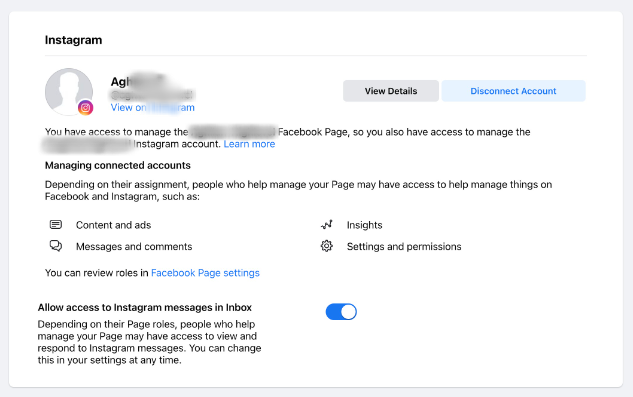
Check if messaging is enabled.
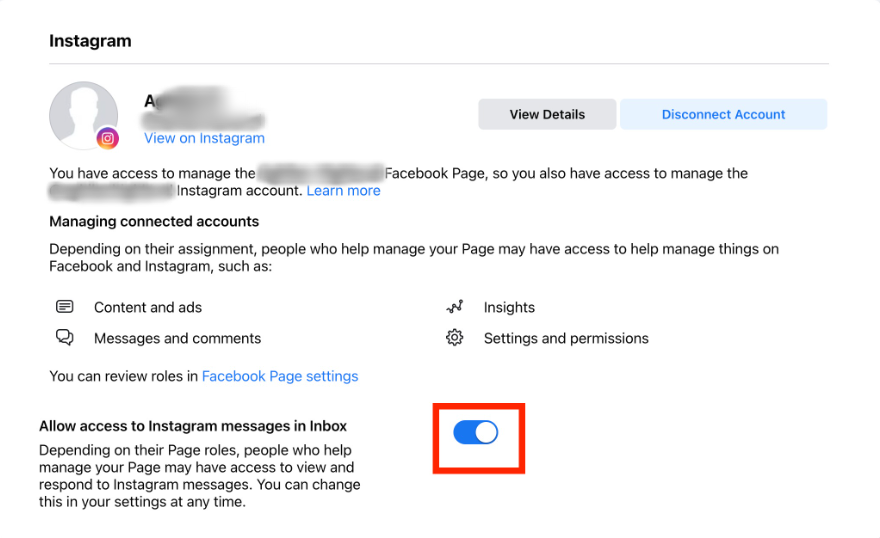
If the page is connected, your IG page is still not visible as an option in your CRM. Please do a hard reset and then attempt to connect.
Sometimes the reason for this issue is our LeadConnector app is not set as the primary receiver if they have multiple CRM integration.
Steps to resolve:
Switch to the desired FB page and go to this link.

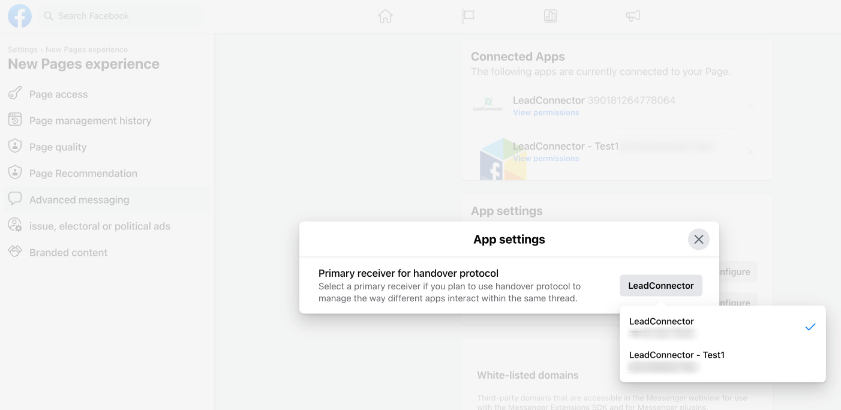
We need to check the business side for the places below.
User Added to business(EMPLOYEE OR ADMIN)

FB Page Admin:
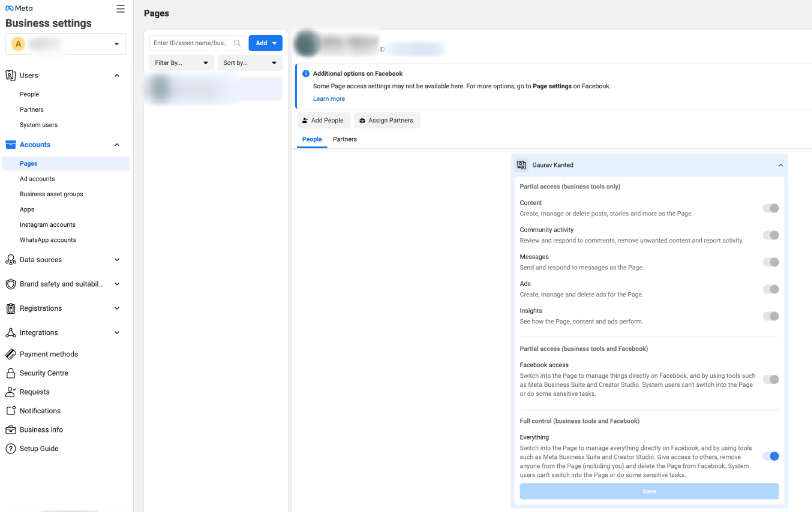
Ad Account Check:
Page Owner should Match with Ad Account Owner
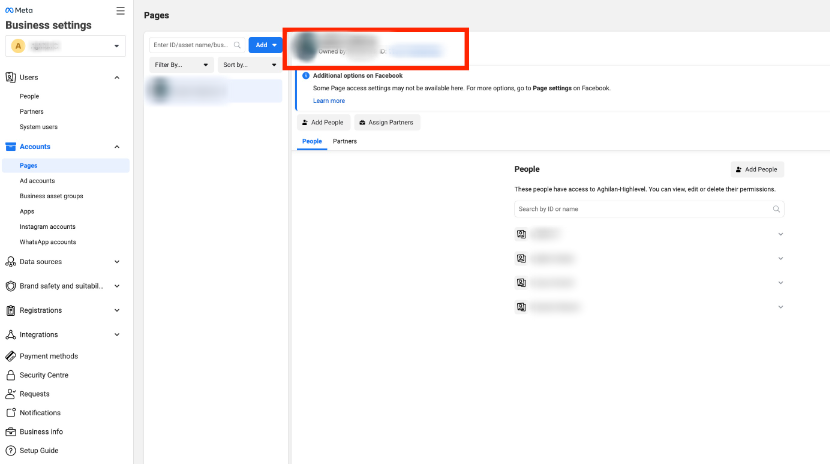
Integration Lead Access Check:
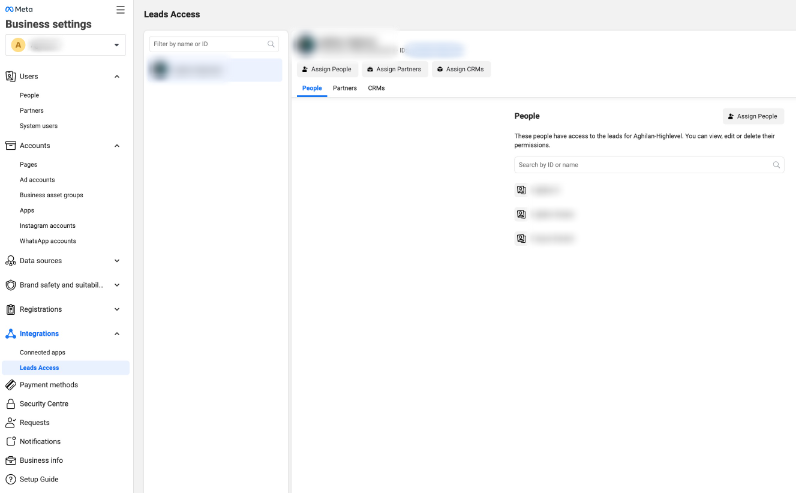
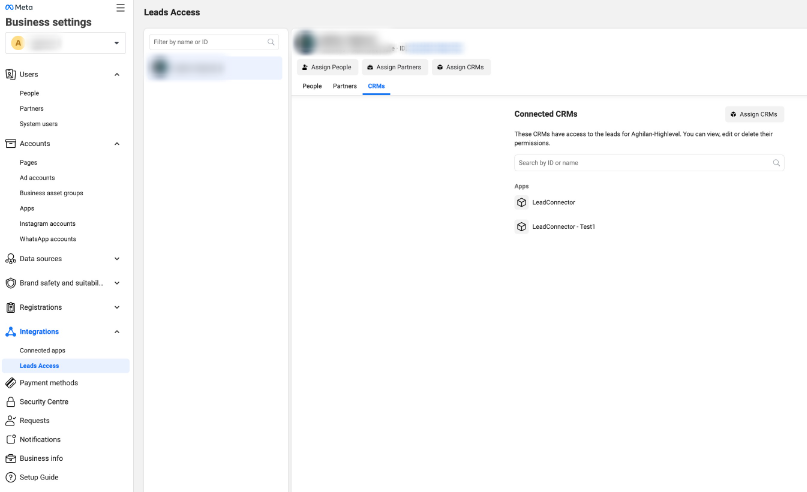
If you are still not receiving the leads. Click on Restore Default Access it and check it again.
An Instagram account can be connected to a single FB page.
Steps to connect the Instagram page or verify it is connected to the correct FB page
Log in to Facebook and click "Pages" in the left menu.
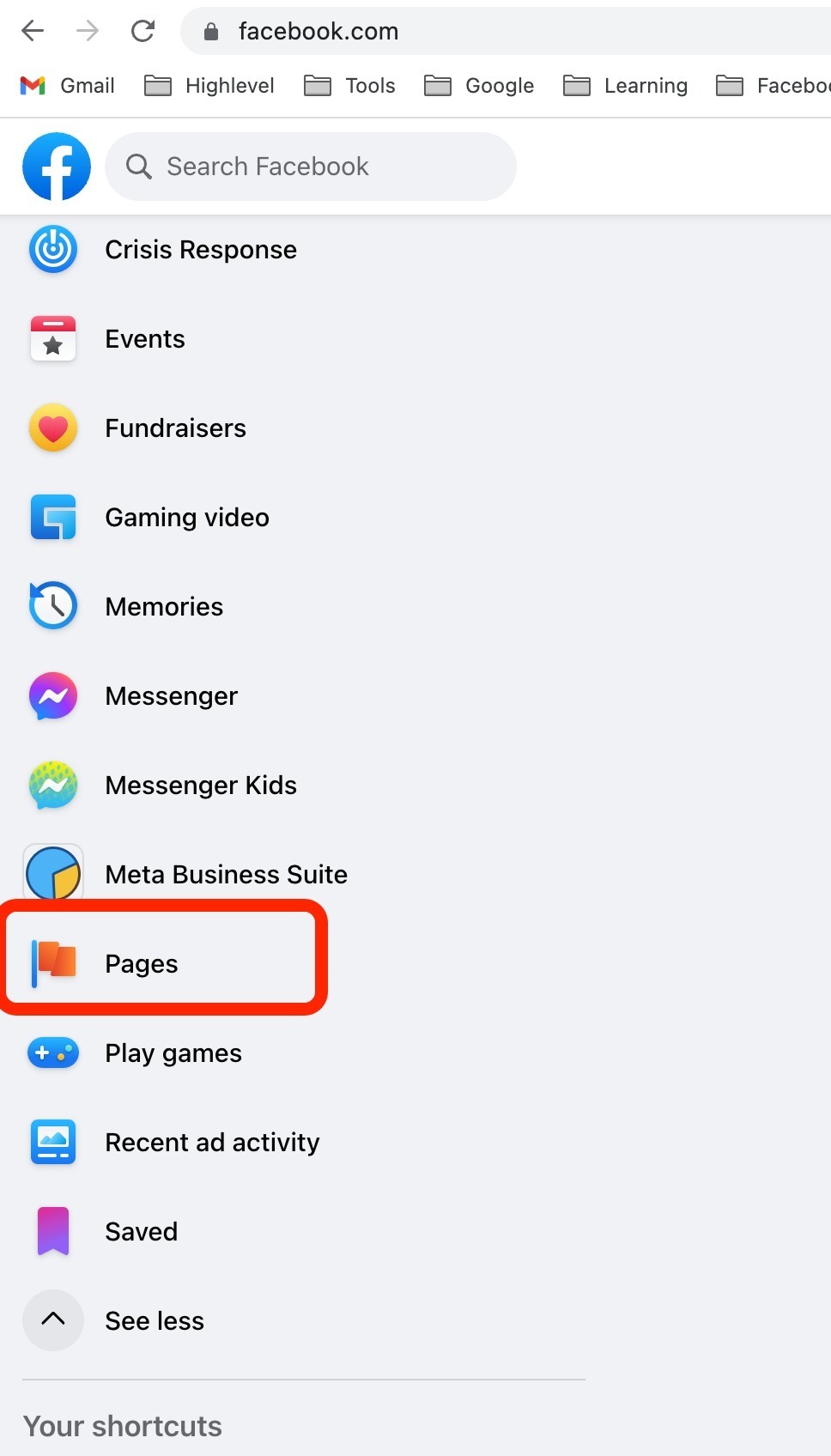
Select your Facebook page(Switch to the FB page), then click "Settings".
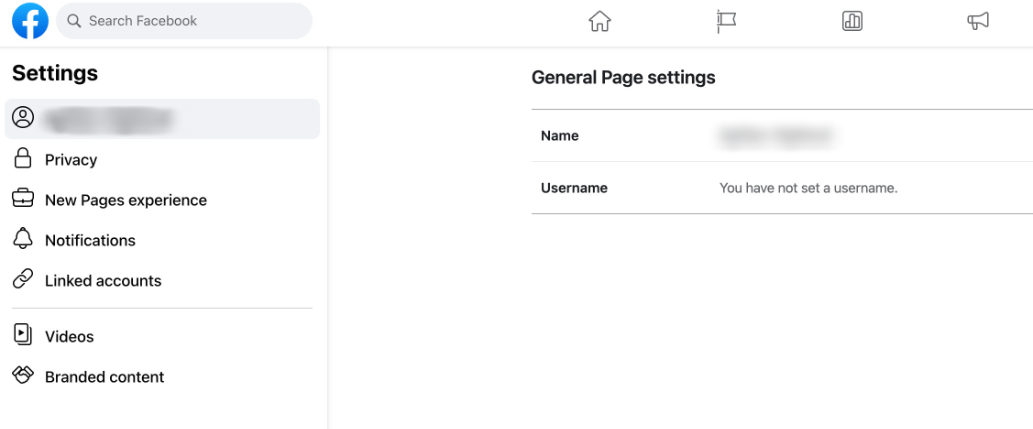
Select Linked Accounts in the left column.
Select Instagram, then connect your account.
If it is already connected, we can verify this.
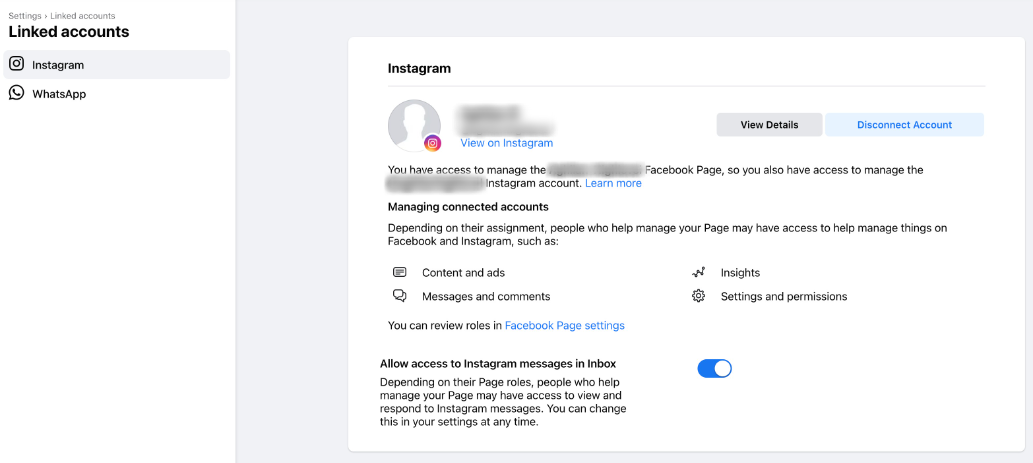
If it is not connected. It will show like below.