To access Company Object Automation, go to "Settings" > "Companies" from the menu:
Click on "Create & Associate companies with contacts" to start the process. Businesses with the Business Name written in the Business Name field will be added to all contacts with that business name.
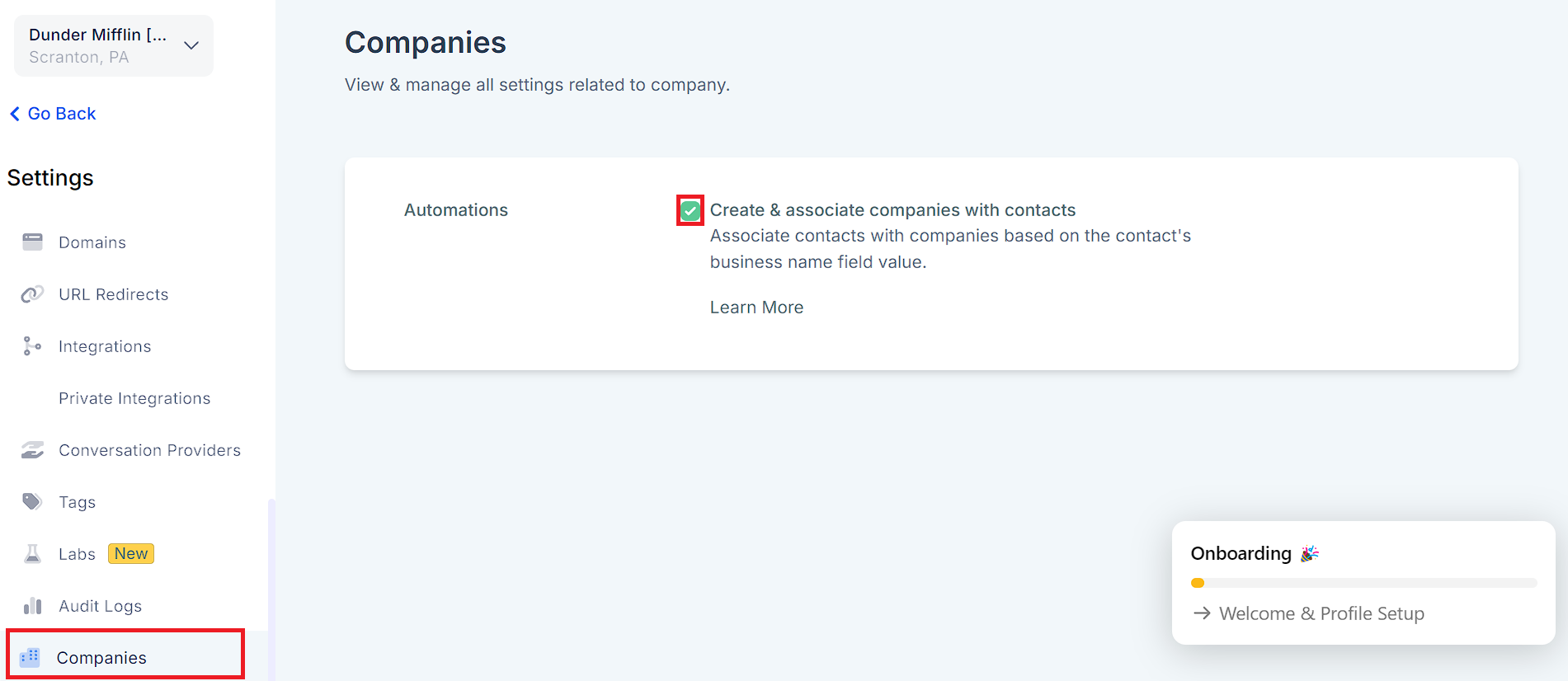
Please Note:
Once you have checked "Create & Associate companies" with contacts, you can save the change. You will be asked whether you wish to proceed:
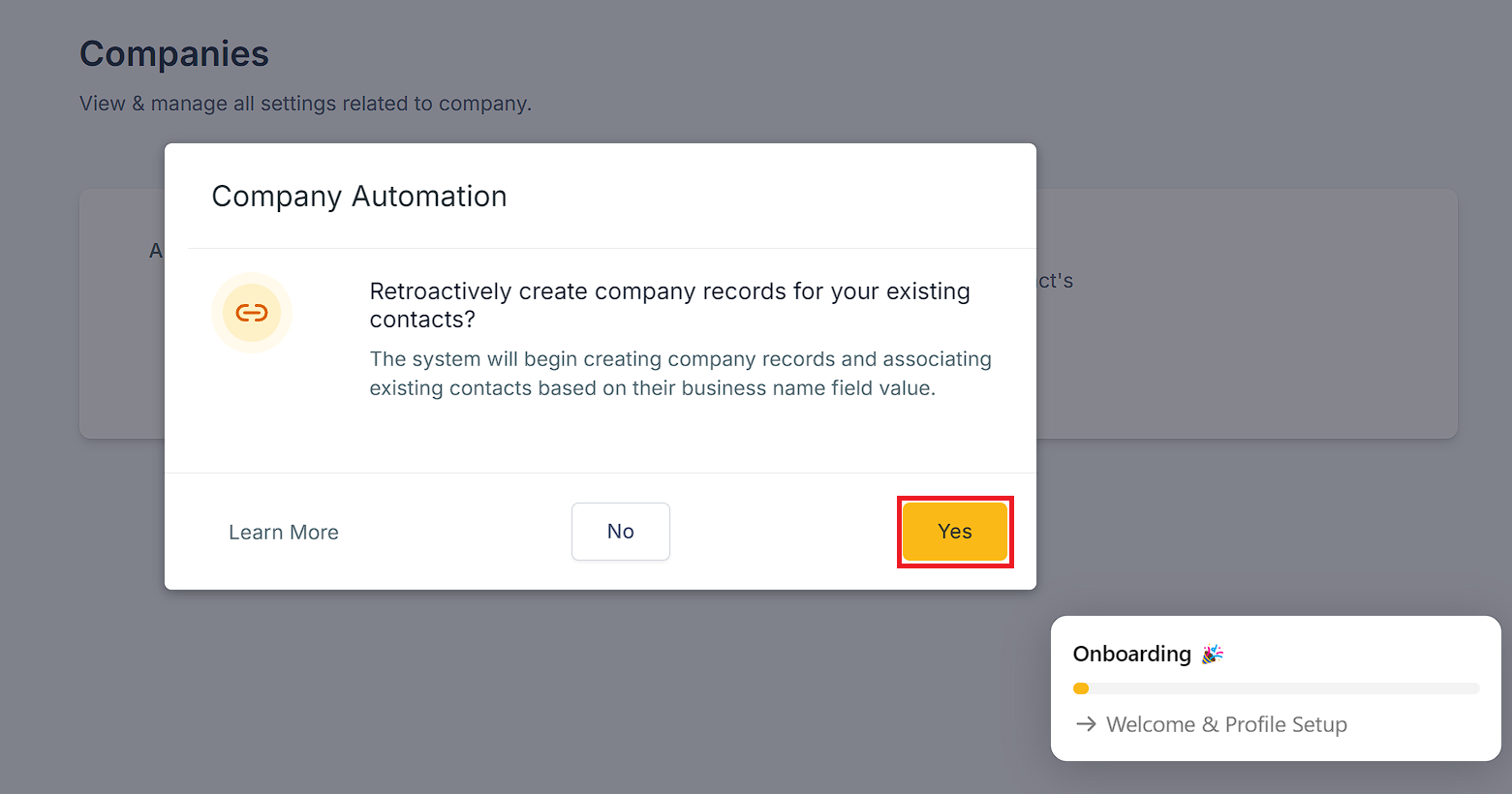
By clicking Yes, all contacts with a "Business Name" field on their contact page will be added to a Company of the same name. The company will be created if it does not already exist.
A confirmation message will appear when the process begins:
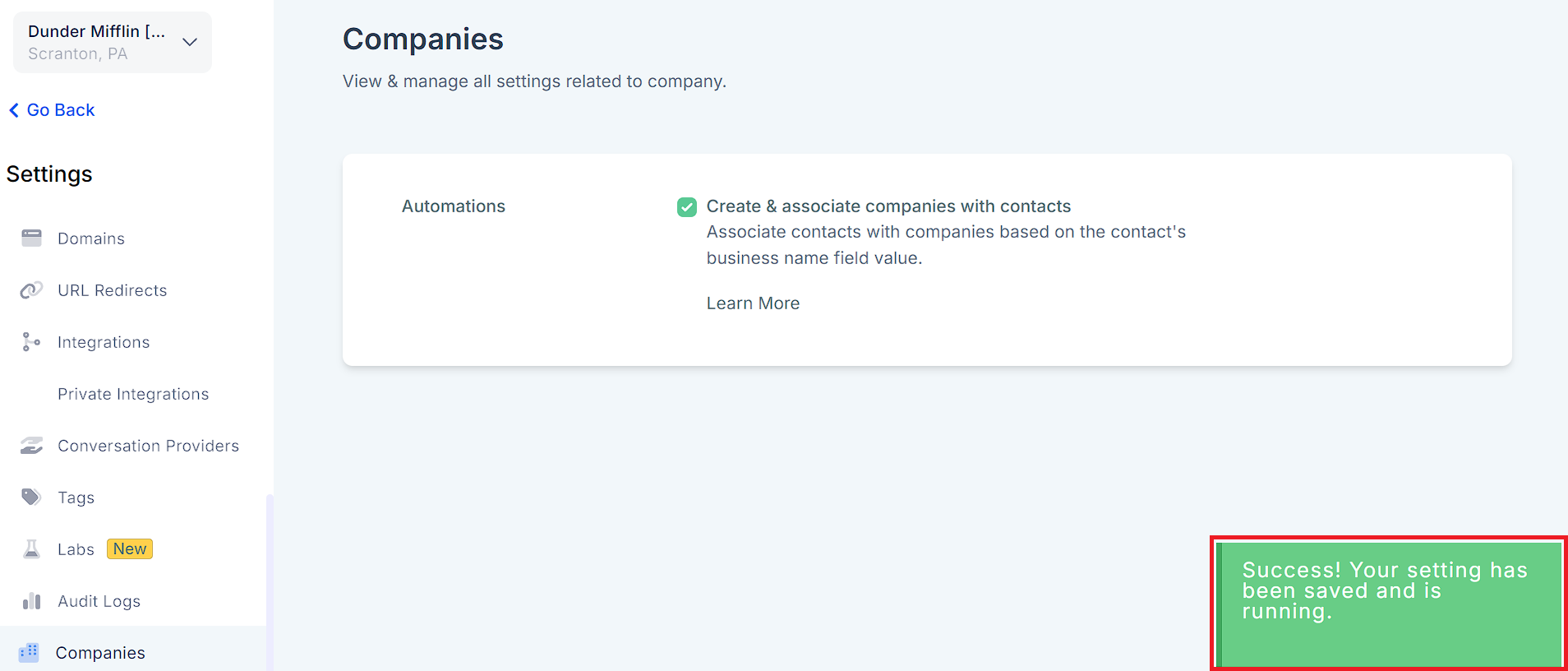
In this regard, the Business Name field is the Unique Identifier. Case Sensitivity does not matter, but spelling and spacing do.
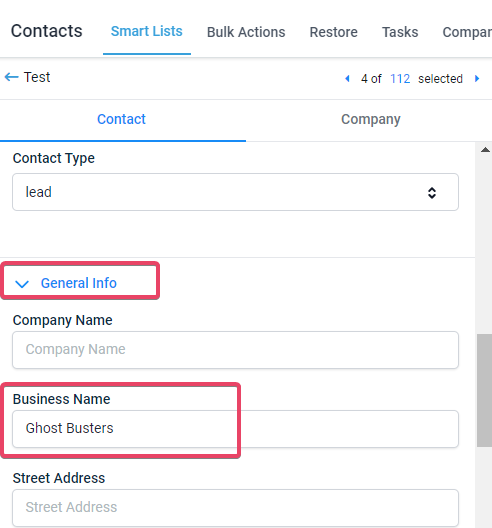
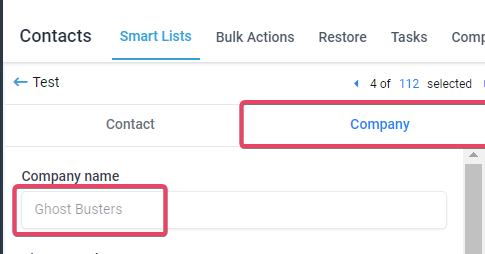
The following fields if filled out for the contact in the "General Info" tab would also be automatically mapped into the Company created:
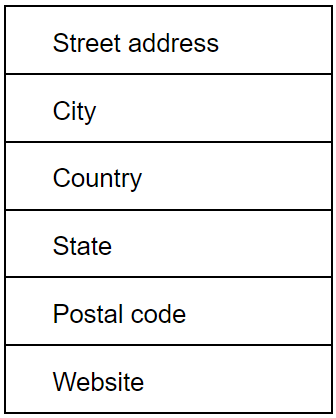
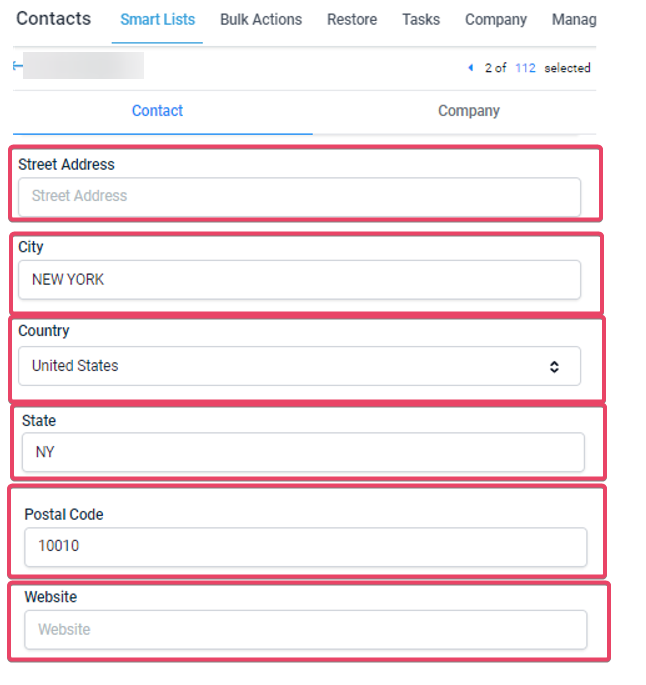
Street Address and Website have been purposefully left blank for the sake of this example:
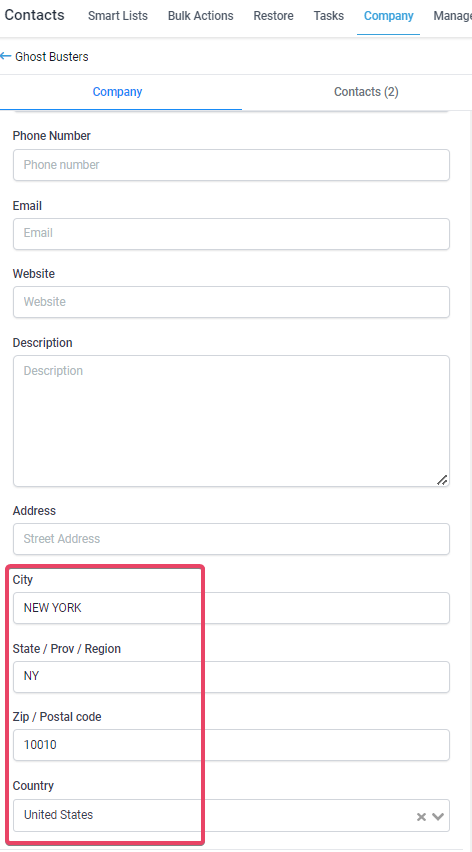
A new company will be created with the business name value present in the contact.
And the contact will be associated with the company.
A new company will be created with the business name value. All contacts will get
associated with the newly created company.
A new company will be created with the business name value. All contacts will get
associated with the newly created company. The below details will be considered
for the latest contact created.
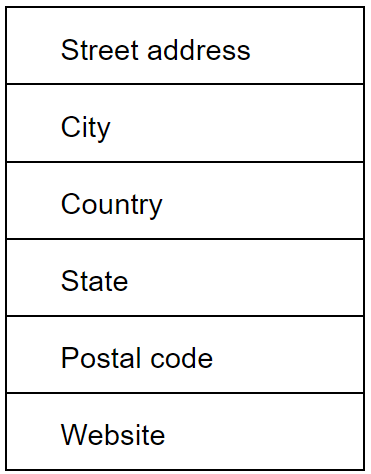
Please Note:
Once the automation settings are turned on, it migrates all existing contacts with the business name. Once the migration is completed, it automatically syncs new contacts with business name field value.
If a contact has a company associated with it already, it will not be migrated to a different company. This is even if the Business Name is different at the time the process is started. The migration of existing contacts can only happen if they have no association with a company.
Please Note:
If the automation settings are turned off, auto sync or migration will stop. The migration or auto-sync will begin.
The following audit logs for all activities are available for this feature.
The User who initiated the settings option.
Contacts who have been updated with company associations.
Company creation.
Company update.
If the settings are turned off in between existing contact migration and restarted, it will start the migration process from where it stopped. It will complete for the remaining contacts.
The feature applies to bulk imports of contacts, public API, forms, etc. The company name and business name will be in live sync.
Please Note:
There is no backward compatibility with this process. Whenever a company is created based on a business name, changes to the company name or its details are not reflected in the Business Name field or other synced fields.
Business name updates are not supported. In other words, once a company has been created using the business name, any change to the name will not affect the attributes of the company or its relationship to its contacts.
Please Note: