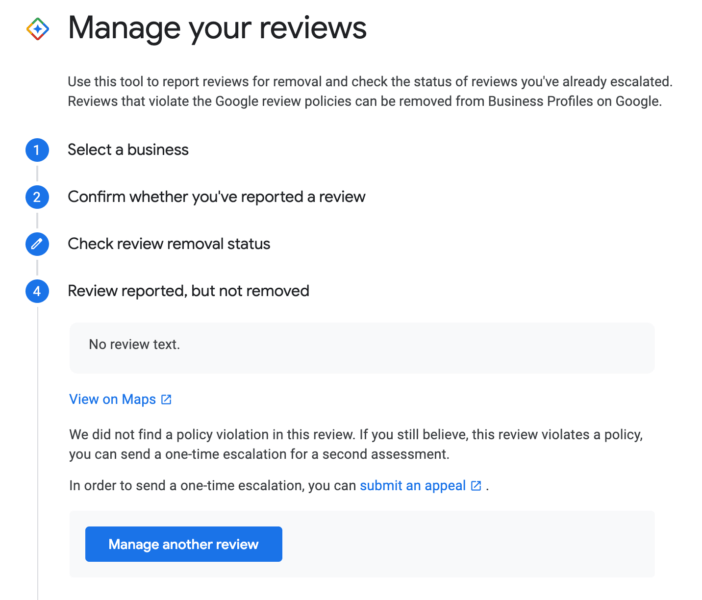To report a Google review from within the CRM you would need to go to the Conversations tab and search for the contact you want to report the review for and click on Dispute this review:
You will be prompted to confirm your Google email and business account associated with the GMB review in question.
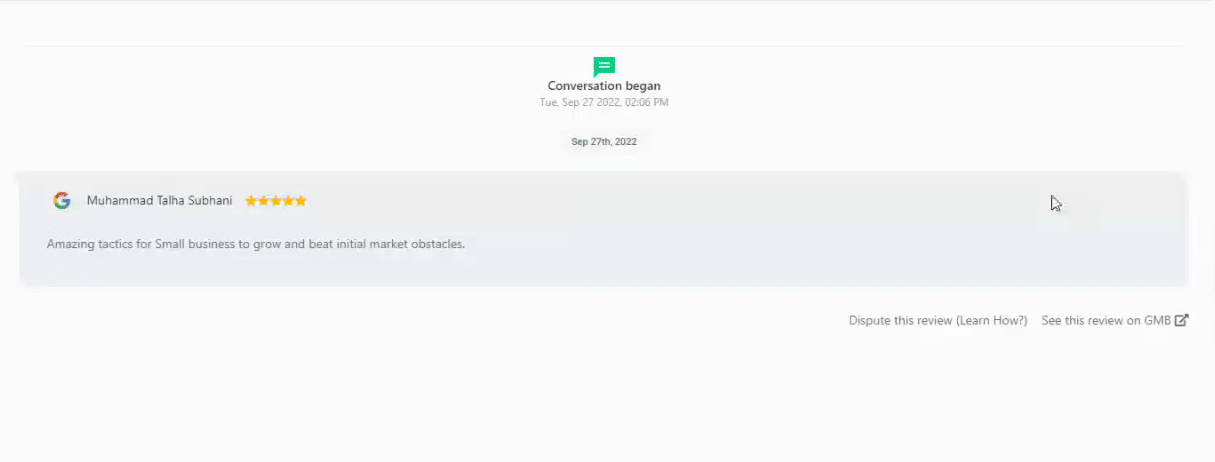
Next, you'll choose whether you'd like to report a review or check the status of a review you've already reported:
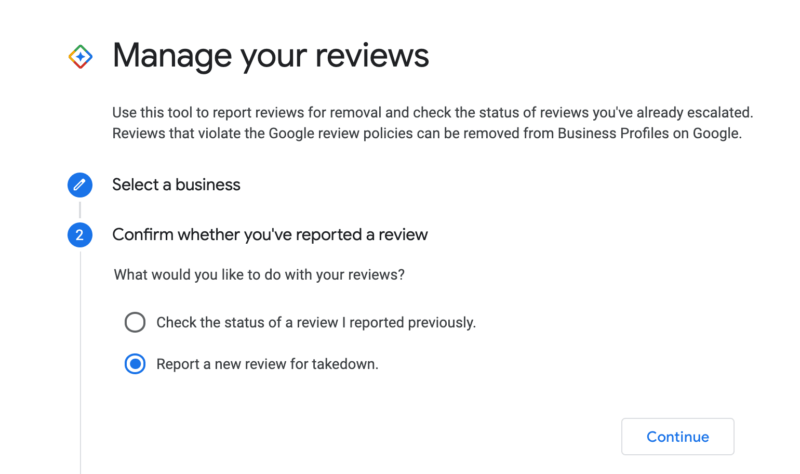
If you choose to report a new review to be removed, Google gives you a list of your recent reviews that you can click to view on Google Maps or submit a takedown request.
To check on the status of a review that you have already reported, click here.
If you chose to check the status of a review you previously reported, it will show you those reviews, including their current status.
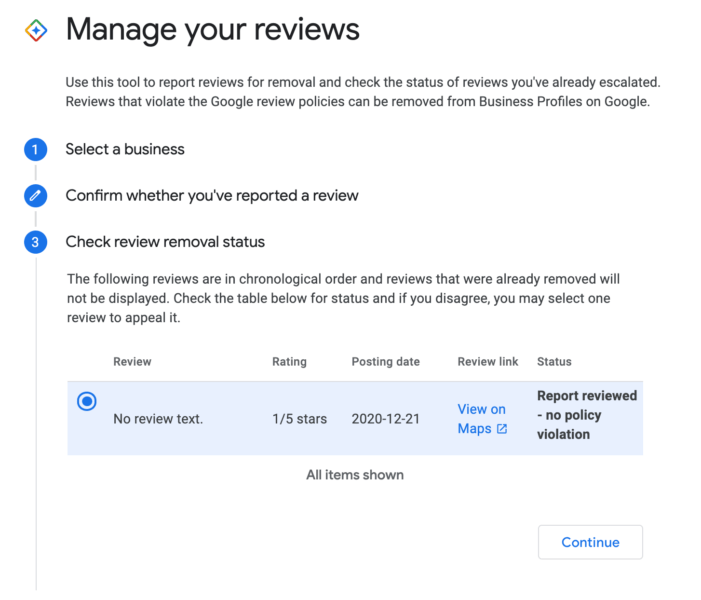
You can then select that review to see more of a summary and even submit an appeal if your takedown request was not accepted.