An Active Campaign account, a Mailchimp account, or a Kajabi account
On Active Campaign, click on Campaigns - Campaign Templates on the left menu.
The Manage Templates page will load and list your custom templates. Locate the template you want to share.
Hover your mouse over the template and click the gear icon that appears.
Click the Share option.
A "Share this template" pop-up will appear and display your share link. Copy that link by clicking on the "click the link icon".
Click the X to close the window.
Save this URL in a notepad.
Note: To import email campaigns, navigate to the campaign you’d like to import, then click the dropdown after the action of Continue > Save as template.
In Mailchimp, navigate to the campaign you’d like to import.
Click the dropdown after the action of Edit/View Report > View Email then copy the campaign URL.
Paste the copied URL into the URL field below.
Note: Only campaigns can be imported. If you’d like to import a Mailchimp template, you must first convert it to a campaign.
In Kajabi, navigate to the email you’d like to import.
Copy the email address provided by your _CompanyName account.
Send a copy of your Kajabi email to this address.
The system will automatically import the template.
In your _CompanyName account, go to Emails > Email Templates.
Click on the + New button and select Import Email.
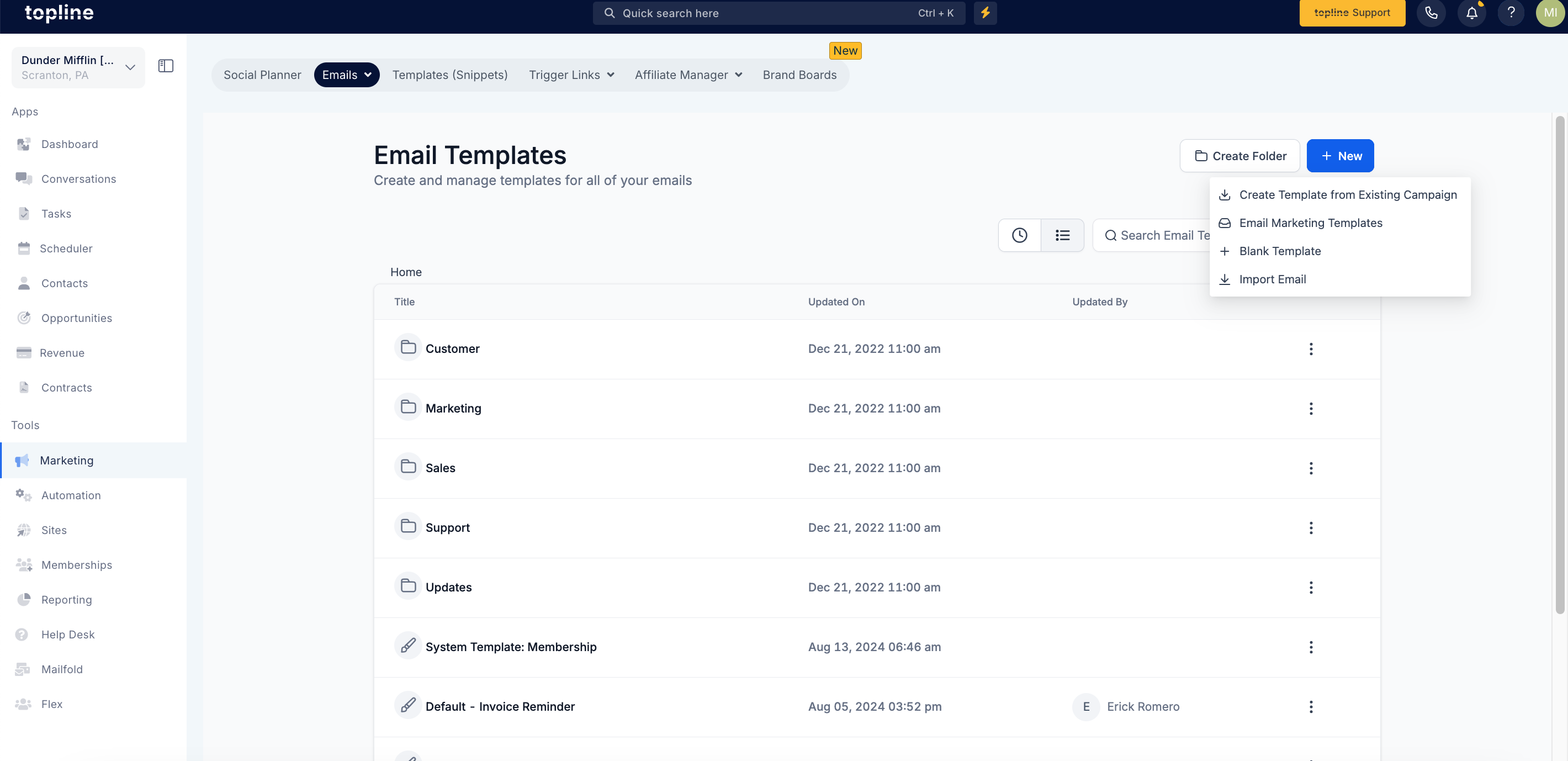
Select the source of the email template (Active Campaign, Mailchimp, or Kajabi).
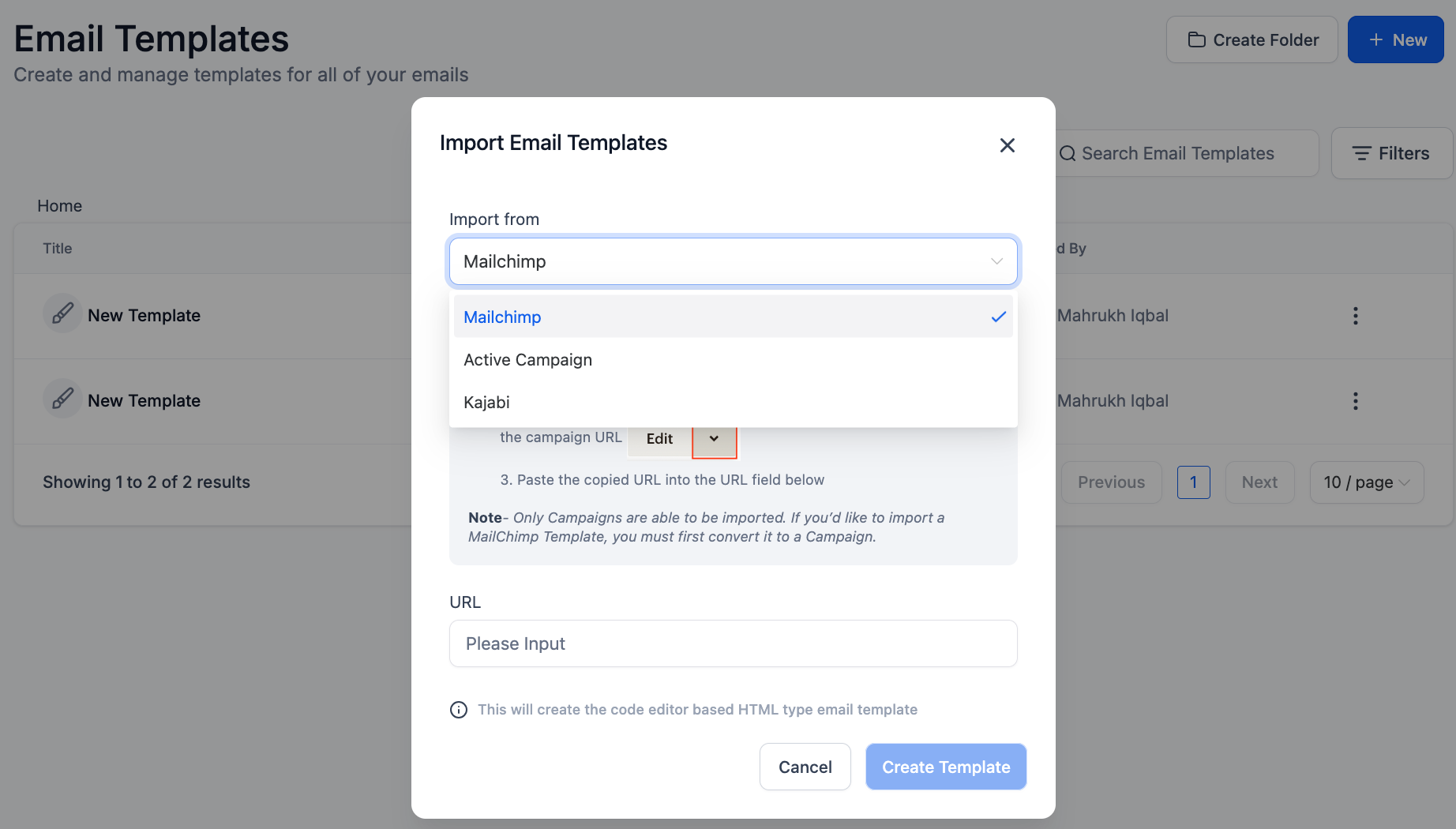
For Active Campaign and Mailchimp, copy and paste the URL for the campaign after selecting where the import comes from.
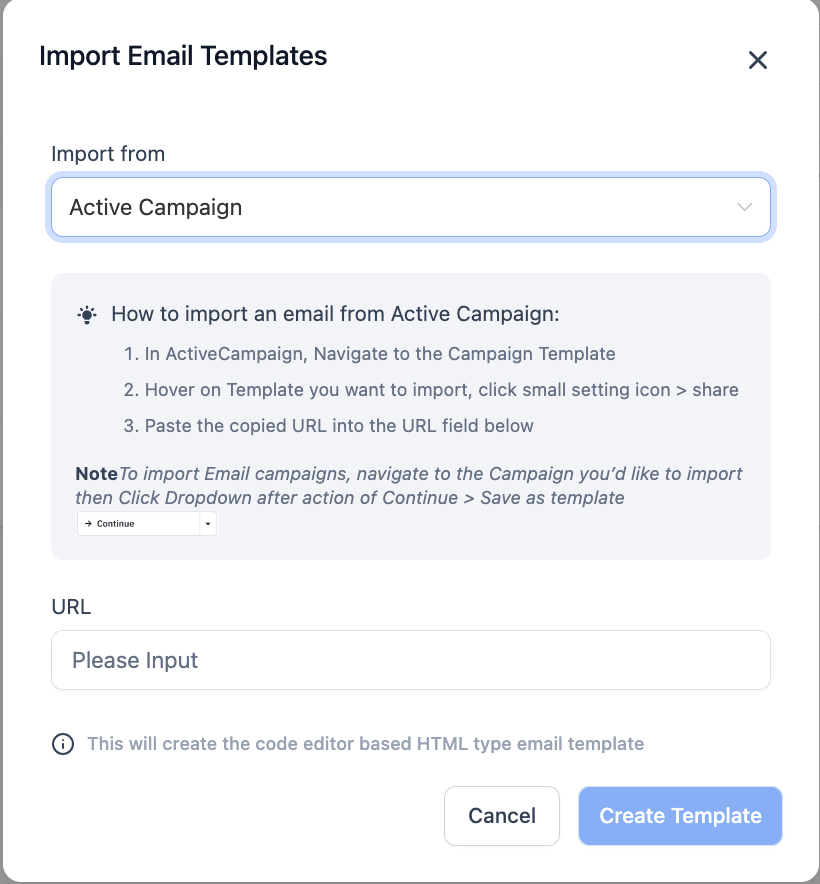
For Kajabi, wait for the system to automatically import the template after sending the email.
Send the desired template as a test email or campaign to this email ID from your Kajabi account.
Check the preview.
Click Create Template to import.