Go to Reputation Tab in your accounts and click on settings. You will see a section for setting up your Review Link.
You can set up your review Link based on which platform you would need your reviews to be obtained from users - Google, Facebook, or a Custom Link
This Link will be the default link used in all your Review Requests sent via Email/SMS

Alternatively you can also go to the Email Review Requests section of Settings tab. Open "Email Builder" > Add a Button -> Set the Link URL as {{reputation.review_link}}.
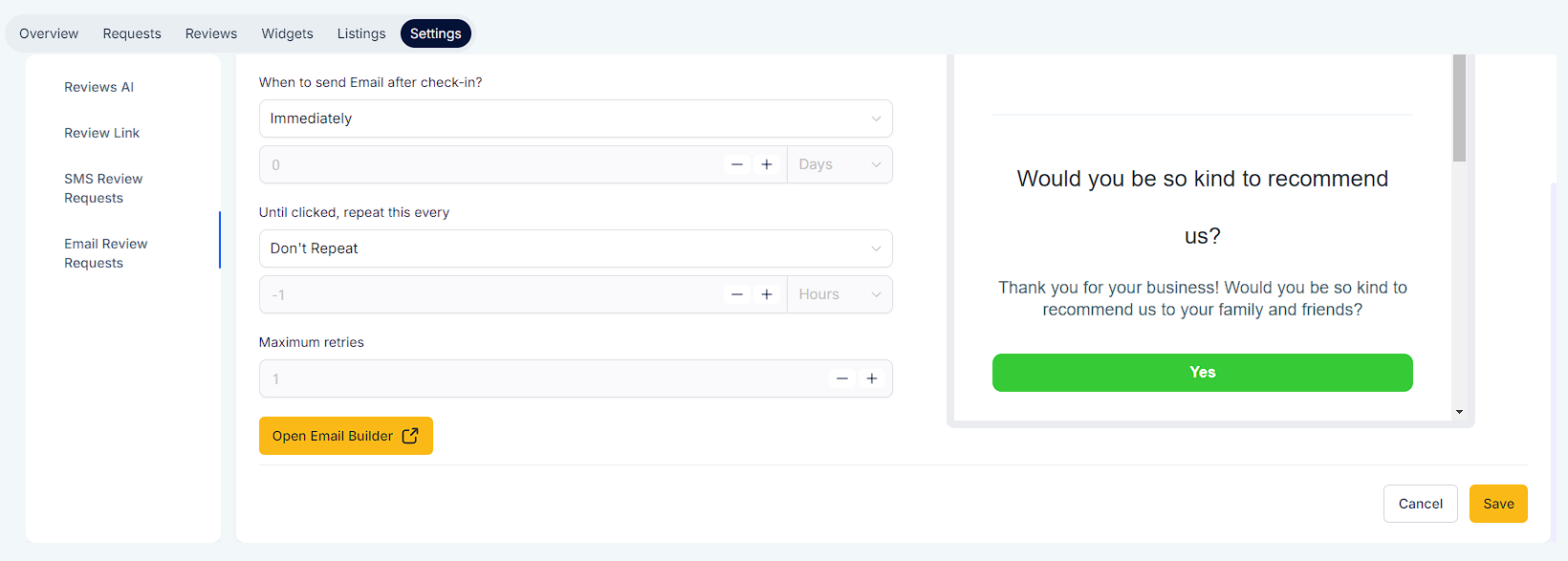
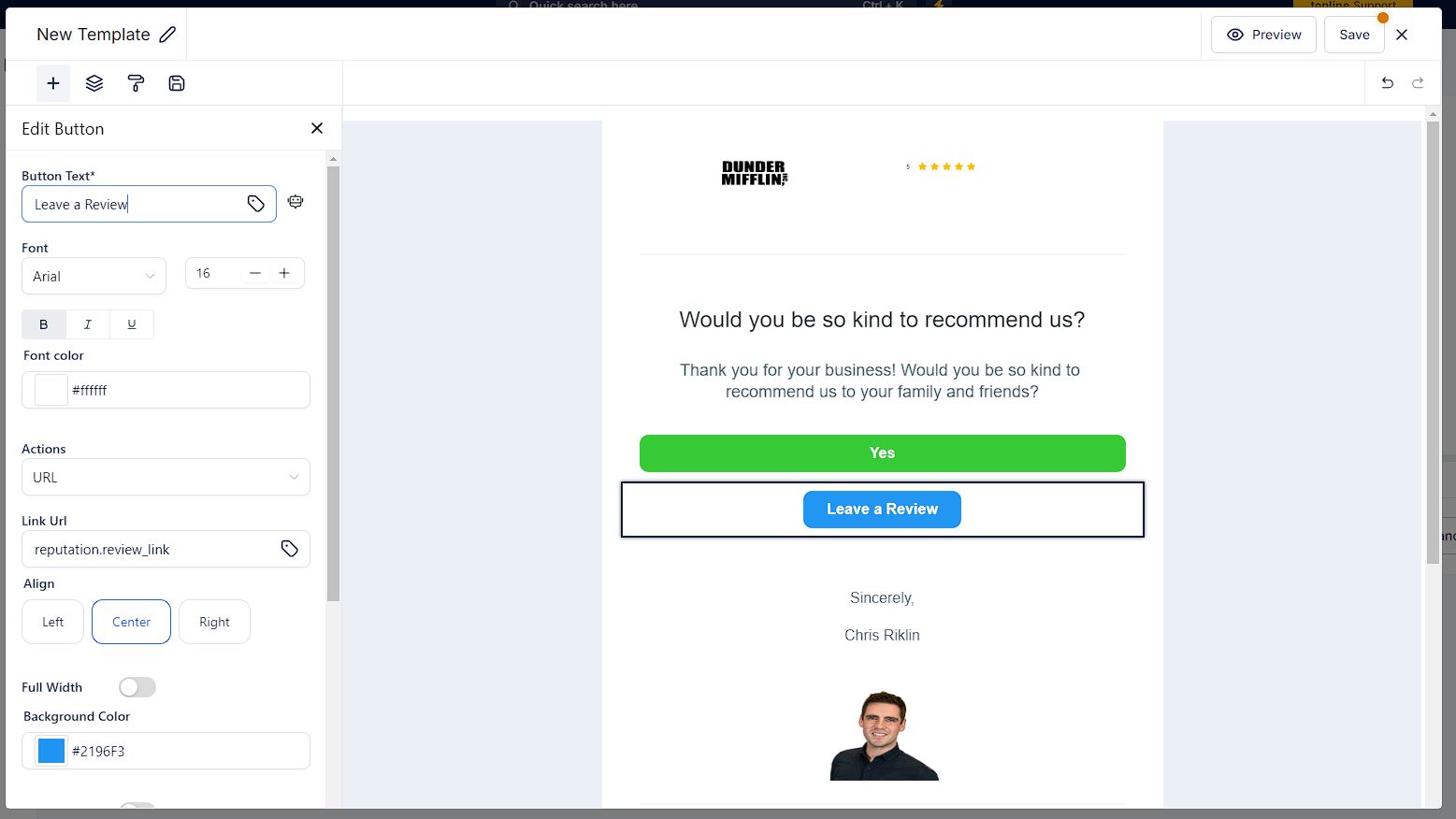
By following these steps, you can seamlessly set up review links in your review request emails, streamlining the process for collecting valuable feedback from your customers.