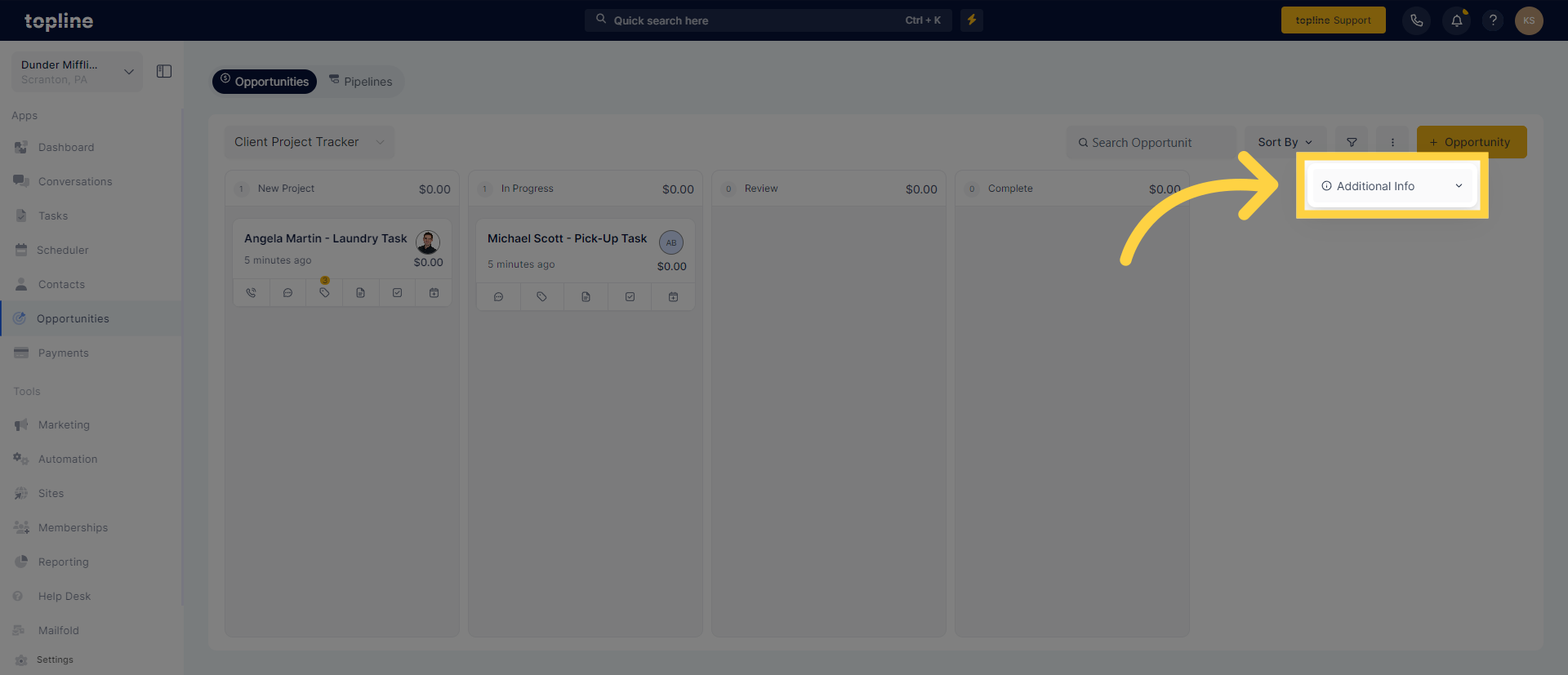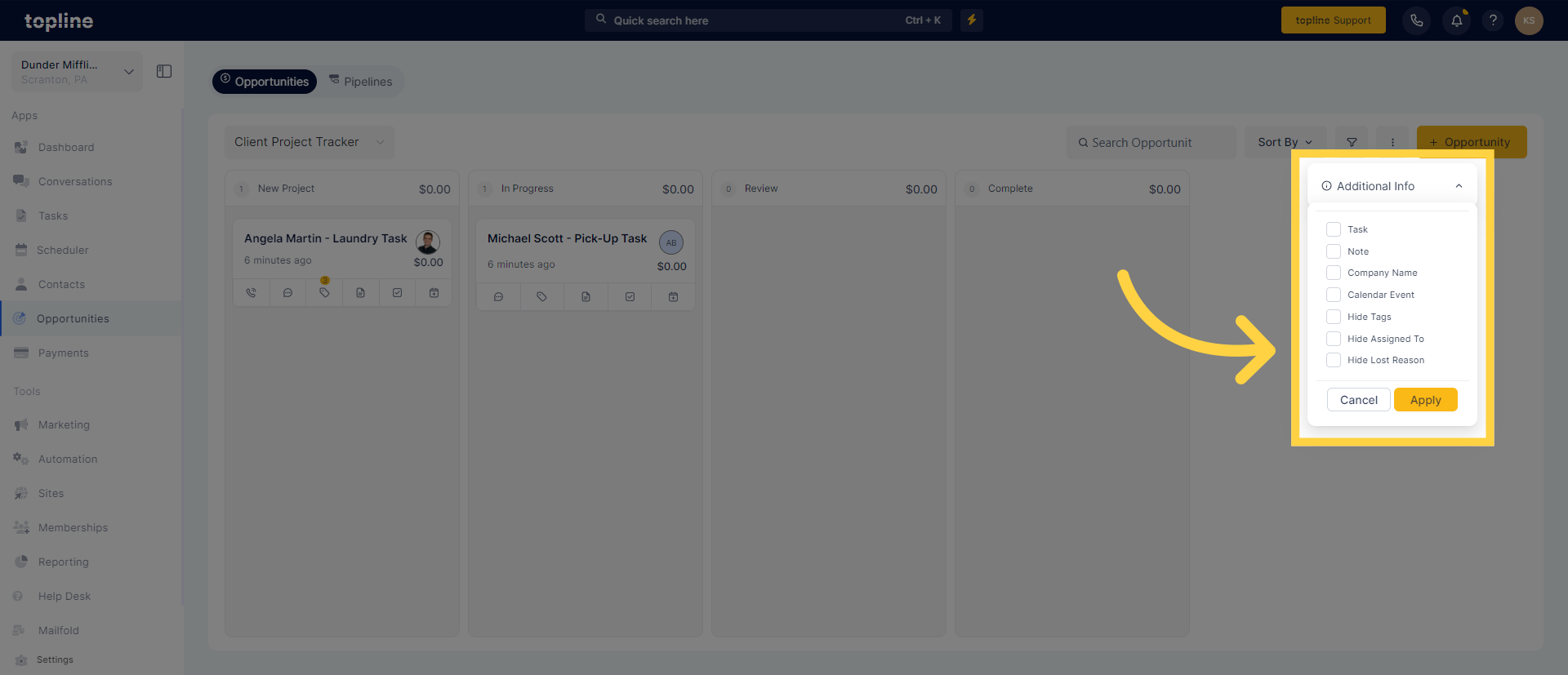This setup lets you track their development from start to finish in the sales journey. With pipelines established, you're positioned to optimize your sales operations significantly.
IMPORTANT: If you haven't set up any "Pipelines" yet, you'll need to either go to the settings section to configure them or reach out to your administrator to have them set up on your behalf.
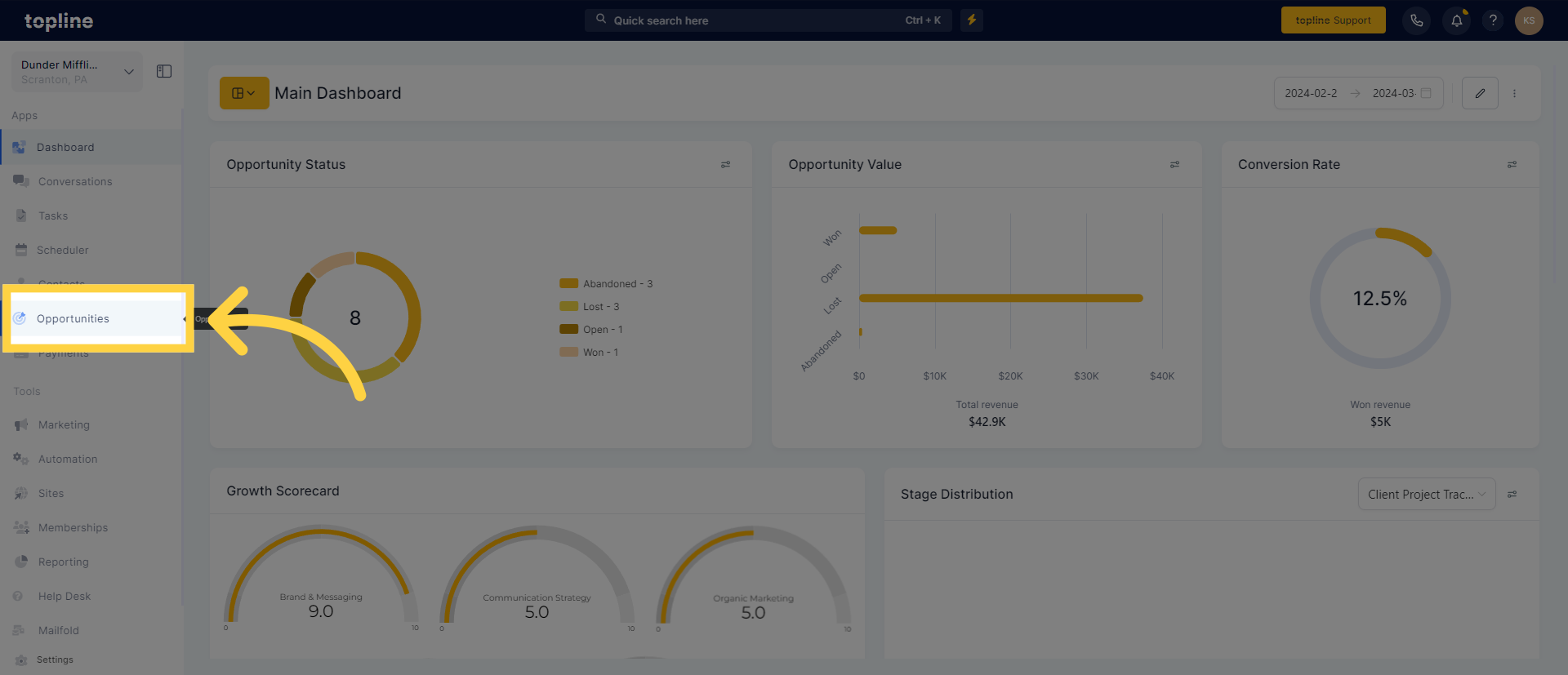
You can streamline your analysis of sales progress and efficiency by filtering your opportunities by Pipelines, enabling a more focused examination of your sales pipeline.
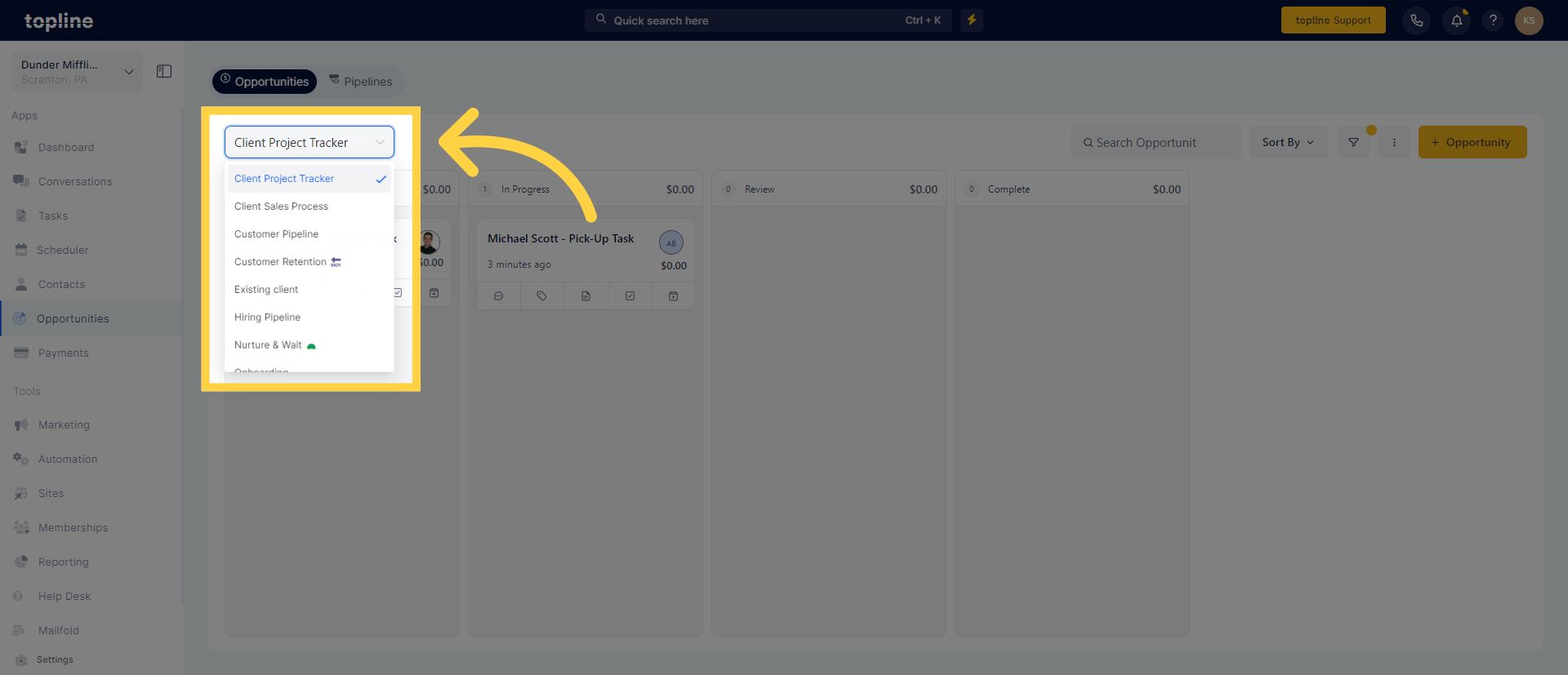
Opportunity cards streamline the management and organization of leads, customers, and potential deals within your sales funnels, tracking their movement through different stages. Utilizing these cards allows for effective monitoring of each opportunity's progress, facilitating a seamless flow through the sales pipeline and improving its management overall.
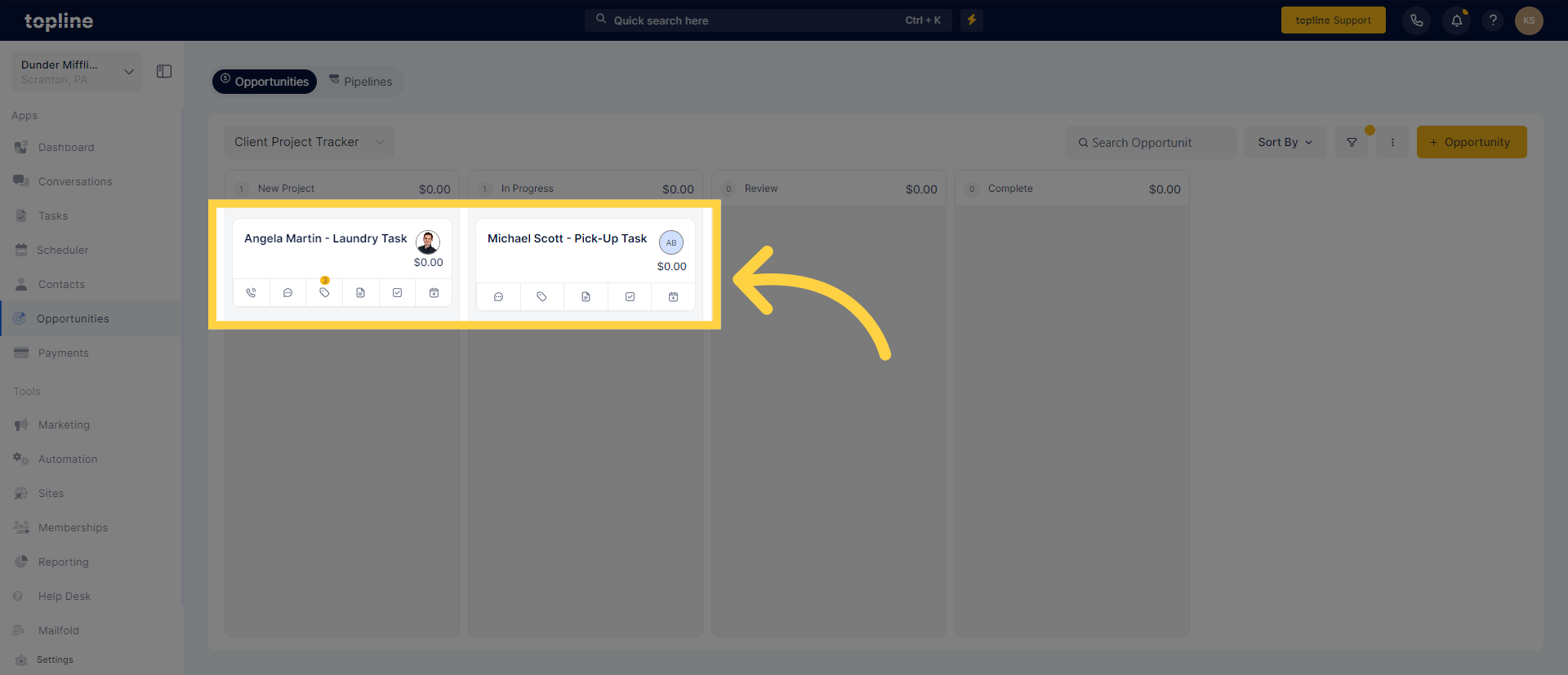
Clicking the call icon initiates a speed-dial to the contact's number.
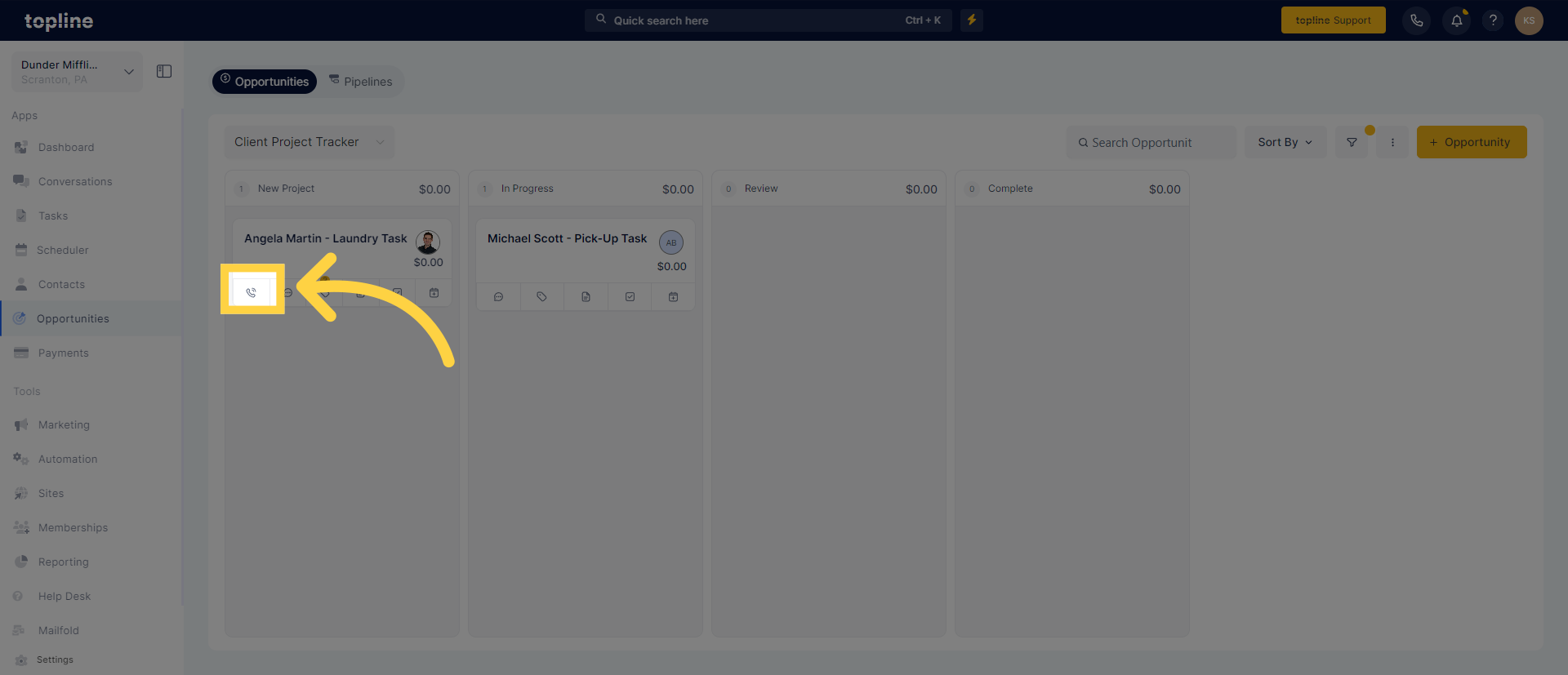
Clicking on this icon takes you to the conversation thread of the contact.
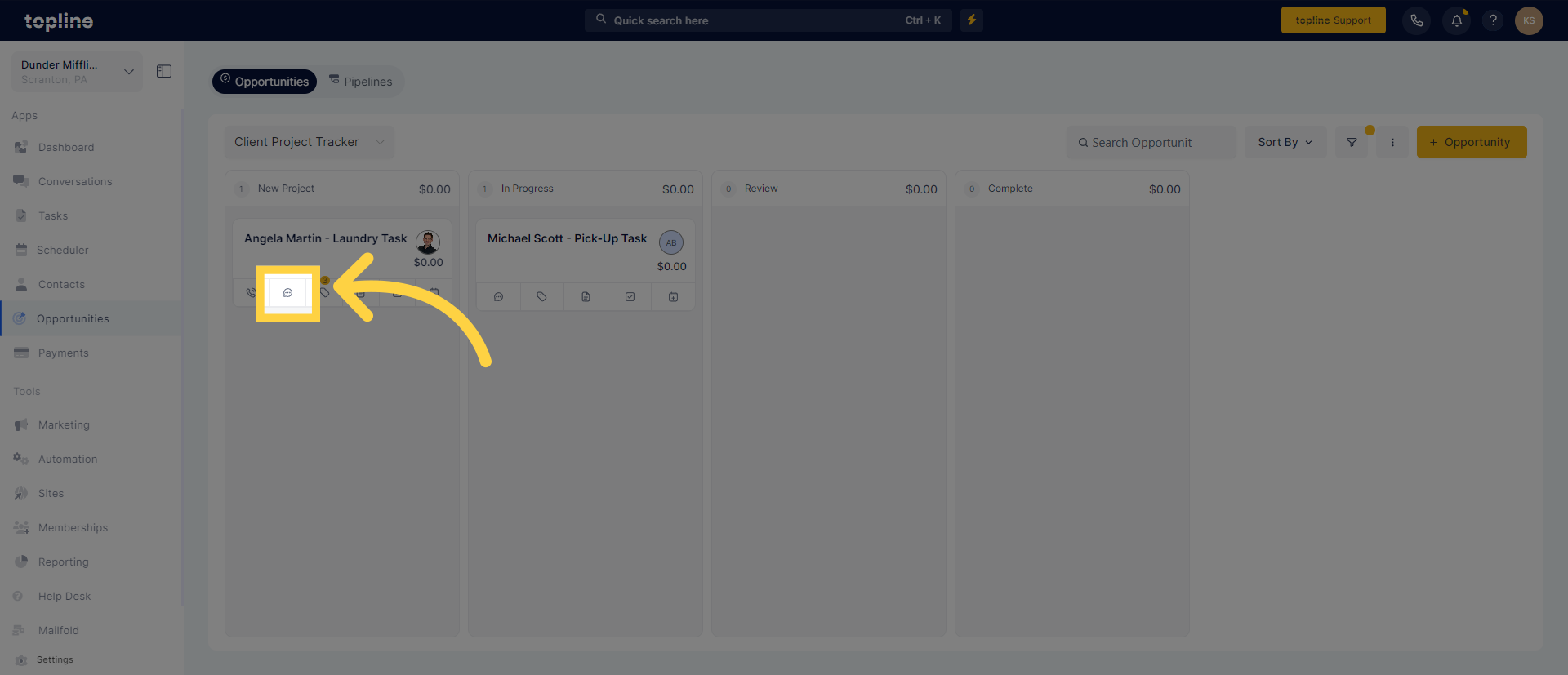
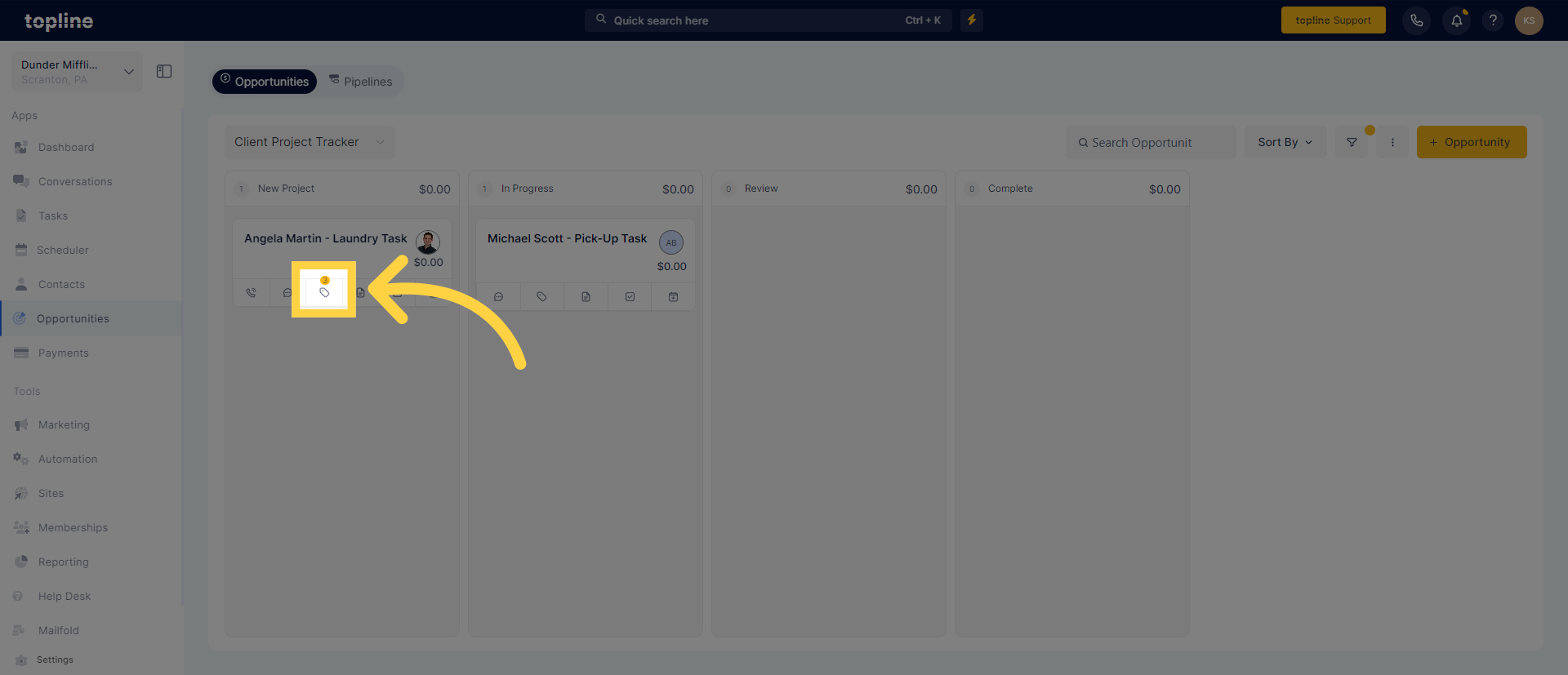
Clicking on this icon takes you to the Note tab, allowing you to enter any extra information about the contact.
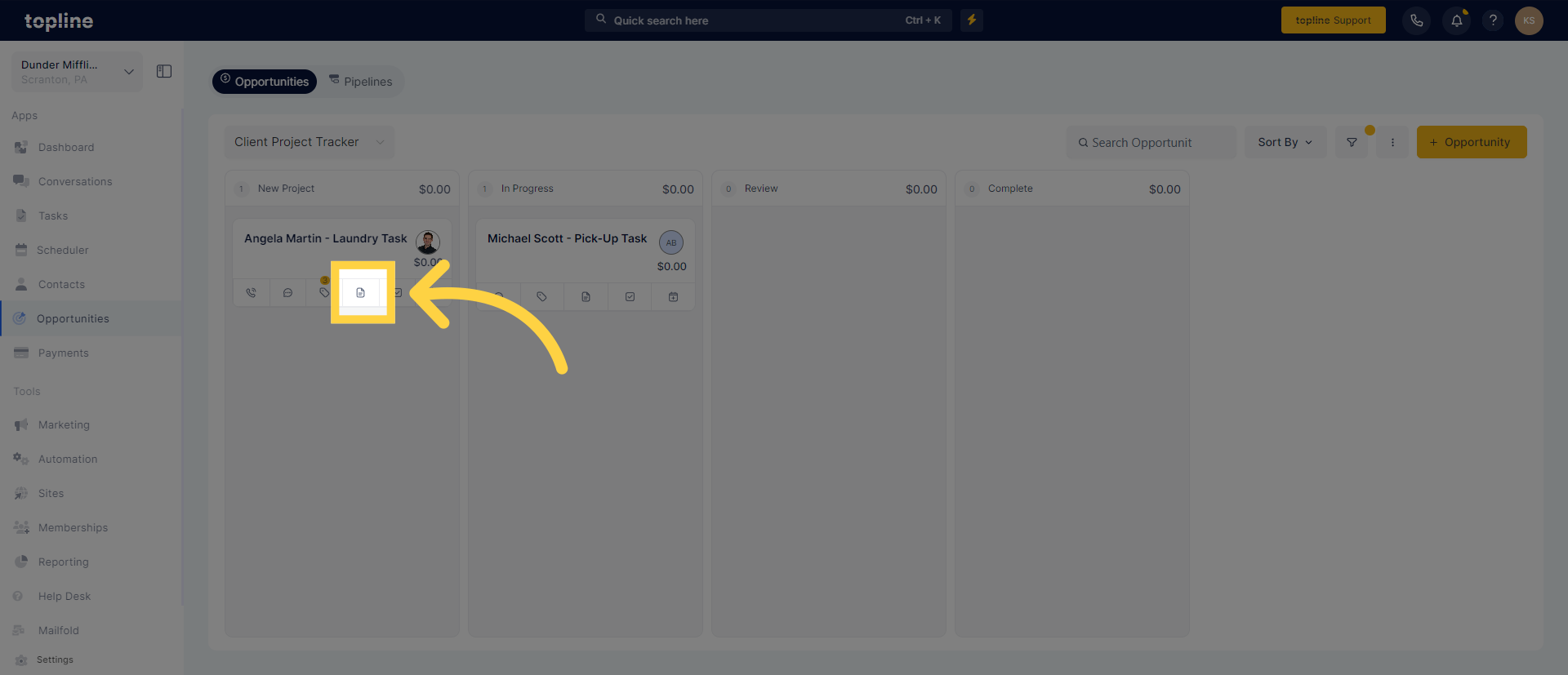
Selecting this icon on a contact’s card enables you to assign a task related to that contact to any team member.
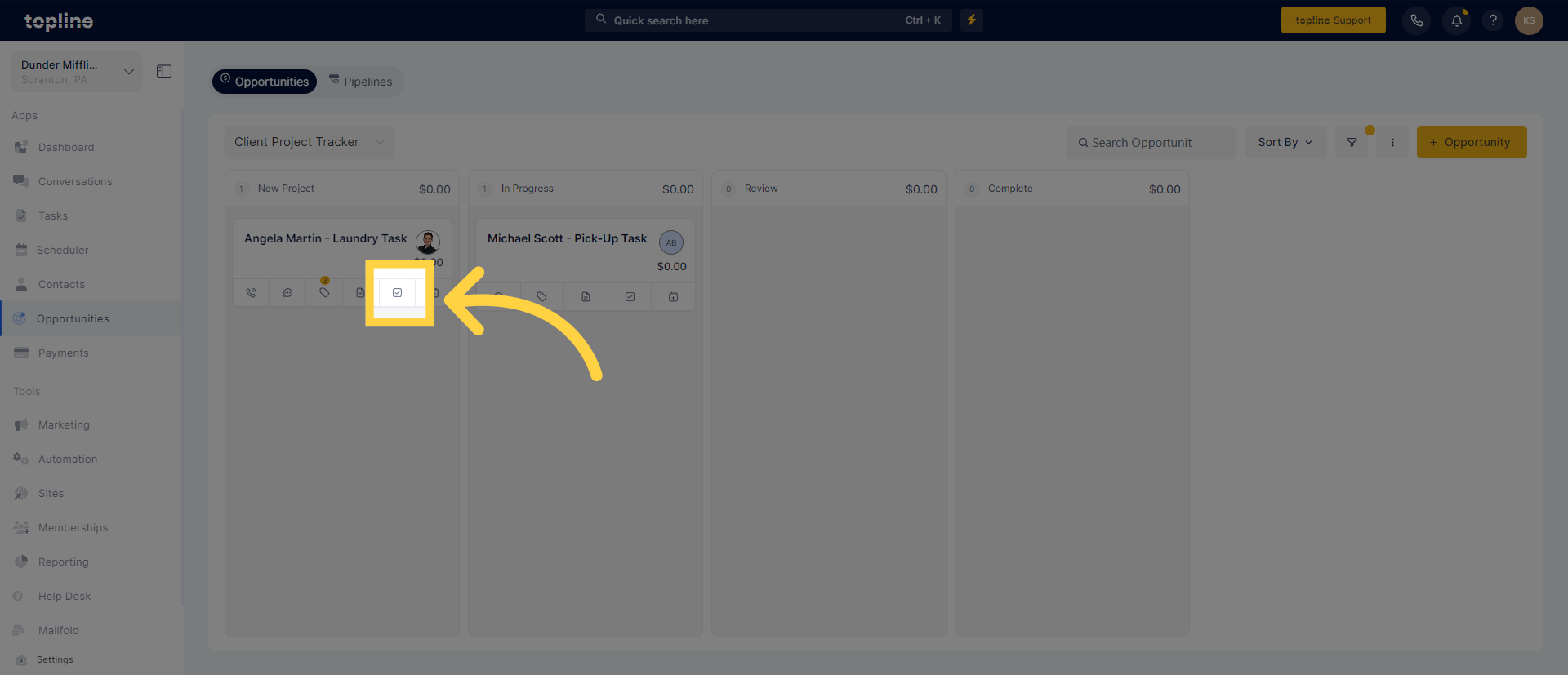
Select this icon to schedule an appointment with the contact.
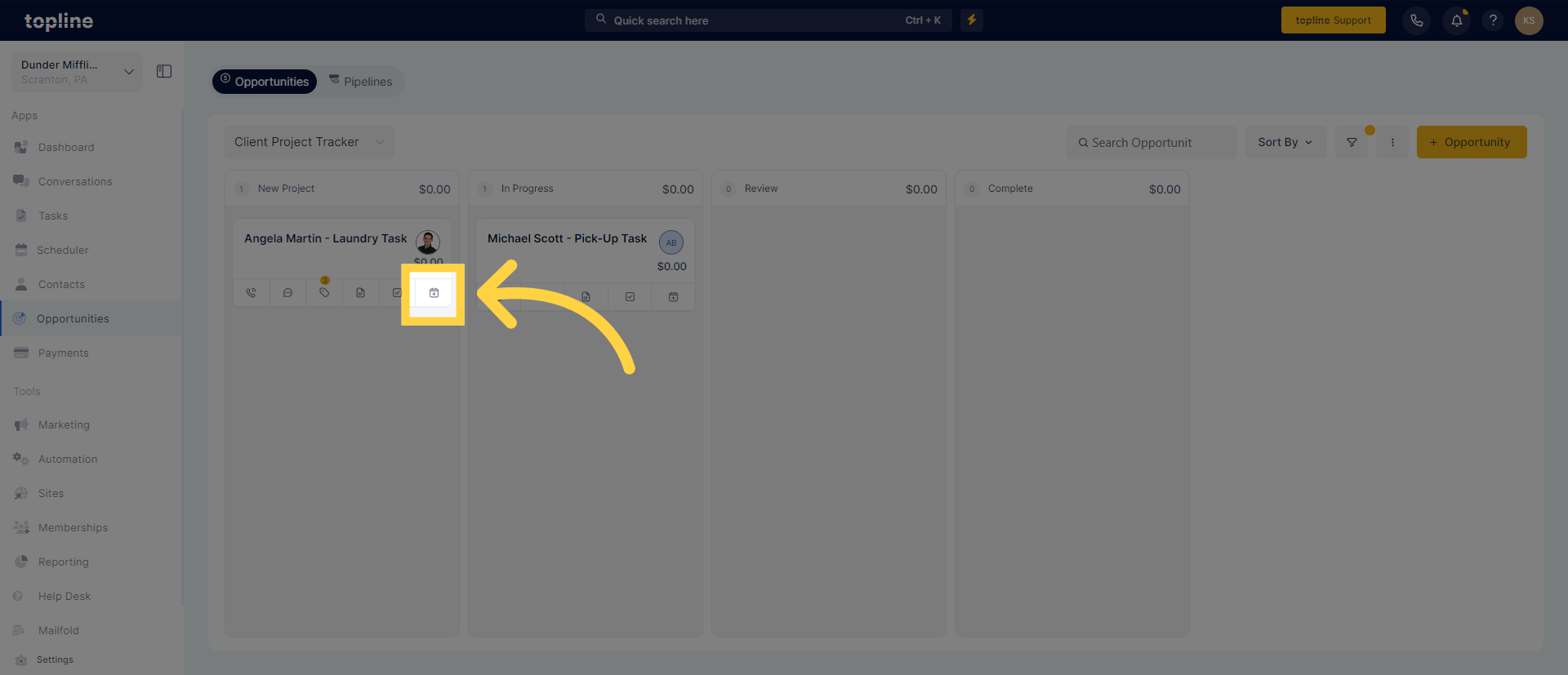
Use the search bar to find a specific opportunity by entering relevant contact details or its unique name. This functionality enables a quick and efficient way to locate particular opportunities using identifiable information, making it easier to oversee and monitor their journey through the sales process.
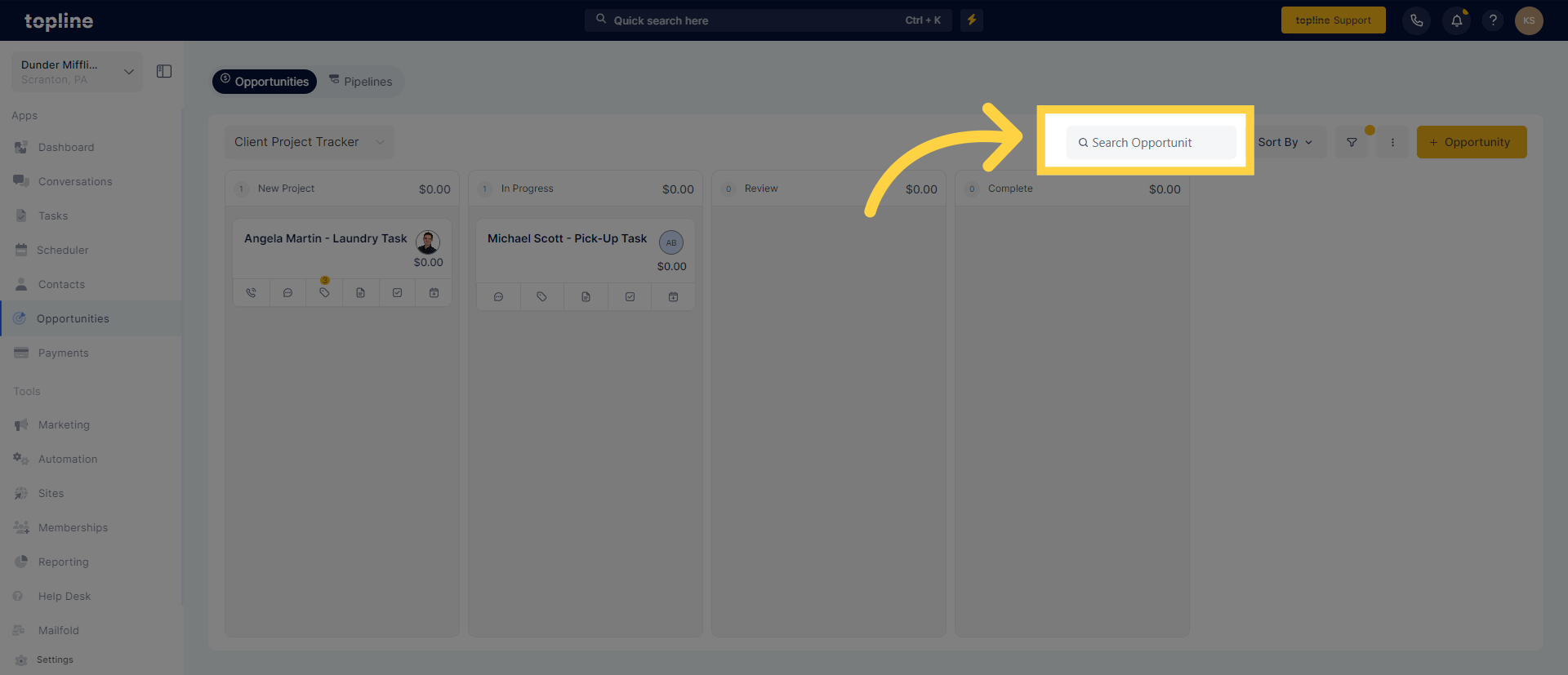
You can sort your opportunities by the date they were added to your CRM, with the following options:
Note: To toggle between descending and ascending order, click on the arrow.
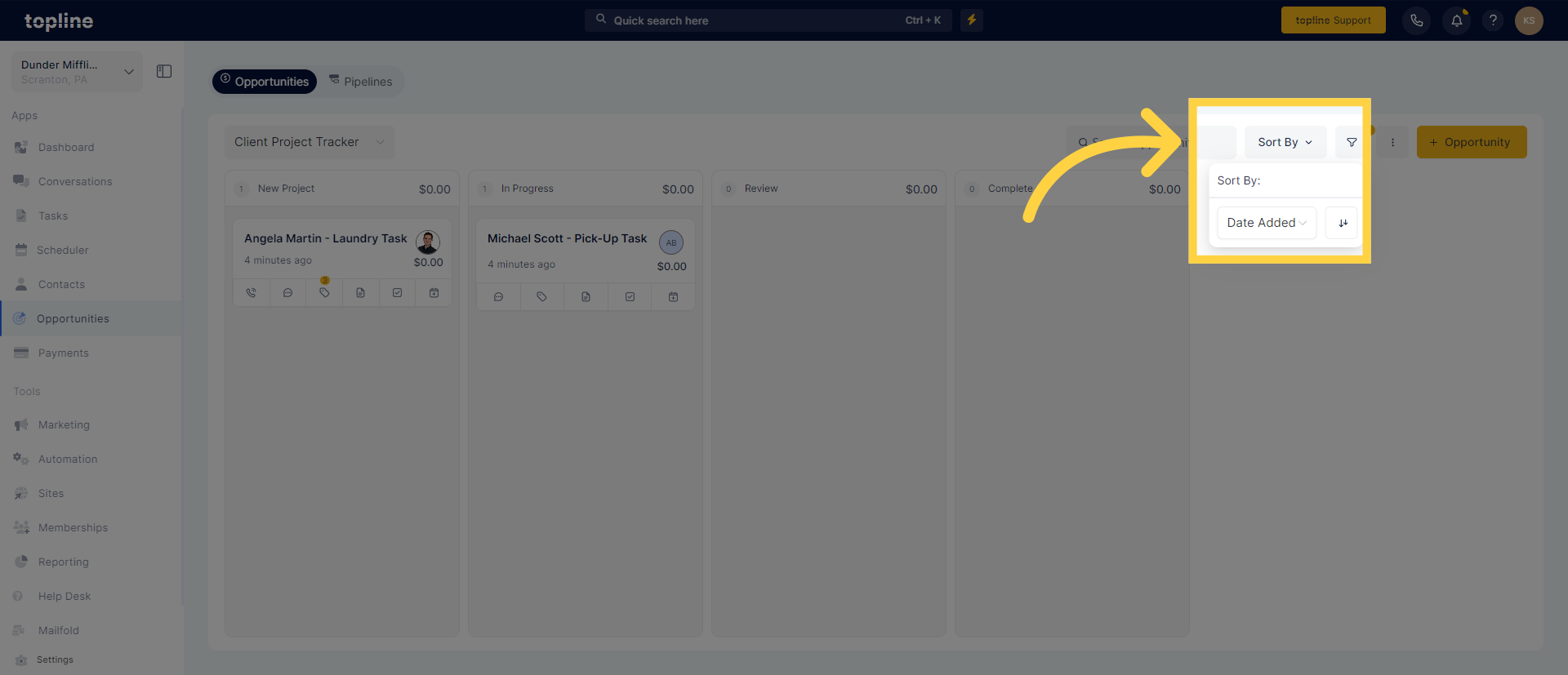
This feature enables you to sort all opportunities by the date they were added to your CRM, either in ascending or descending order.
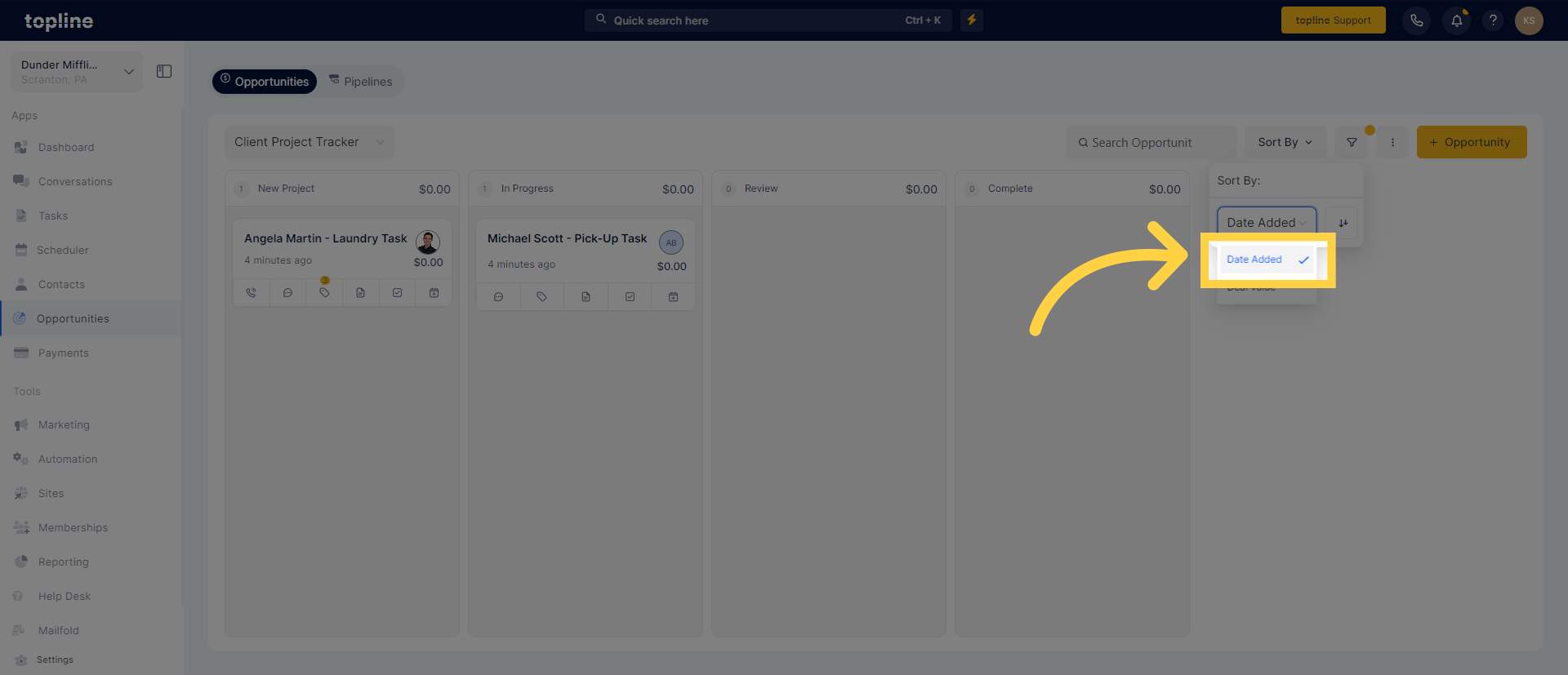
This feature lets you sort all opportunities by their deal value in your CRM, choosing between descending or ascending order.
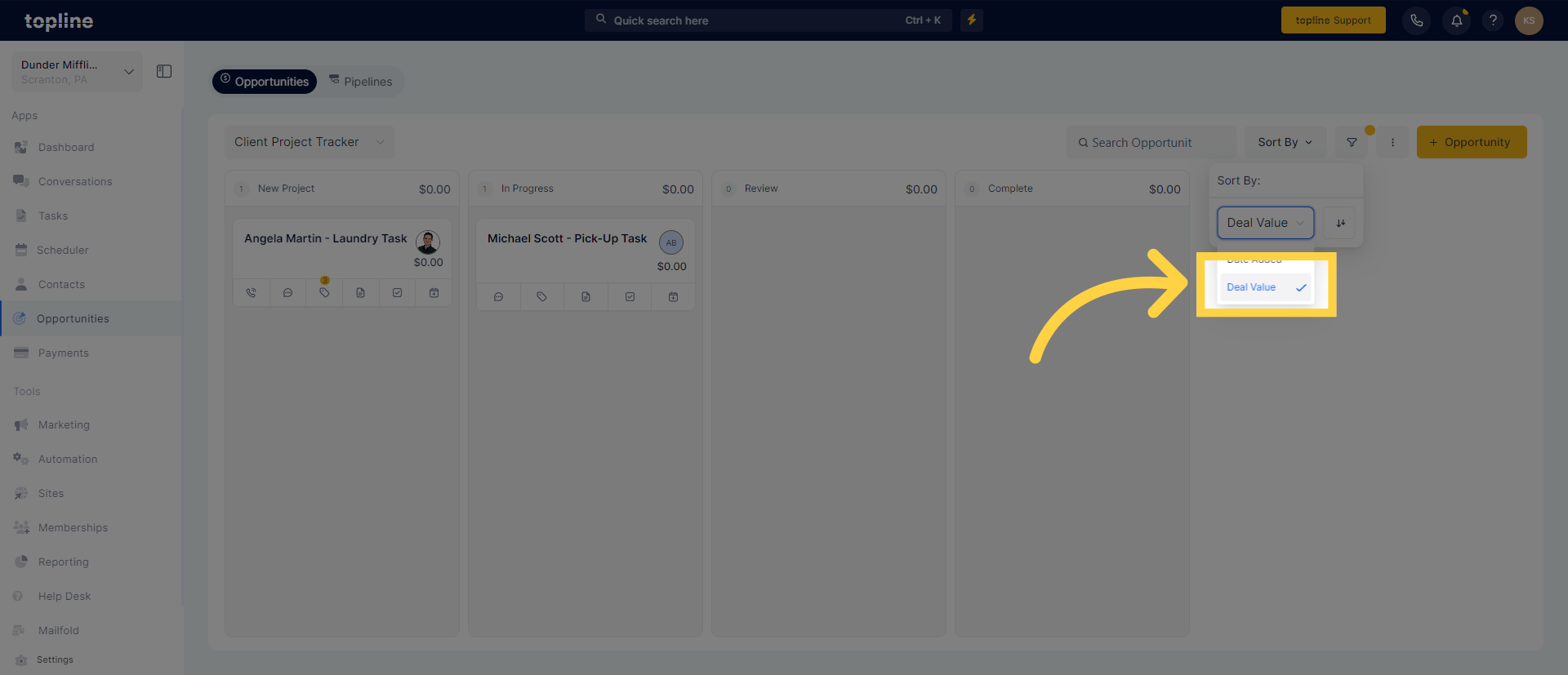
The opportunities section comes equipped with multiple filtering options, giving you enhanced oversight and insights into the performance of your pipeline stages. These filtering tools help you gain a deeper understanding of and more effectively manage your sales process.
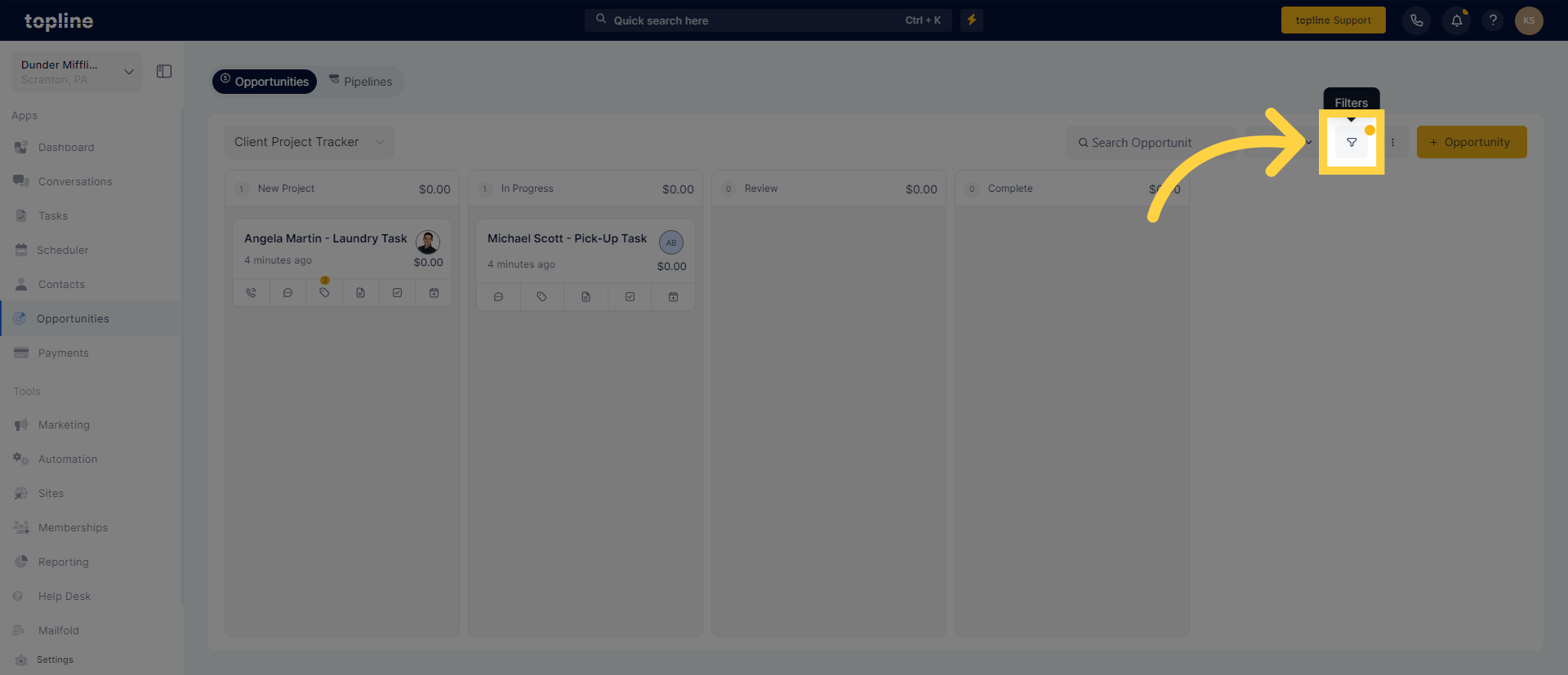
Opportunities can be assigned to specific users, a feature that proves essential for sales teams. Assigning particular opportunities to team members clarifies responsibilities and fosters better collaboration. For a more efficient management and tracking of these assignments, you can use filters based on the owners of the opportunities. This approach offers a consolidated view of tasks and the team members responsible for them.
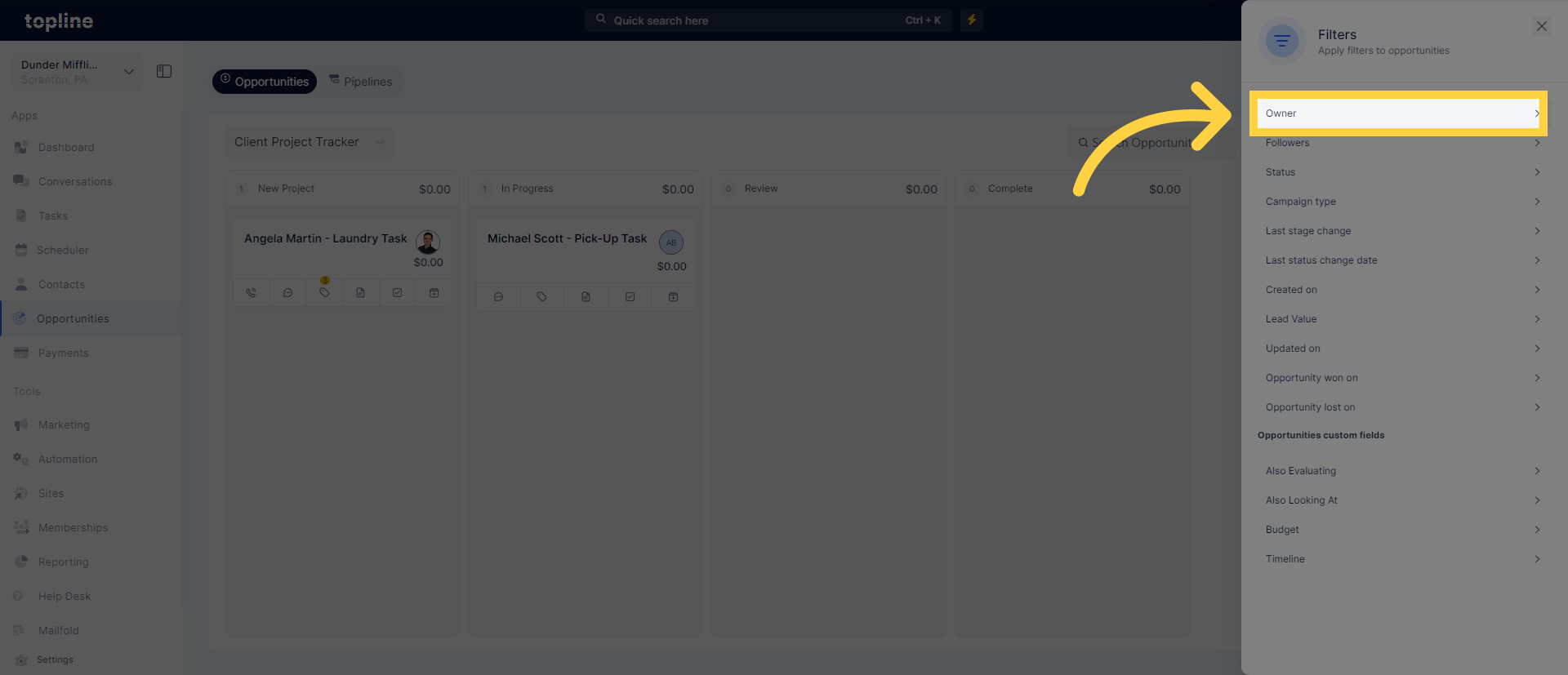
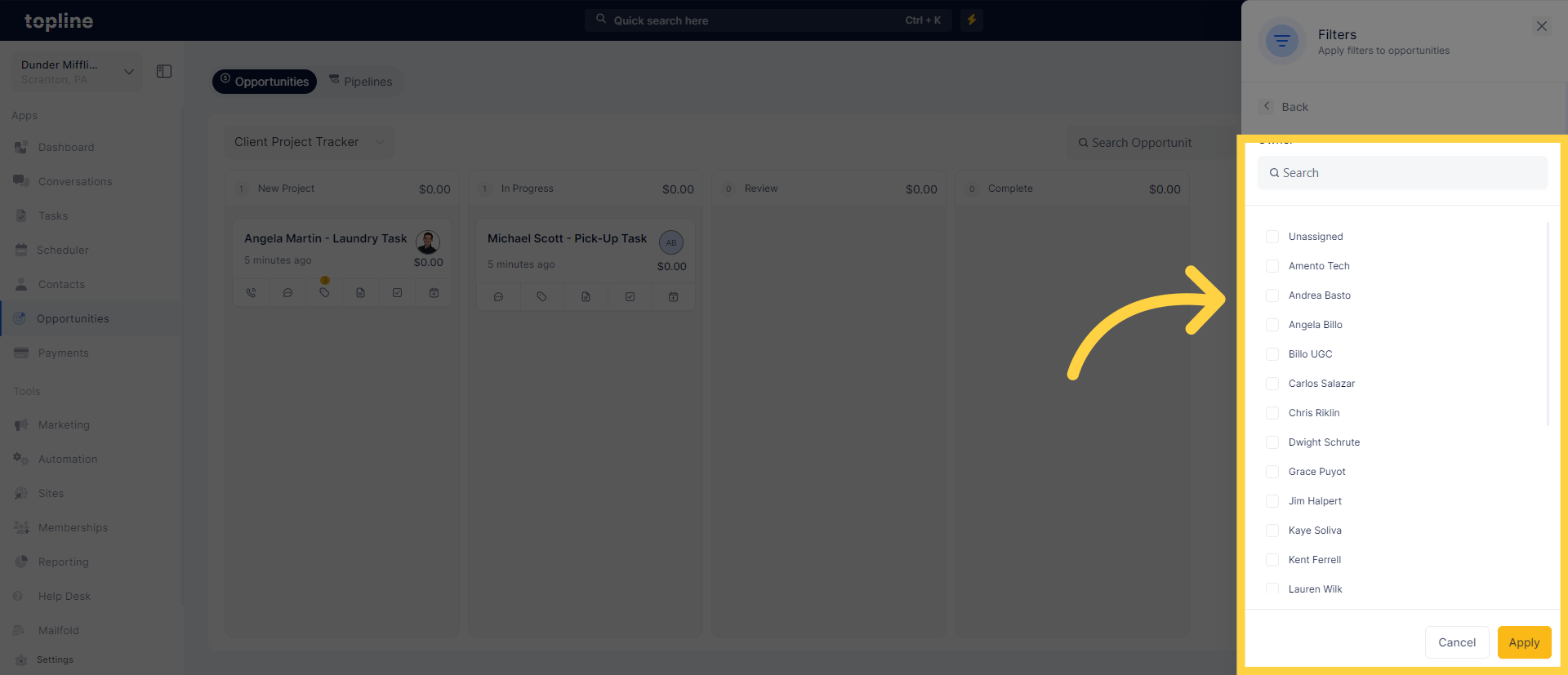
For effective management and monitoring of assignment progress, you can utilize filters based on followers.
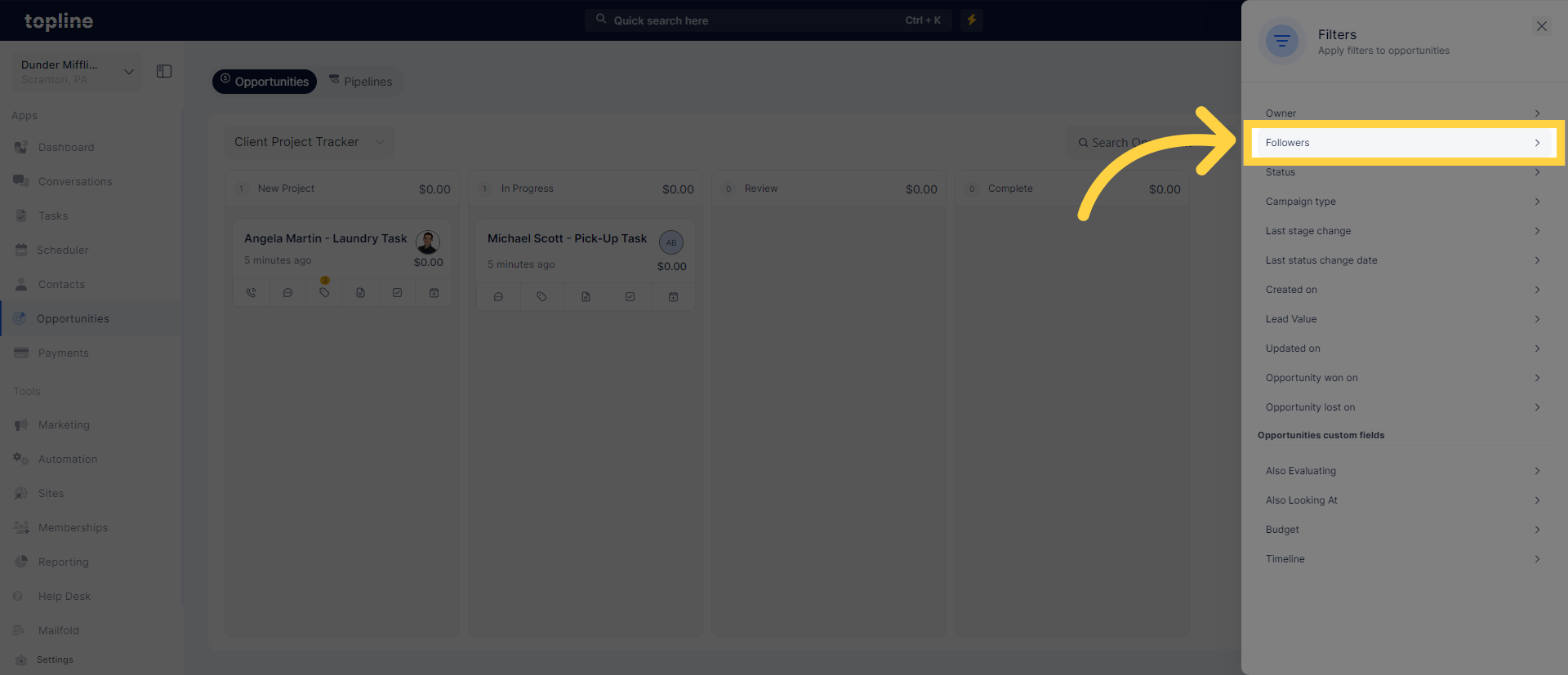
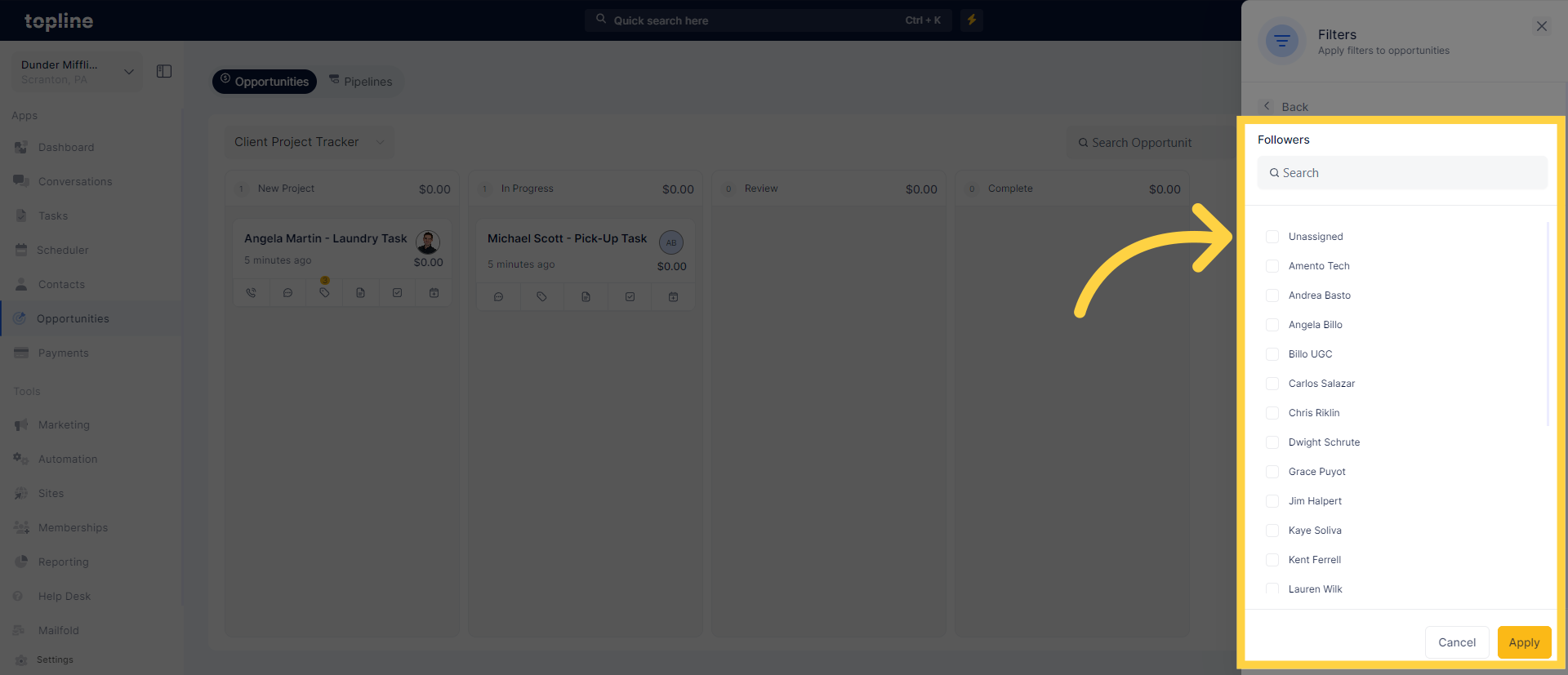
Opportunities in the sales pipeline can be categorized into different statuses like "Open," "Won," "Lost," or "Abandoned," reflecting their present phase in the sales cycle. By employing the filtering function, you can swiftly organize and examine opportunities according to their particular status, facilitating a more streamlined management and assessment of your sales pipeline's advancement.

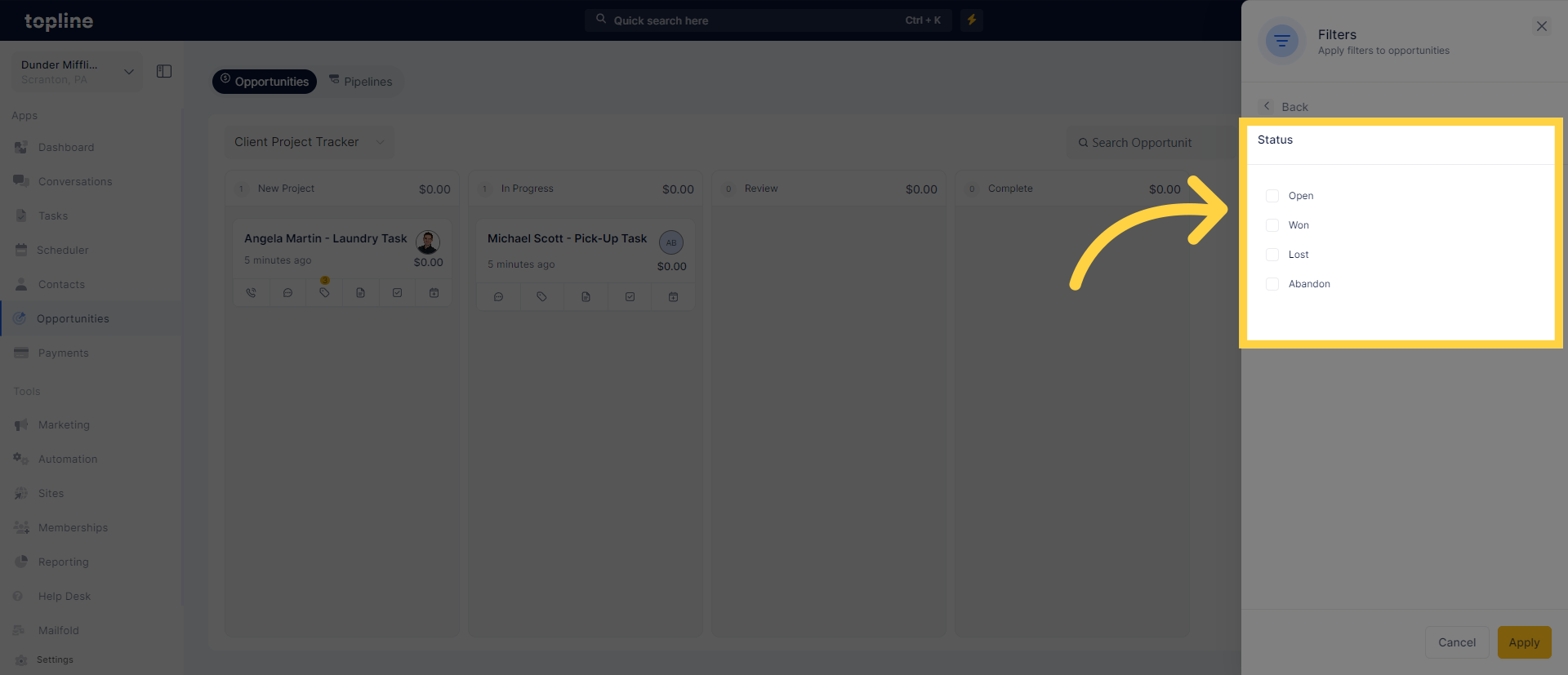
By filtering your opportunities based on the campaigns they stem from, you're able to uncover critical insights into how different campaigns perform, aiding in strategic decision-making regarding where to distribute resources and how to shape upcoming marketing tactics. This comparison of campaign effectiveness helps pinpoint opportunities for enhancement, optimizing your sales initiatives for better outcomes.

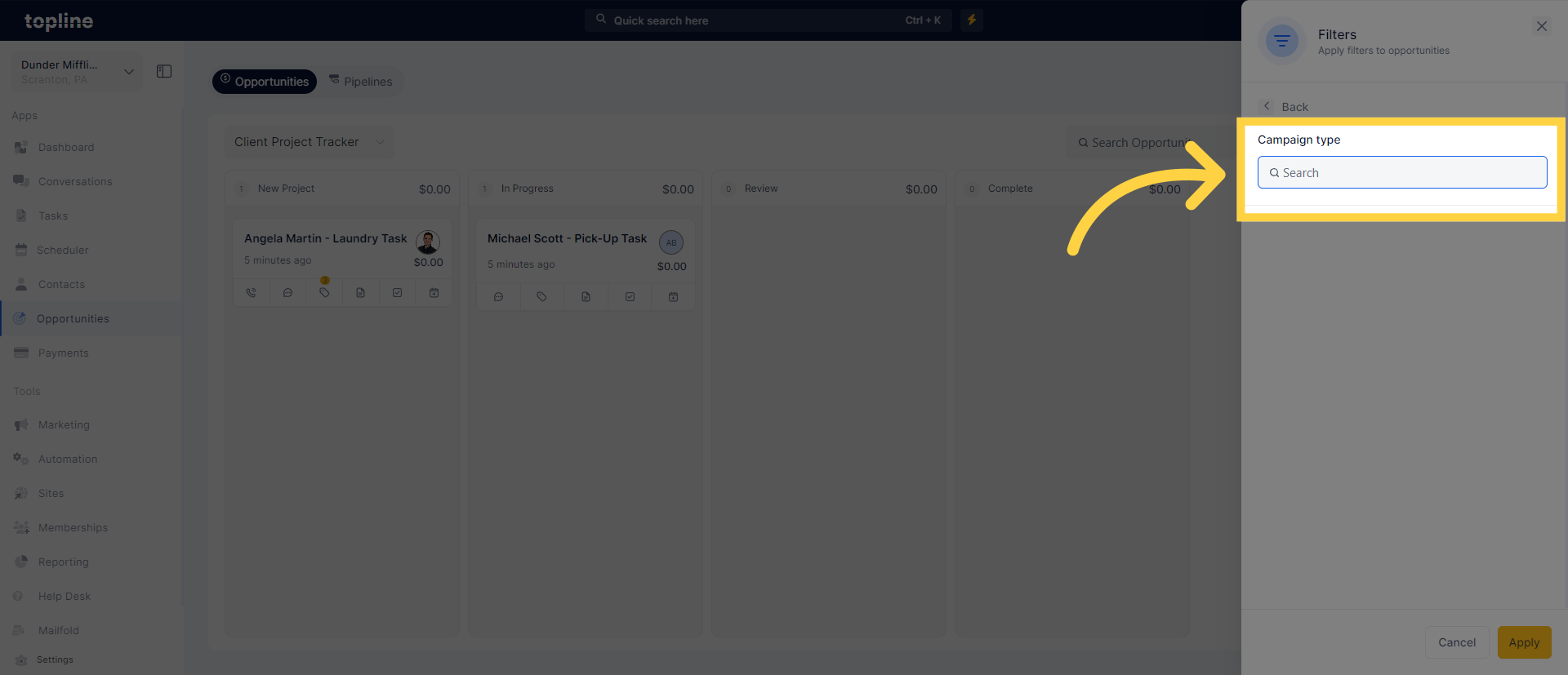
Streamline your search by filtering opportunities according to when their stage was last updated within a specific date range. This allows you to concentrate on those opportunities that occurred in your selected period, simplifying the management and assessment of your sales pipeline's development.
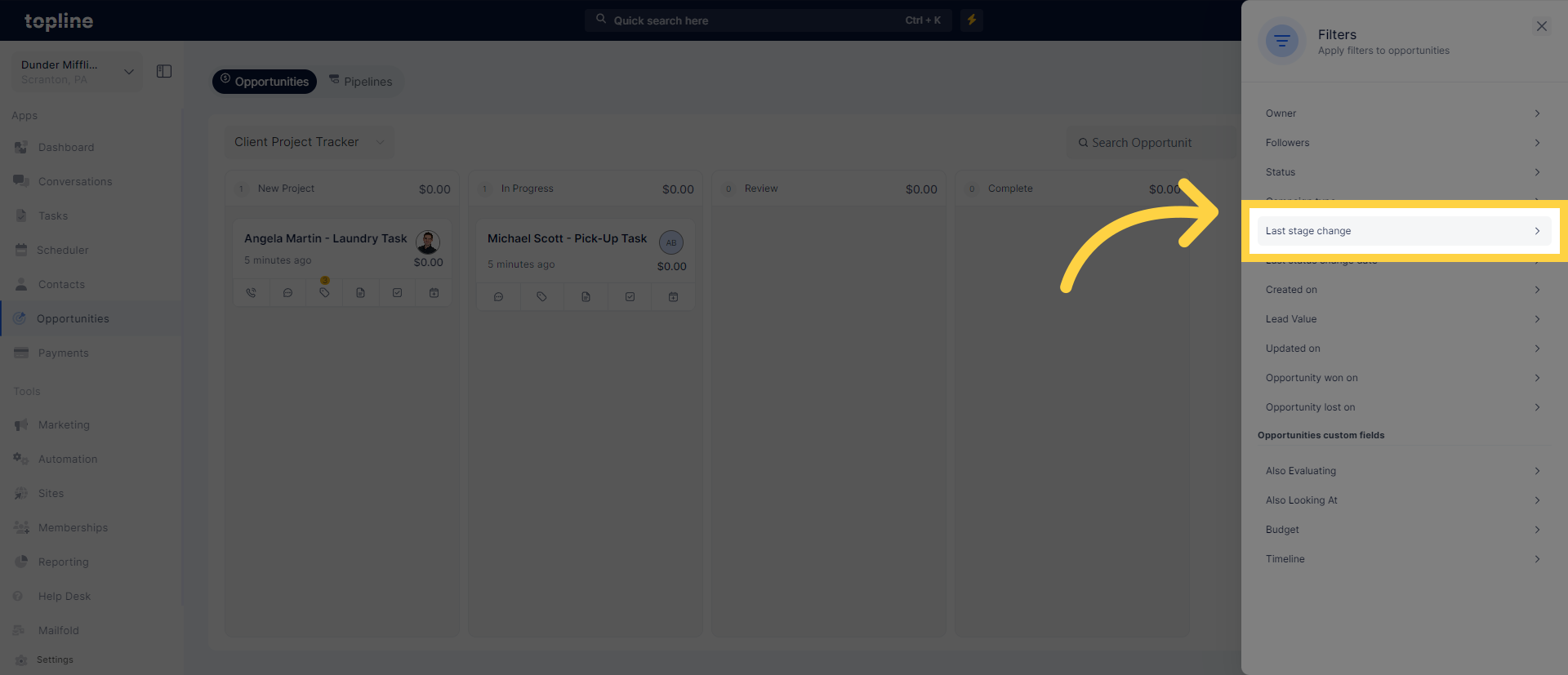
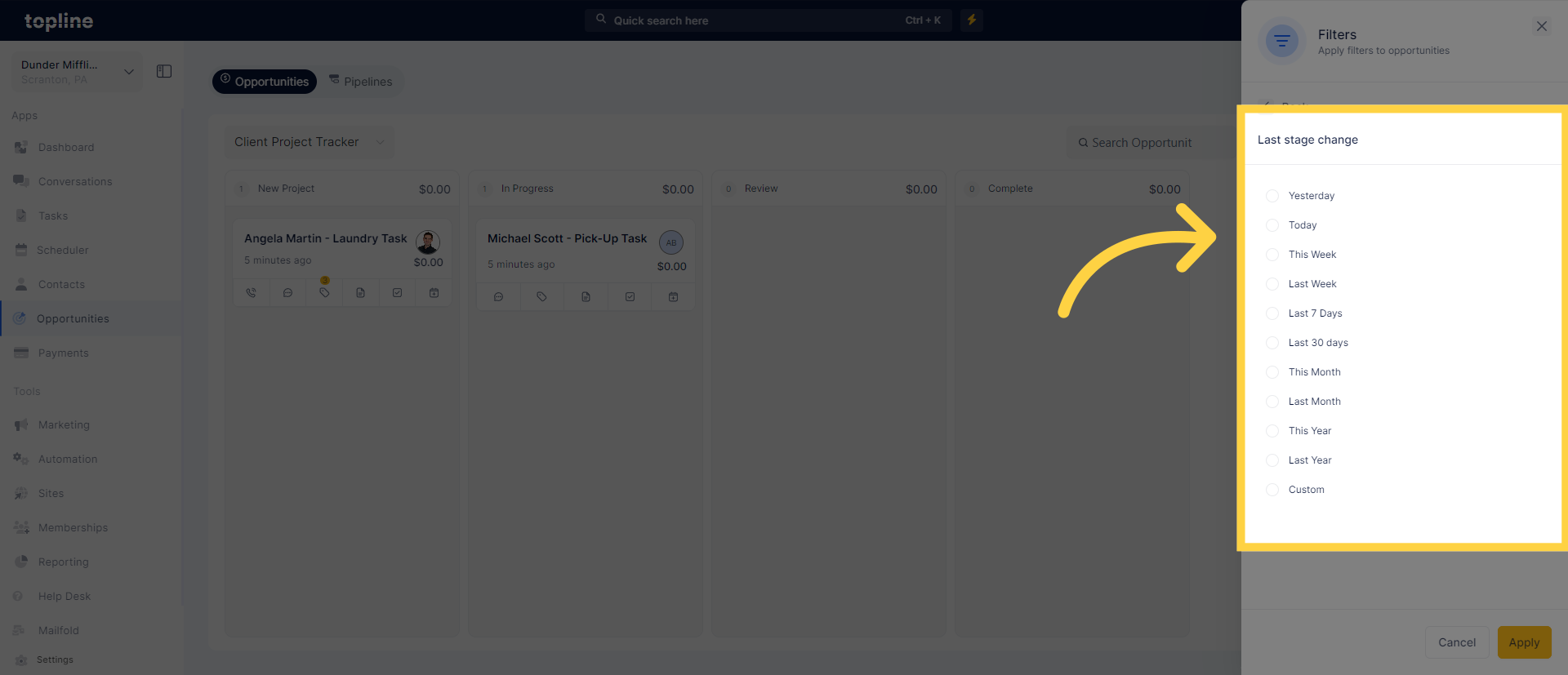
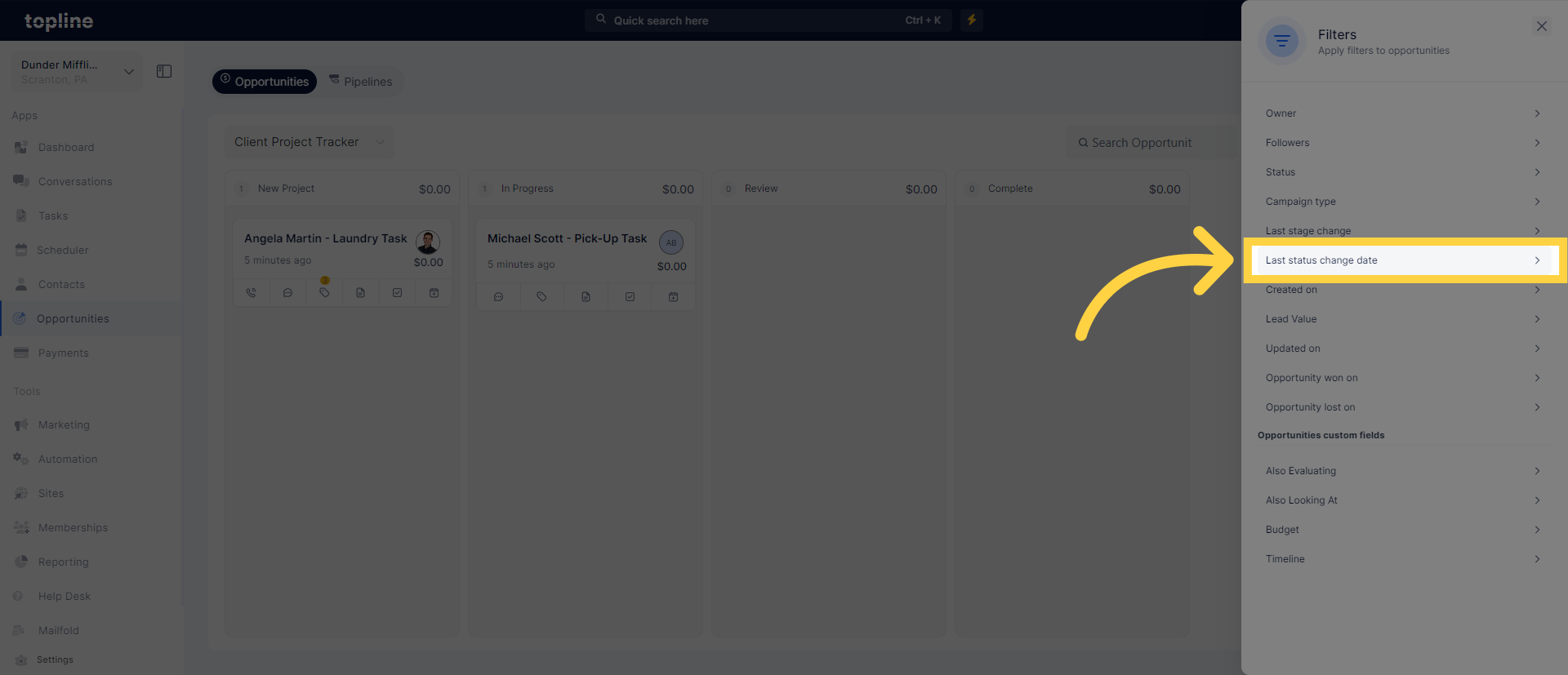
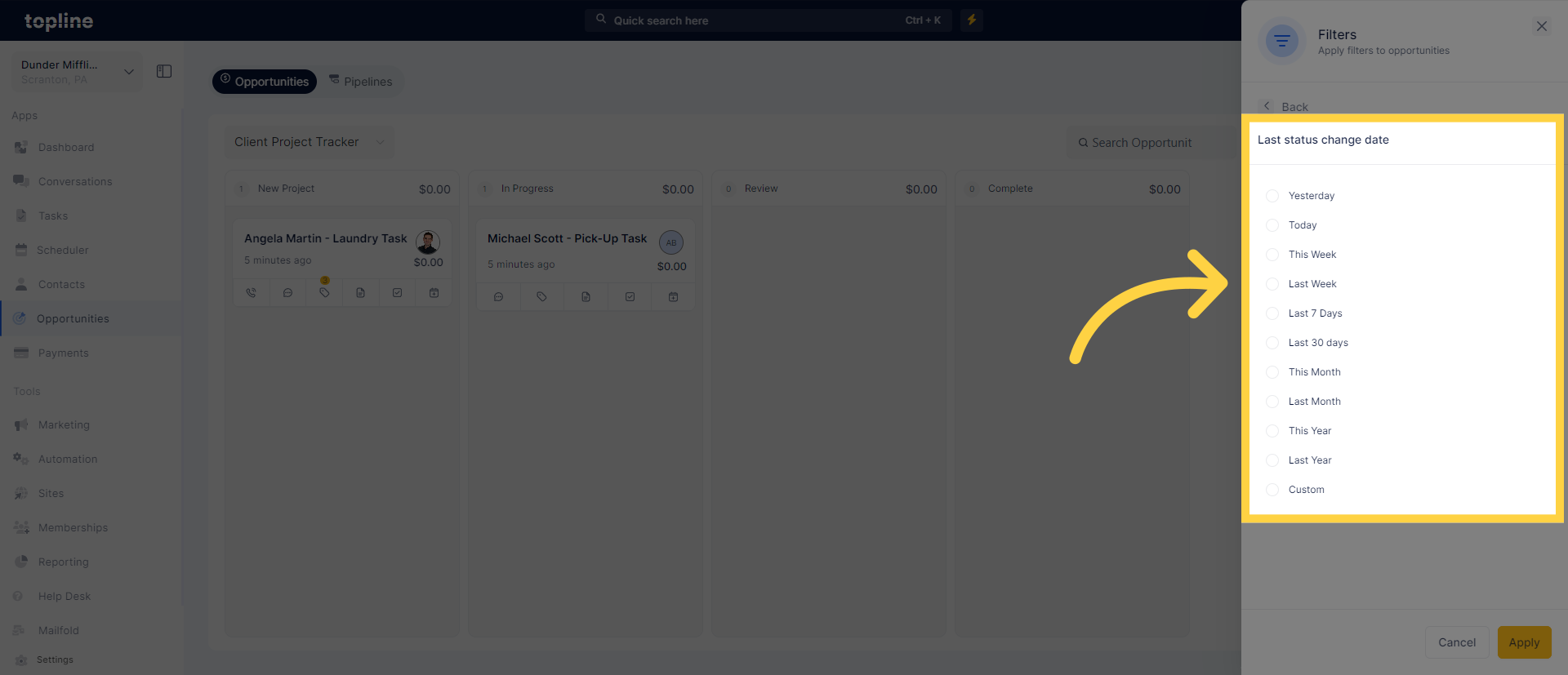
Easily sort opportunities by the date range of their creation. This precision filtering lets you zero in on opportunities that appeared within your chosen timeframe, simplifying the task of overseeing and assessing the progress of your sales pipeline.
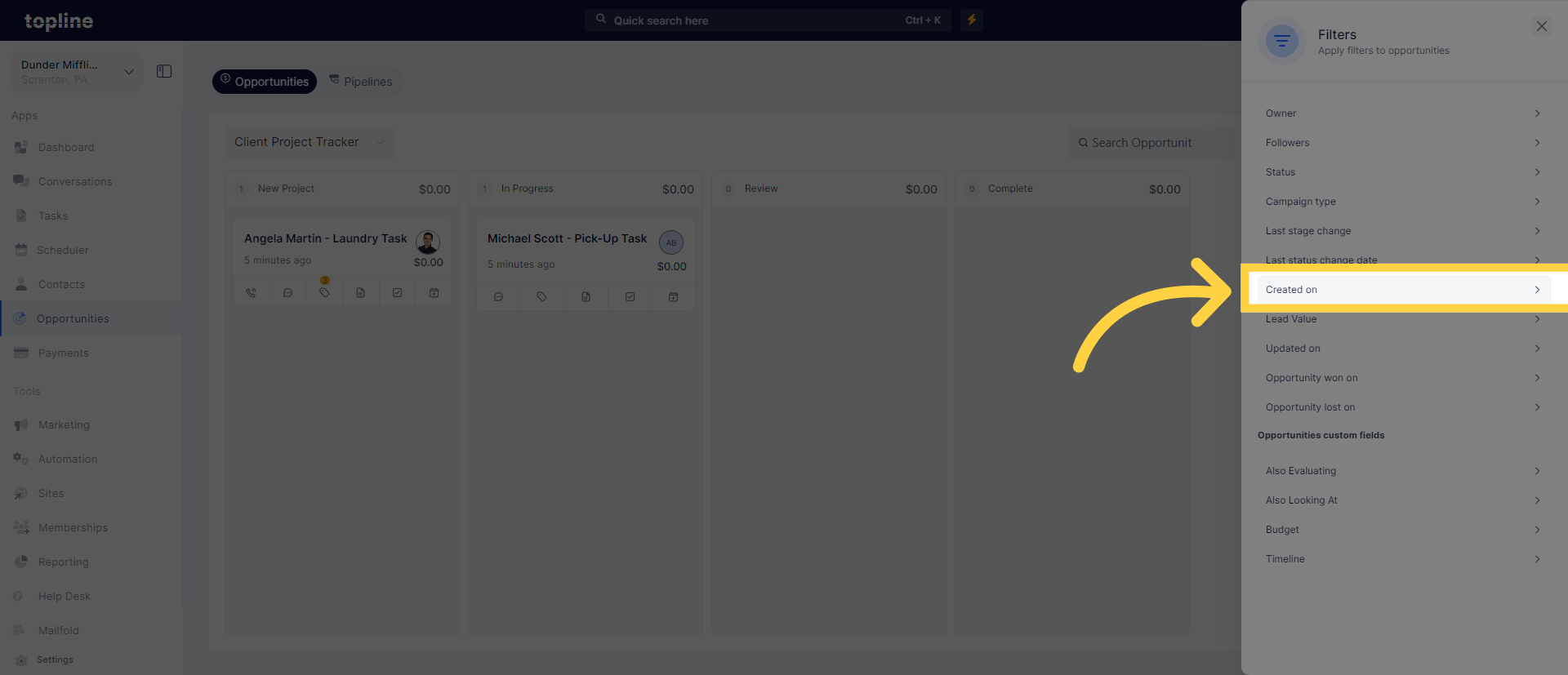
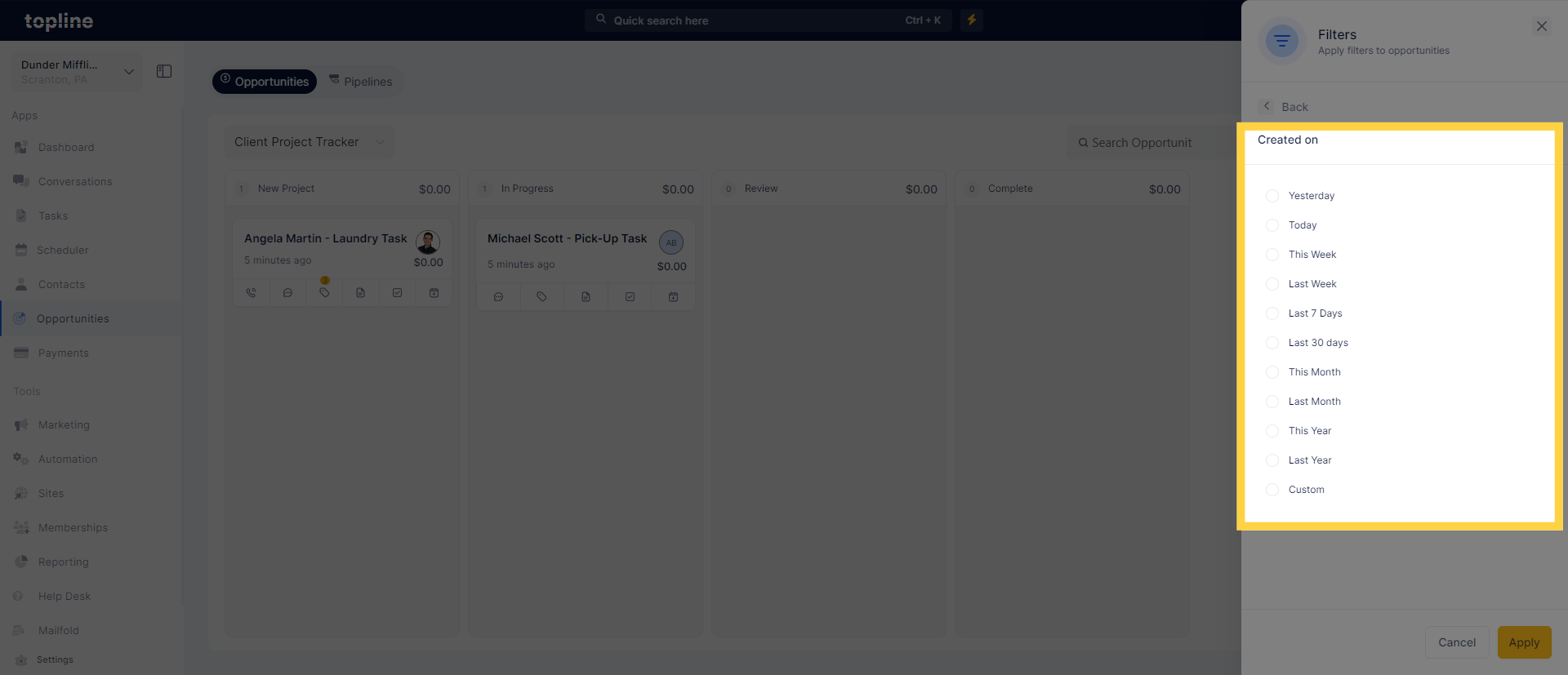
Sort opportunities by lead value using options such as "is," "less than," "greater than," "not equal to," "is empty," or "is not empty." For the first four choices, input the specific numerical amount in the Value field.
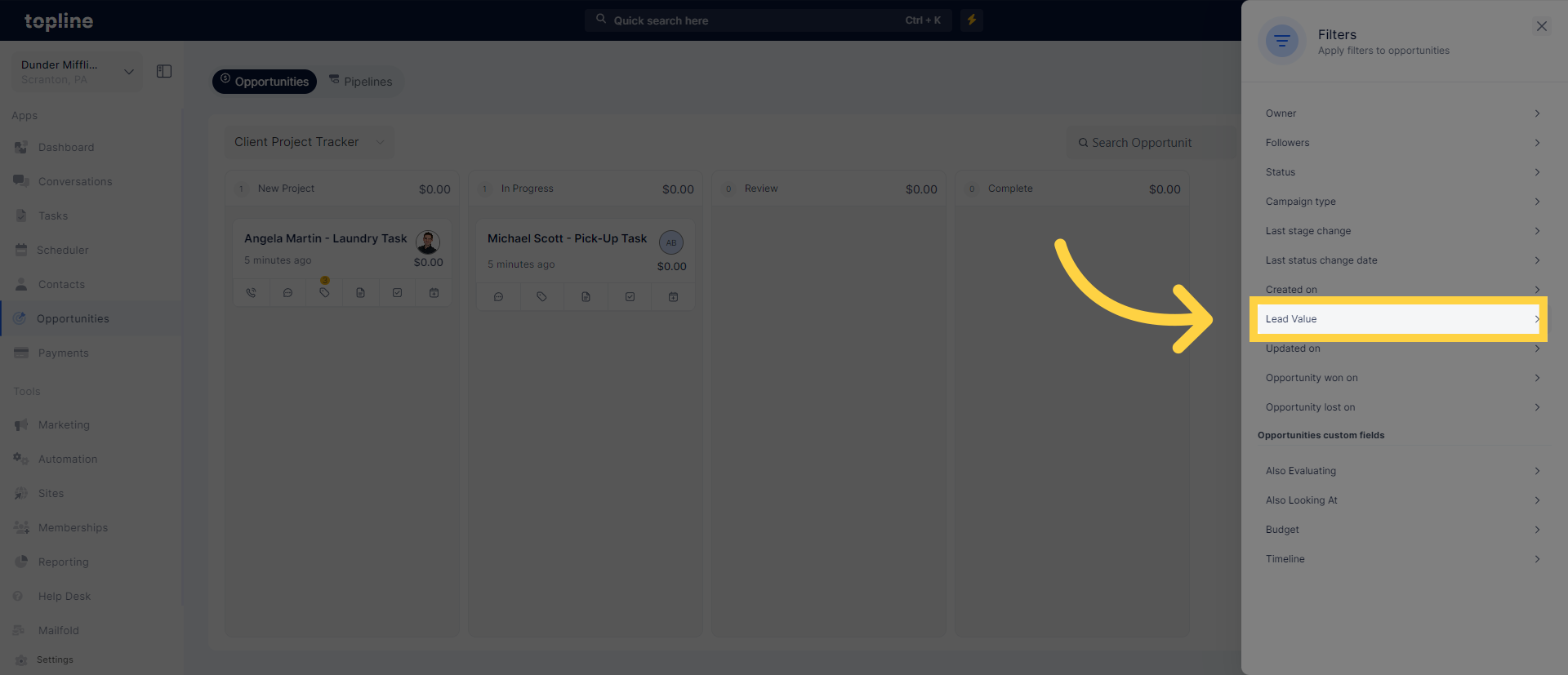
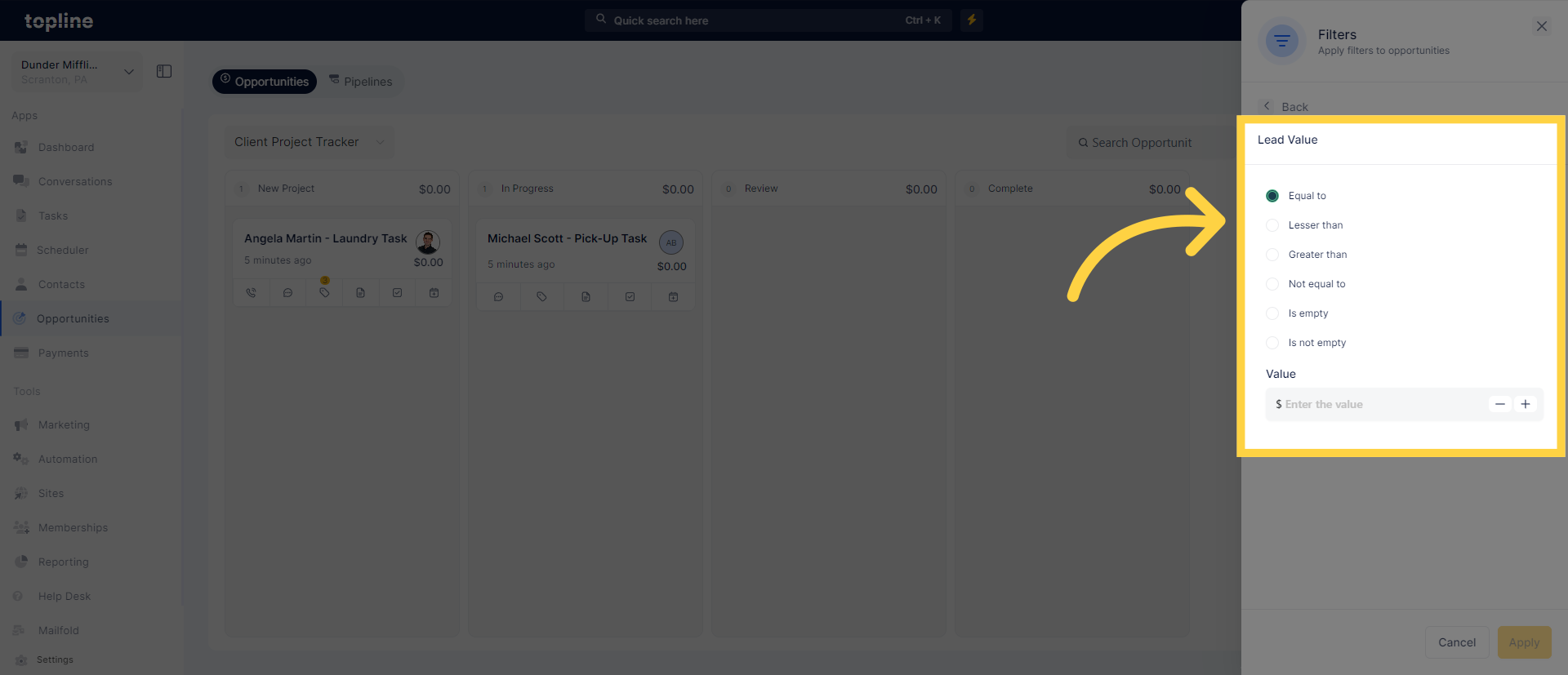
Streamline your search by filtering opportunities according to the date range of their last update. This allows you to hone in on those opportunities updated within your chosen period, facilitating more efficient management and assessment of your sales pipeline's progress.
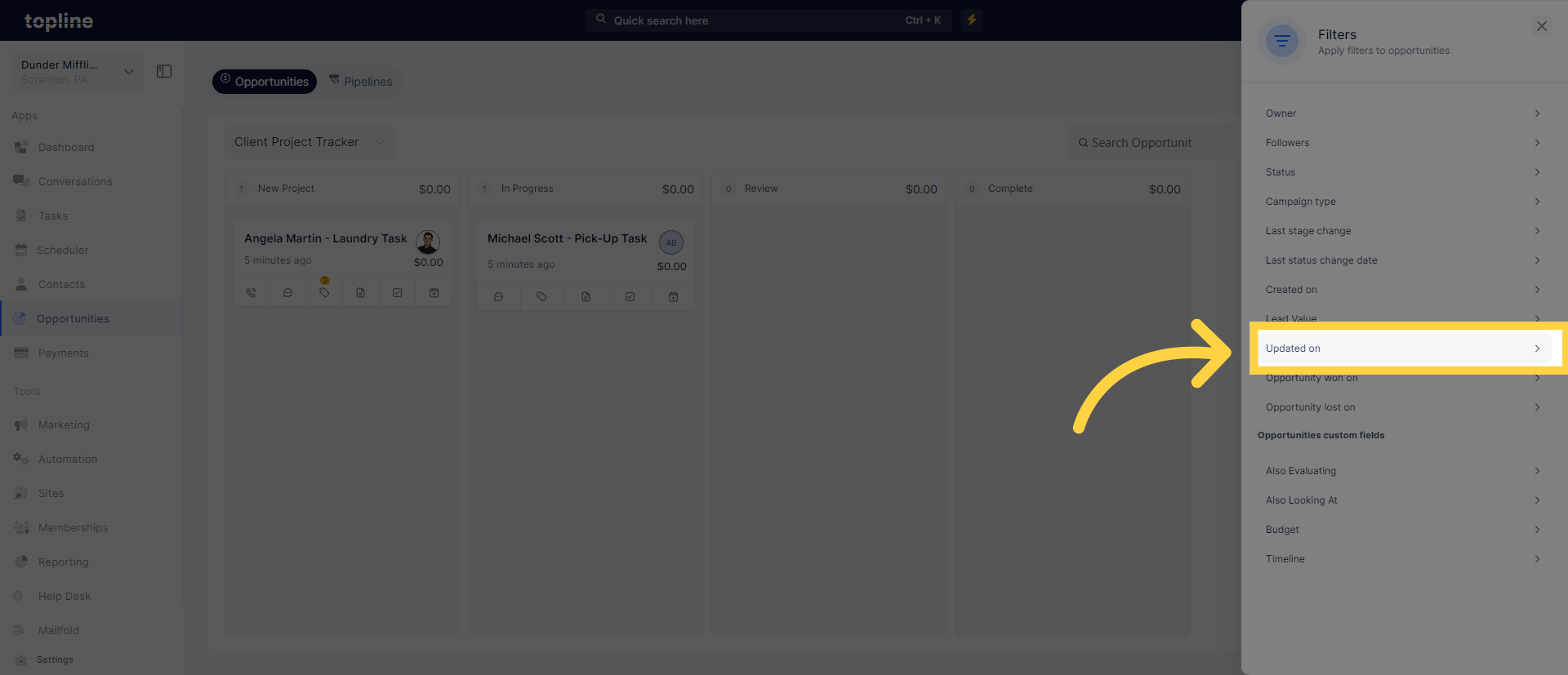
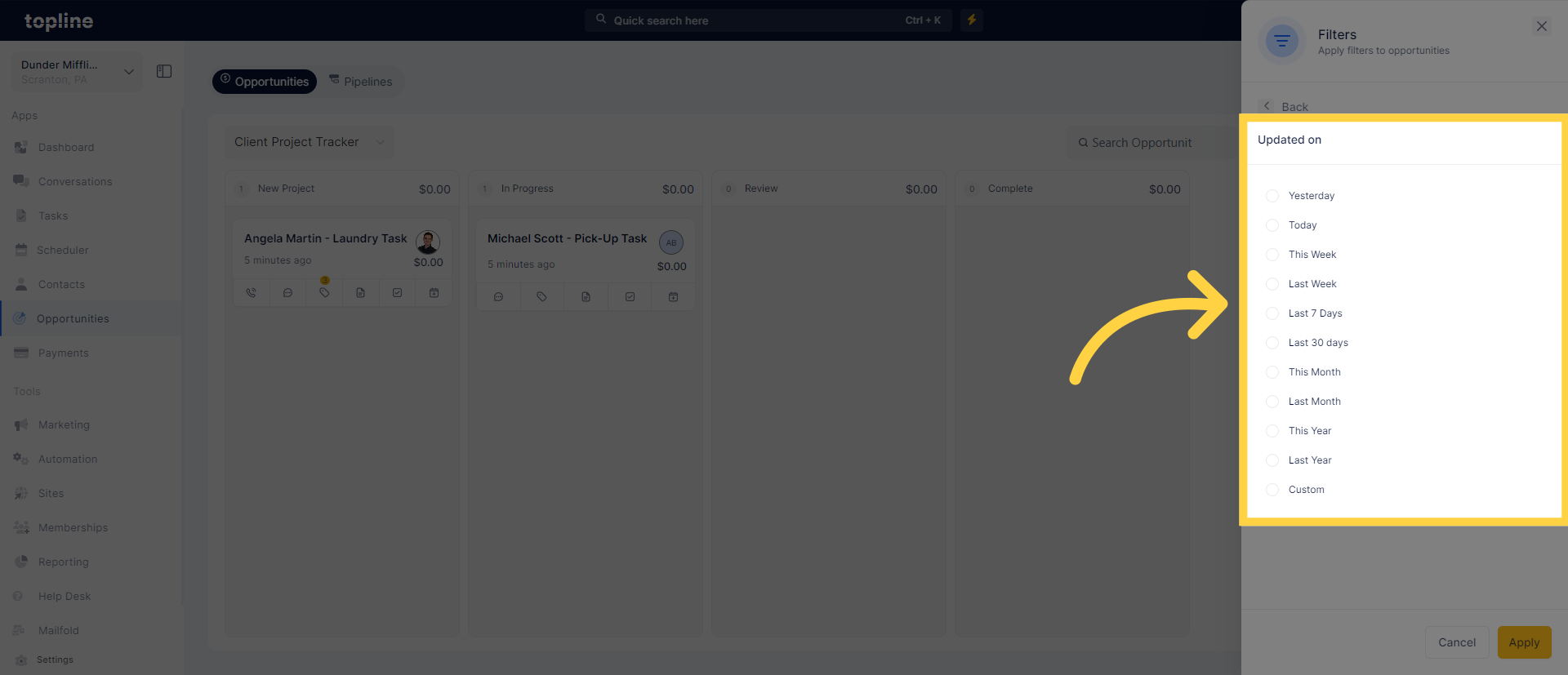
Quickly navigate through your won opportunities by setting a specific date range for your search. This targeted approach lets you concentrate on the opportunities that occurred within your chosen timeframe, streamlining the management and analysis of your sales pipeline's success.
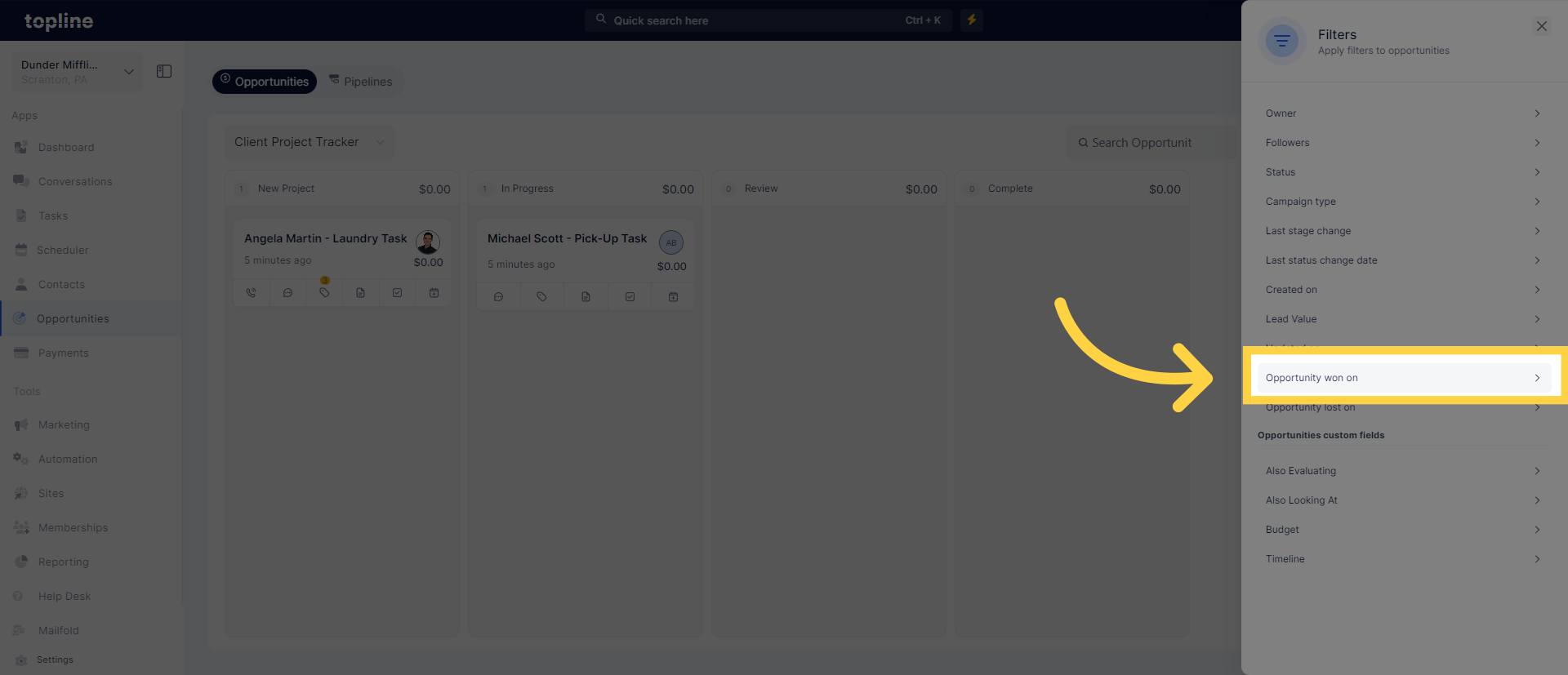
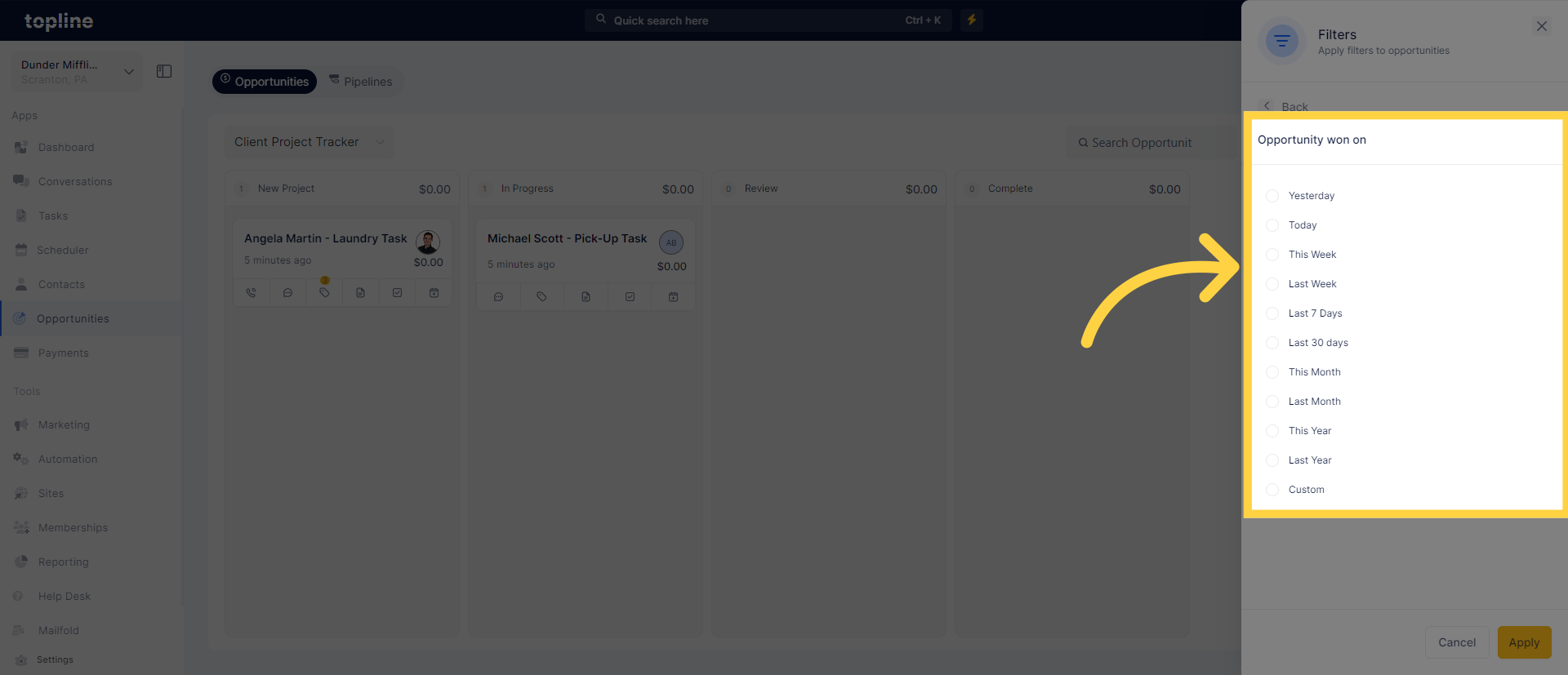
Easily sift through your lost opportunities by choosing a date range for your search. This method enables you to focus on the opportunities that align with your specified timeframe, simplifying the task of overseeing and assessing the evolution of your sales pipeline.
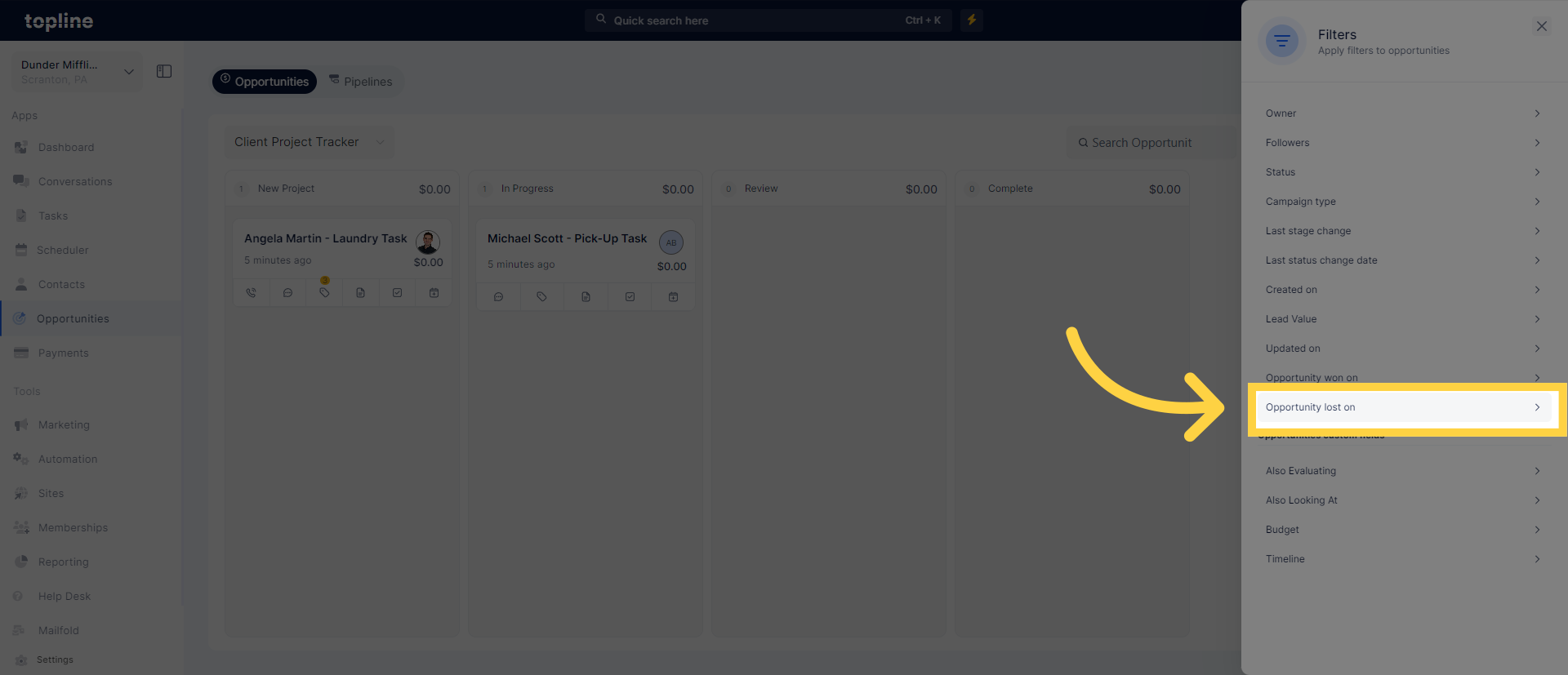
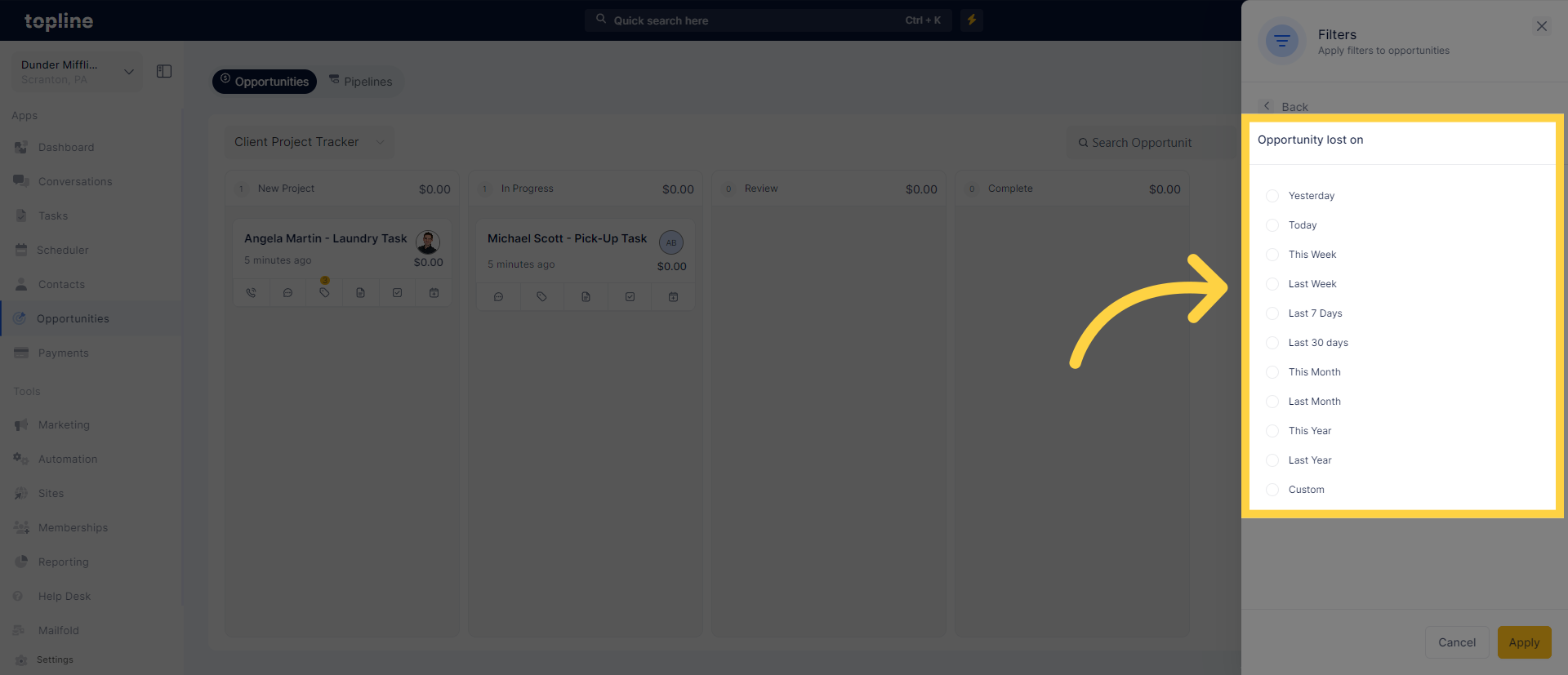
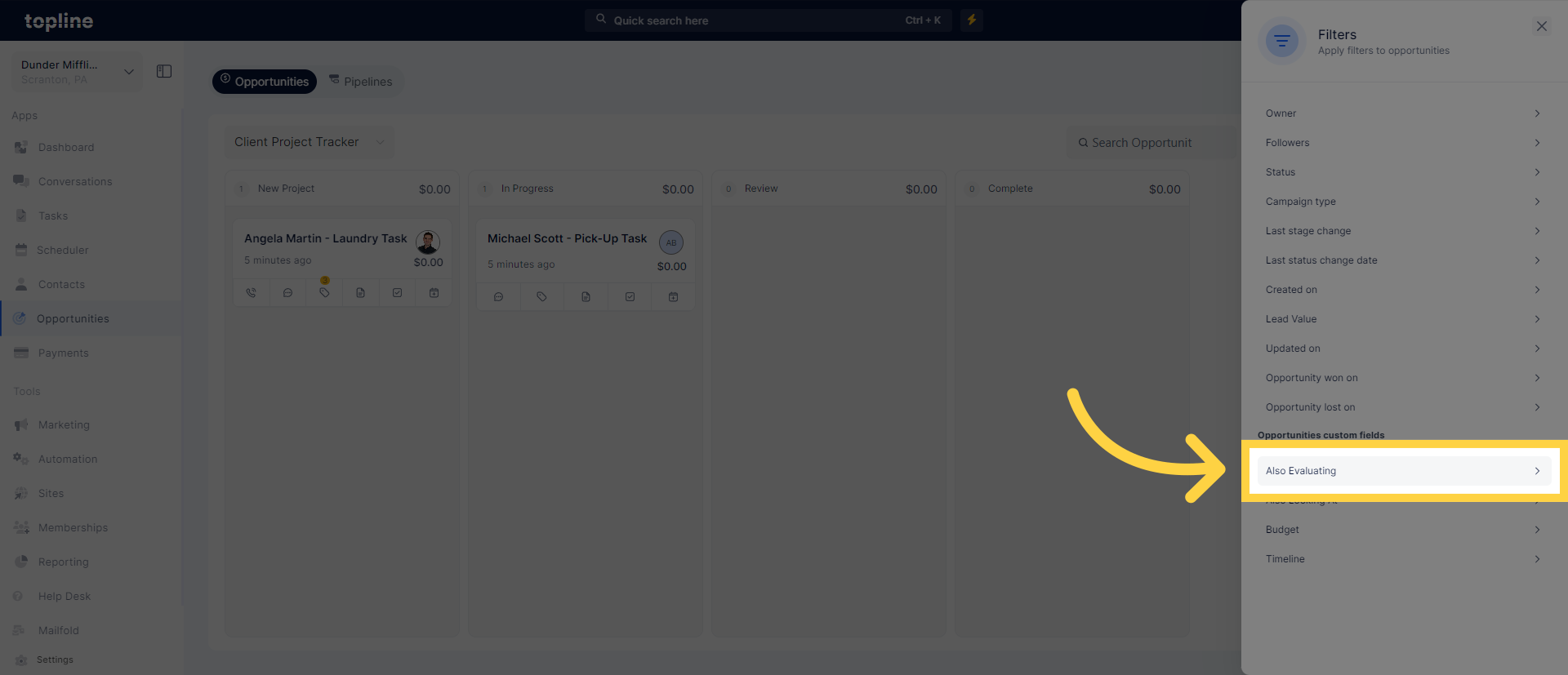
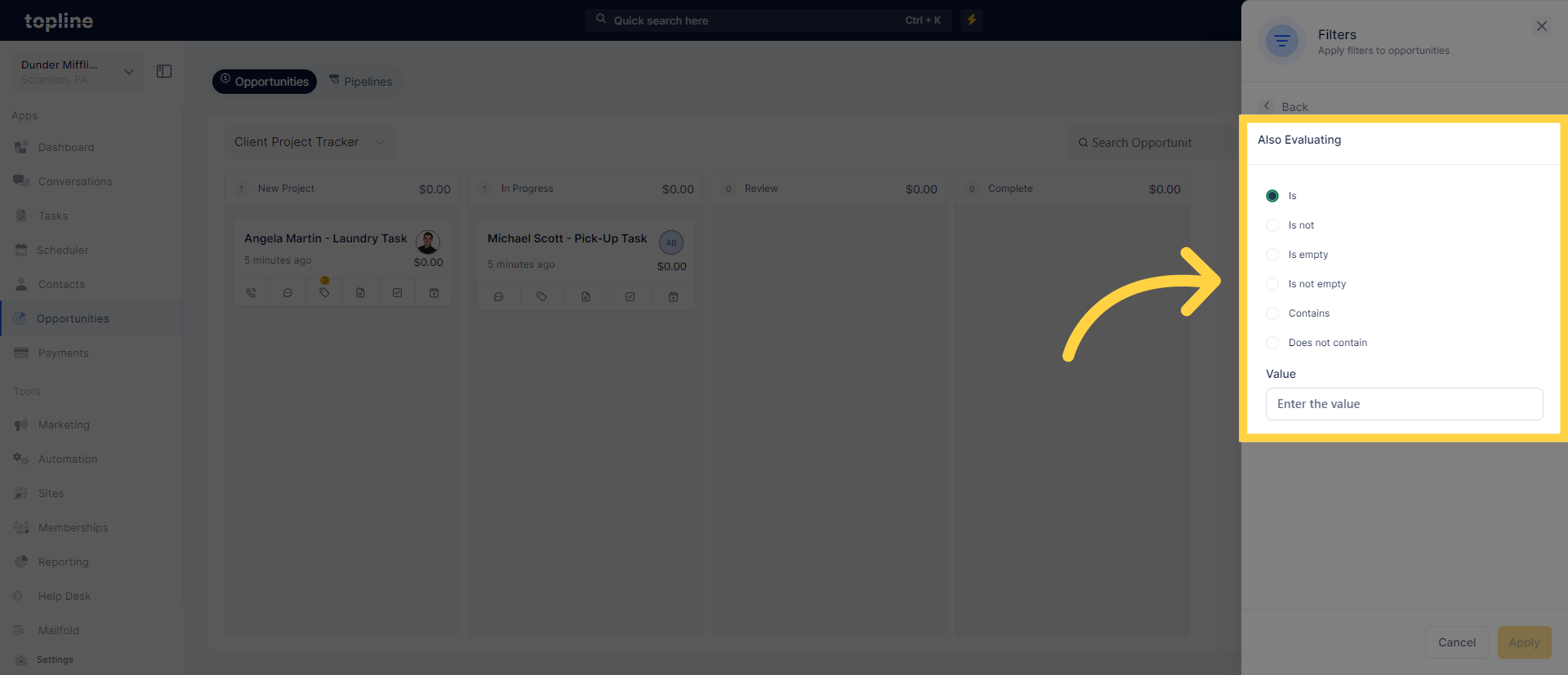
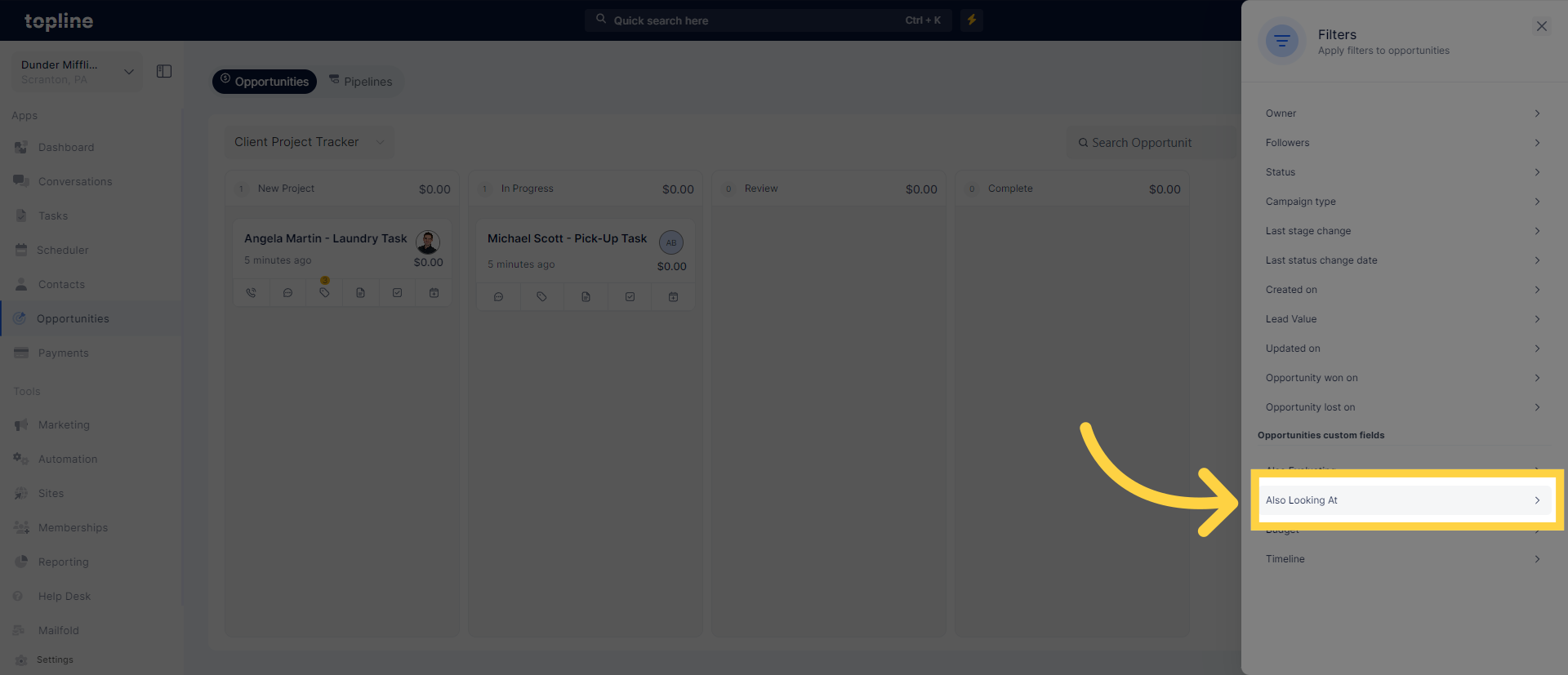
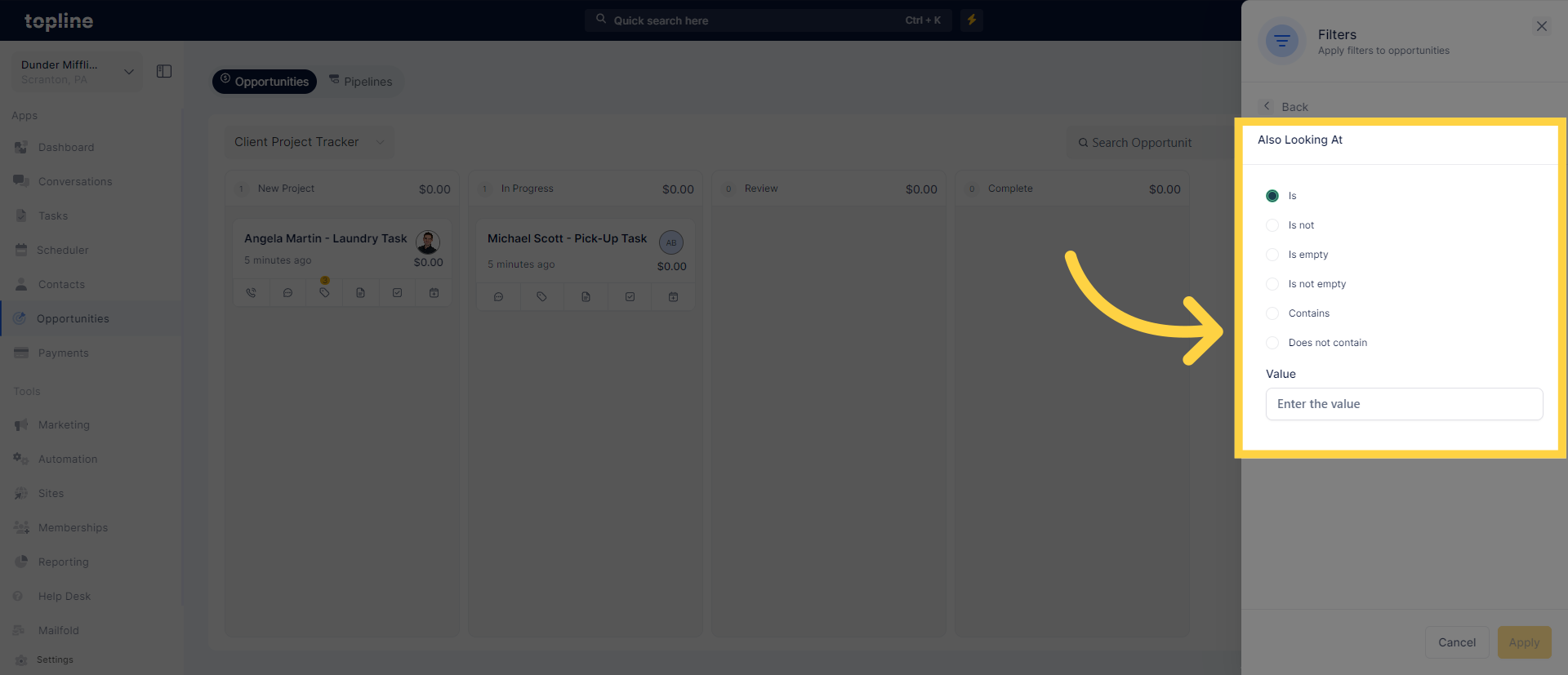
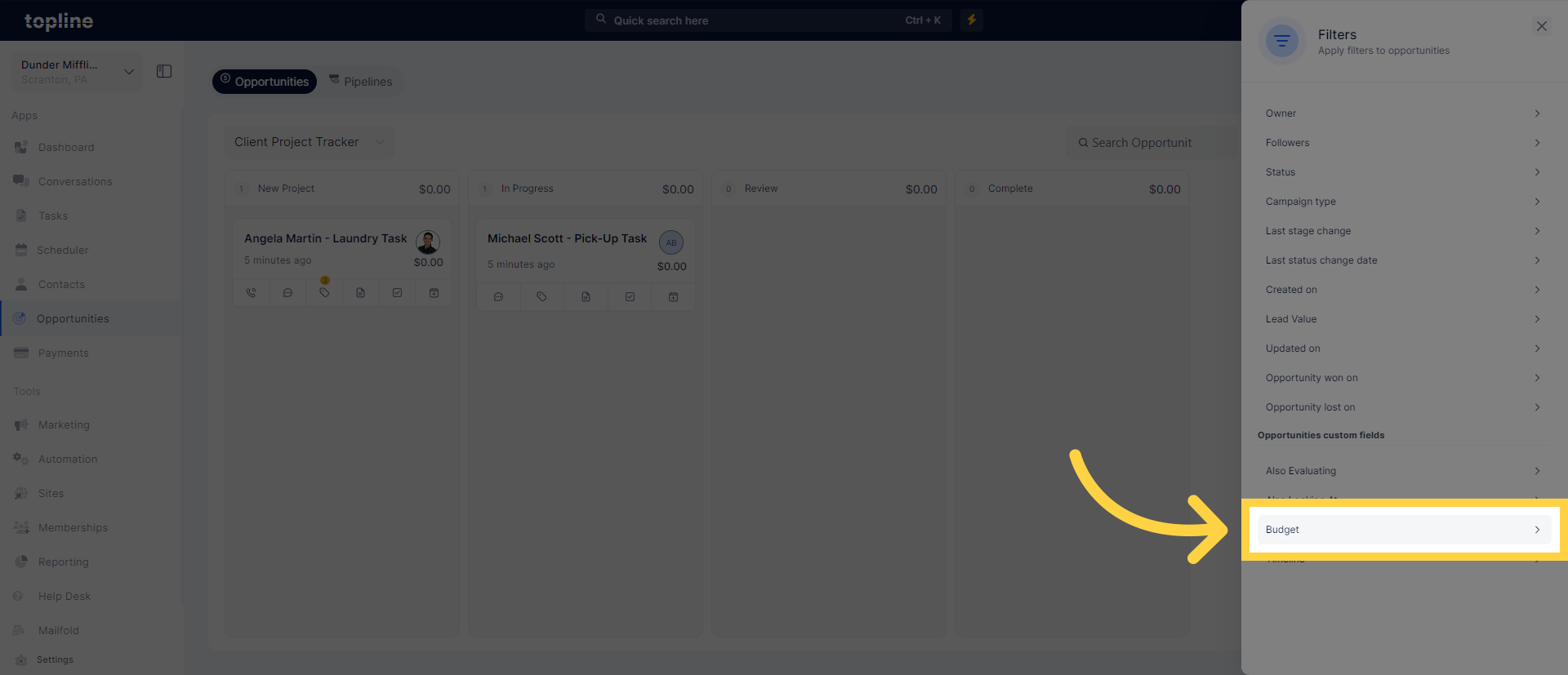
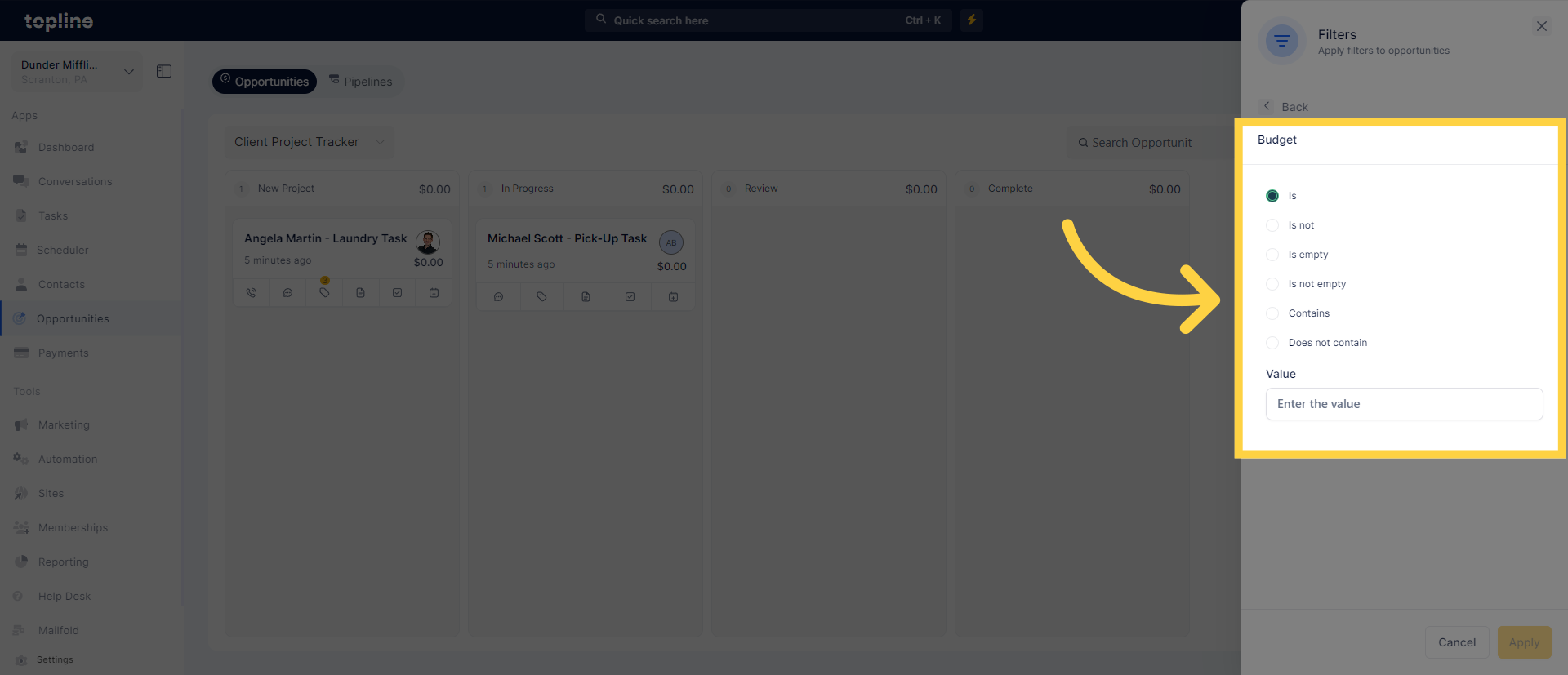
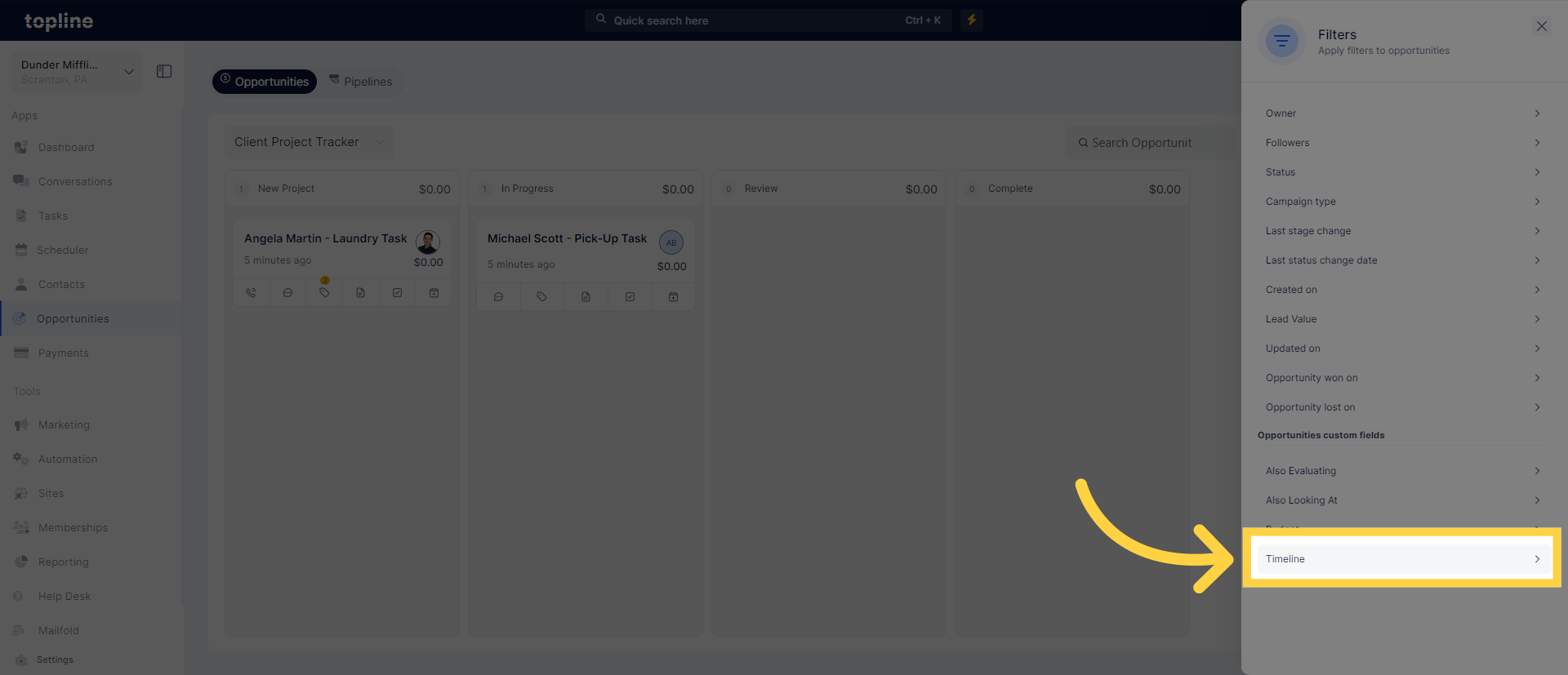
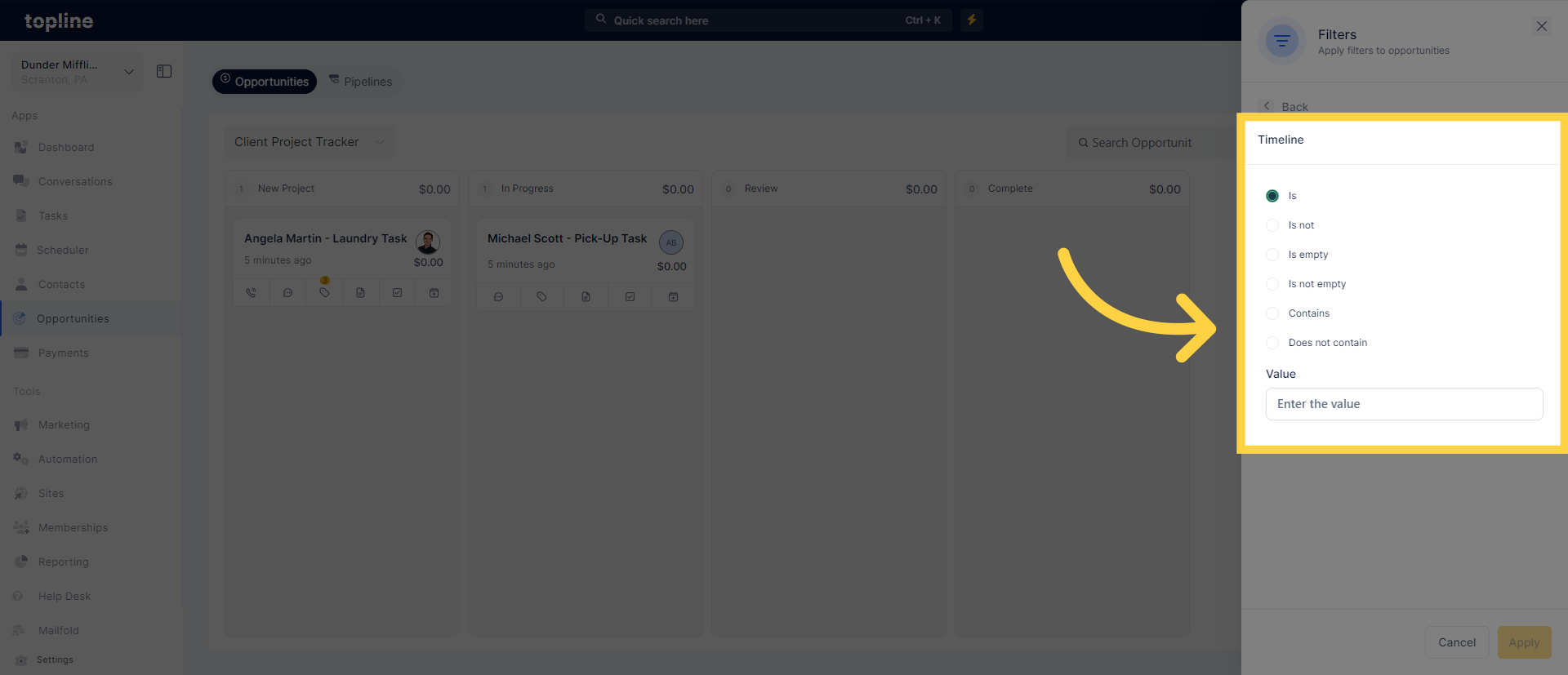
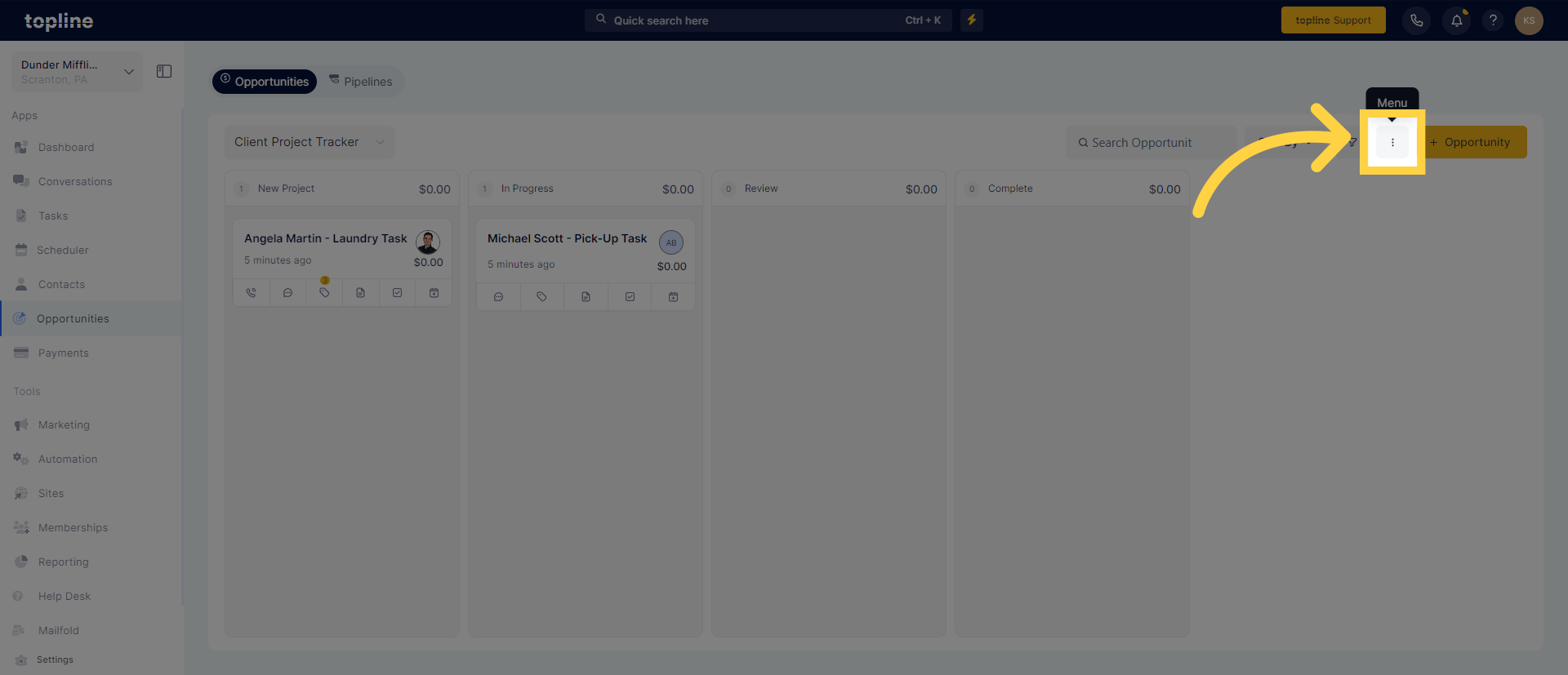
Refine your opportunities by using filters for particular criteria, including leads associated with tasks, calendar events, notes, and beyond. This functionality facilitates the efficient handling and pinpointing of pertinent opportunities. Moreover, the system remembers your past filter choices, offering a smooth user experience each time you return to filter opportunities.