Access Settings.
Navigate to the settings on the bottom left of your dashboard.
Select "Email Service".
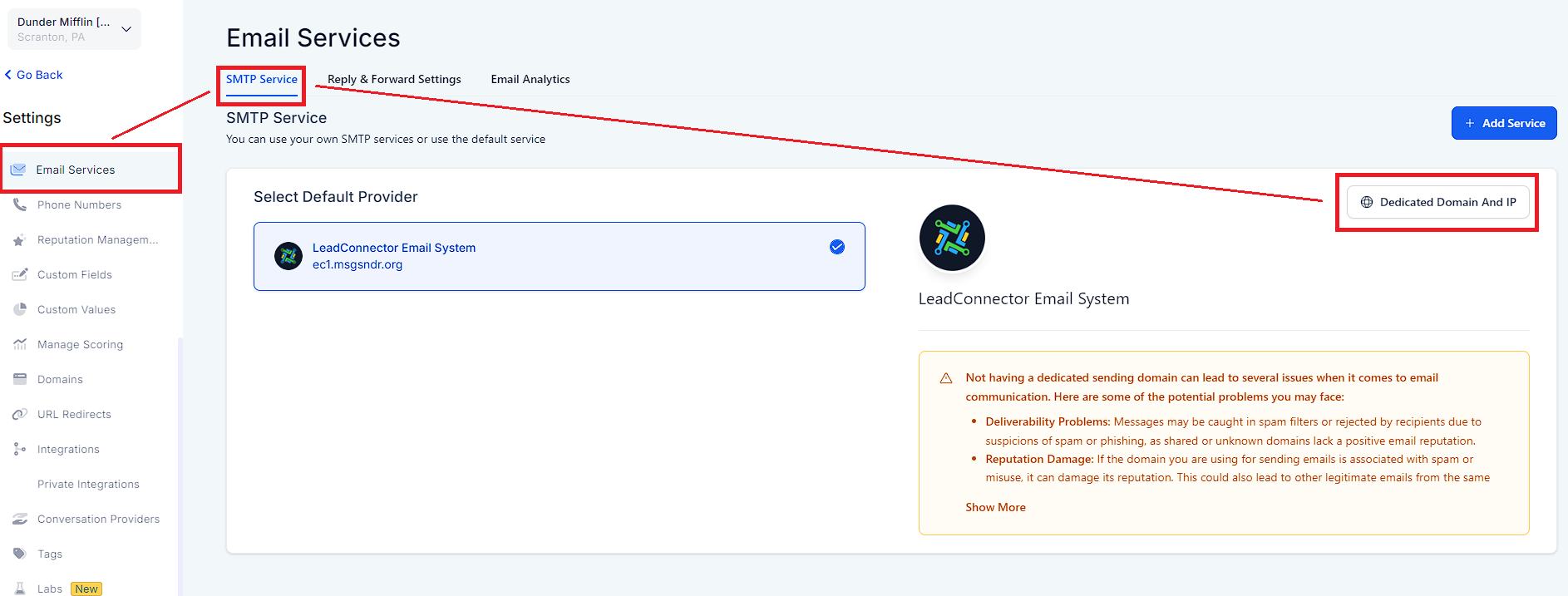
Click on "Dedicated Domain and IP".
Here, you will see your dedicated domain. If it is not set up yet, you can add a new domain.
Add Domain:
Click on "Add Domain".
Enter your domain name and click "Add".
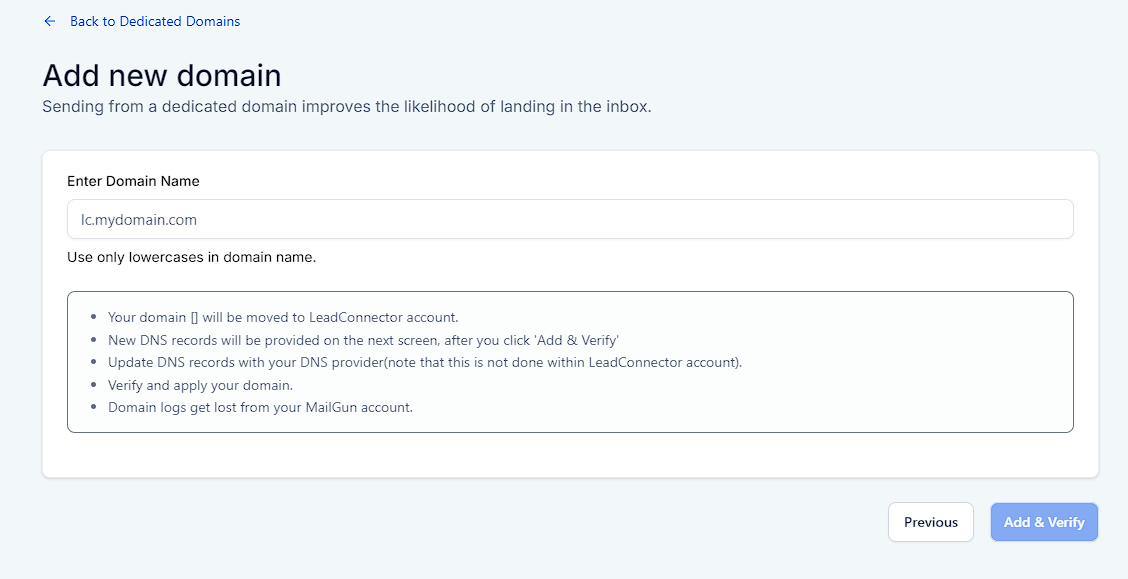
Verify Domain:
Insert the provided DNS settings into your domain service provider.
Verify the domain, and it will appear in your dedicated domains list.
Click on the three dots next to your dedicated domain.
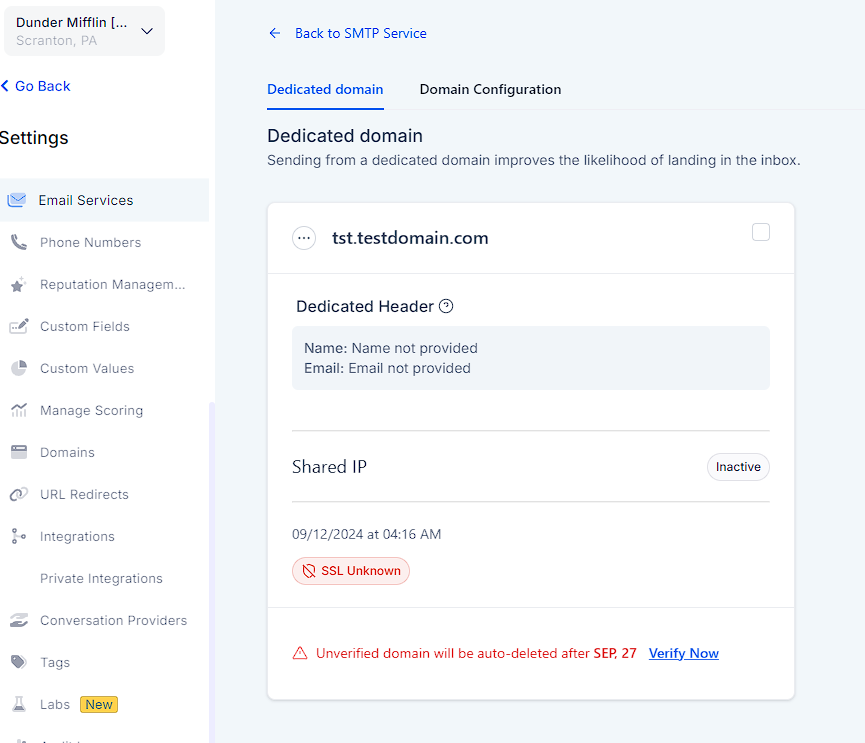
Select "SMTP Settings".
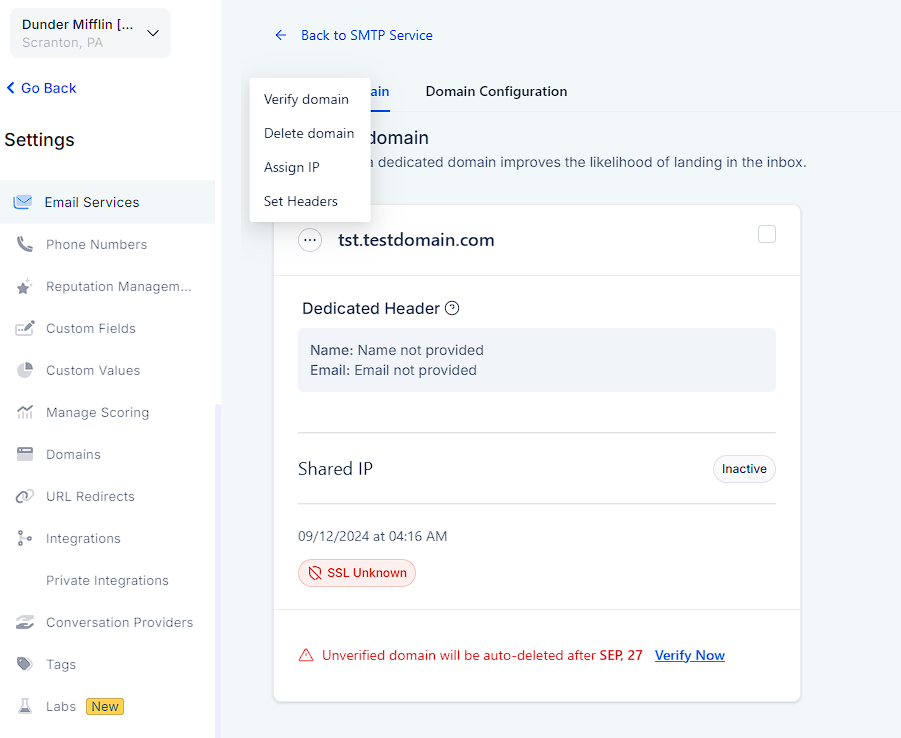
Create New SMTP User:
Click the plus icon to create a new SMTP user.
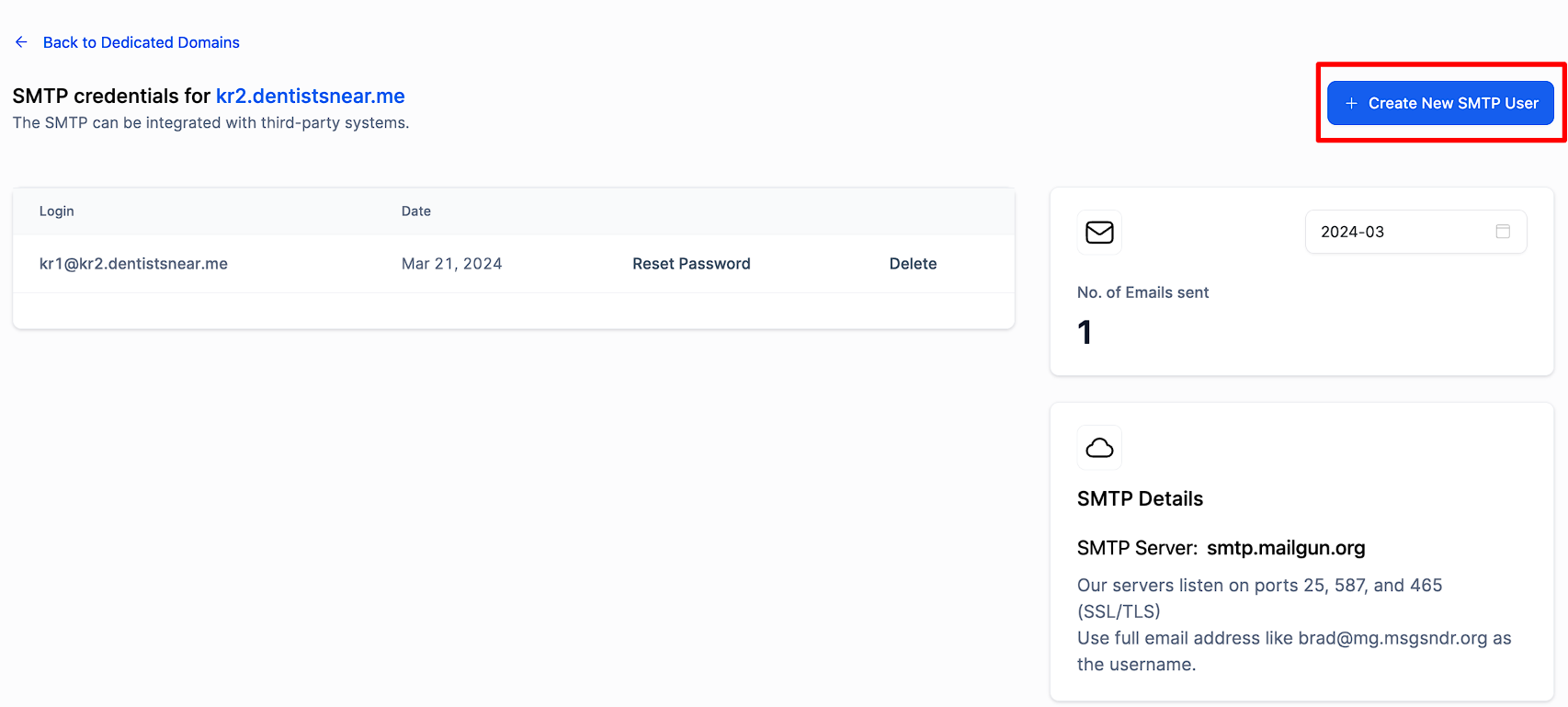
Enter the desired username and password. You will need this password to connect to any external third-party service, such as a warm-up service.
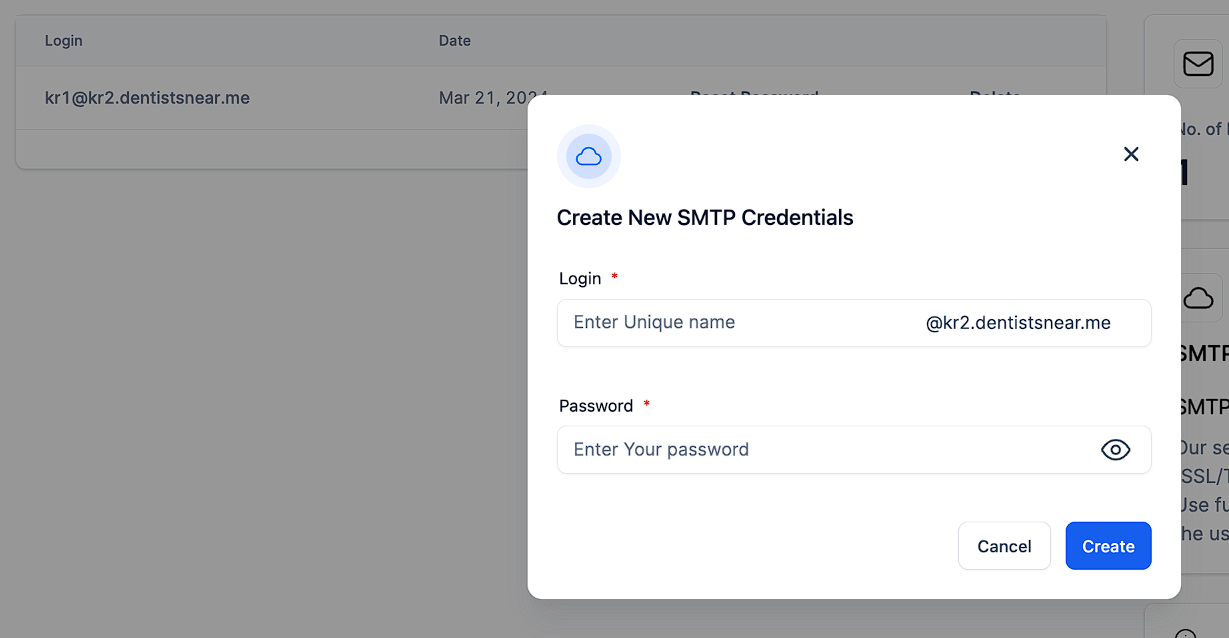
3. Save Credentials.
Click "Create" to finalize the SMTP credentials.
You will receive a confirmation that SMTP credentials have been added successfully.
To delete, click on the three dots next to the SMTP user and select "Delete".
Confirm the deletion.
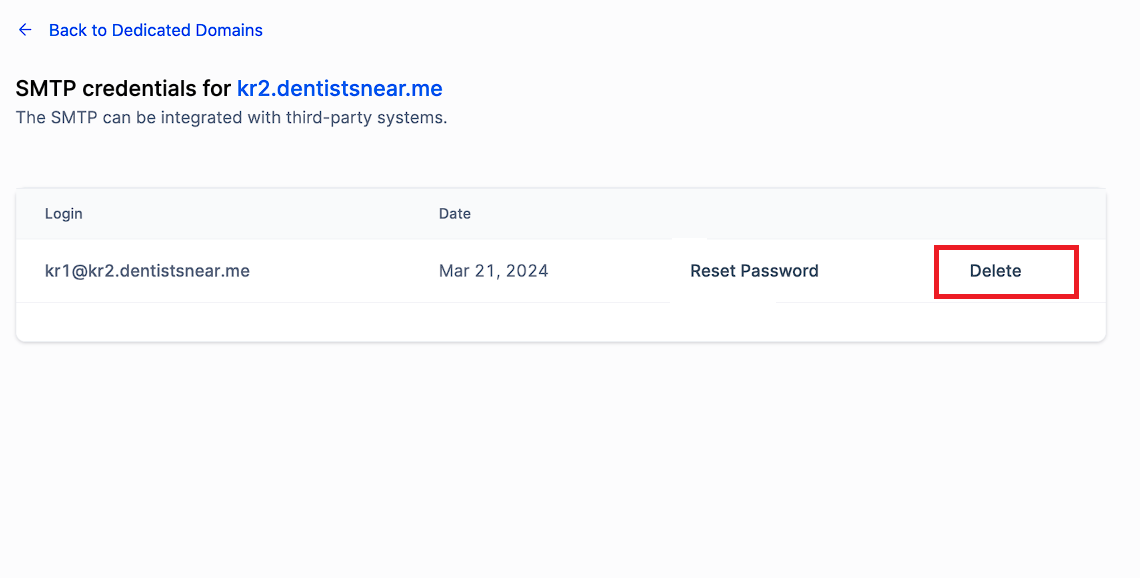
To reset the password, click on the three dots next to the SMTP user and select "Reset Password".
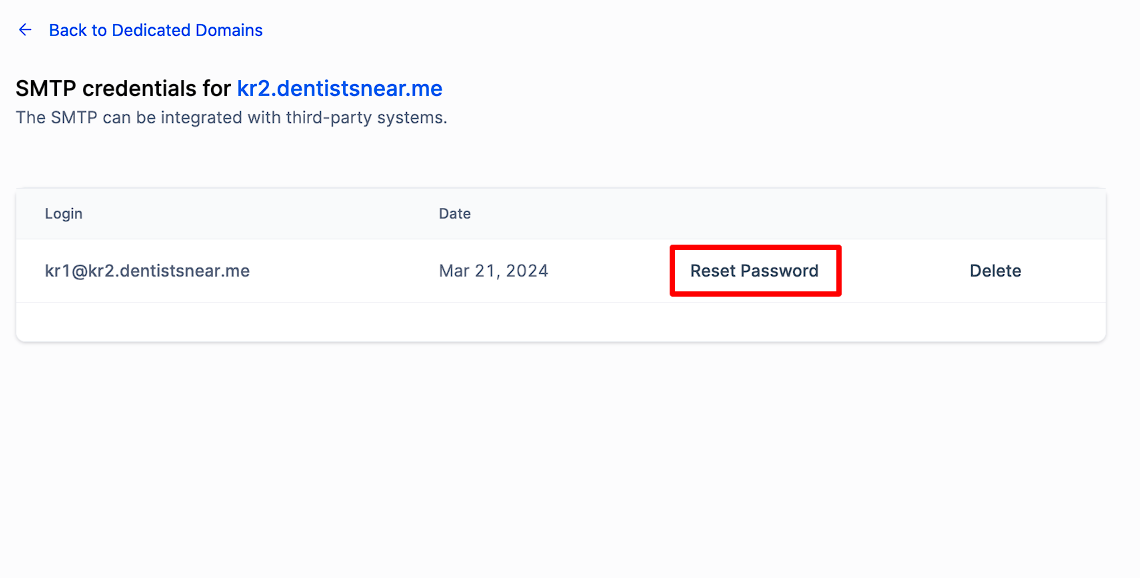
Enter and confirm the new password, then click "Reset".
Create Team Emails:
You can set up different emails for each team member.
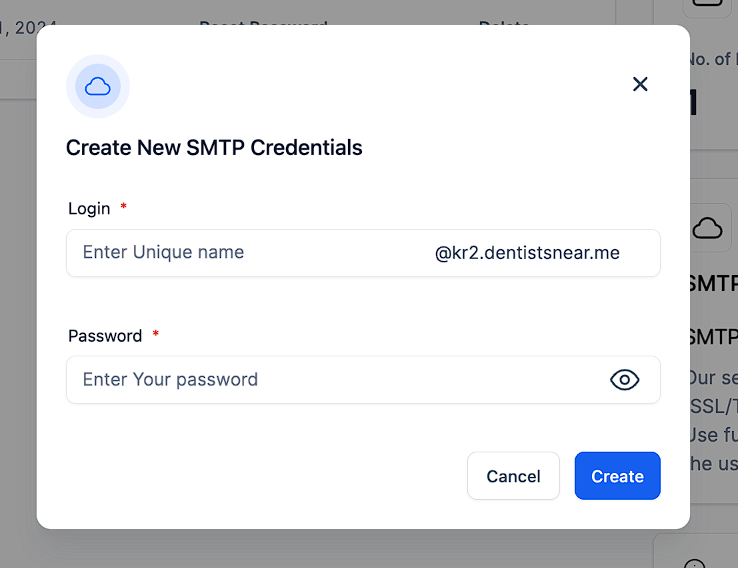
Enter the email address and create the SMTP credentials as needed.
This means that Emails sent directly to your specified email addresses (e.g., support@yourdomain.com) appear in the conversations tab immediately without needing to send an email prior.