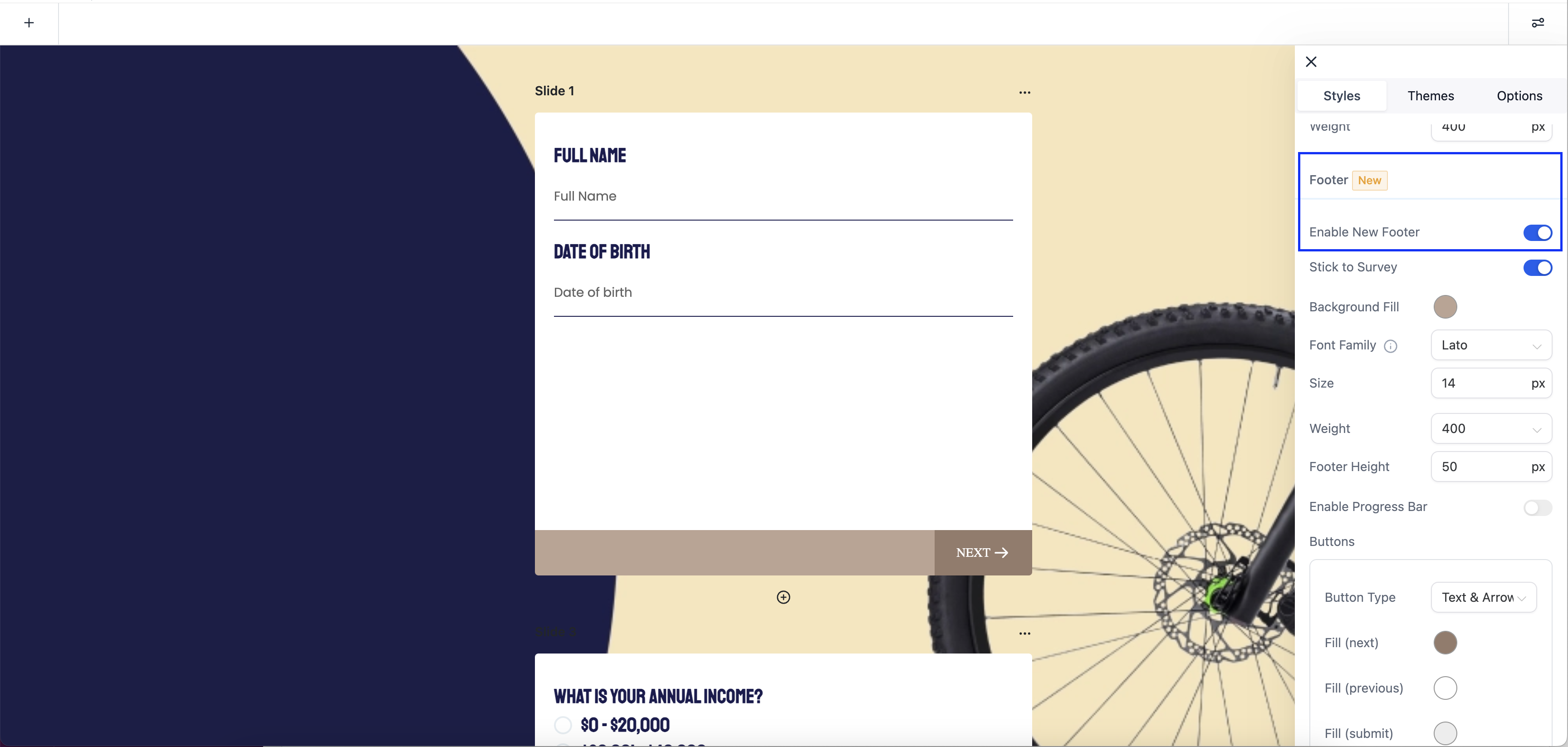
Access the Survey Builder: Log in to your survey creation platform or tool.
Open or Create a Survey: You can open an existing survey or create a new one.
Navigate to Footer Customization: Look for the "Style" tab within the Survey Builder interface.
Enable the new footer.
When creating a new survey, the new footer customization options may be enabled by default. Existing surveys will retain their old footers, but the new footer customization options may be toggled on for an upgraded look and feel, depending on the survey builder's settings.
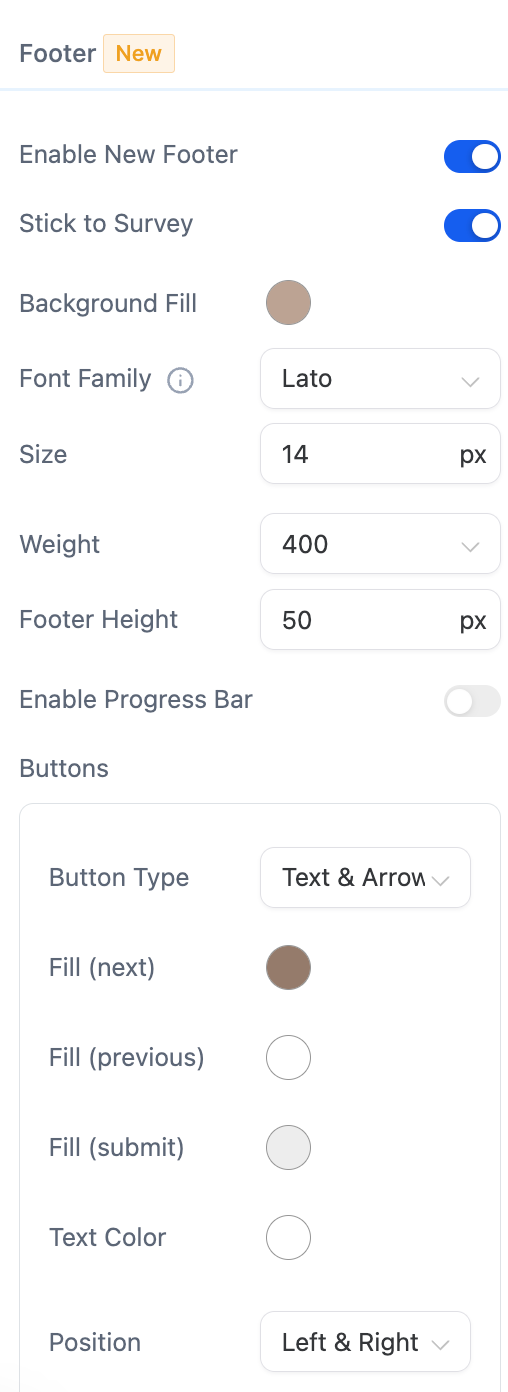
Themes: You can choose from different themes to change the overall look and feel of the footer. Themes may include various color schemes, fonts, and styles.
Background: Customize the background of the footer, which may include selecting a background color, image, or pattern.
Font: Adjust the font style and size used for the text in the footer.
Height: Modify the height of the footer to make it taller or shorter based on your preferences.
Progress Bar: Customize the appearance of the progress bar, including its color, style, and positioning.
Button Color: Choose the color for buttons within the footer, such as "Next" or "Submit."
Position: Define the placement of the footer within the survey, which could be at the bottom, top, or other designated positions.
Stick to Survey: Enable the footer to stick to the slide as respondents progress through the survey, ensuring a seamless and consistent experience.