Step 1: Once you have a chat widget set up, you'll want to configure a Workflow Trigger to notify when a conversation is initiated via the chat widget.
To do this, the trigger event should be "Customer Replied" with a filter for "Reply Channel" set to "Chat Widget" and "Save Trigger"
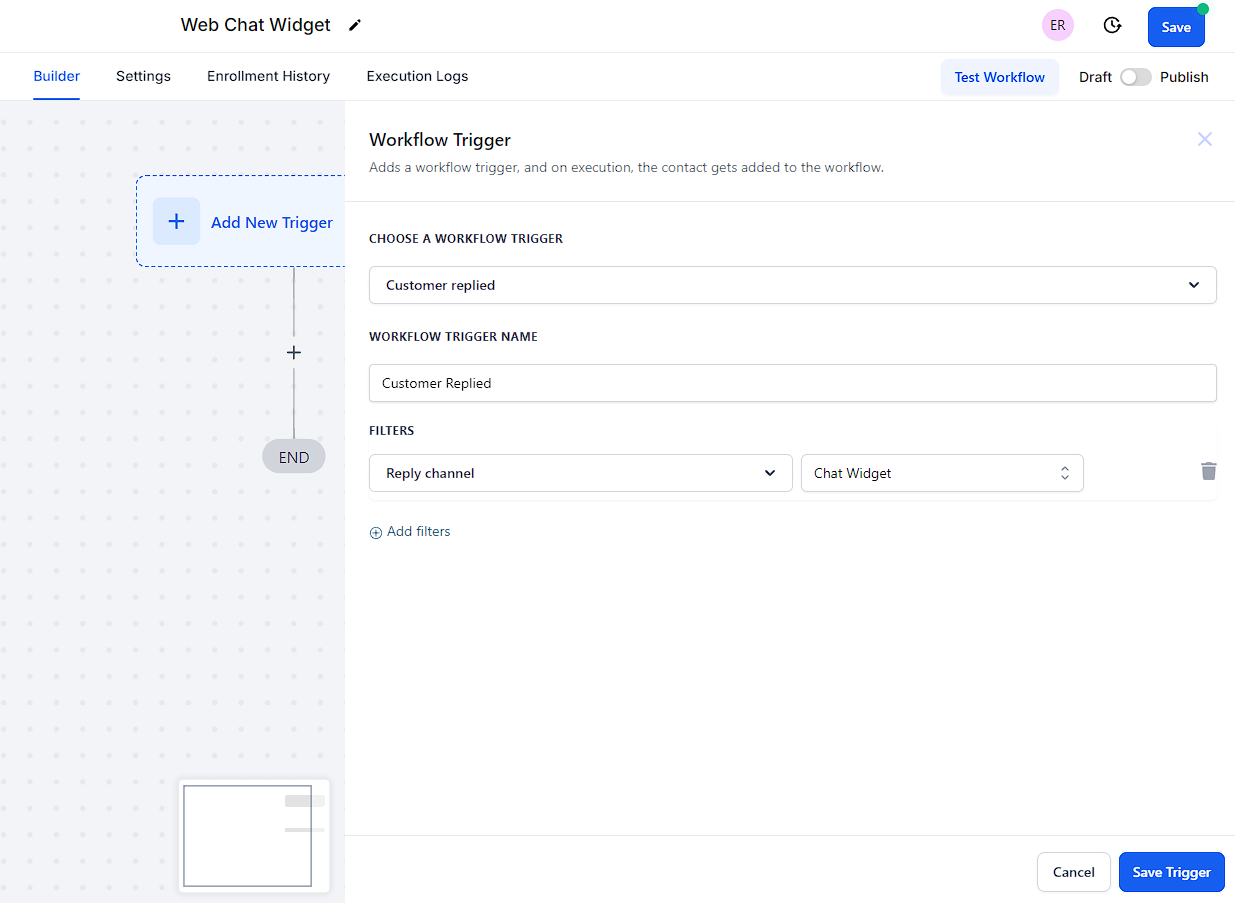
Step 2: Next click the + > Search for "Internal notifications" > You can select from 3 options:
1. Email: Send email to a specific Users or custom email
2. In-app notification: Send a notification via the web app or mobile app to a specific Users or all
3. SMS: Send SMS to a specific Users or custom number
Quick Tip:
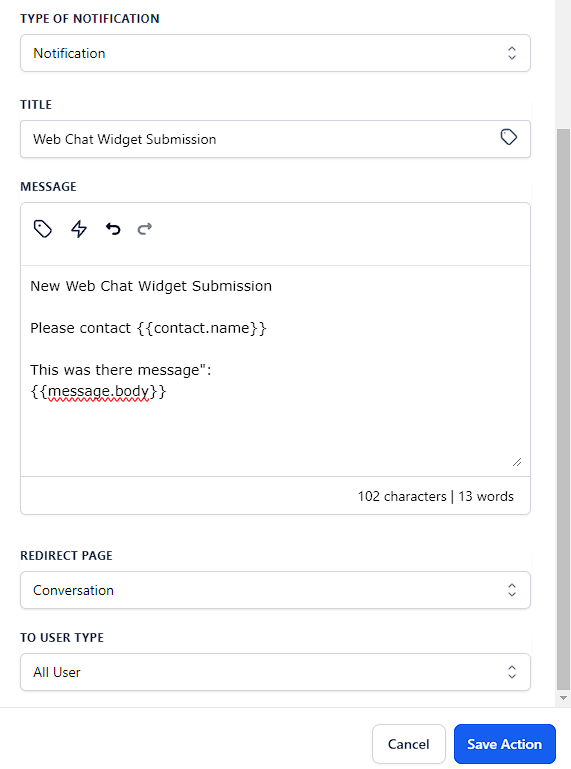
Step 3: Add the message to notify your customer by clicking the + > Search for "SMS".
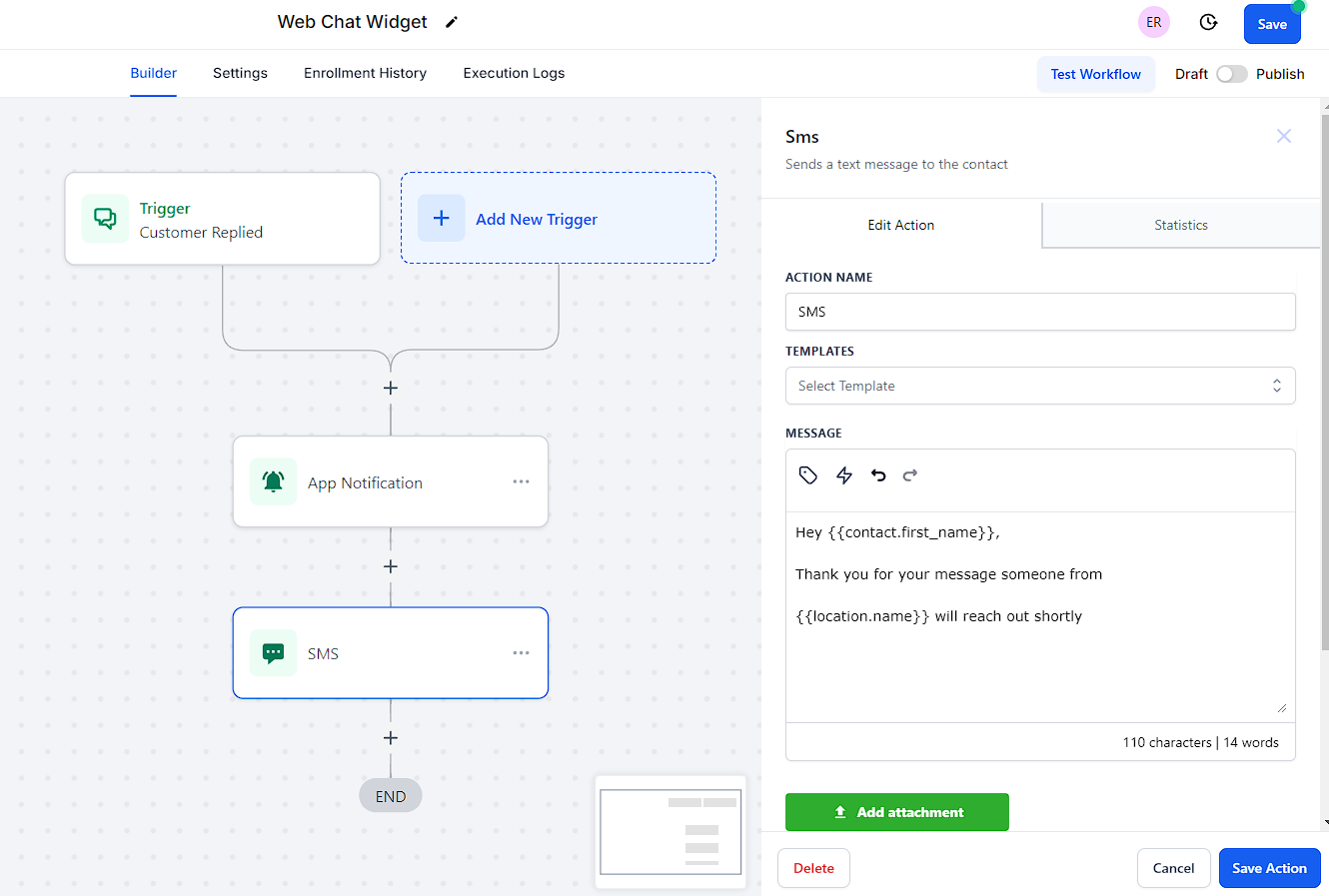
A: The current configuration of the webchat widget does not allow for dynamic messaging. Although the widget can be used on multiple pages, the messaging will remain consistent with the initial setup.
A: No, each account comes with one webchat widget.