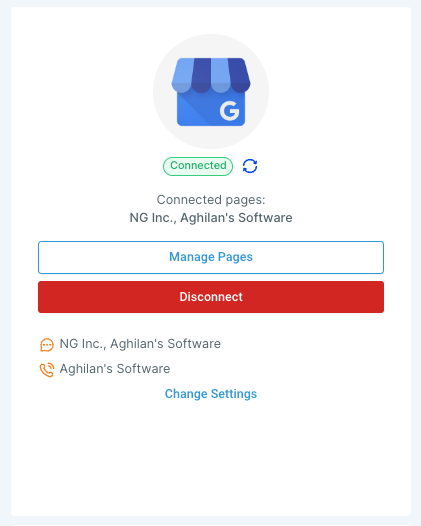To connect your Google Business Profile (GBP) pages, visit the Integrations page located under Account Settings. Proceed to the GBP Integrations section.
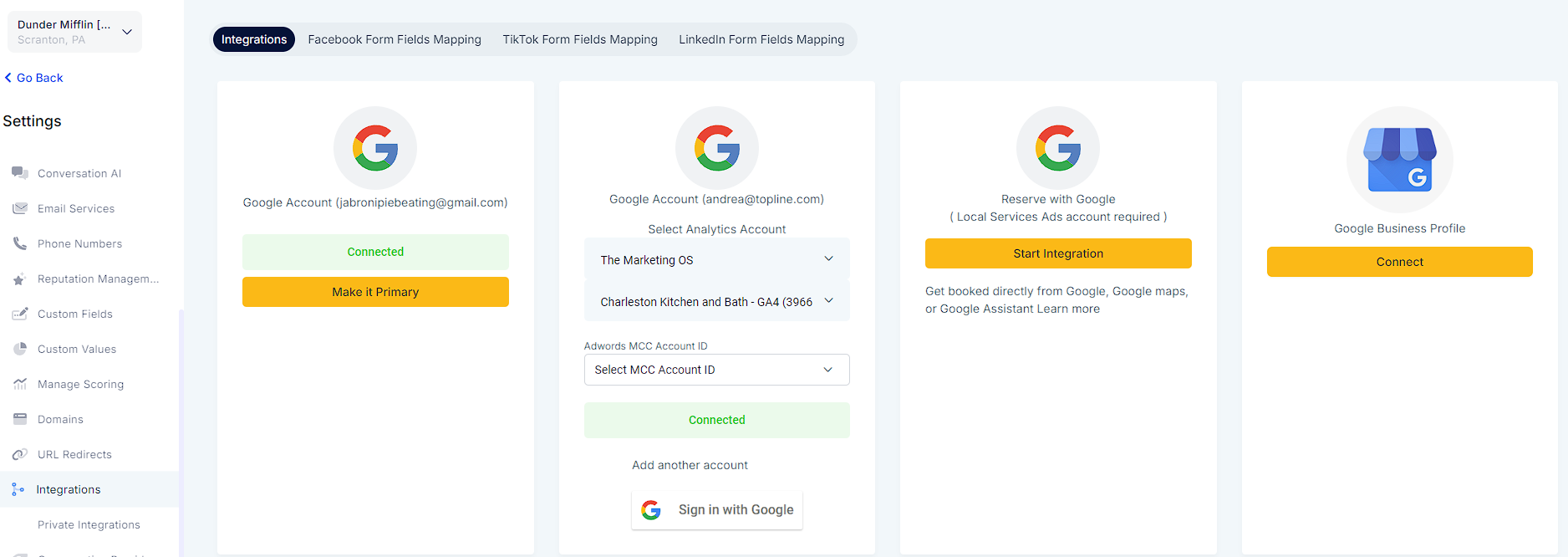
Click on "Connect" to start the authorization process and fetch the list of pages to which you have administrative access.
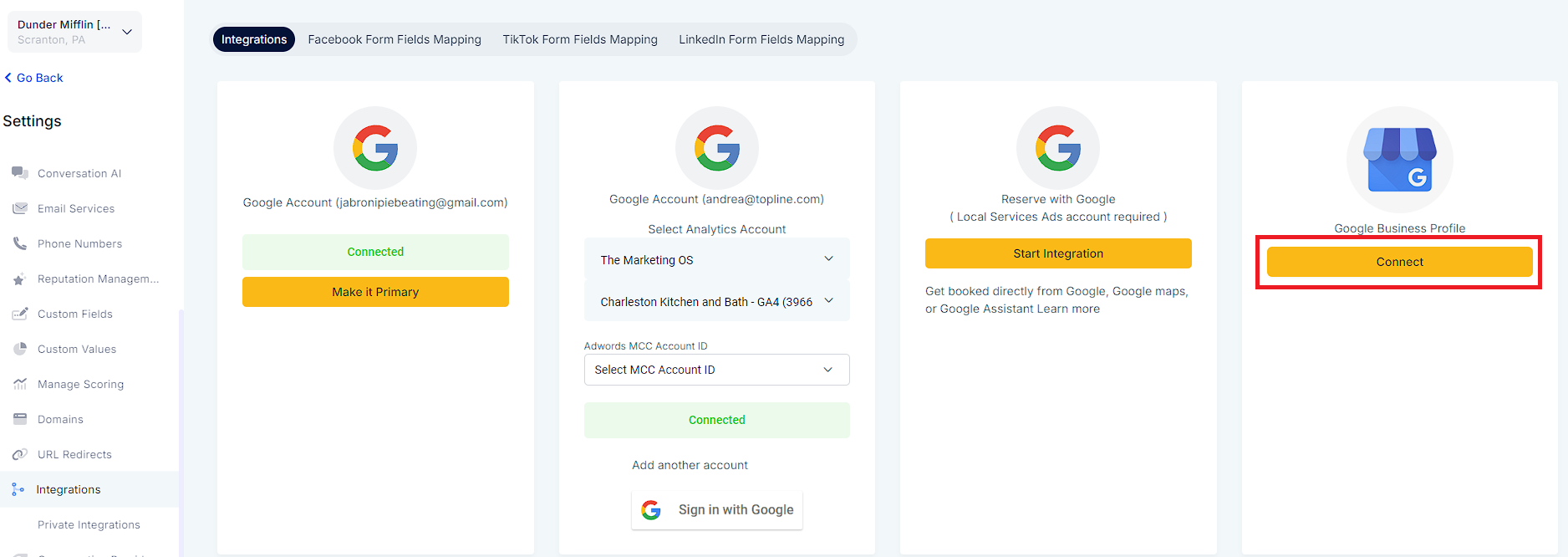
From the list of available pages, select one or multiple pages you wish to connect with your account.
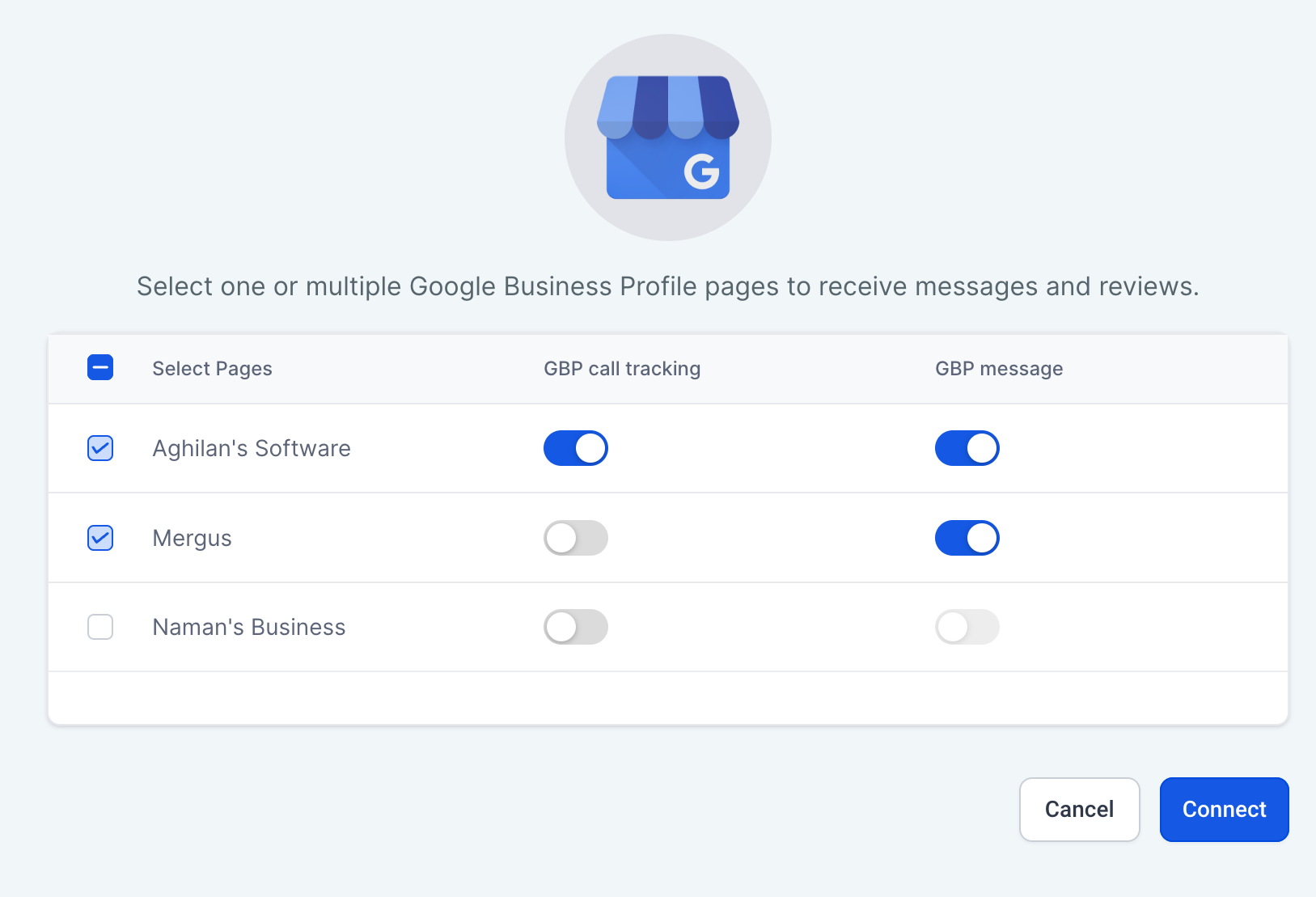
GBP messaging enables you to retrieve messages sent to your GBP page directly into your CRM. These messages are sent by customers via the GBP page chat. You can enable or disable GBP messaging for the selected pages according to your preference. It's possible to enable GBP messaging for all selected pages or customize settings as needed.
You may choose to enable call tracking for a GBP page based on your preferences. Please note that call tracking can only be enabled for a single page at a account level and only at one account level per page.
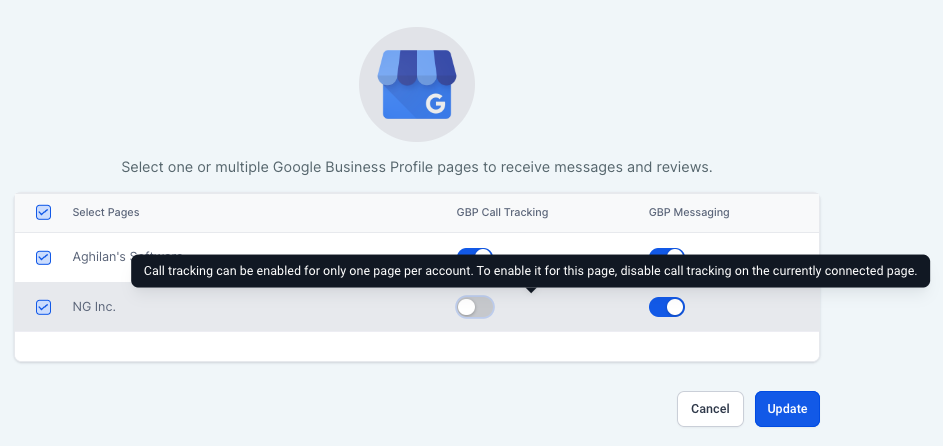
Click on "Connect: to finalize the integration.
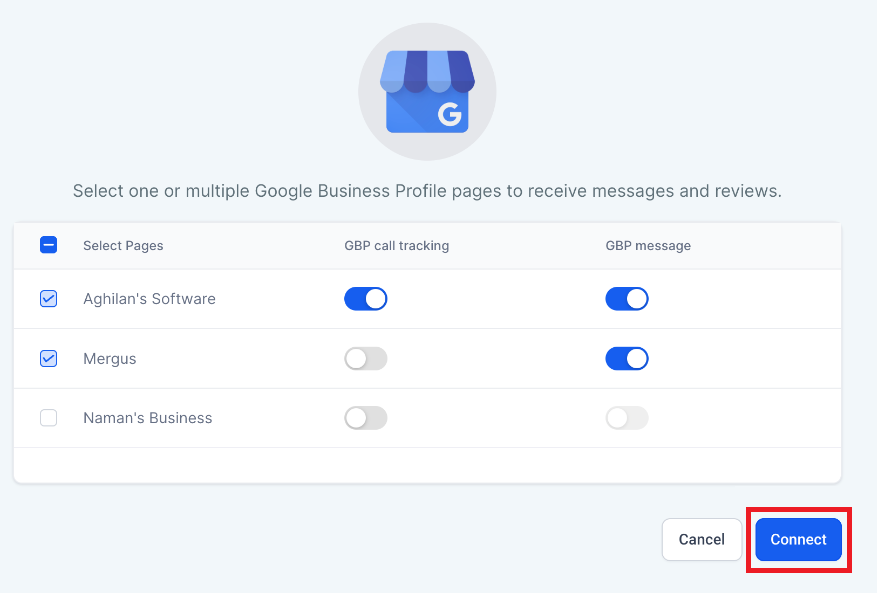
Check Connection Status: To view the connection status, click on the "Refresh" icon.
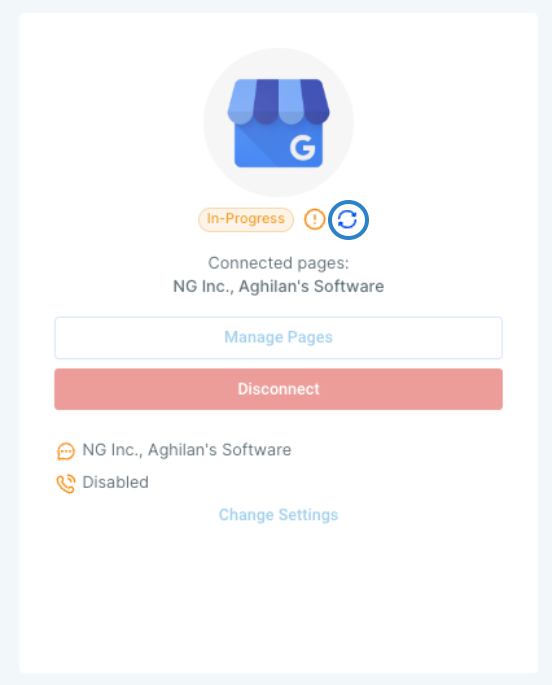
Upon successful connection, the details of the connected pages will be displayed in the GBP section.