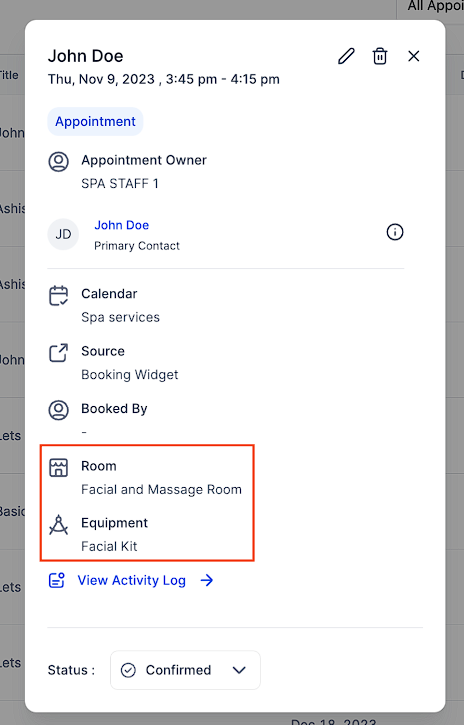1. Access Calendar Settings and Enable Equipments:
Go to your account and navigate to "Calendars" > "Calendar Settings".
Under Preferences > In App Preferences, toggle on Rooms and Equipments.
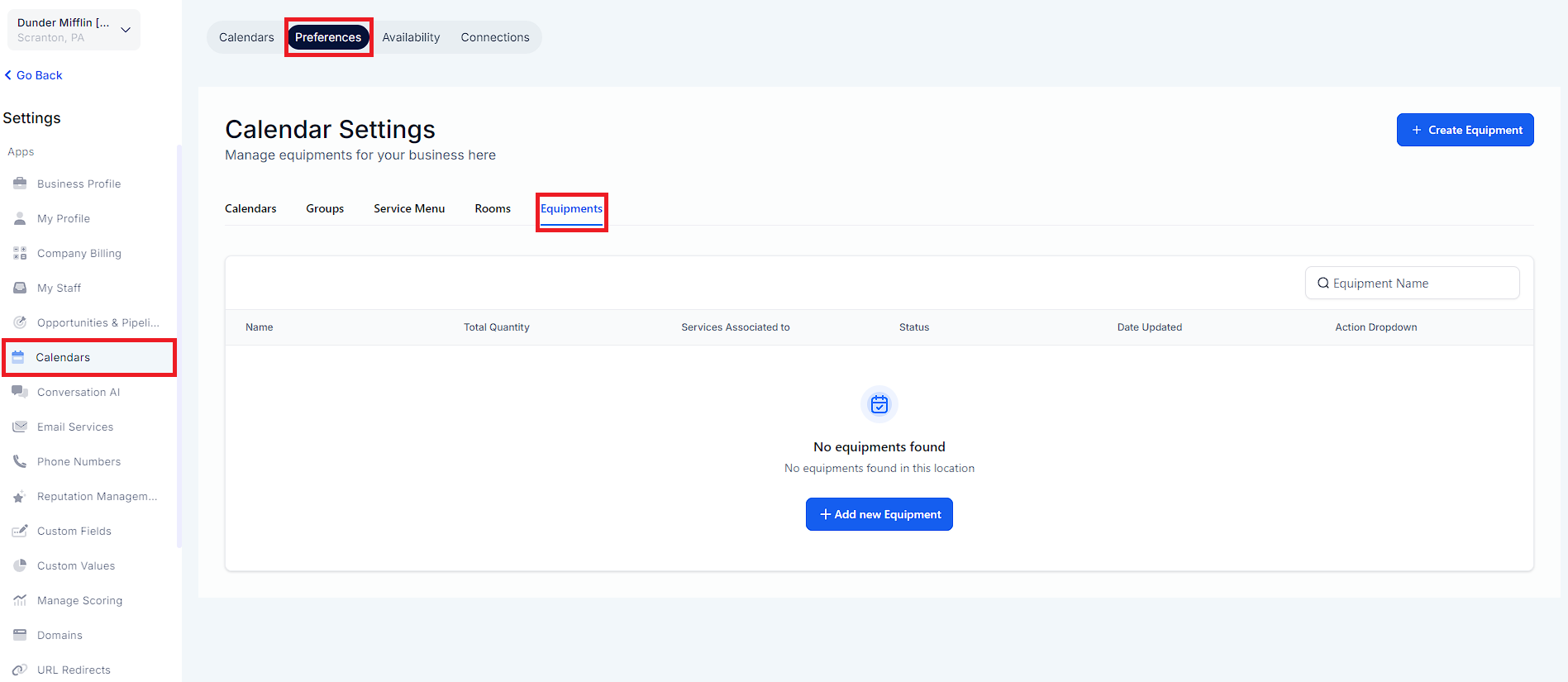
2. Create an Equipment:
Once you've enabled the feature, a new "Equipments" tab will appear.
Under the "Equipment" tab > Click on "Create Equipment".
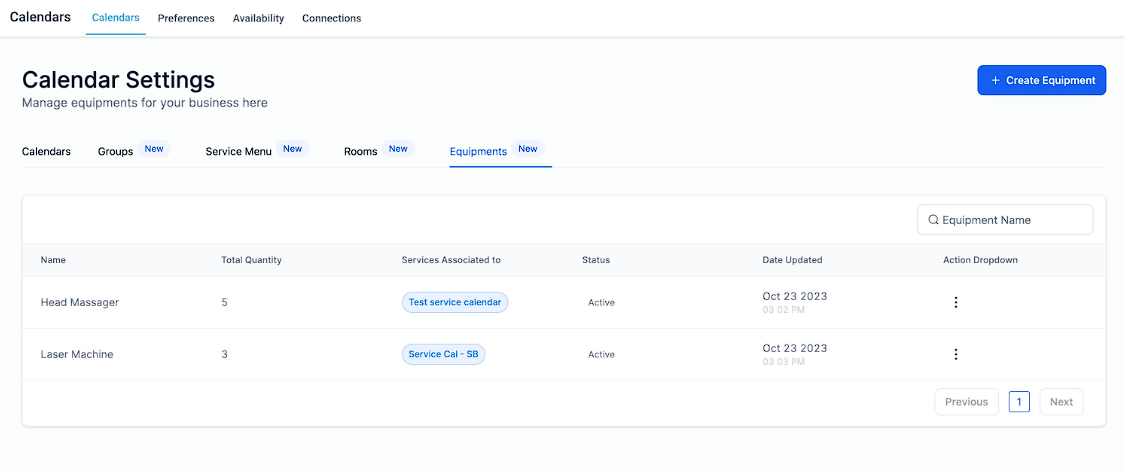
3. Provide Equipment Details:
To set up equipment, enter the following details:
Equipment Name: Assign a unique name to the equipment.
Description: Provide a brief description to clarify the equipment's purpose.
Total Quantity: Specify the total number of available equipment units.
Out of Service Quantity: Enter the count of equipment units that are currently non-functional, require repair, or are out of service.
Select Calendar: Choose the calendars you wish to associate with this equipment.
Note:
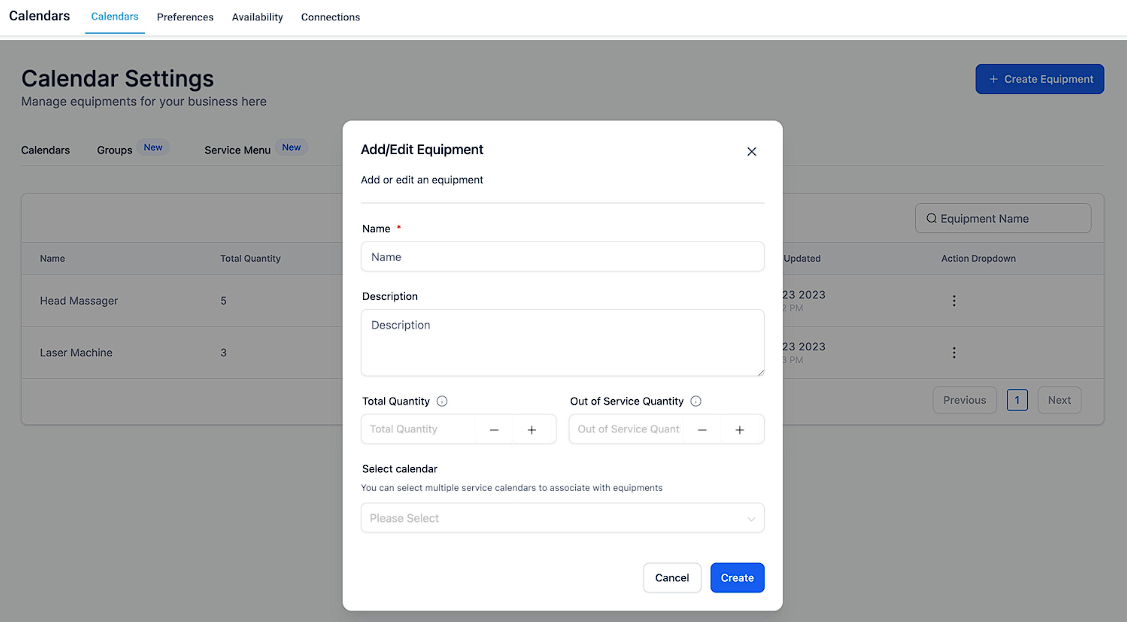
1. Rooms and Equipment Details:
In the appointment modal, you will find details about your rooms and equipment.
This ensures you can now easily identify which room has been assigned to a particular appointment. In addition, you can identify which equipment is being used or booked for the appointment.
This feature simplifies appointment management, making it more informative and streamlined.