Step 1: Open The CRM platform and log in to your account.
Step 2: Locate the “Sites” button on the left-hand sidebar and click on it.
Step 3: Scroll down to find the “Forms” section and click on “Submissions”.
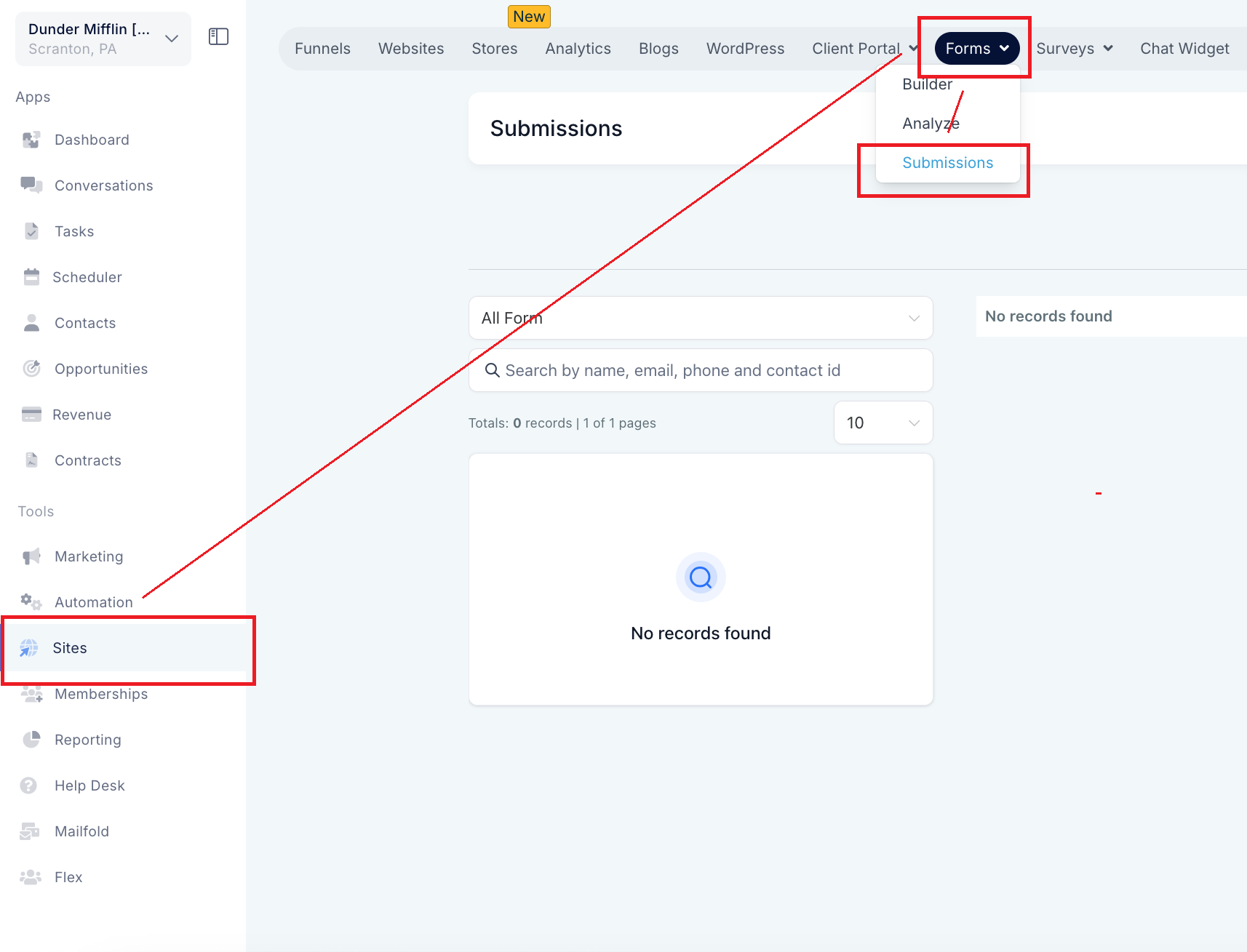
Once you’re there, you'll be greeted with the Form Submissions dashboard, where all your collected form data is stored.
Choose a single form or all forms and Click on the Export button. You can filter the form submission that you want to export. You can filter on these basis:
On the left side of the dashboard, you'll find a dropdown menu that lets you filter submissions by form type. You can choose from multiple forms if you've created more than one.
If you’ve connected your social media accounts, like Facebook, you can filter submissions by the source, making it easy to see where your leads are coming from without switching platforms.
On the right-hand side, you'll see a “Date” section. You can filter by pre-set date ranges like "Last 7 Days," "This Month," or even set up a custom date range to fit your needs.
Step 4: Export the submission
Your export has started, and you will see the message on the bottom right, and you will get an email with a download link in 5 mins.
Step 5: You should see the email with the download link. Make sure to download from the link.