Quick heads up - we've moved the Continue button in the calendar widget to a new location. Please verify and adjust any CSS customizations to align with the updated placement if you have applied them.
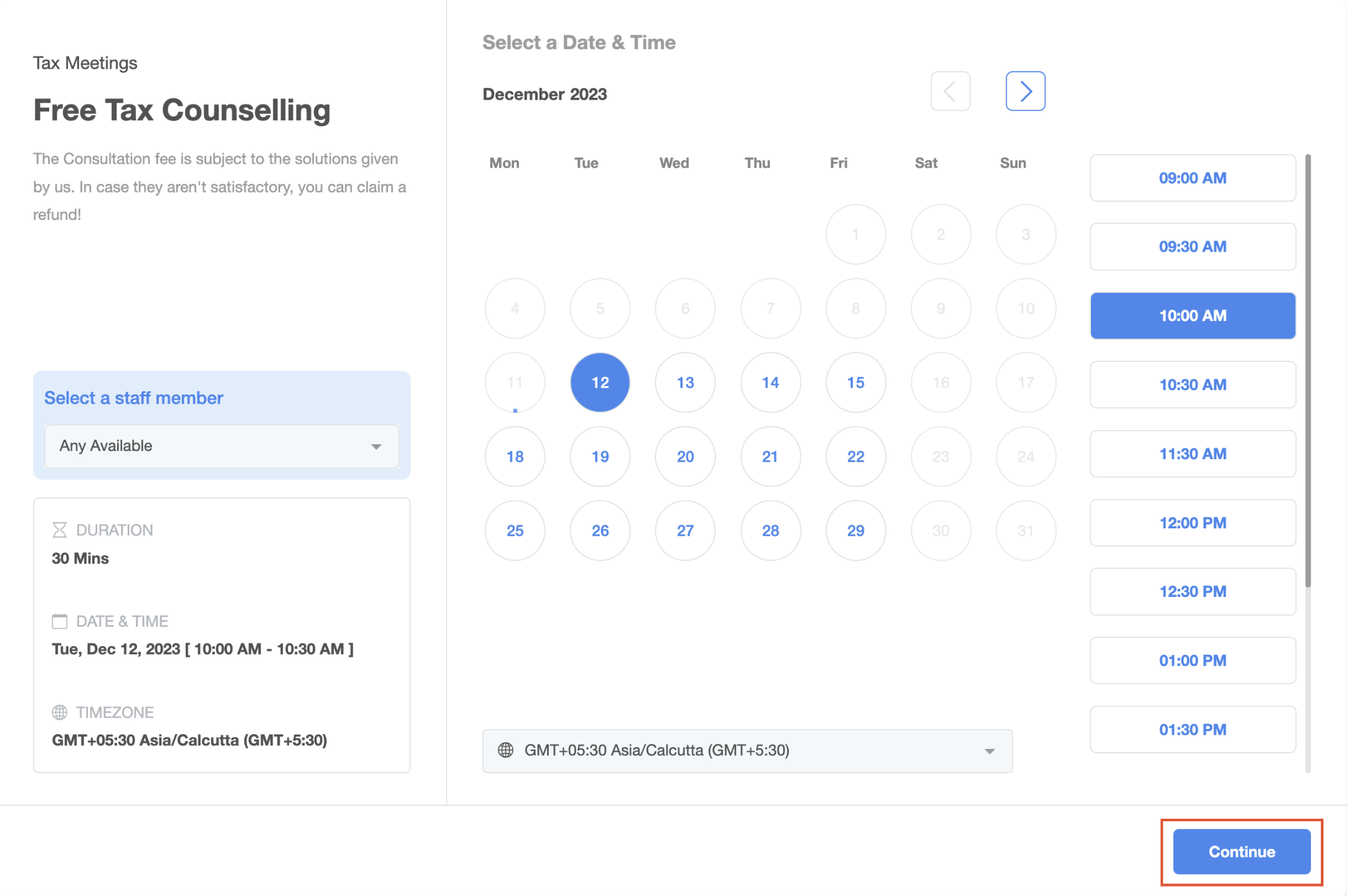
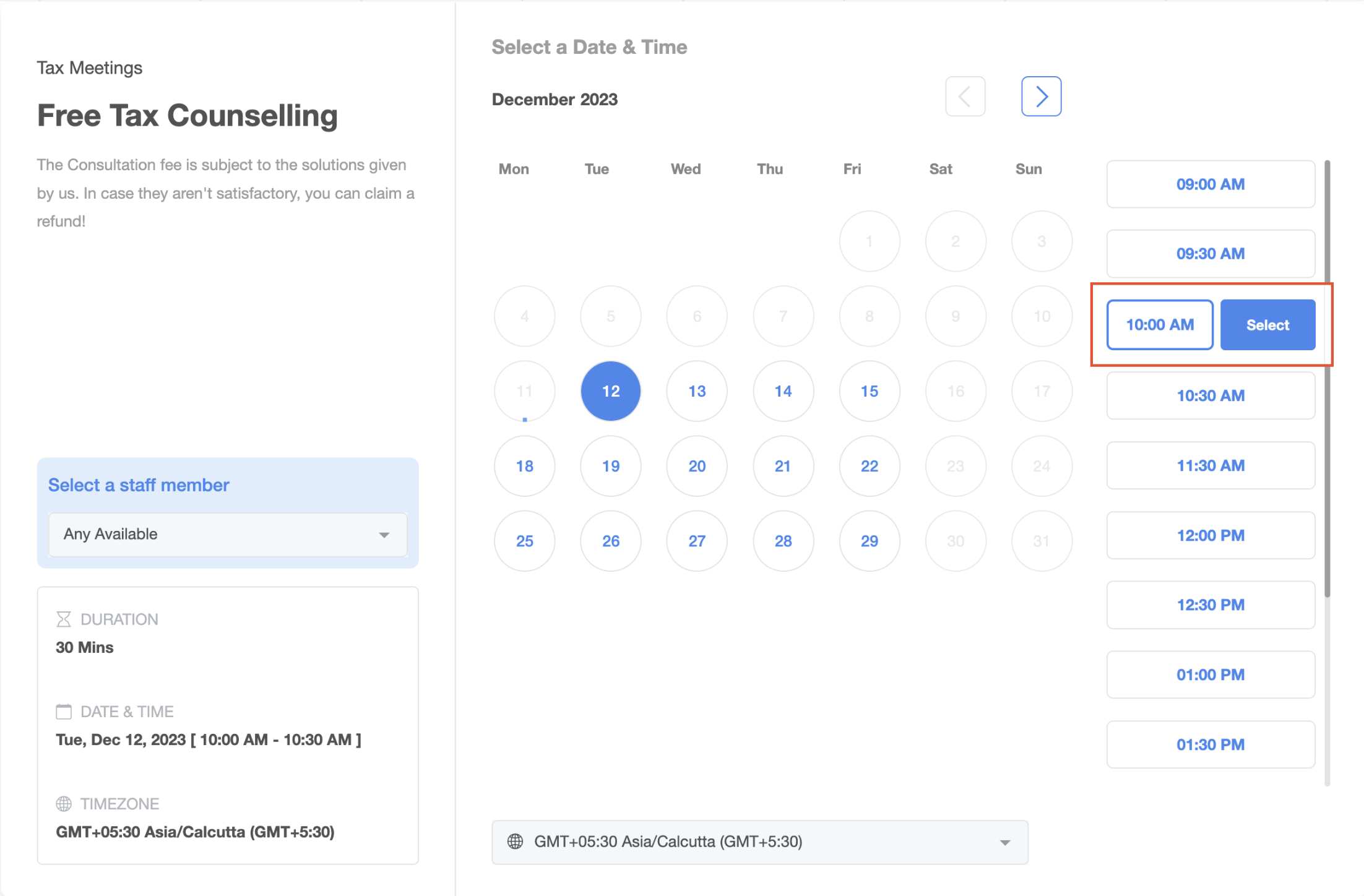
Calendar Widget Customization allows you to customize the appearance and functionality of your widget. This powerful feature allows you to customize your widget according to your preferences.
Navigate to "Calendar Settings".
Click on "Edit" for the specific calendar you wish to customize
Head to the "Customizations" tab.
Here, you have the freedom to tailor your calendar widget to suit your preferences. Explore the following customization options:
Primary Color: This will impact buttons, dates, time slots, and various actions within the widget such as Staff Selection, Add Guests etc.
Background Color: The background color sets the tone for both the date-time selector and the form. If you've got a custom form, its background will mirror the chosen background color, but the form's fields are determined by your specific custom form settings.
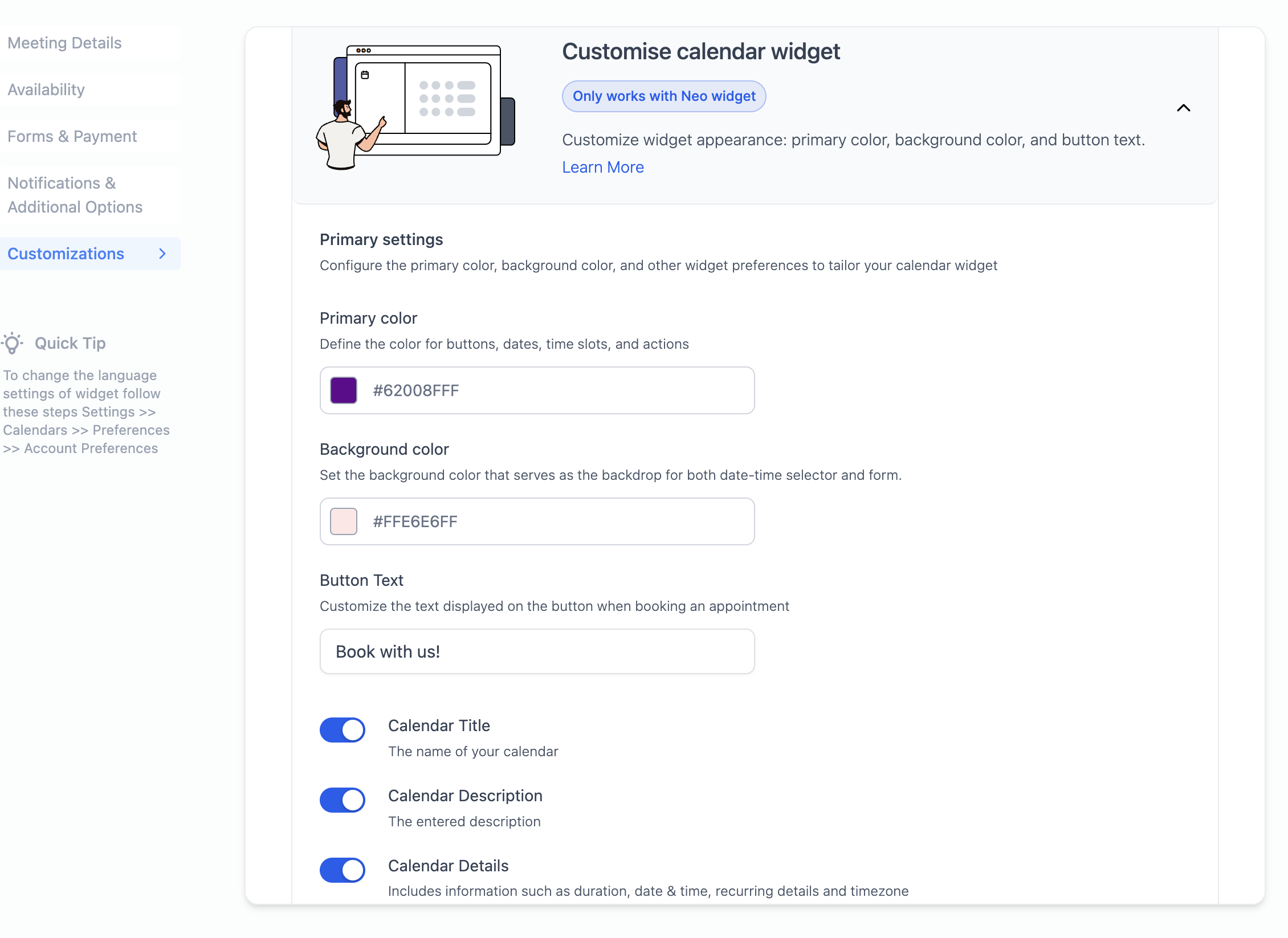
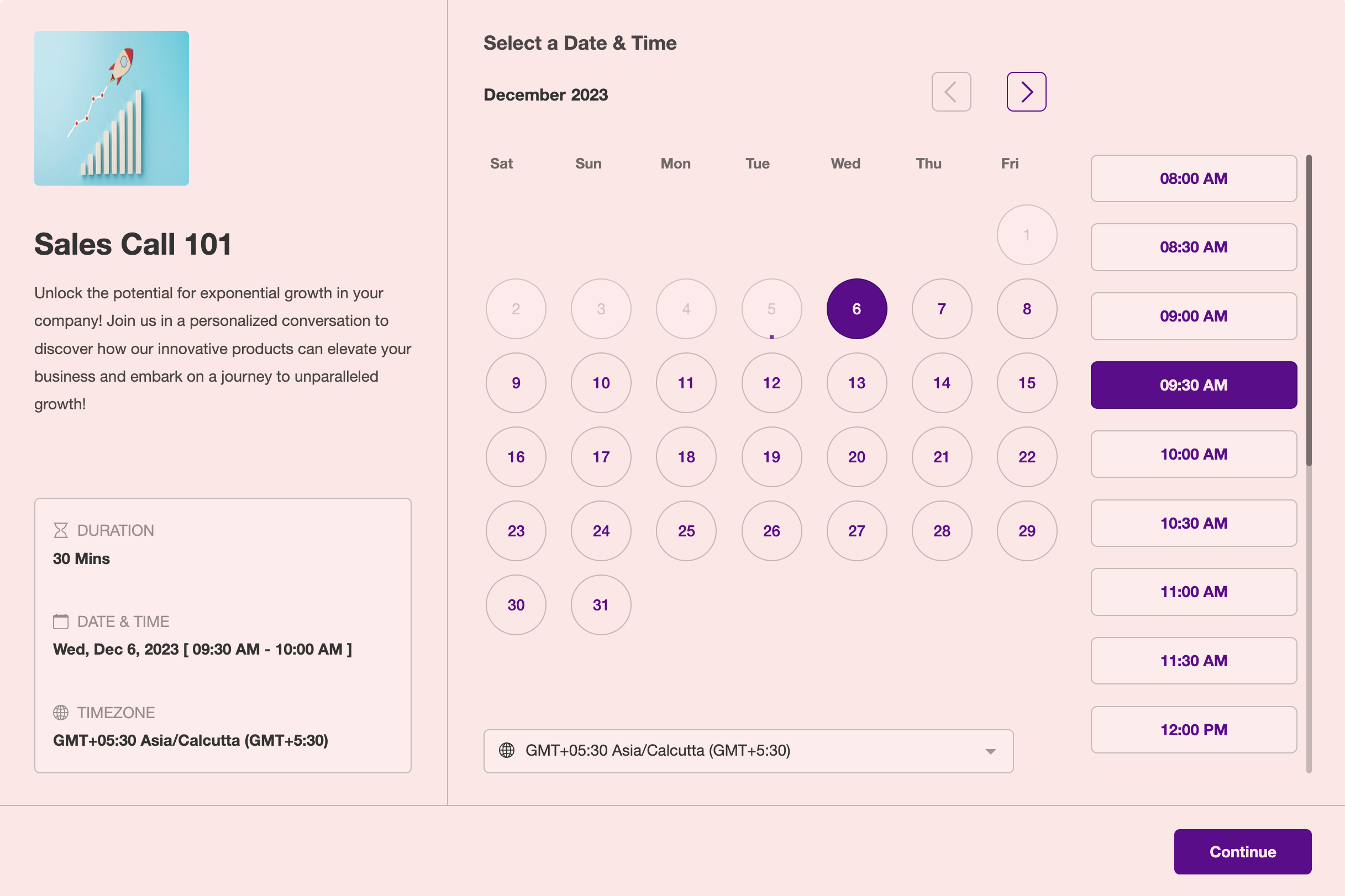
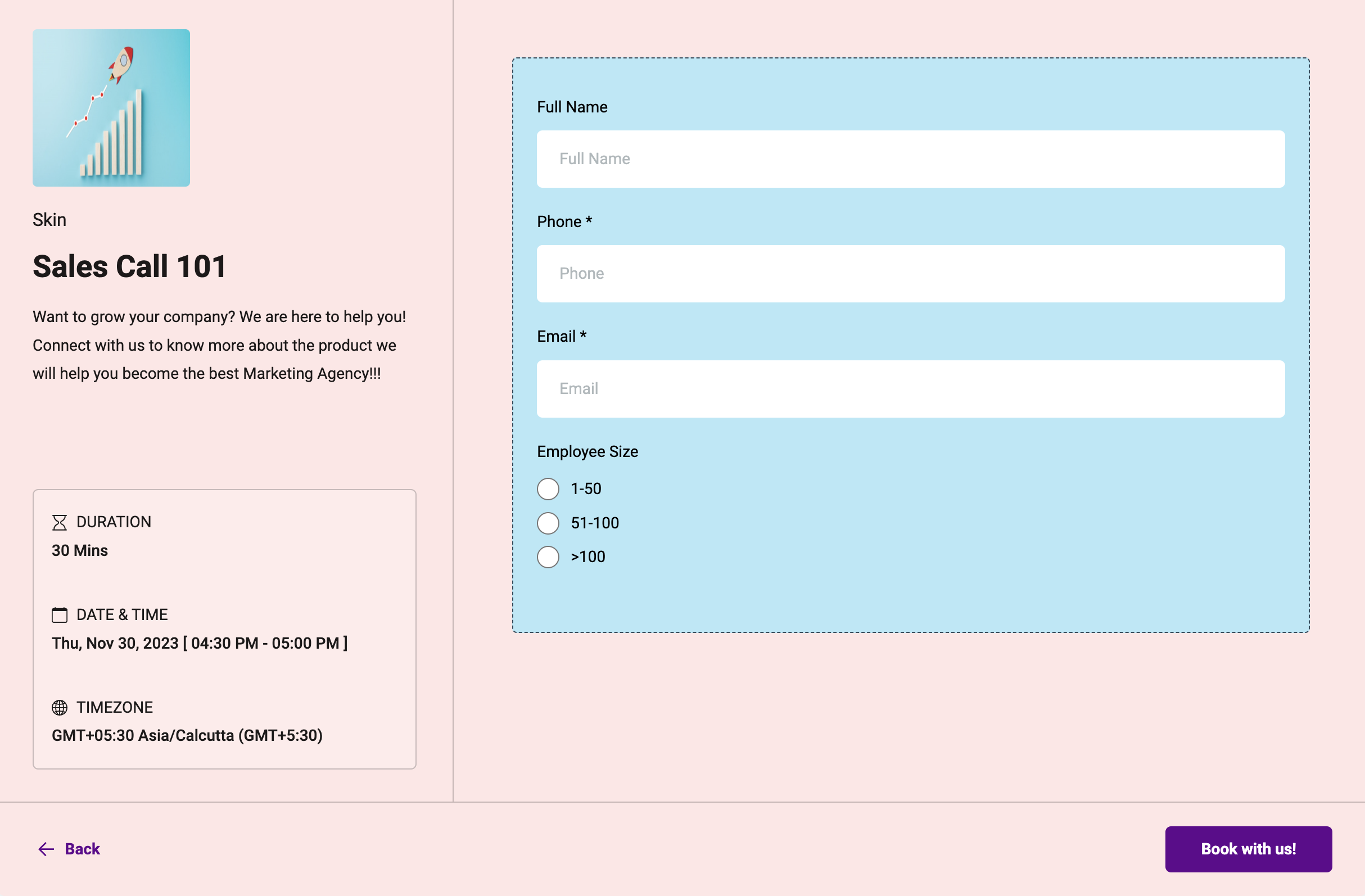
Button Text: Customize the text displayed on the button when booking an appointment. This is the text that will be displayed on the final step of booking the appointment. Examples: Book now, Schedule Meeting, Book Appointment.
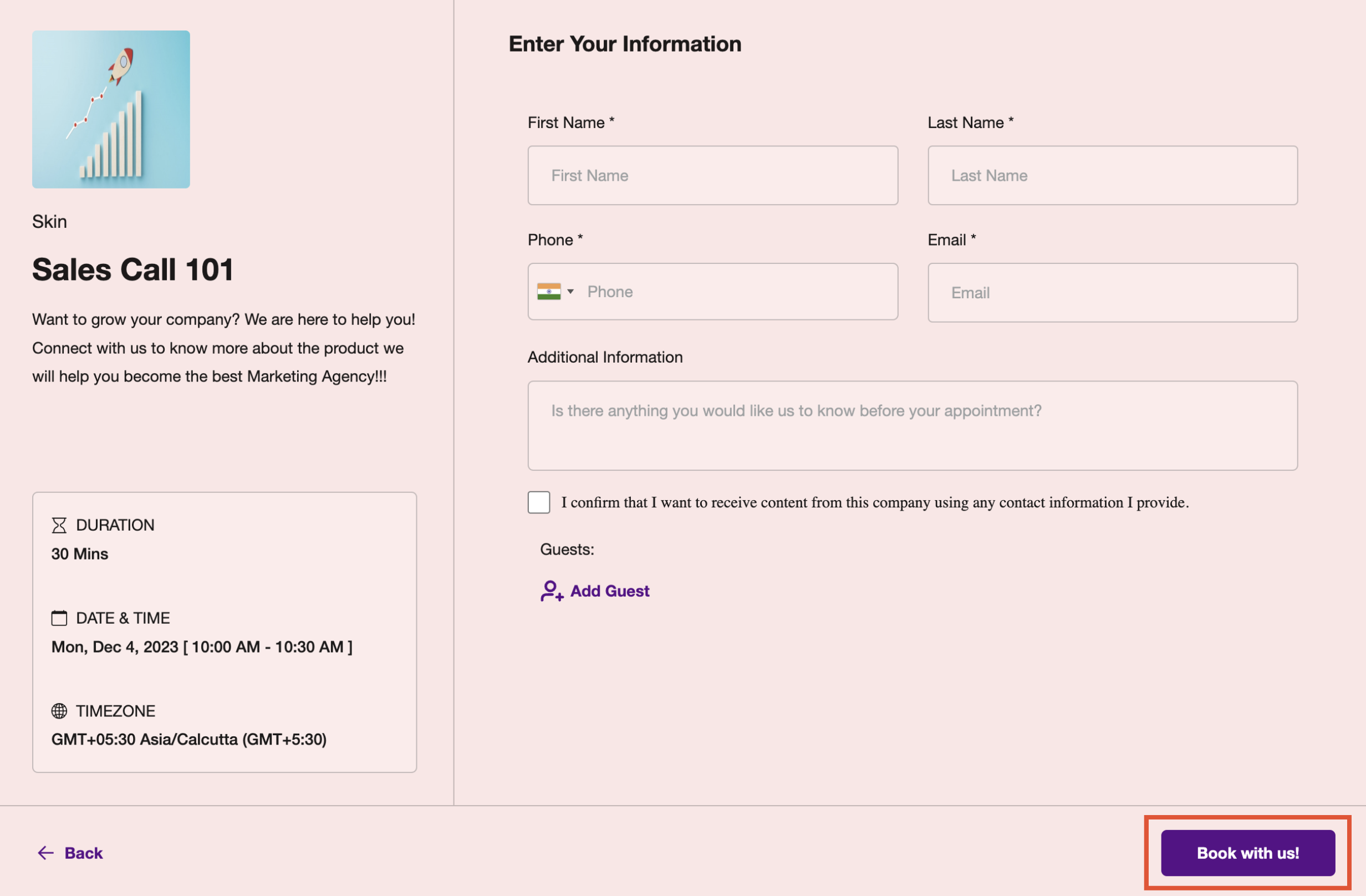
Hide Calendar Details: You can now hide the calendar name, description, and details such as duration, date & time, recurring details, and time zone from the left panel.

Preview Your Changes: Utilize the "Preview Widget" feature to visualize how your changes will appear during the appointment booking process. Each time a new change is made, you will need to click on the "Preview Widget" option to see the updated setting.
Resetting to Default: If needed, the "Reset to Default" option will revert all customizations to the default blue and white calendar widget settings.
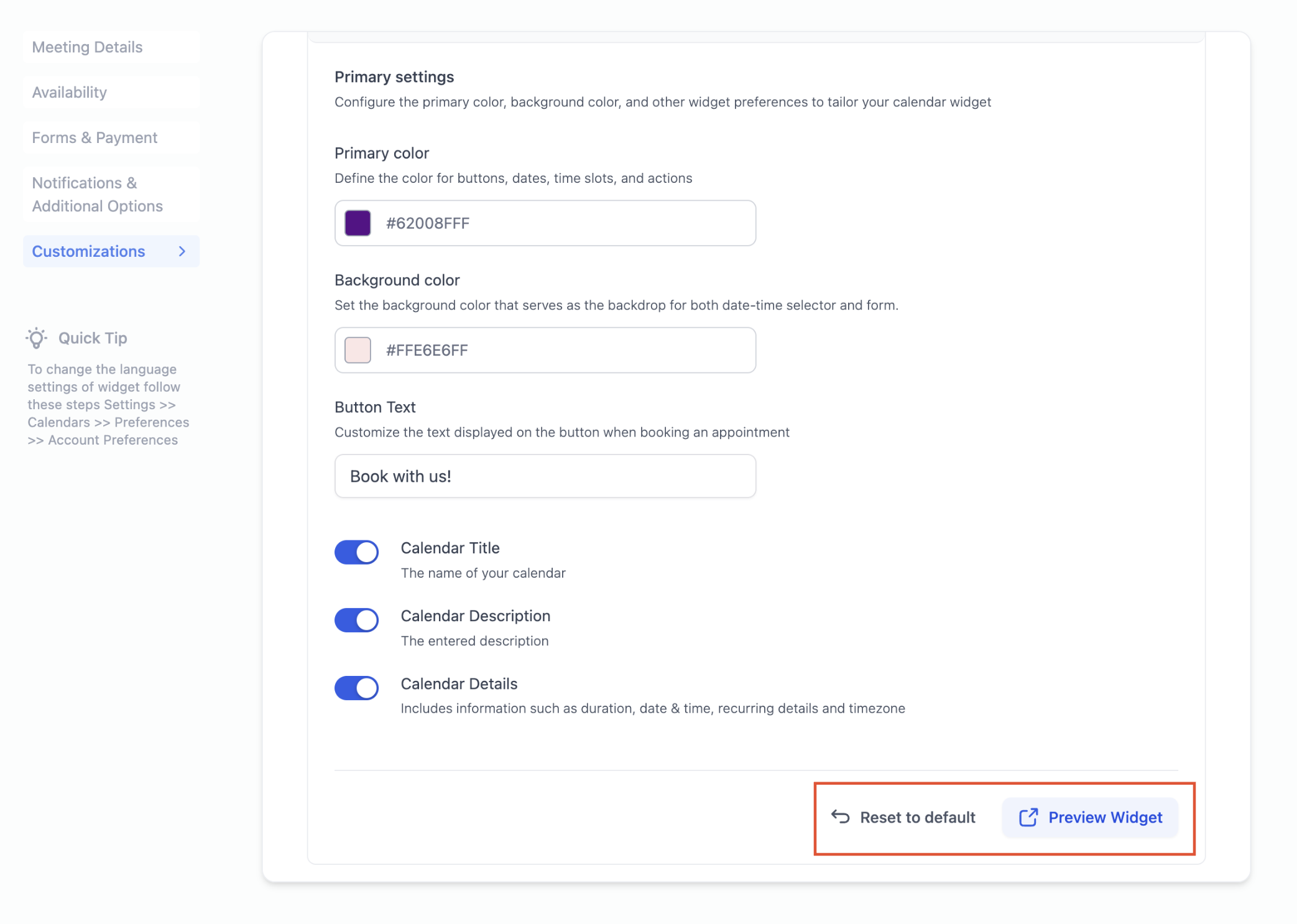
A: The customization feature is available for all calendar types, including Event, Round Robin, Class Booking, Collective, and Service Calendars.
A: Absolutely! You can add a custom form, but ensure that your custom form theme complements the overall widget customizations.
A: CSS customizations take precedence over the widget settings. Your custom styles will be prioritized, ensuring that your personalized design choices shine through in the calendar widget.
A: To fully disable the entire left panel, make sure to check the following settings:
Calendar Details Settings:
Disable Calendar Name.
Disable Calendar Description.
Disable Calendar Details.
Logo Removal:
Remove any logo associated with the calendar.
Customizations Tab:
Disable "Allow Select Staff" option from the Customizations tab.
For the best visual results, we recommend selecting contrasting primary and background colors. Striking a balance between light and dark colors often yields the most aesthetically pleasing outcomes. Experiment with combinations until you find the perfect look for your customized calendar widget.