Our previous availability configurations were Standard Availability and Custom Availability. Recent updates have transformed these into Weekly Working Hours and Date-Specific Hours - two types of availability settings.
Previously, availability settings operated independently. Now you can configure both your weekly working hours and your date-specific working hours simultaneously, which makes scheduling more flexible and dynamic. As a result, you are able to maintain a consistent weekly schedule while accommodating unique circumstances on specific dates.
The distinction between these two can help you effectively manage your calendar and ensure that it reflects your real-time availability.
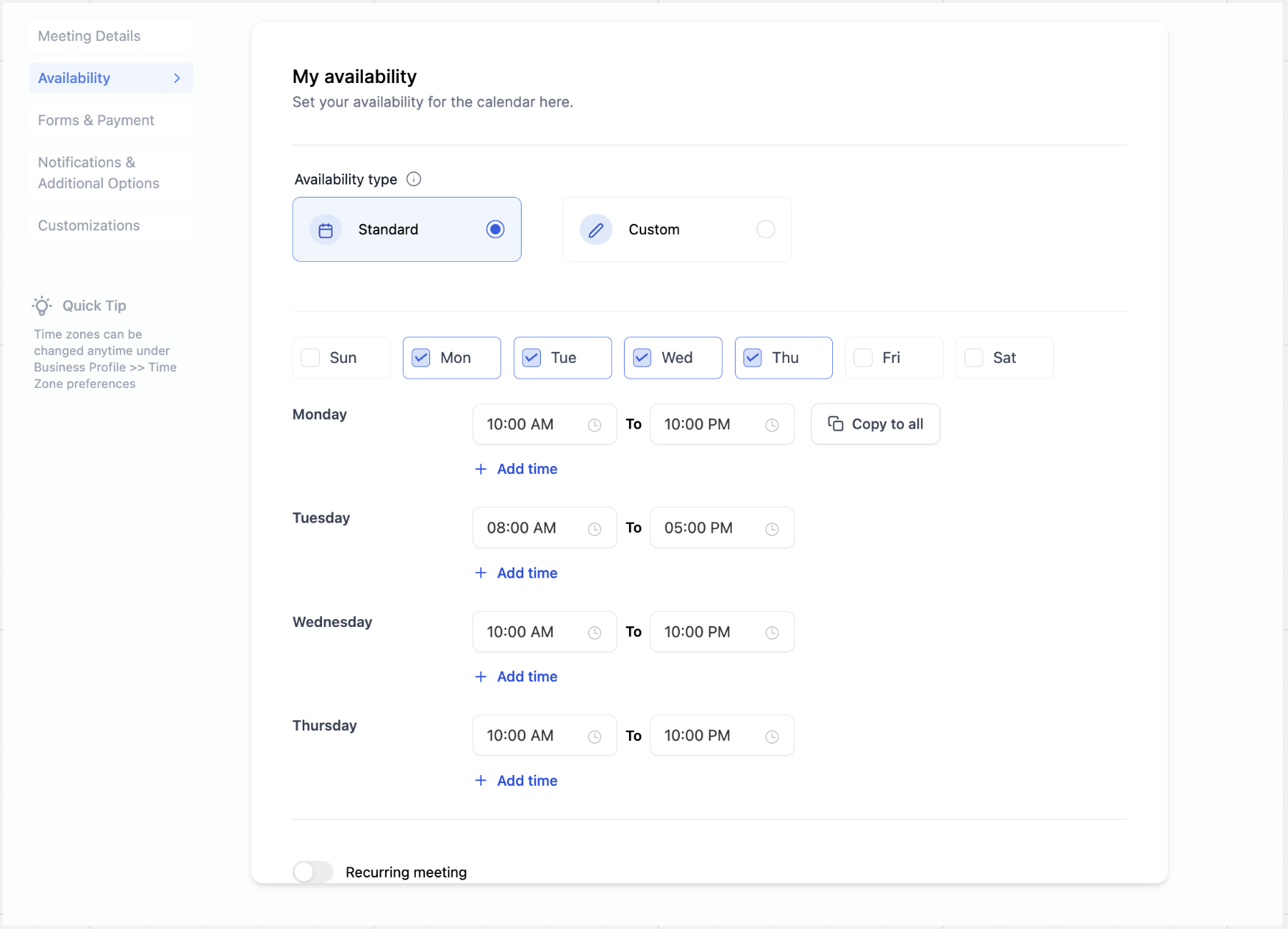
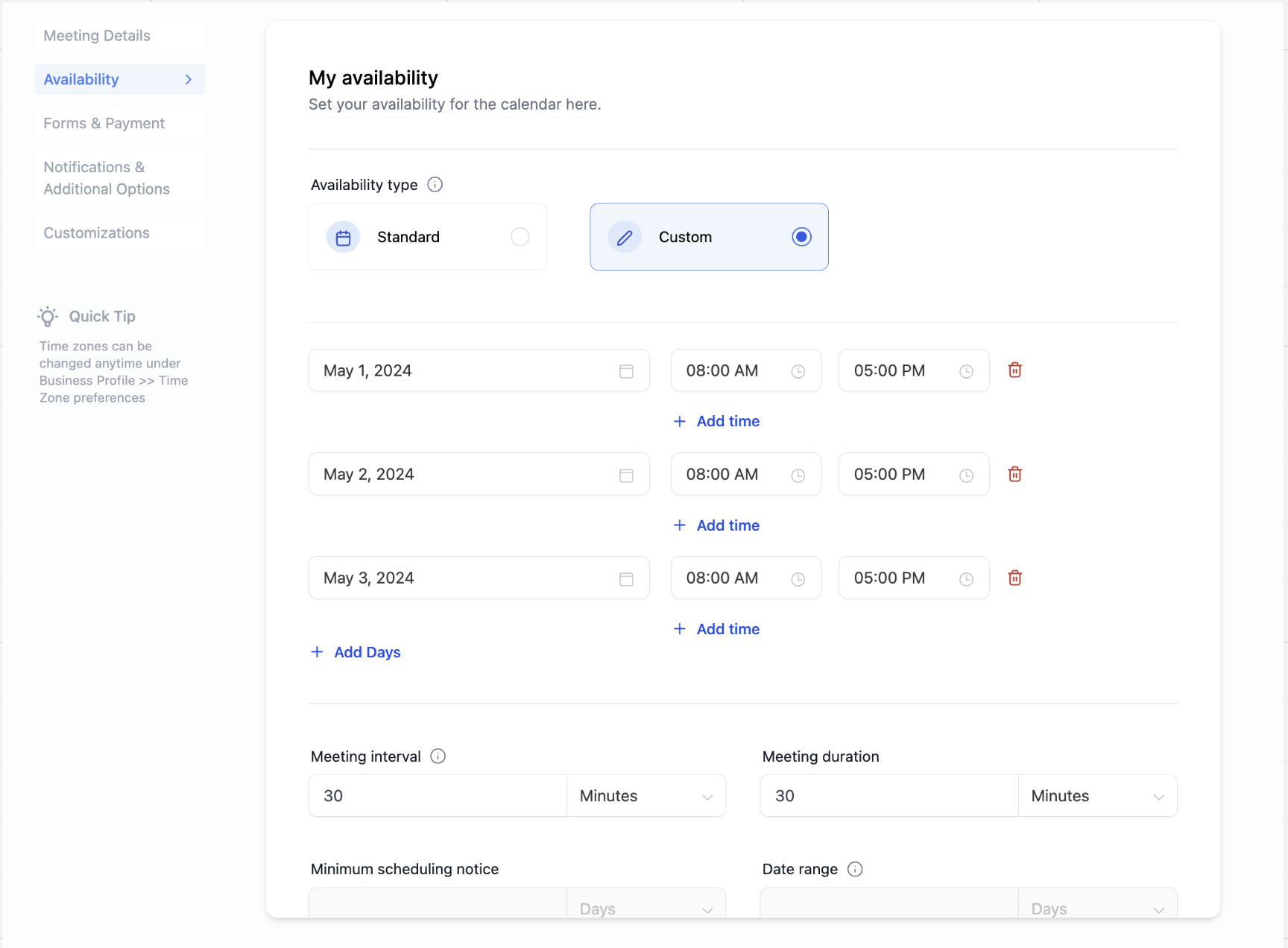
AT PRESENT
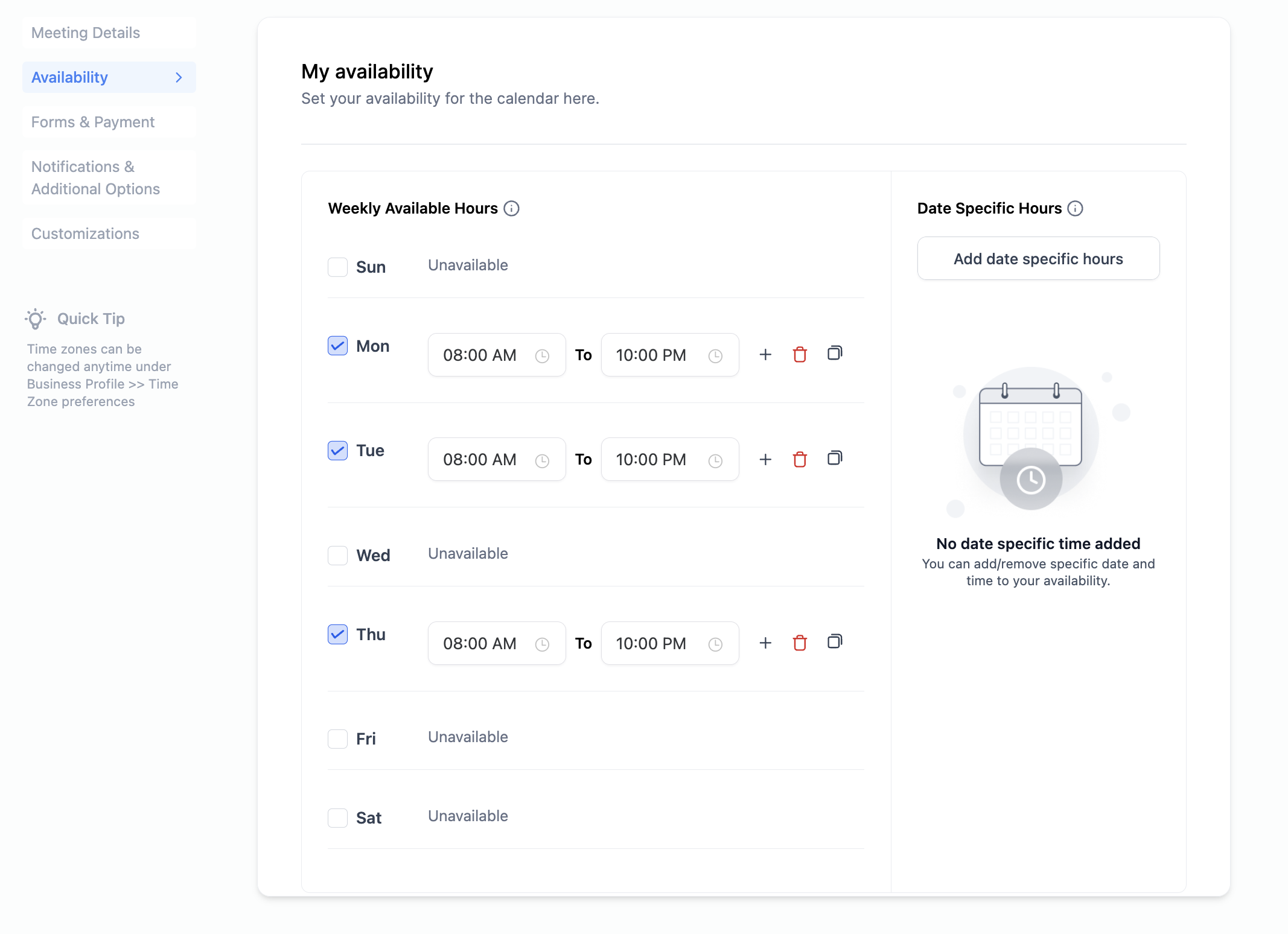
Weekly working hours indicate your regular availability. Using this feature, you can create a weekly schedule that repeats automatically.
For example, if you are consistently available every Monday, Tuesday, and Thursday from 8 AM to 10 PM, you can set those hours as your weekly working hours. It will then automatically apply this schedule to those days and times every week.
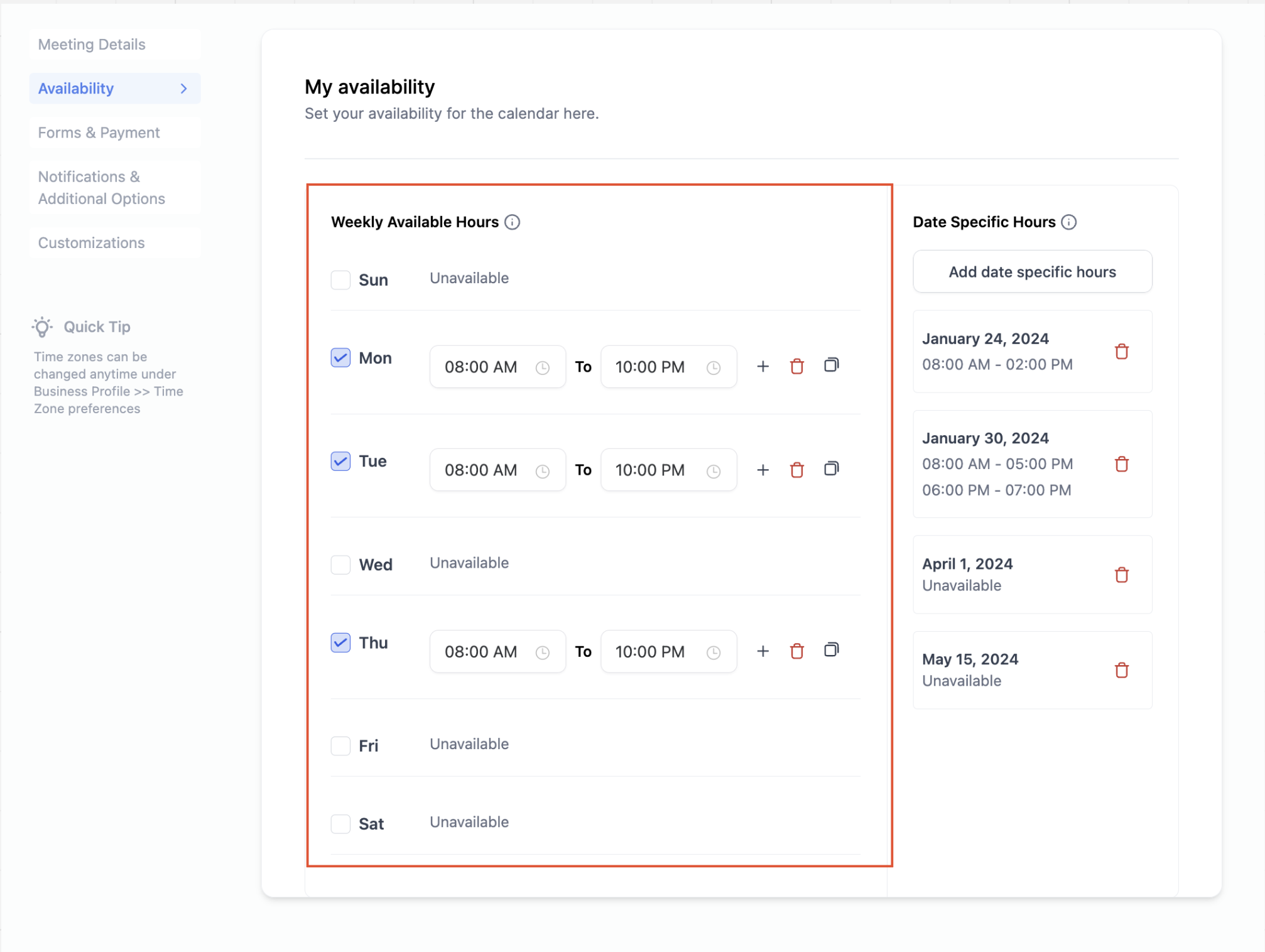
For specific dates, you can customize your availability or unavailability. You can specify specific dates and hours for those dates only.
Special circumstances, holidays, and personal commitments can be handled with this feature. The following examples illustrate its use:
Example 1: Holidays
You can mark upcoming holidays such as Easter, Christmas, or bank holidays as unavailable. During these specific dates, your calendar will reflect that you are not available, ensuring accurate scheduling.
Example 2: Personal Commitments
In cases where you have prior personal commitments that deviate from your regular schedule, you can easily adjust your availability for those specific dates. For instance, if you have a doctor's appointment on 10th February, 2024 from 12 PM to 3 PM, you can mark yourself as unavailable during that time without the need to create a blocked slot.
Example 3: Extended Availability
For special occasions like a long weekend where you want to extend your working hours for a limited duration, you can use date specific hours to modify your availability only for those specific days.

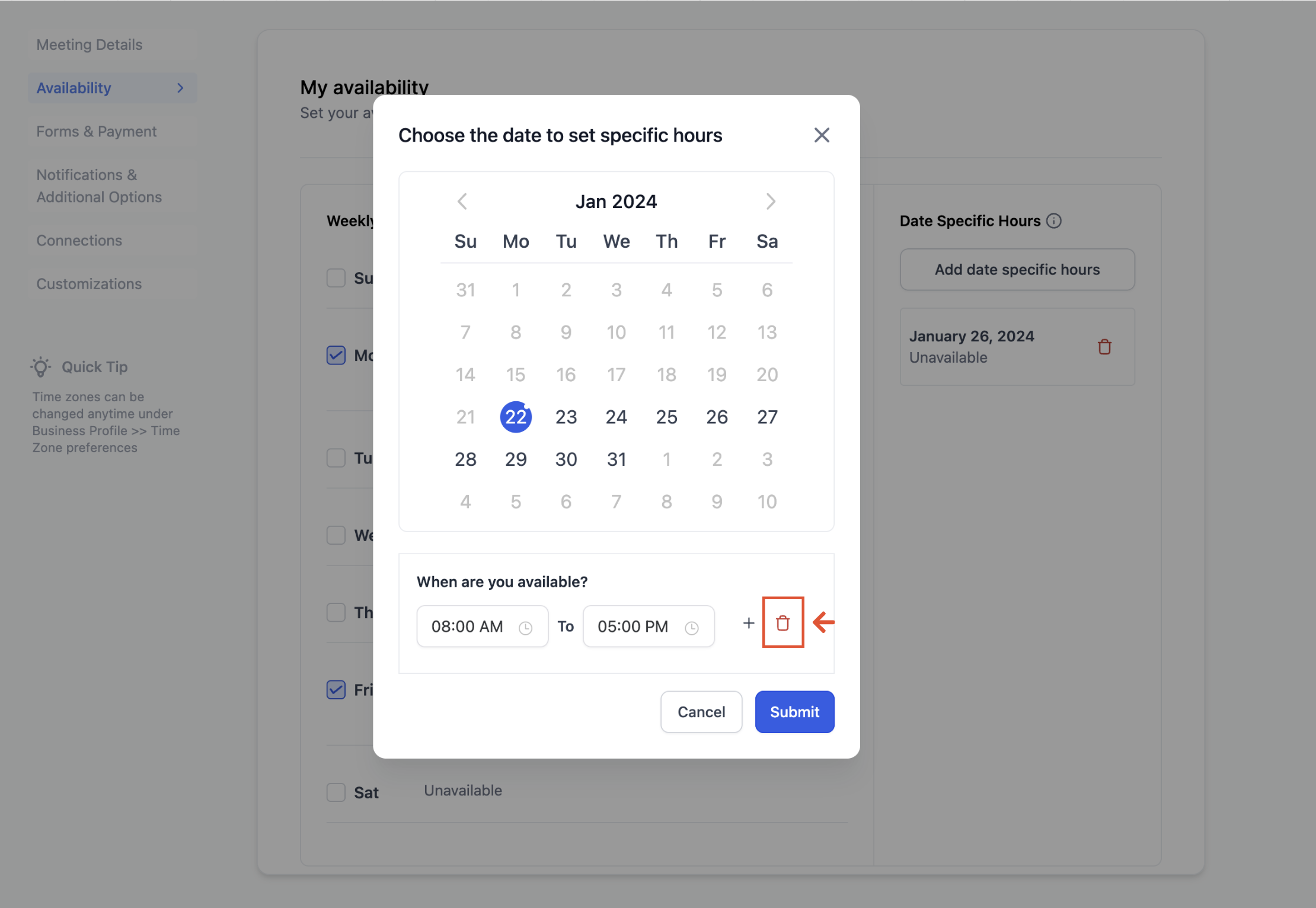
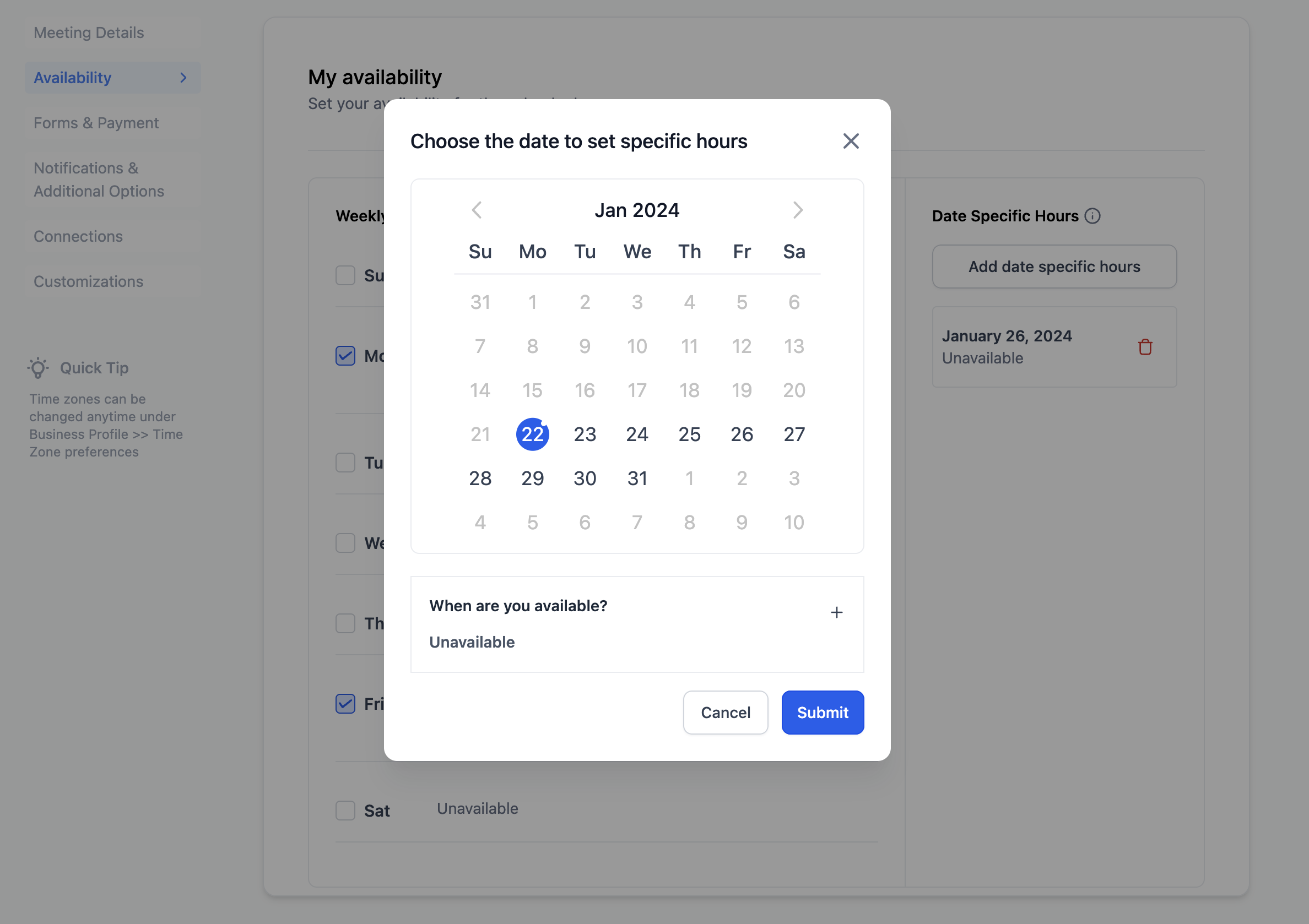
Weekly Hours vs. Date Specific Hours: Weekly hours represent your standard, recurring schedule, while date specific hours allow for specific adjustments on selected dates.
Hierarchy of Hours: Date-Specific Hours will always take precedence over the Weekly Working Hours. In other words, if you have set specific hours for a particular date, those hours will override the default weekly working hours for that day.
Marking Availability/Unavailability: Date specific hours provide the flexibility to mark both your availability and unavailability for specific dates, giving you complete control over your calendar.
You can ensure a seamless scheduling experience for yourself and anyone interacting with your calendar by leveraging both weekly working hours and date-specific hours.