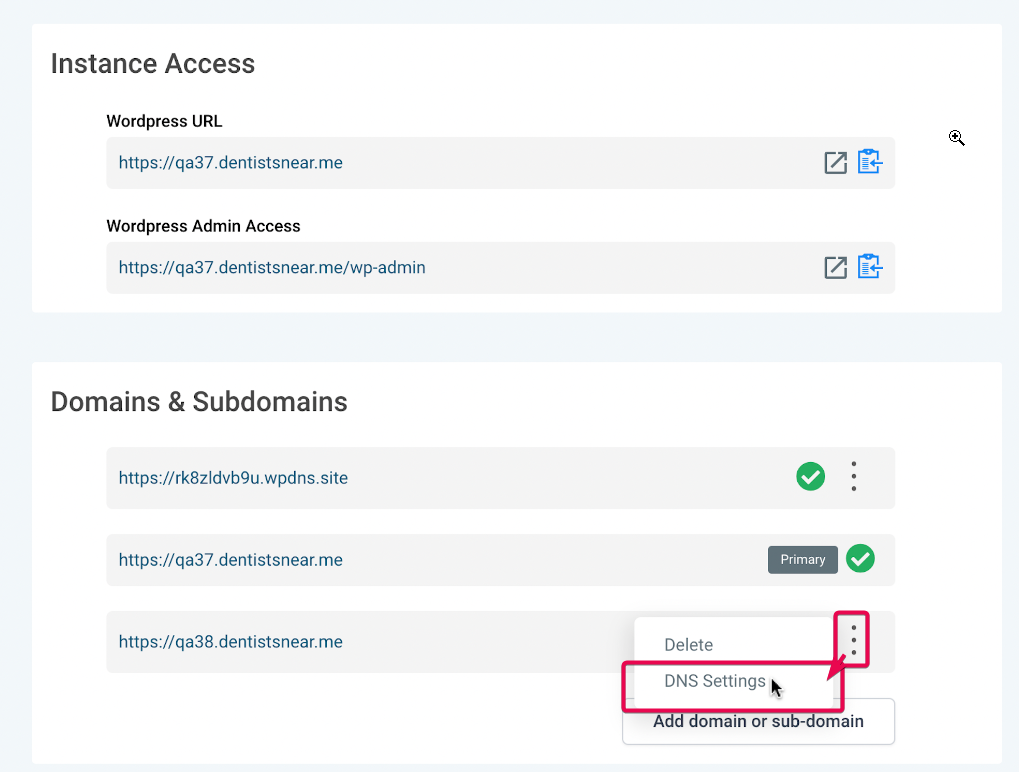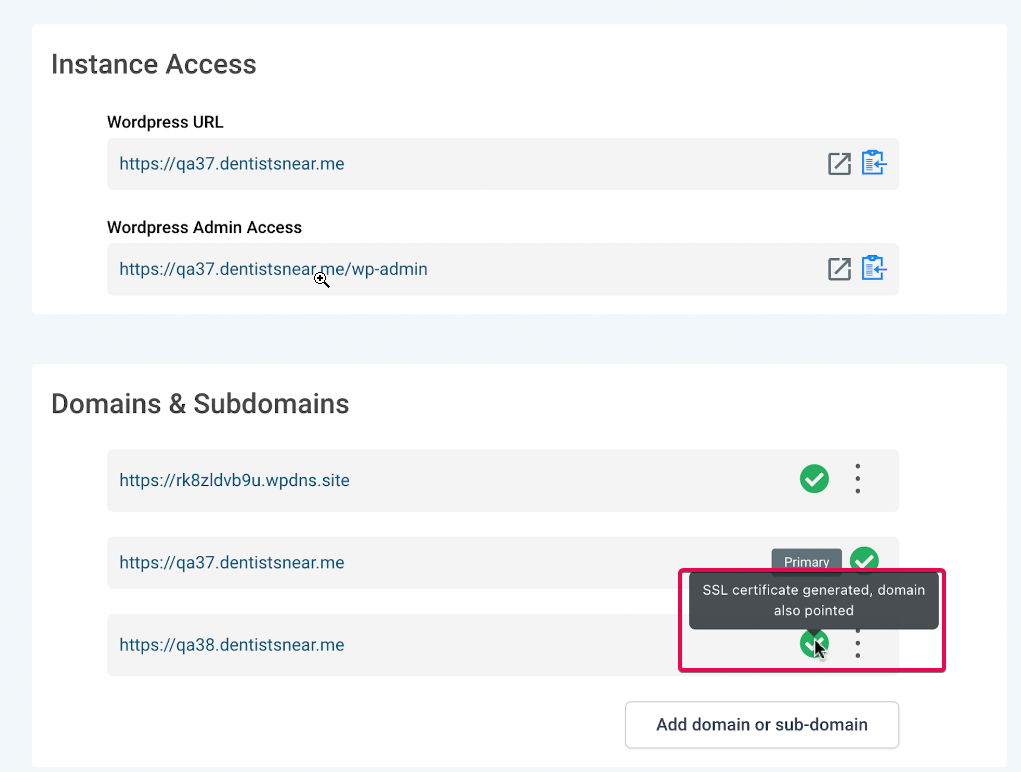Adding a domain to a WordPress site is necessary to make the website accessible to the public through that Domain. A domain serves as the website's address, and visitors can use it to access the site.
The article provides step-by-step instructions for adding a primary domain, additional domains, and a root domain (also known as an apex domain or naked Domain) to a WordPress site.
It also highlights that users may need a staging domain before adding domains to their WordPress website to see how their Website looks before they attach their domain to it. It also provides specific instructions for users with a domain in GoDaddy.
1) To add your first Root Domain (example: theparag.com), click the add Domain button. Enter your Domain name and click on the "Add Domain" Button. You will get two TXT records. Add your TXT records to your DNS Provider and make sure to set the TTL Value to the lowest value possible.
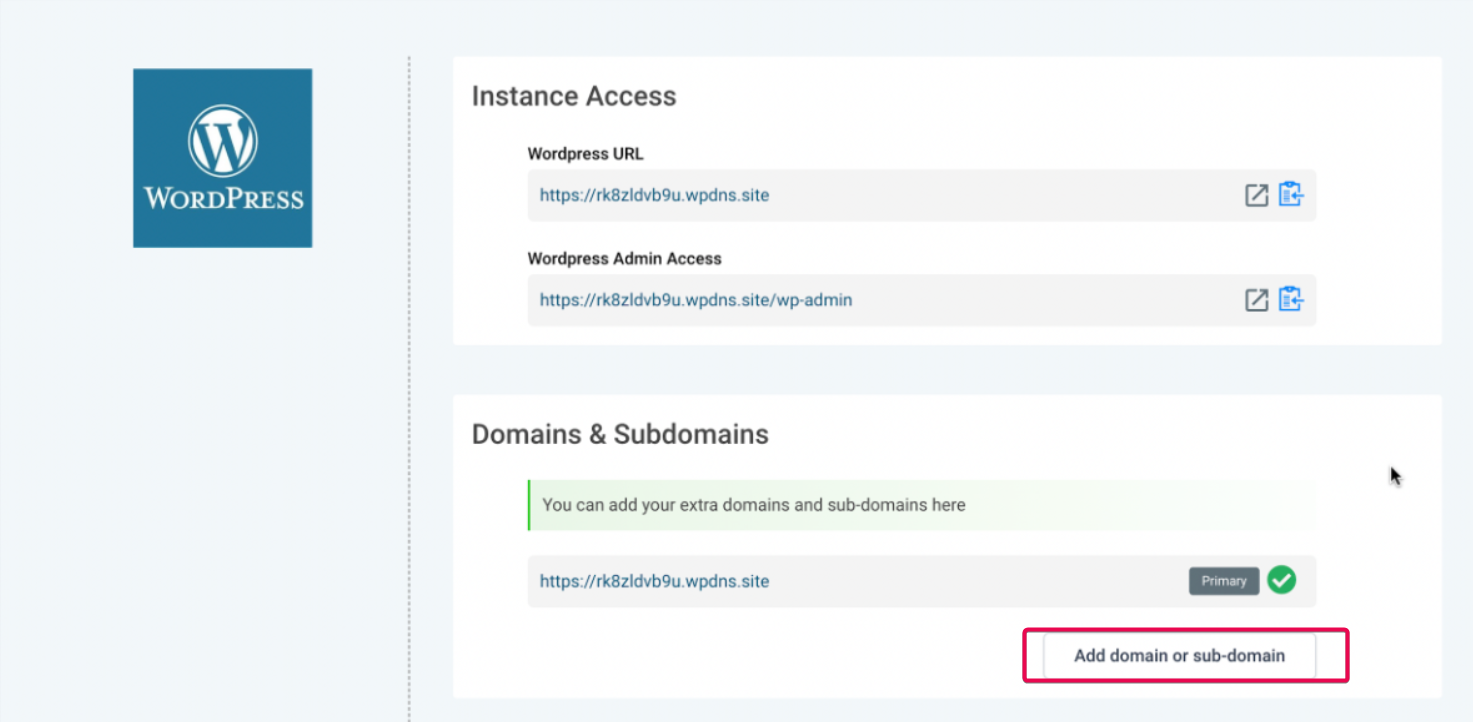
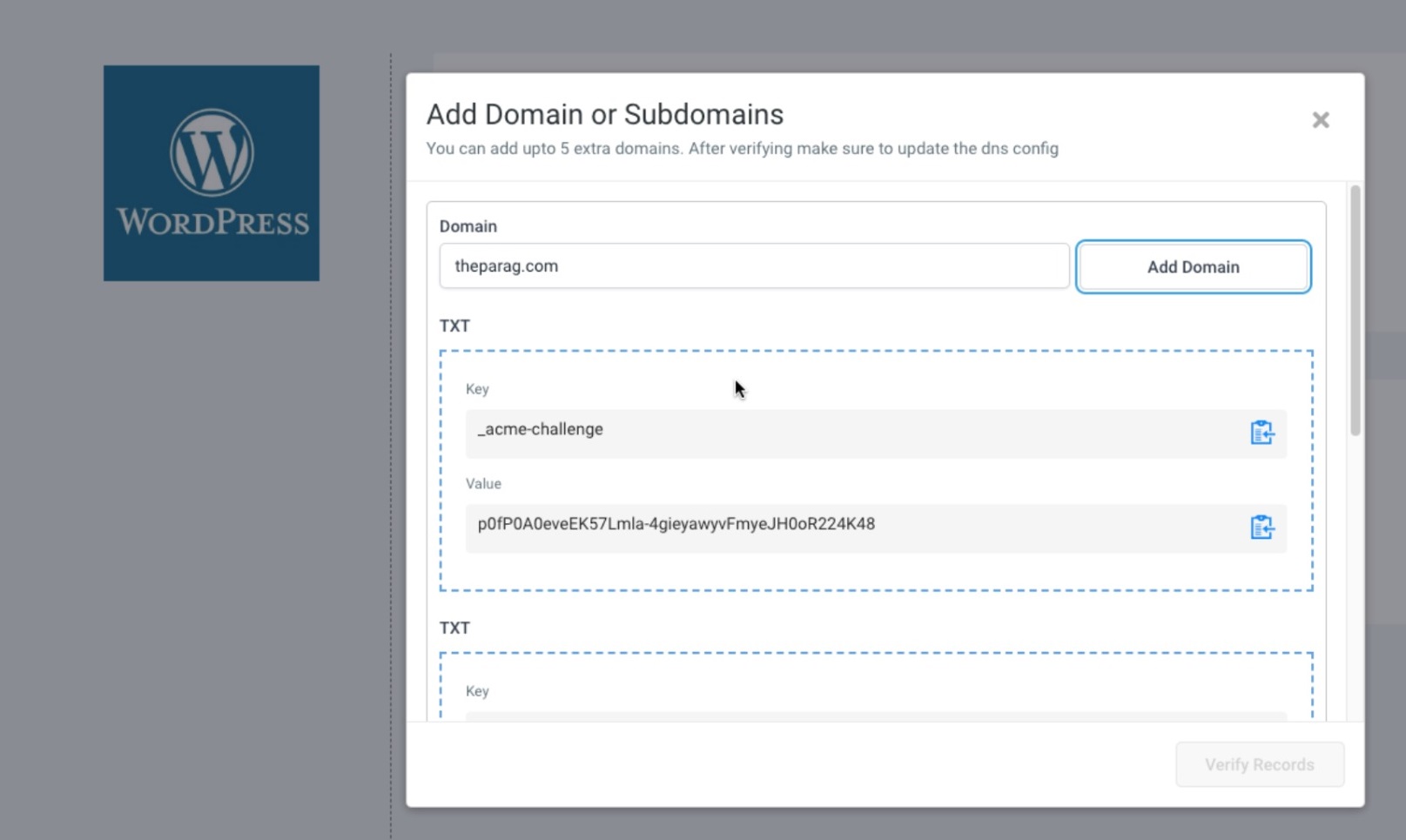
2) Once you add your txt records with your domain provider, click on the confirmation box and proceed to verify records. You will now get one A Record and CNAME value. Additionally add the CNAME, if you want to add the WWW domain to the website (Ex: www.theparag.com).
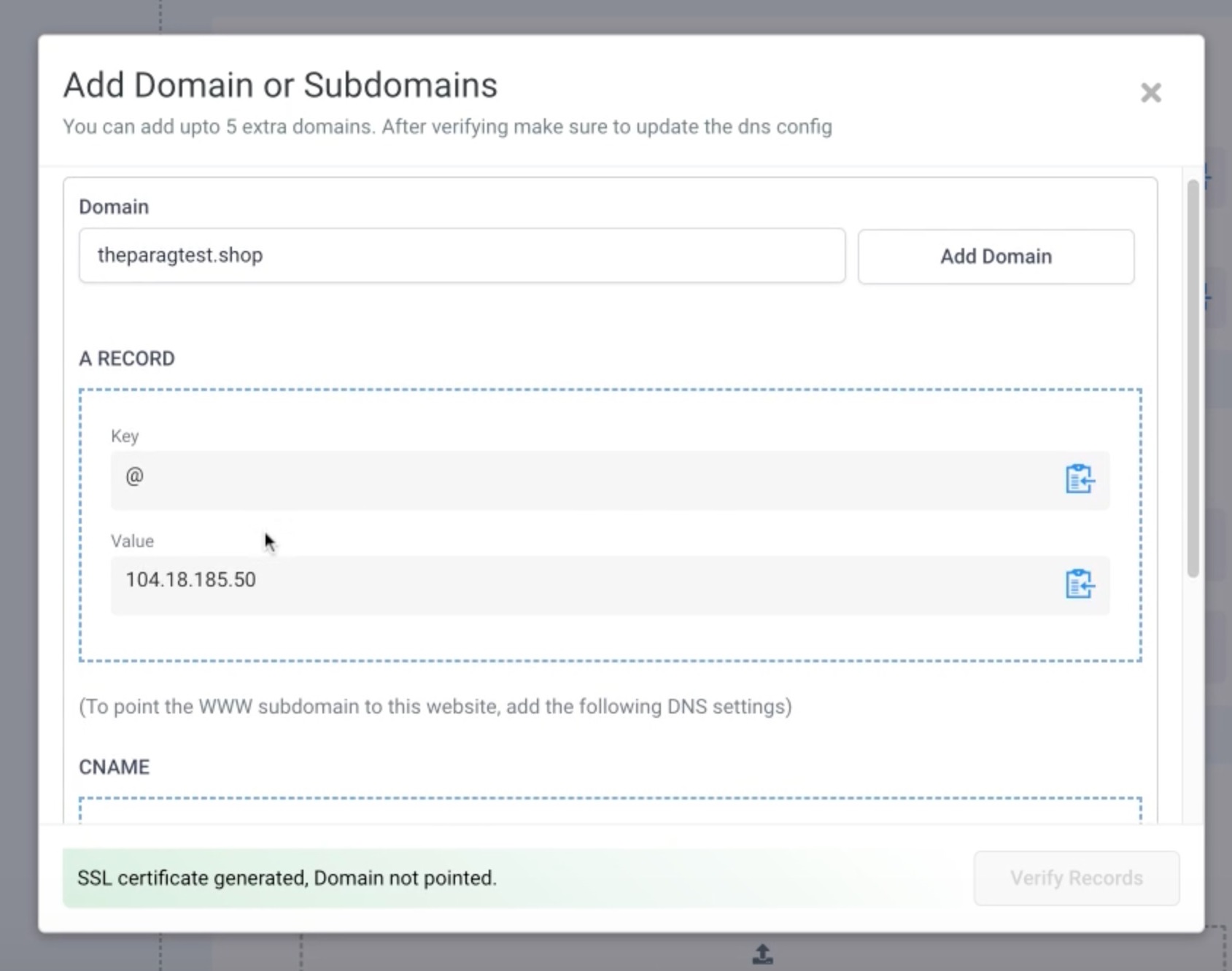
3) Copy the Key and Value of the A-record. Configure the A-record for your Domain in your DNS provider.
After inserting the TXT and A-record into your DNS provider, return to your WordPress dashboard, checkmark the please; I have added the above domain records in my domain provider's DNS settings checkbox, and then click on "Verify Records".
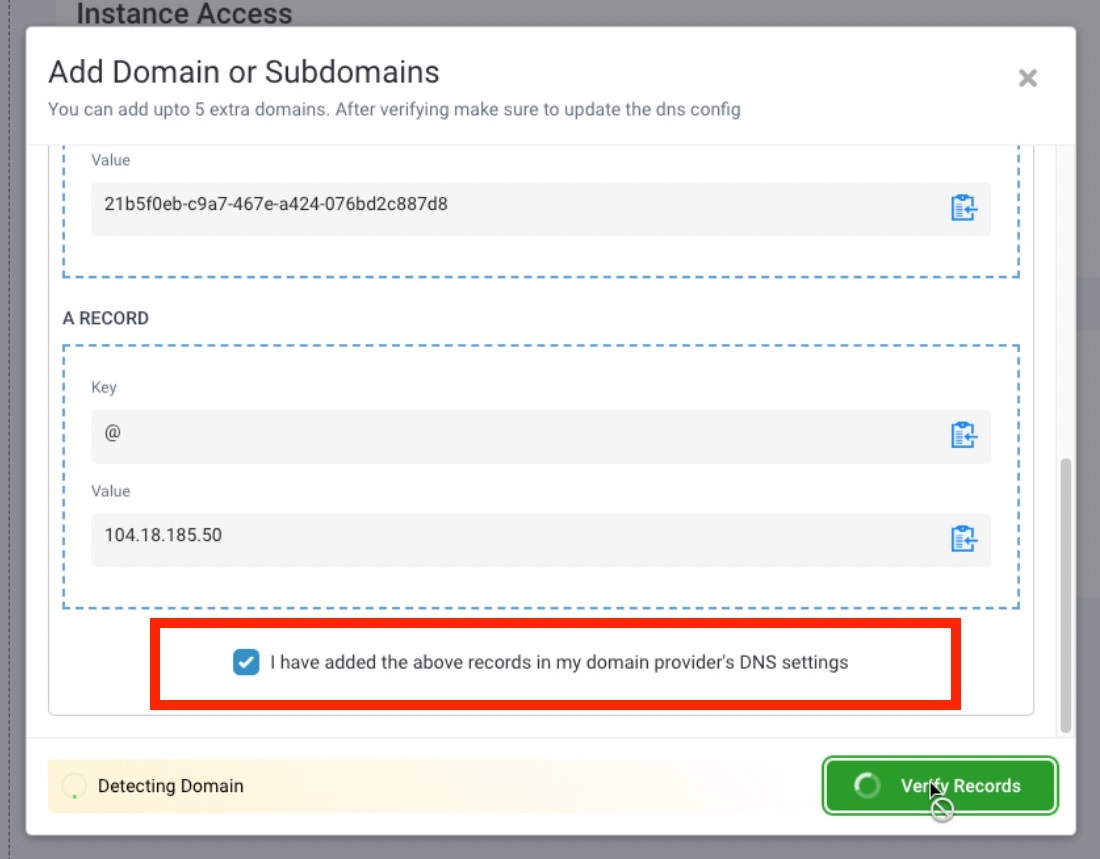
4) Once configured the Domain will be set as your Primary Domain by Default.
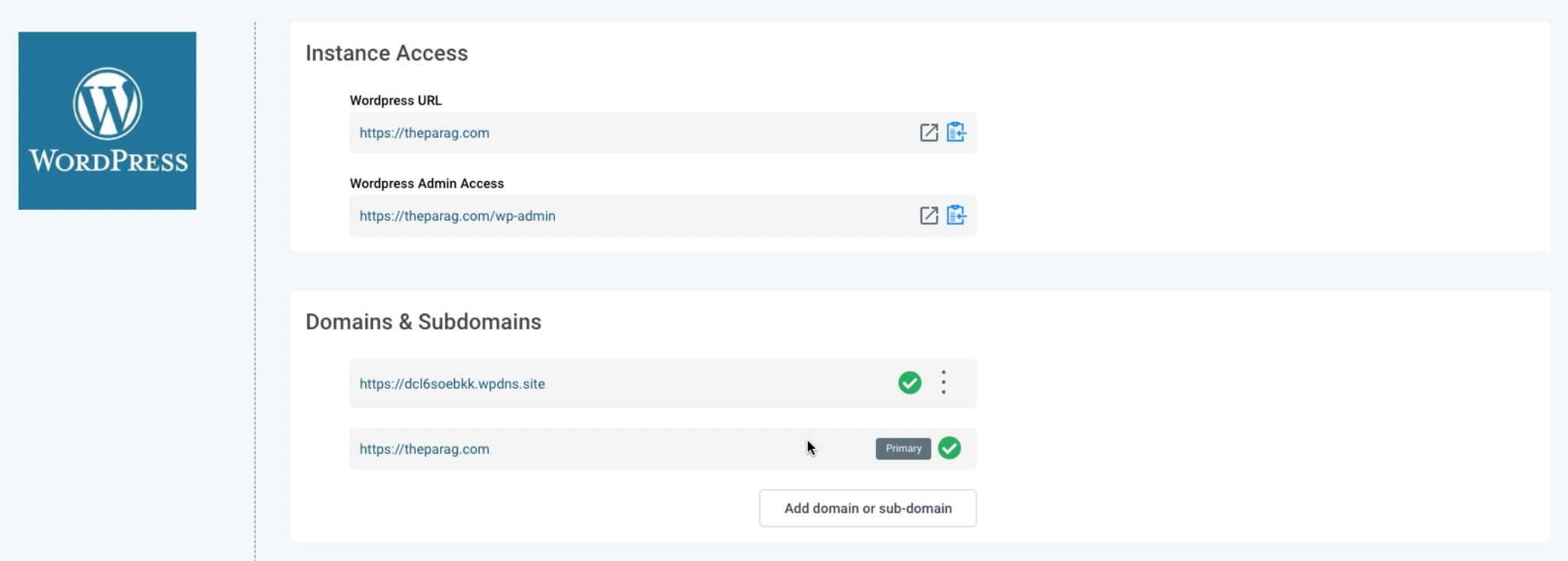
1) While adding www version of root domain (www.theparag.com) when (theparag.com) is already added, you will get the below instruction. Configure the CNAME Key and Value generated with your DNS provider and the domain should work as expected.
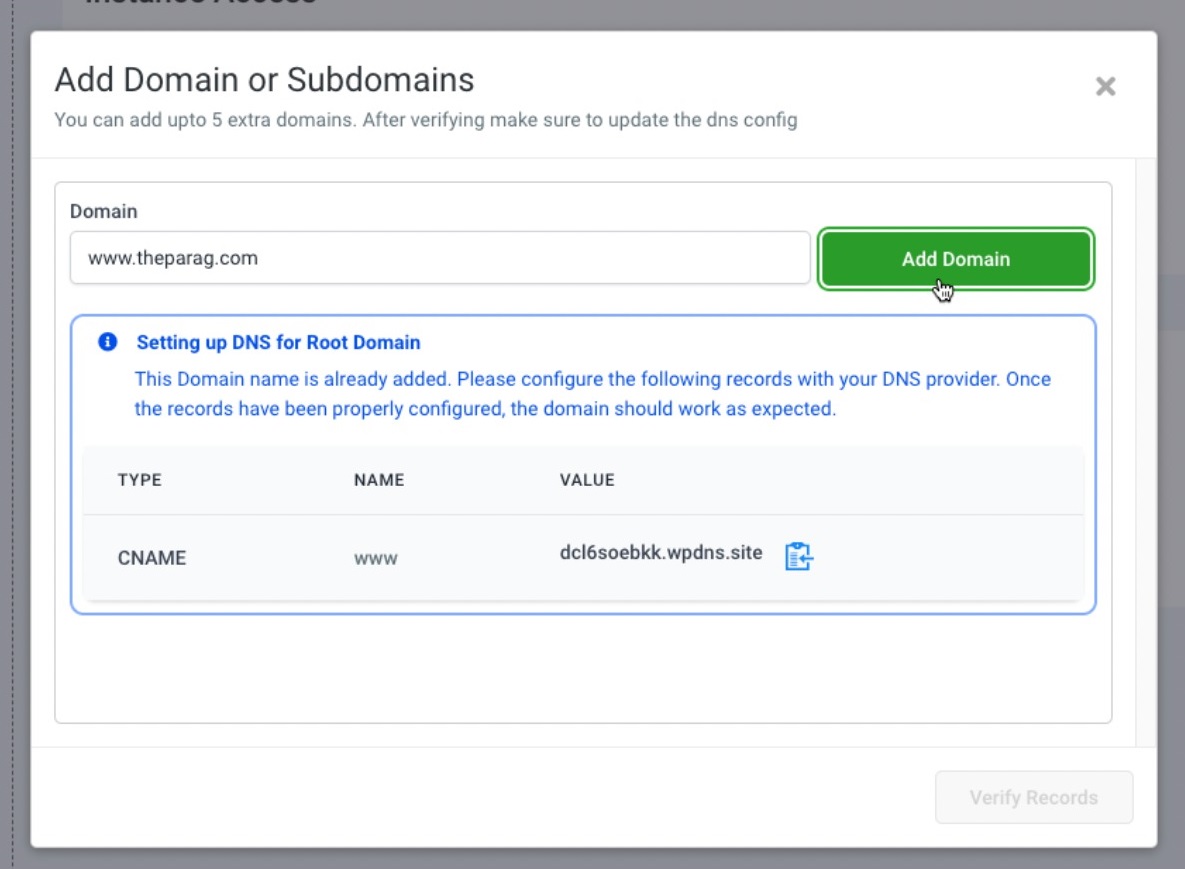
2) In an alternative scenario when a user tries to add a root domain namely - theparag.com, when there already is a domain existing as www.theparag.com, the user will get an A-Record which they can configure in their DNS Provider.
1) When a user tries to add a Domain, Configure the 2 TXT records generated with your DNS Provider.
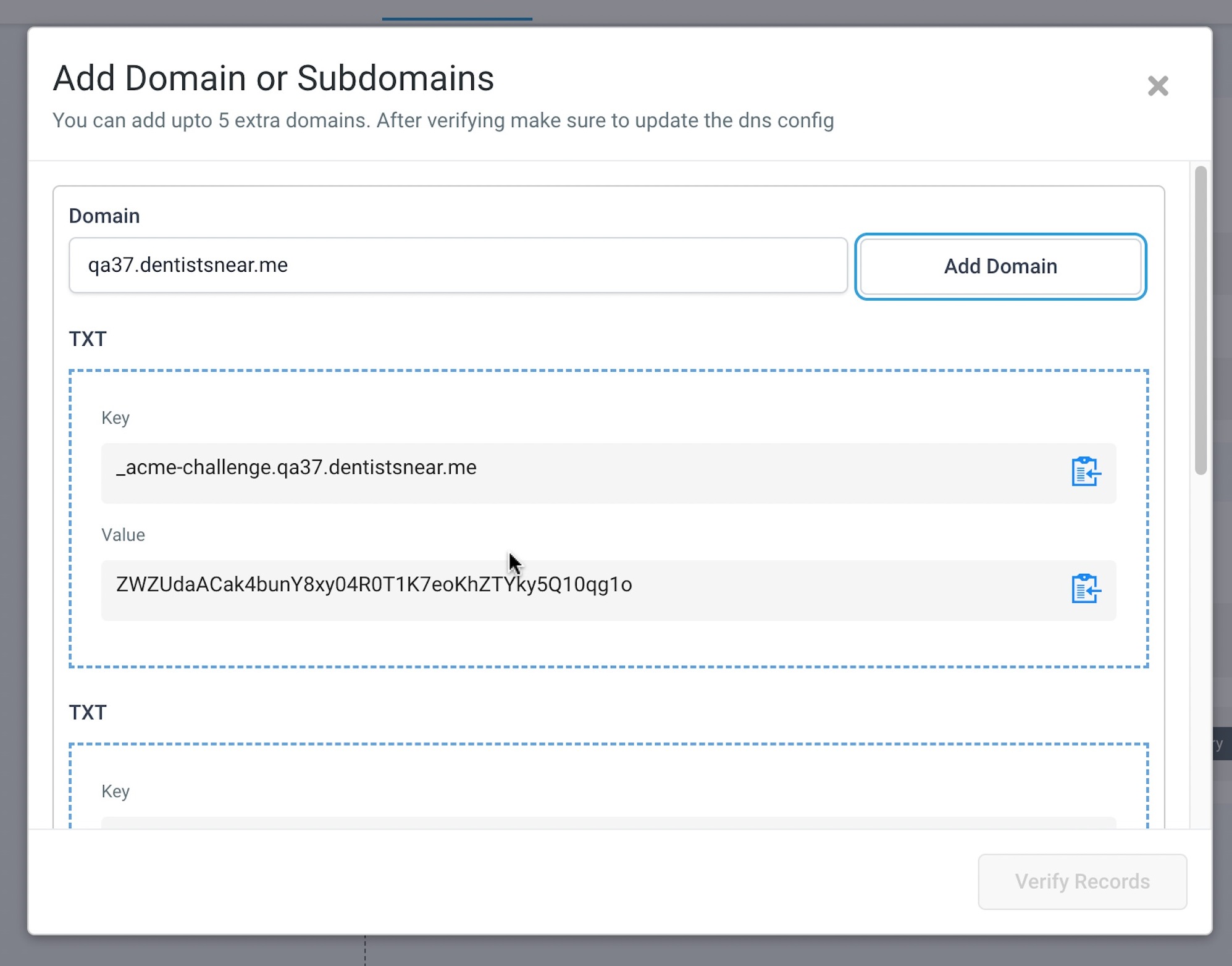
2) After configuring the TXT Records, click on "I have added the above domain records in my domain provider's DNS settings" checkbox, and then click on "Verify Records".
3) You will now get a CNAME Record. Copy the Key and Value of the CNAME. Configure the CNAME for your Domain in your DNS provider.
2) Any additional domain will not be set as Primary by Default, and the user can opt to set it as Primary if required.
3) You will see an unverified tag near the Domain for any added domain, but the DNS Verification is not yet done.
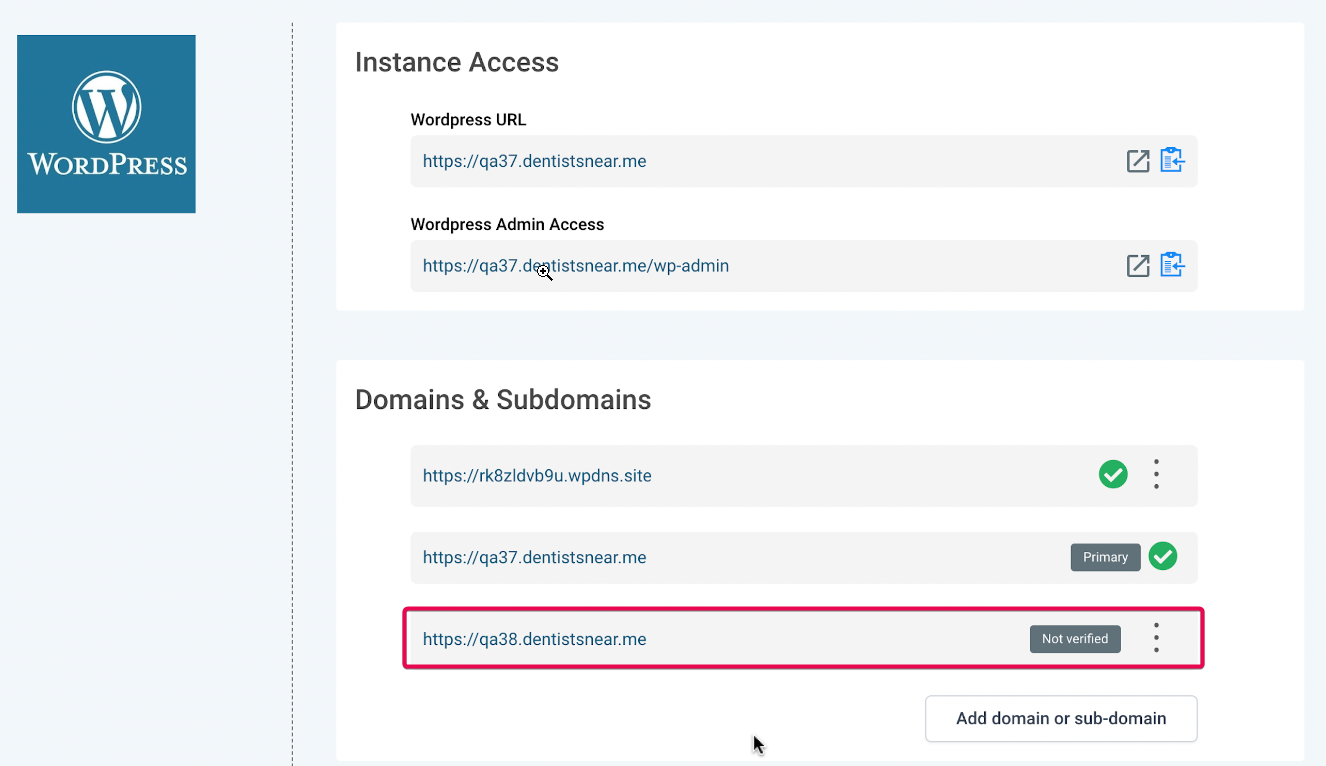
4) Click on "DNS Settings" to add your credentials to your domain hosting platform.