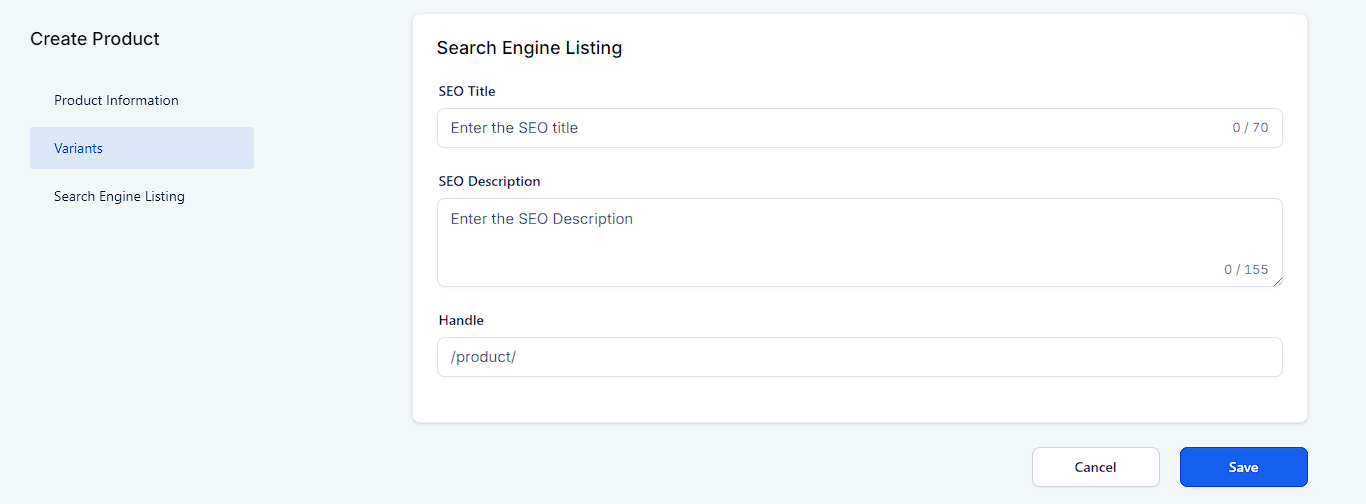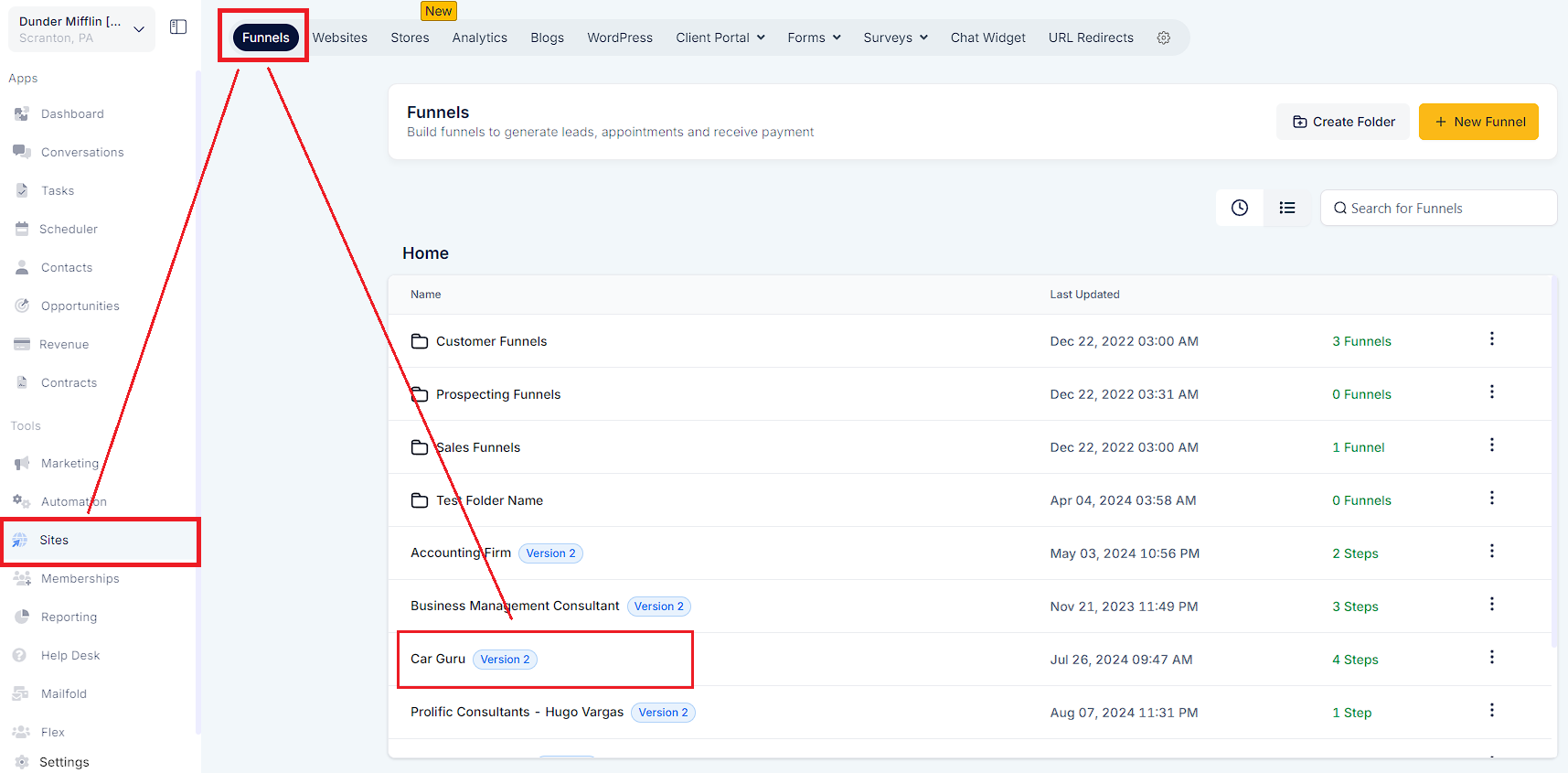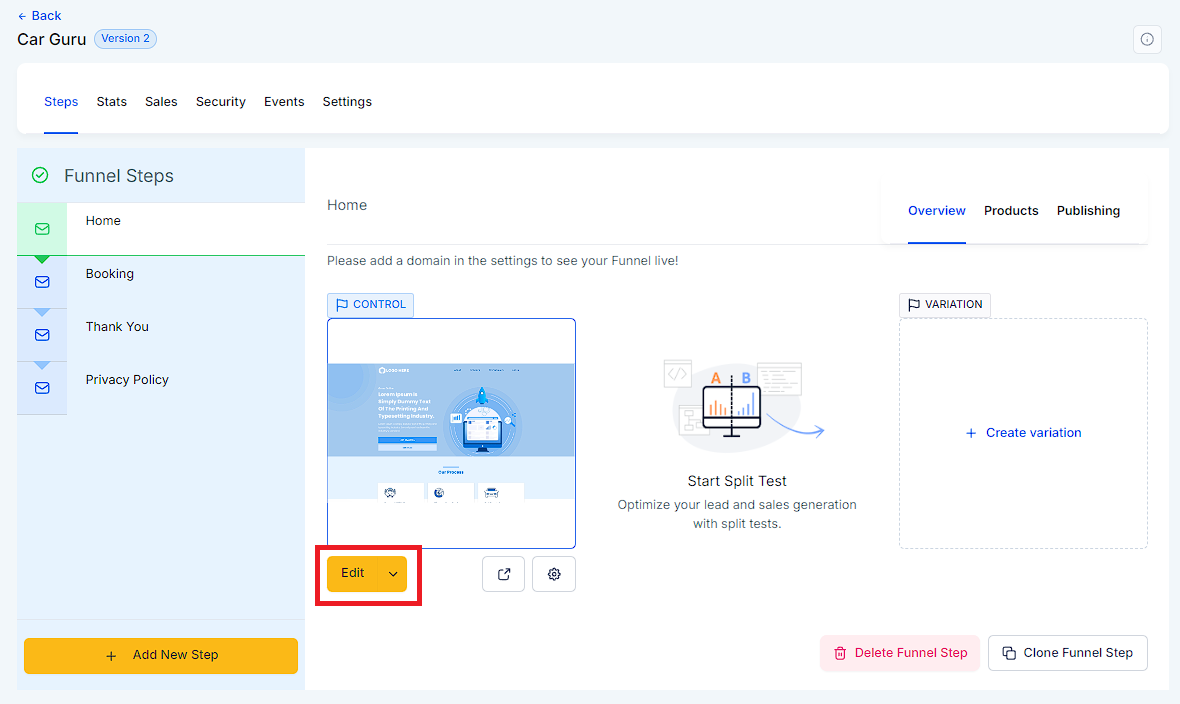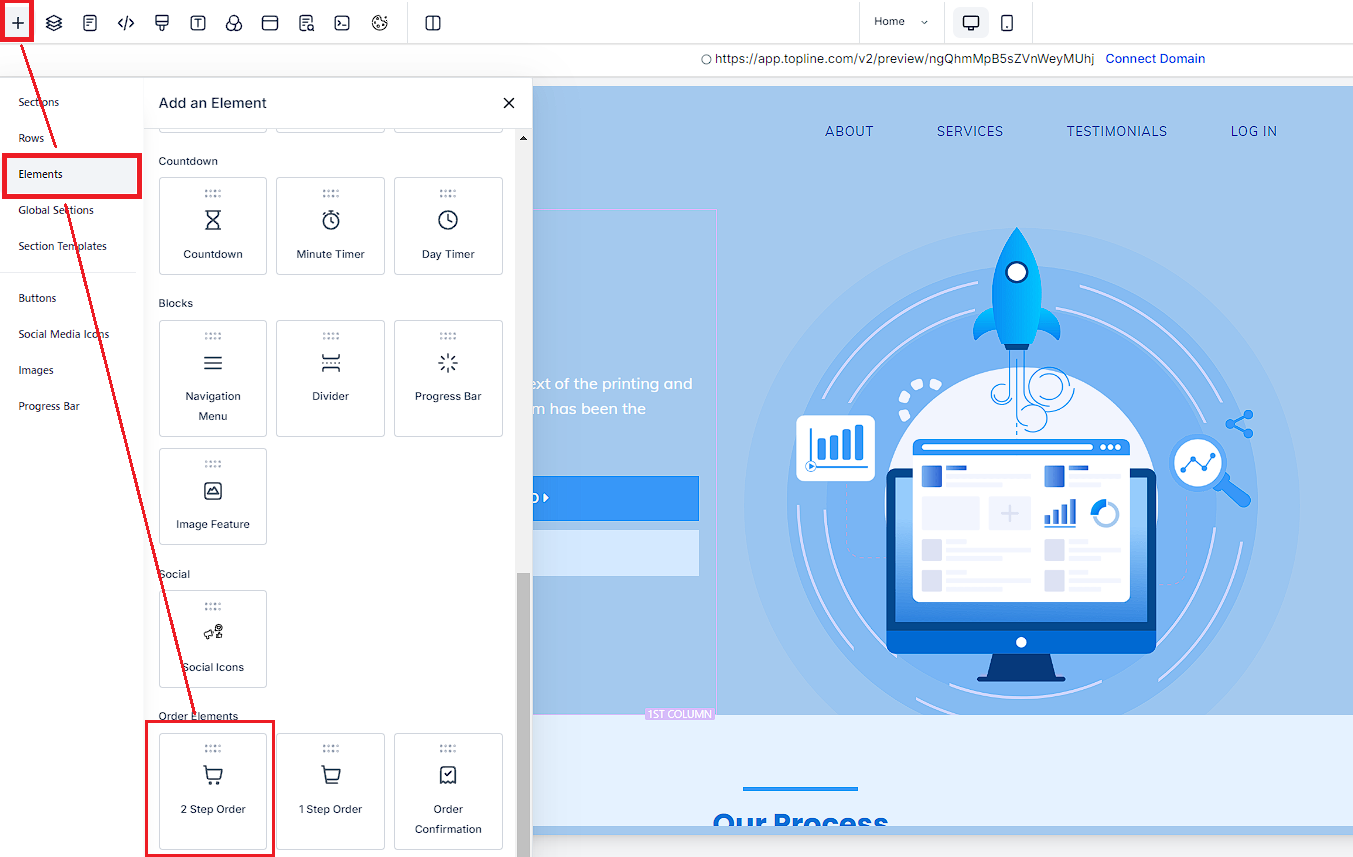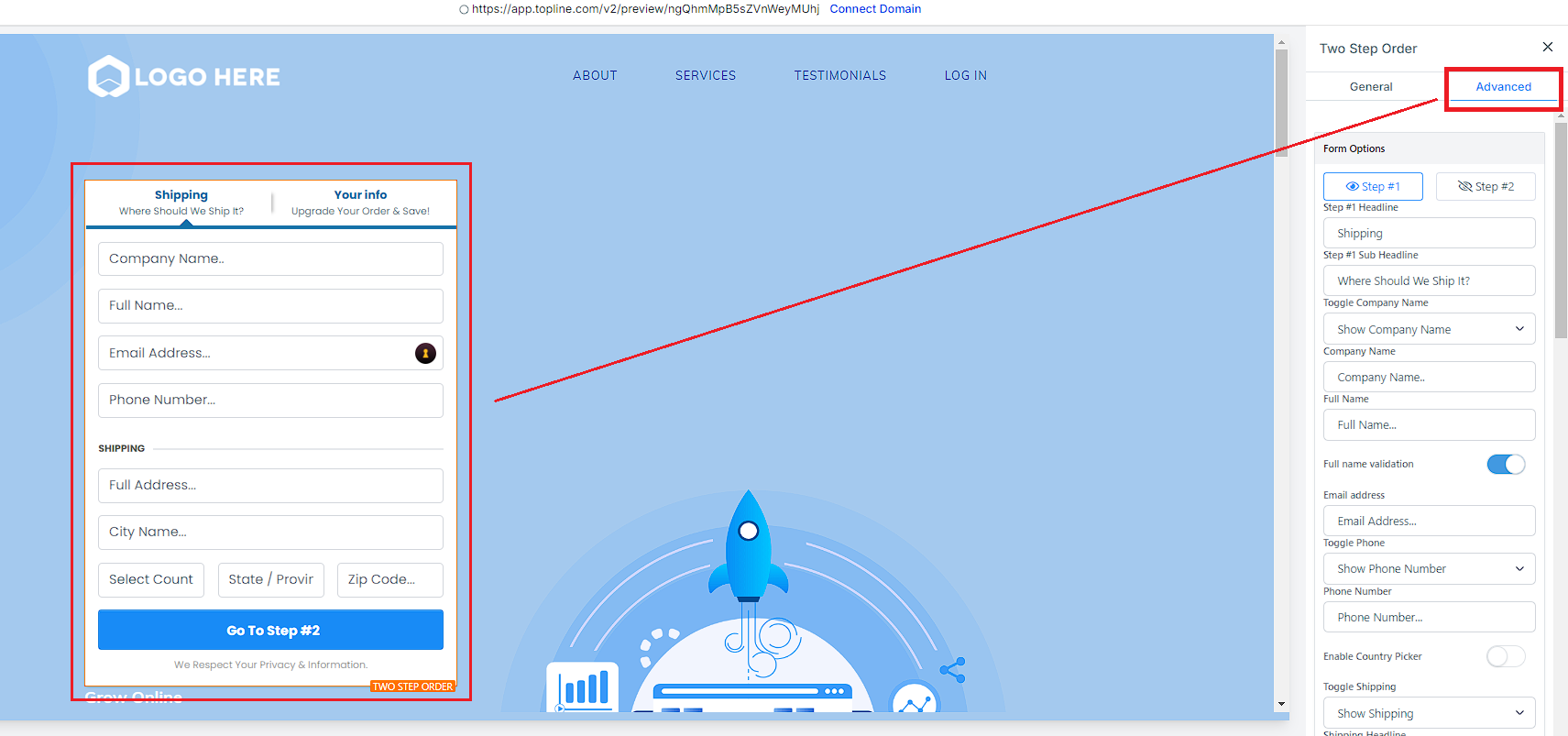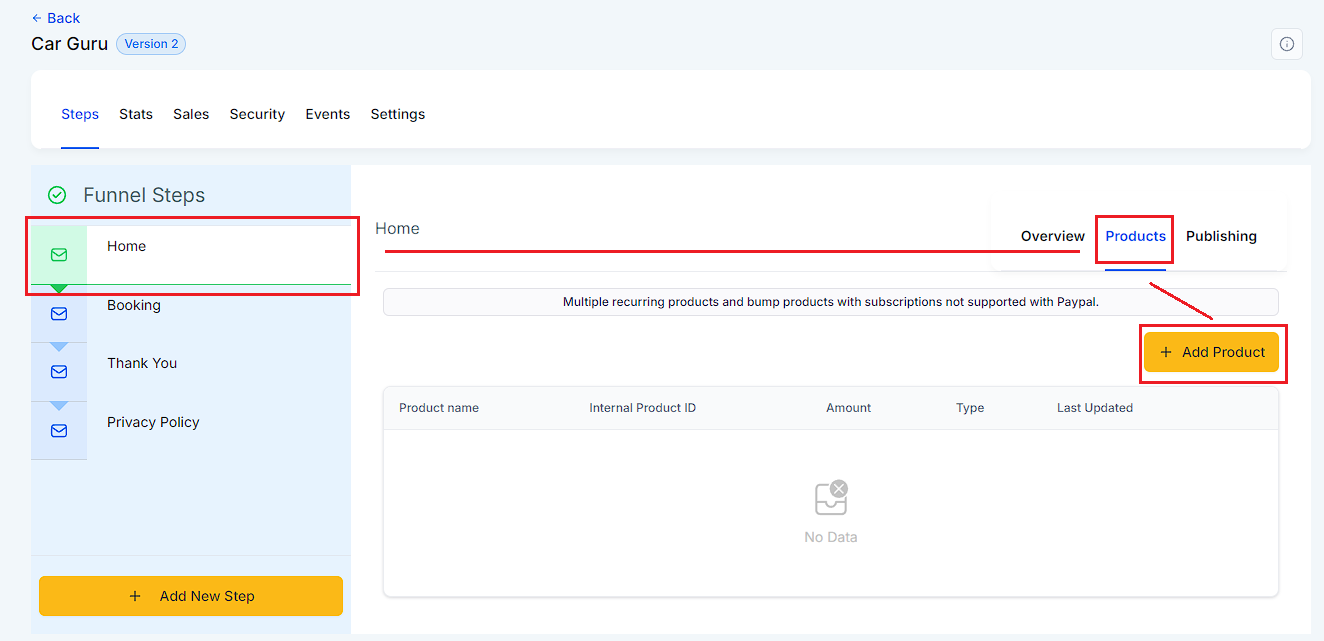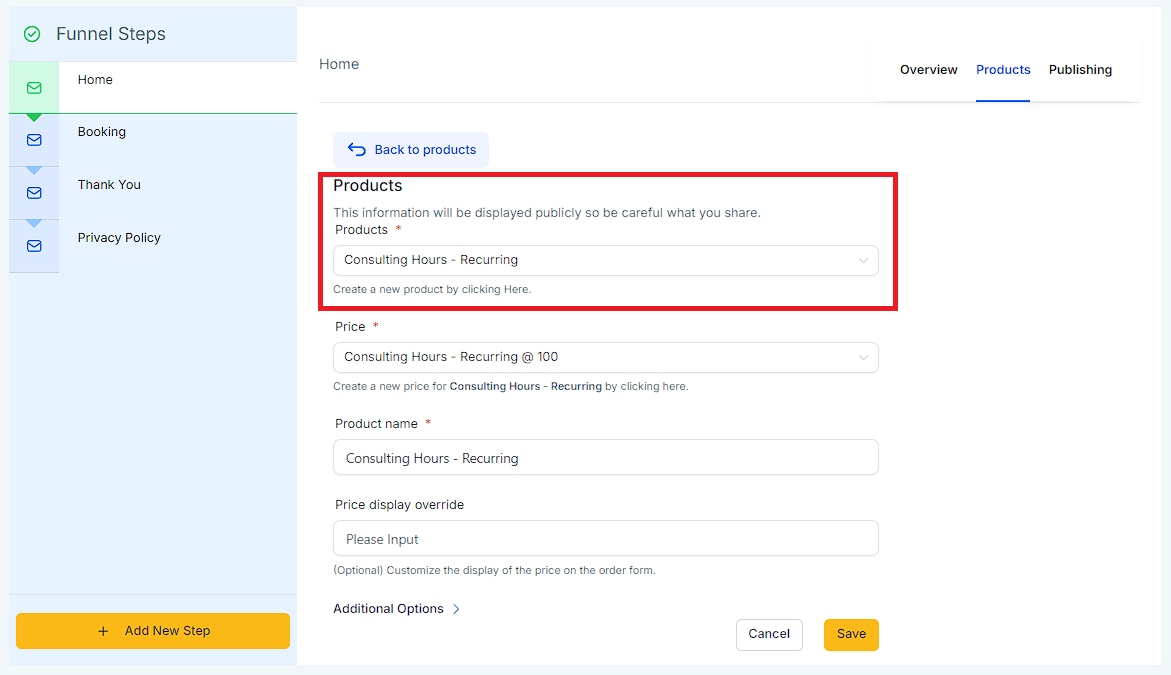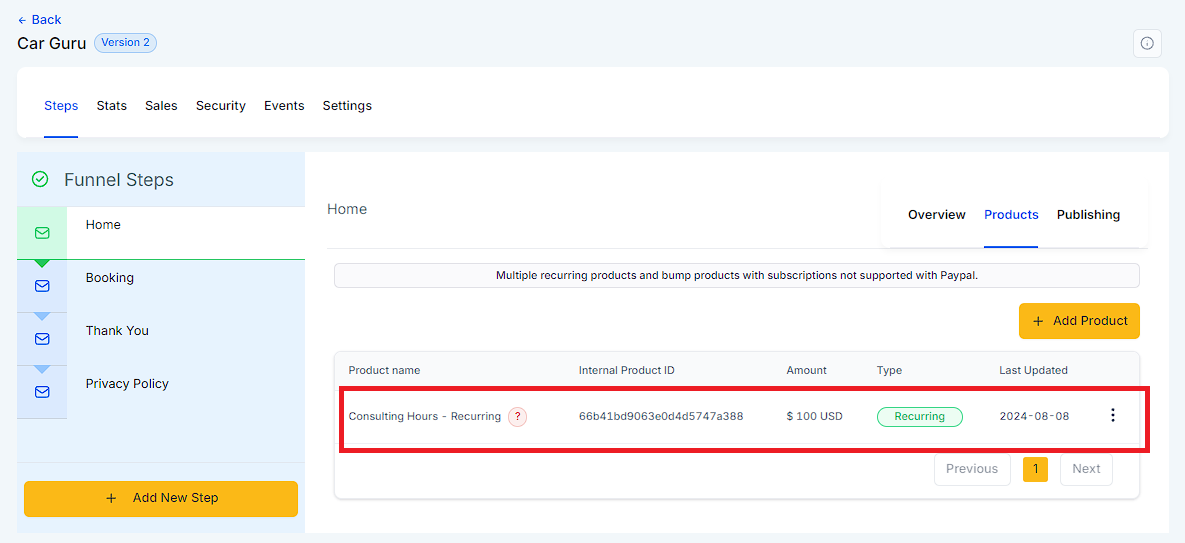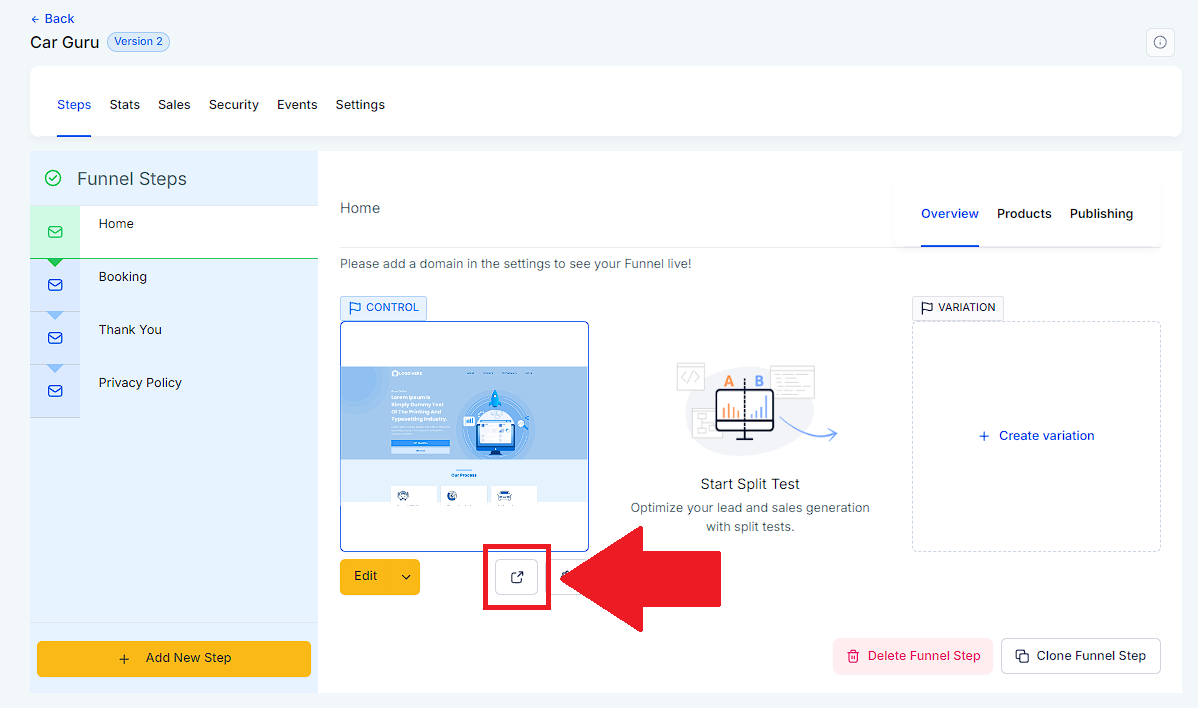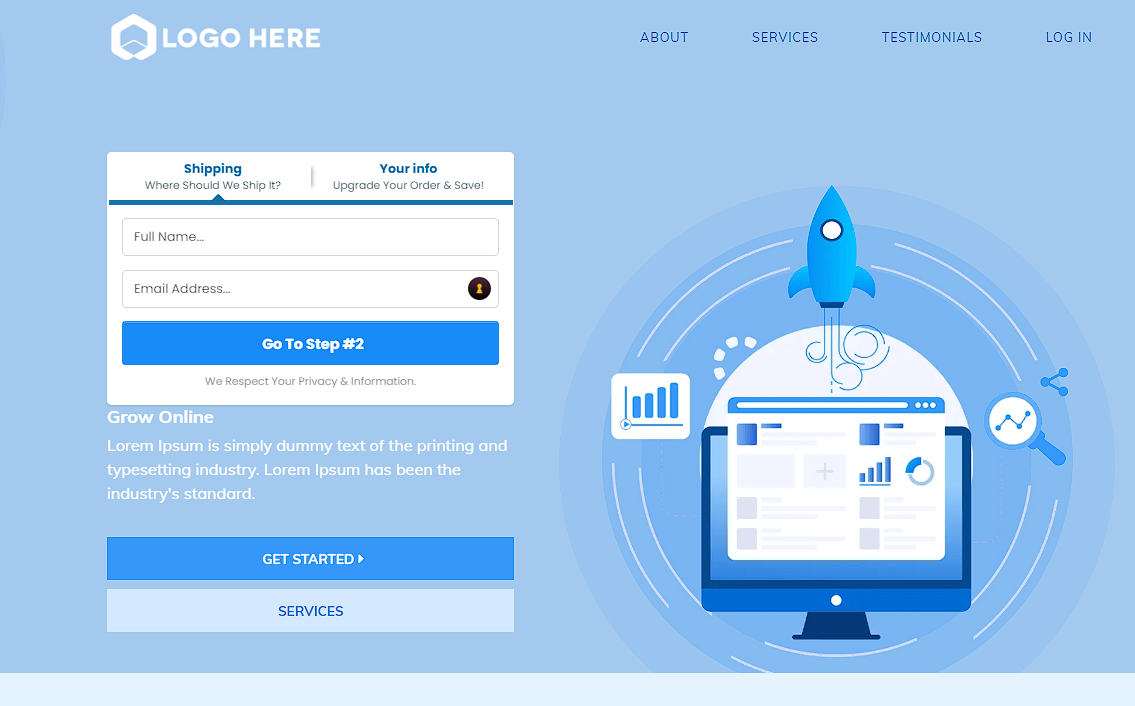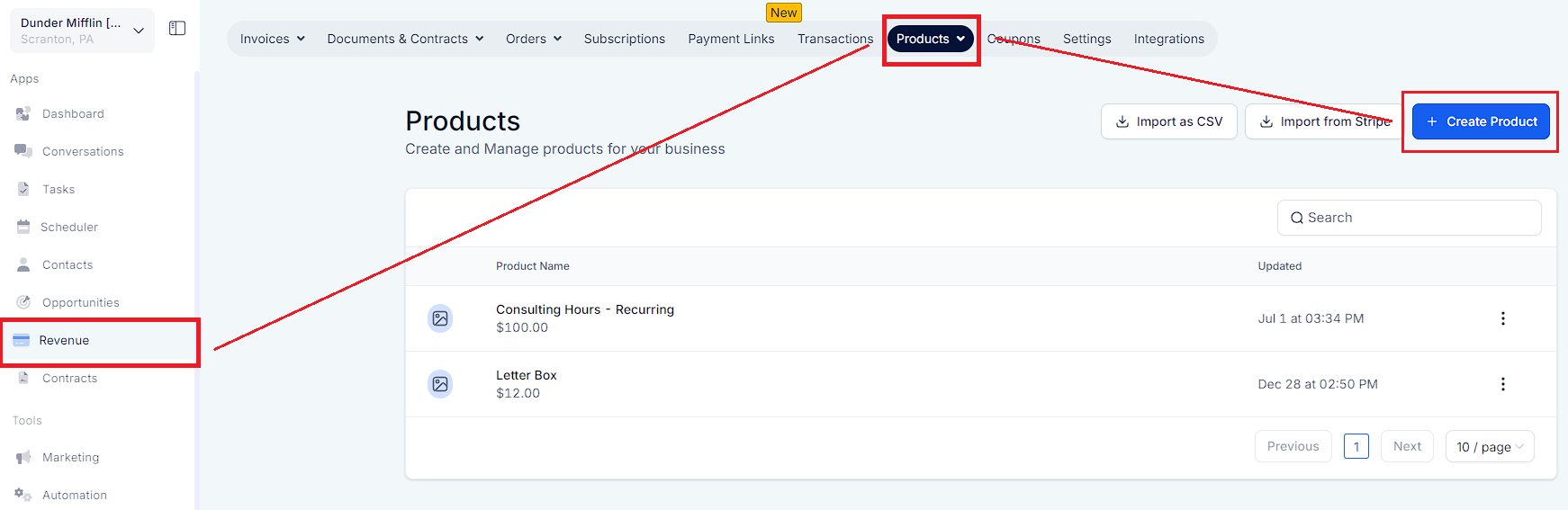
Product information encompasses all the details about a product that a customer might need to make an informed purchasing decision. This includes specifications, features, benefits, usage instructions, and any relevant certifications or warranties. Additionally, it often contains pricing, availability, and customer reviews to provide a comprehensive overview.
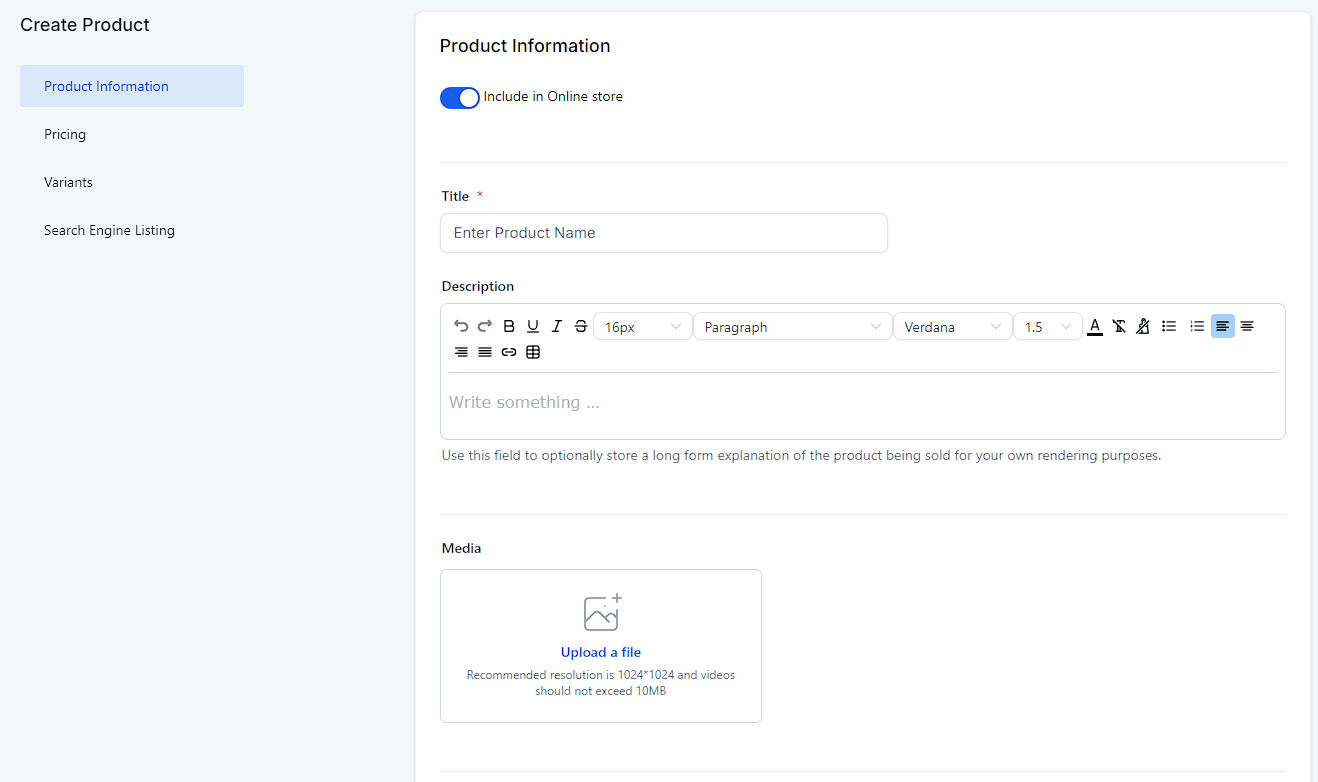
Pricing is the process of determining the value that a company will receive in exchange for its products or services. It involves setting a price point that balances profitability with customer demand and competitive factors. Effective pricing strategies can influence consumer behavior, market positioning, and overall business success.
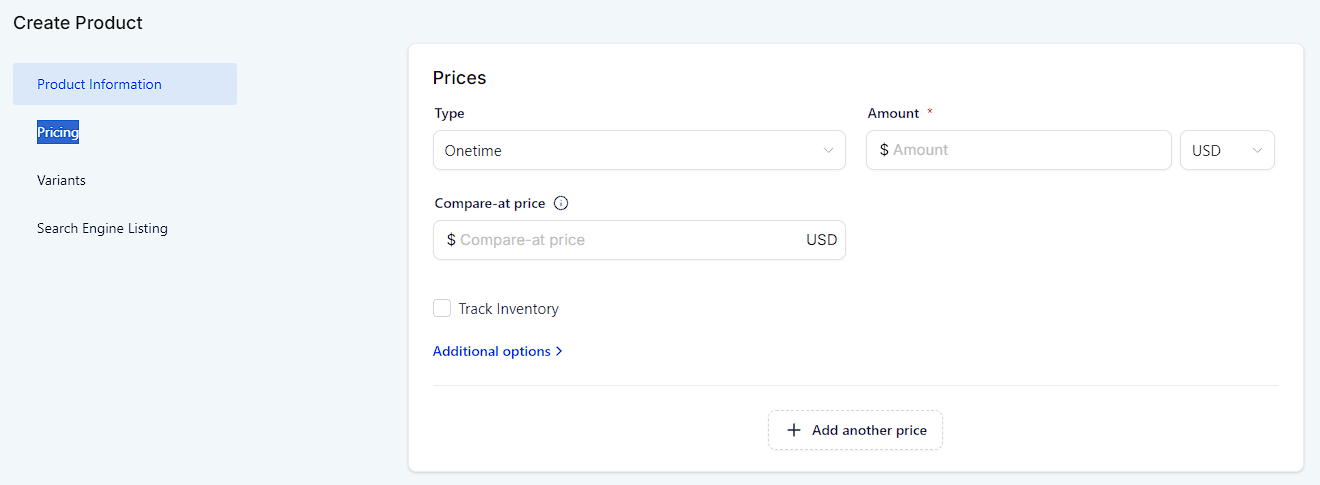
Offering variants in options like size or color is crucial for customer satisfaction because it allows customers to find products that best meet their individual needs and preferences. This inclusivity can lead to higher customer loyalty and repeat purchases. Additionally, it can set a business apart from competitors who may offer more limited choices.
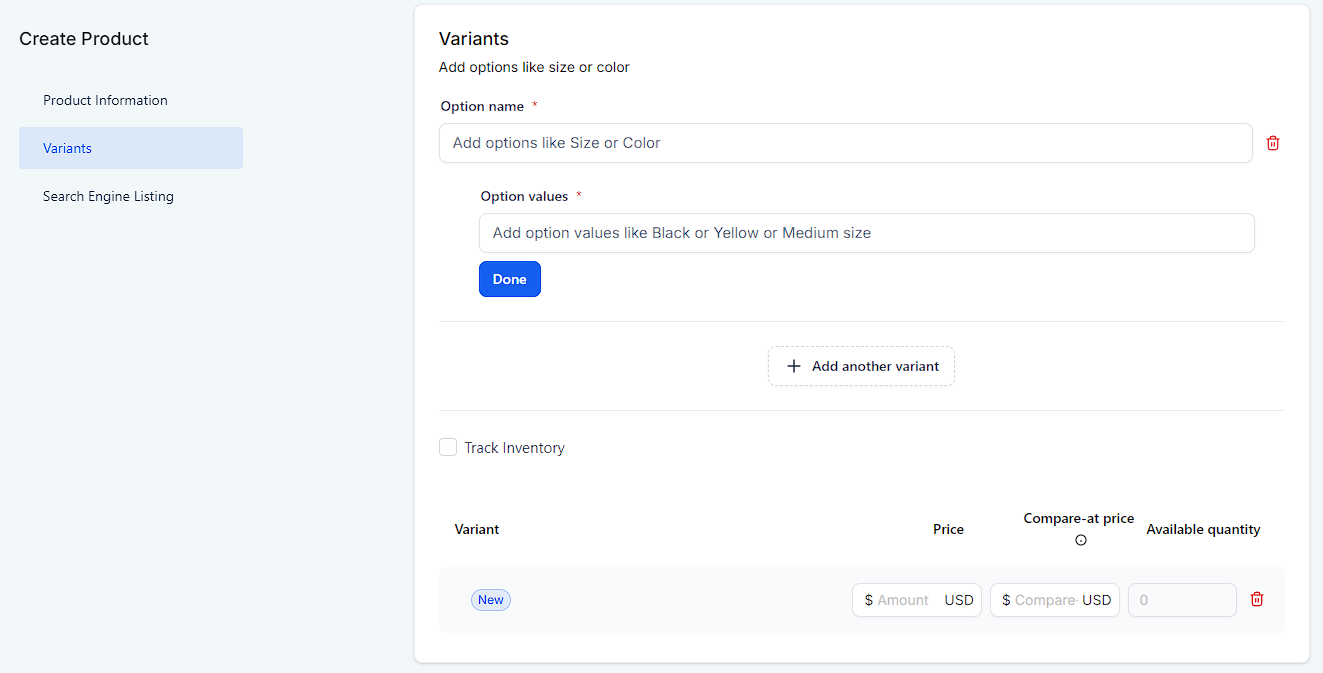
A search engine listing refers to the results displayed by a search engine in response to a user's query. Its primary purpose is to help users find relevant information quickly and efficiently by ranking web pages based on their relevance to the search terms used. These listings are crucial for websites to gain visibility and attract traffic.