Partial payment offers bookers the opportunity to secure bookings by paying a deposit upfront, with the remaining balance settled later. Alongside collecting full payments, businesses now can collect deposit amounts from bookers. This feature has been seamlessly implemented across all calendar types and aids in reserving seats.
With this new feature, users can determine either a flat amount or a percentage of the total amount to be charged to the booker. This is at the time of booking.
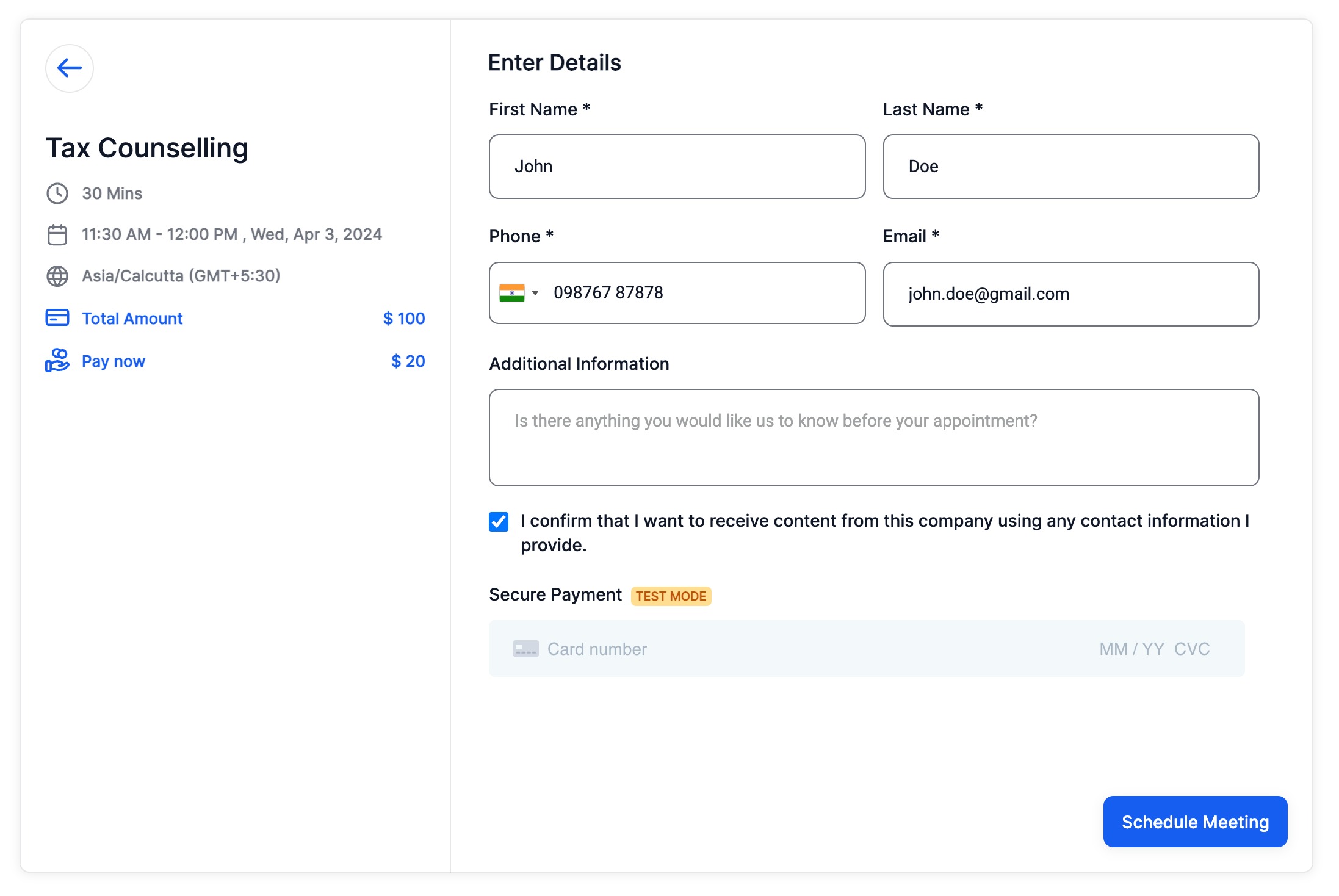
When partial payments are enabled, two entries appear in payments:
Transaction: The amount charged during booking (Deposit Amount).
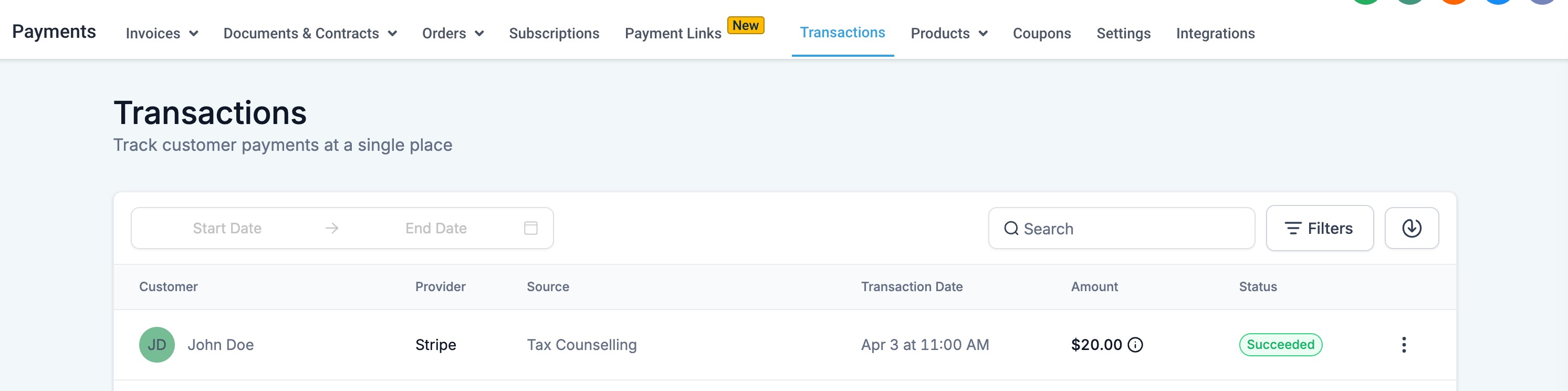
Invoices: The pending amount to be collected from the booker (Total Amount - Deposit Amount). The invoice status remains in draft, and users are required to manually collect the pending amount.
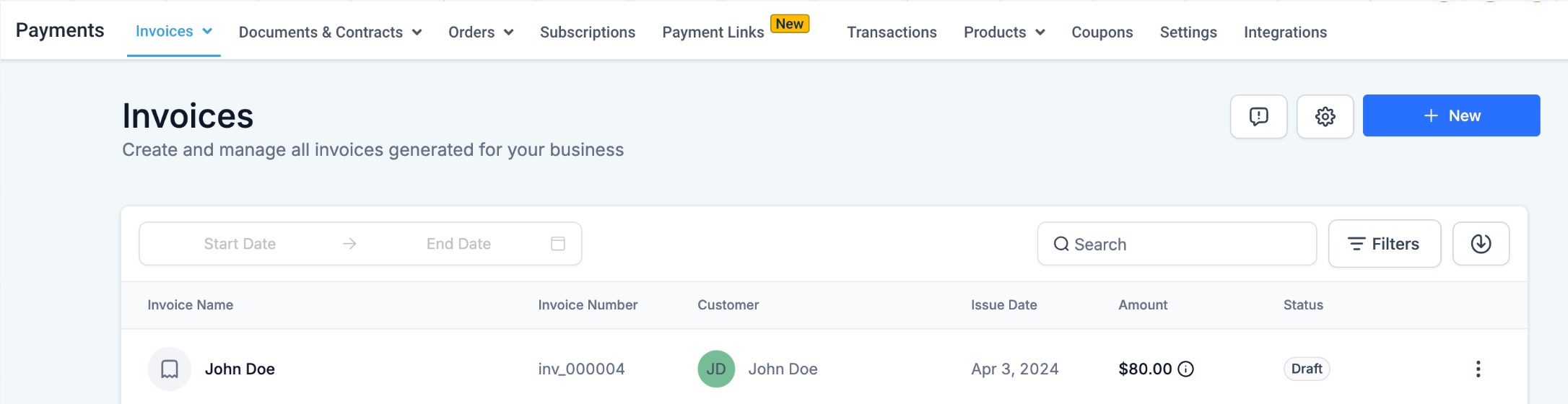
1. Integrate Payment Gateway: Ensure that you have integrated a payment gateway such as Stripe or Authorize.net. ("Payments Module" > "Integrations")
2. Enable Payment: Enable the "Accept Payments" toggle for the calendar from "Calendar Settings" > "Forms & Payments" section.
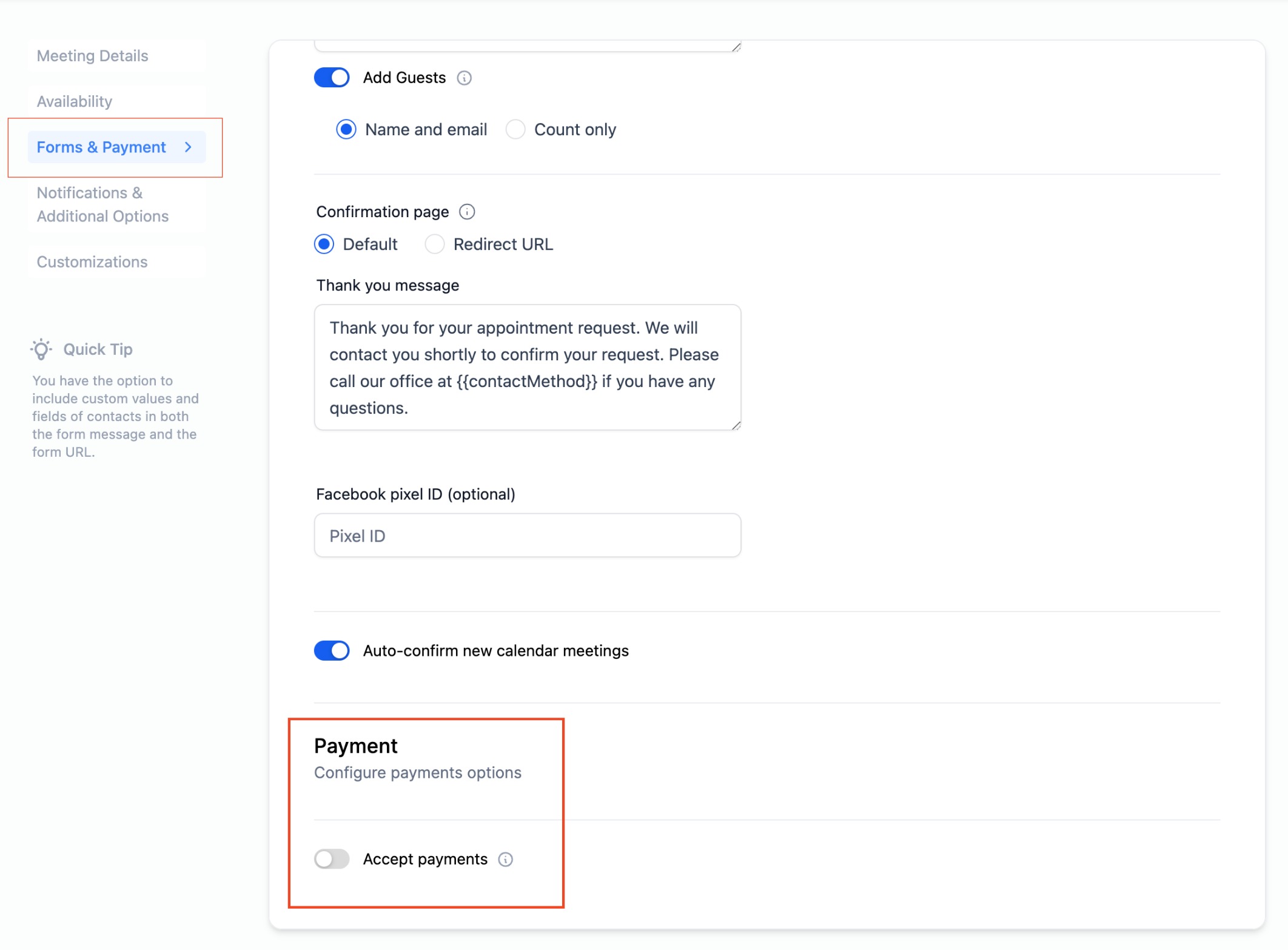
3. Enter Total Amount and Currency: Specify the total amount for your service or appointment and select the desired currency.
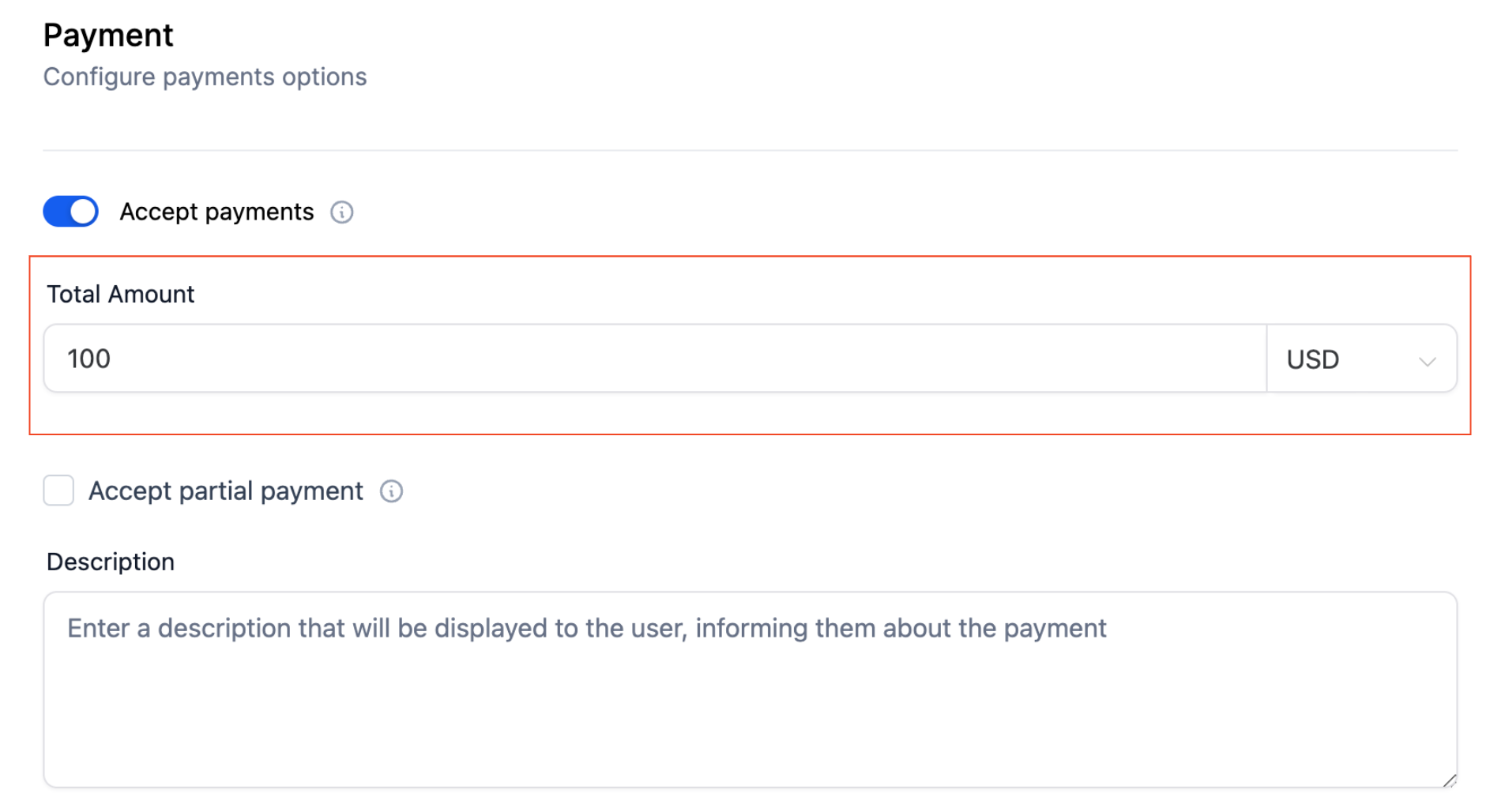
4. Activate Partial Payment Option: Check the "Accept Partial Payment" box.
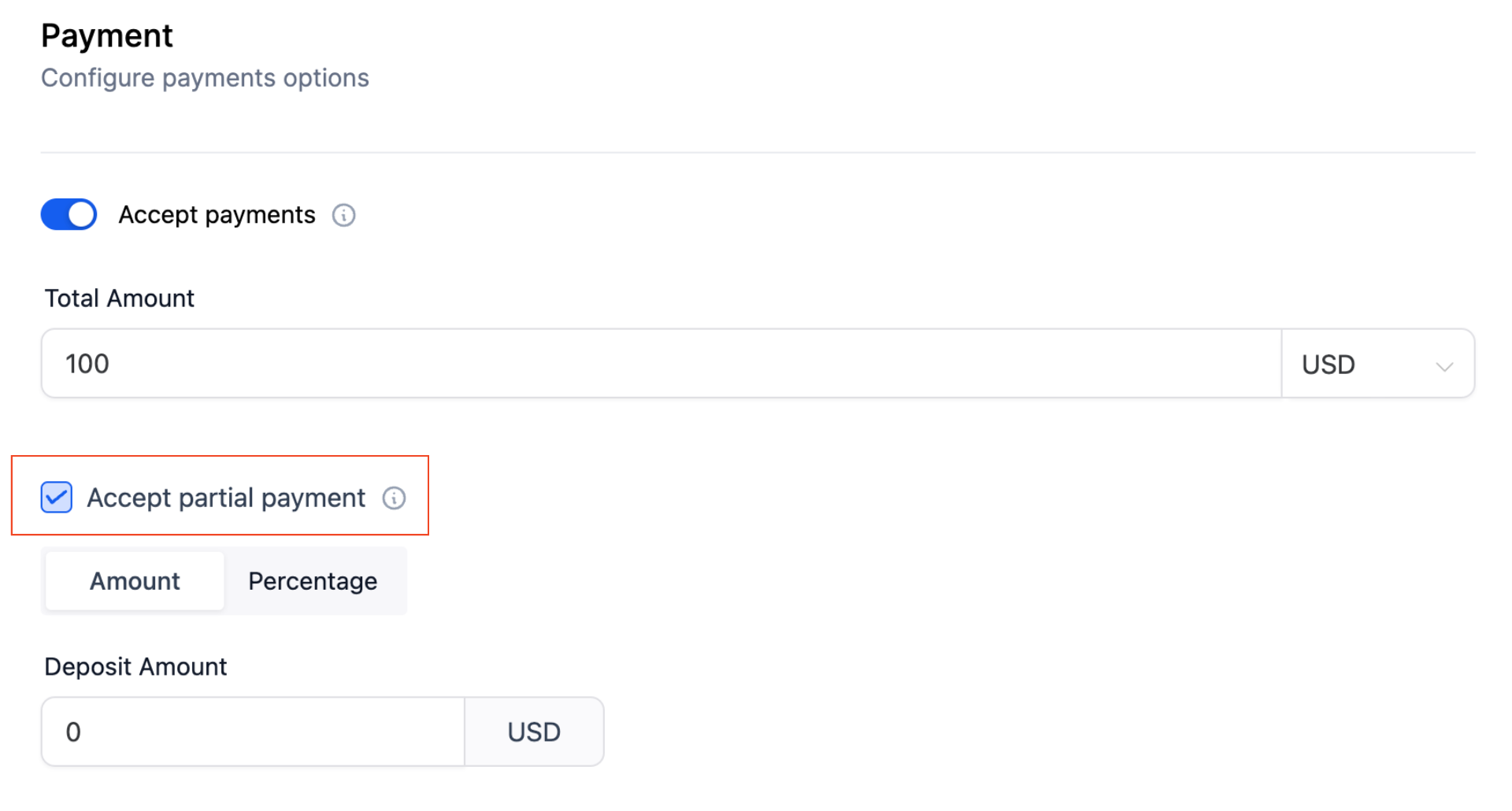
5. Select Amount Type: Choose whether to add a "Flat Amount or a percentage". The percentage is calculated based on the total amount.
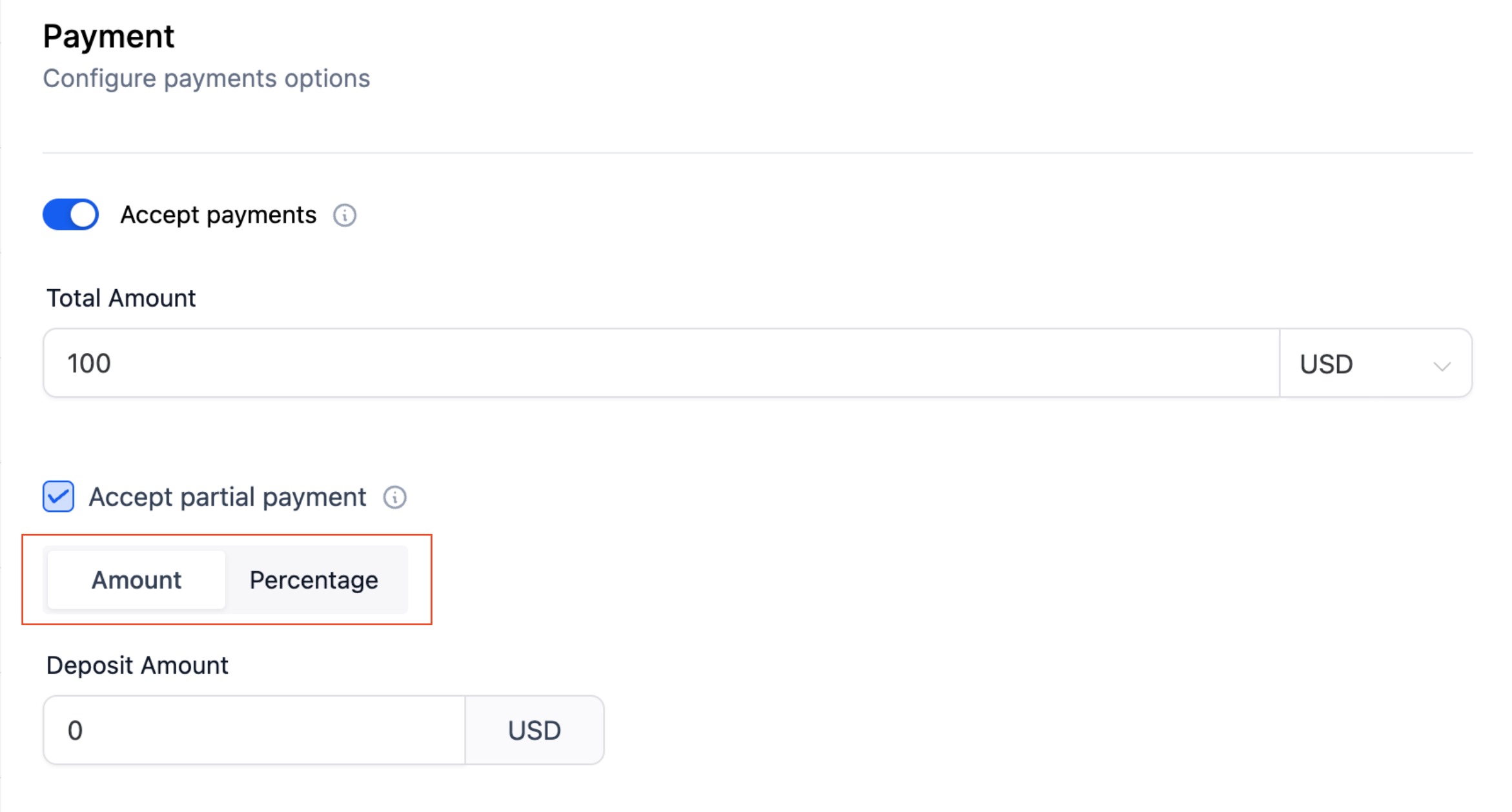
6. Enter Deposit Amount / Percentage: Specify the deposit amount / deposit percentage for your service or appointment. The percentage is calculated based on the total amount entered.
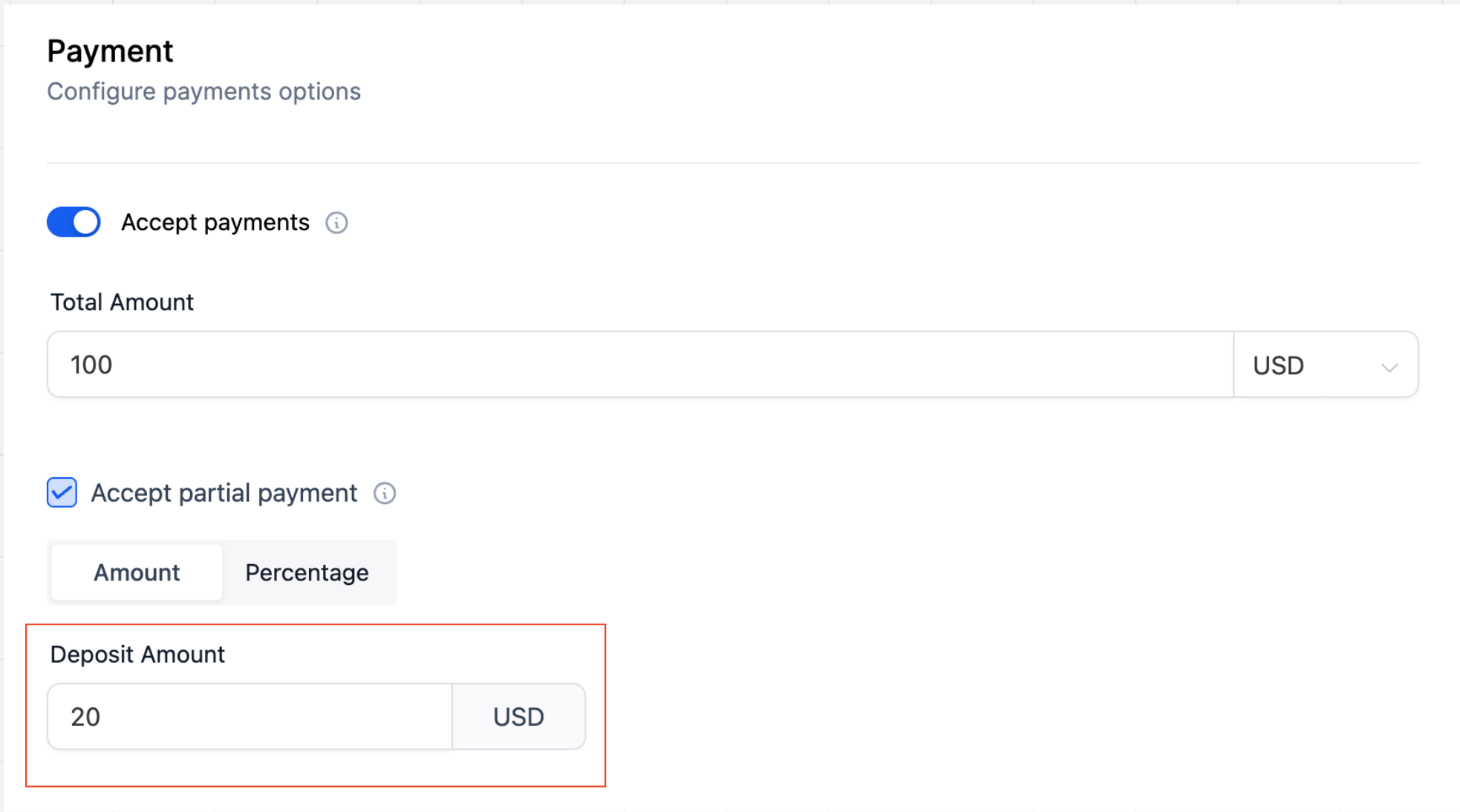
7. Add Description: Provide additional context by entering a description if needed.
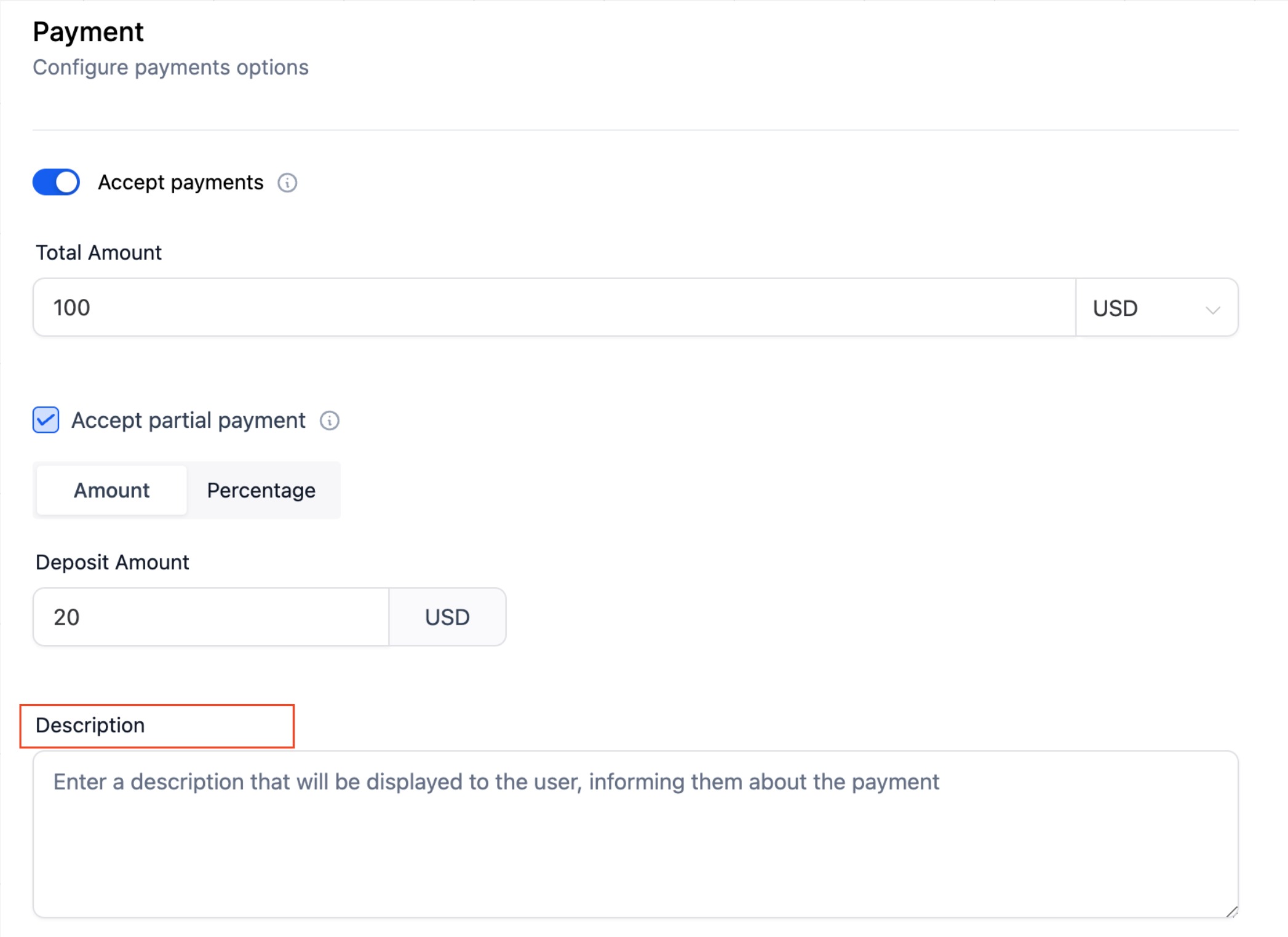
8. Save Settings: Click on "Save" to apply the changes.
In order to collect the remaining payment, users must manually send the Drafted Invoice that was created when partial payment was collected at booking. Go to "Payments" > "Invoices".
Note: Further improvements to the feature will automate this process in the future.
This feature facilitates businesses in collecting deposits, reducing no-shows. Businesses enhance the user experience without mandating upfront payments by showing the total cost of an appointment/service while allowing them to pay only a deposit.
A: Partial payments can be enabled for all calendar types - Event, Round Robin, Collective, Class, Service Calendar and Service Menu.
A: Pending payments can be managed manually through the "Payments" > "Invoices" tab. Users can view the pending amount and collect it from the booker accordingly.
A: No, bookers will not be notified about pending payments. However, the staff members can check the pending amount under "Payments" > "Invoices".
A: Currently, the supported payment gateways for calendar payments are Stripe and Authorize.net.