This is not turned on by default and will require a couple of quick extra steps, covered below
The system will remove the monetary value placed in the "authorized amount" from the client's bank account before crediting it back later.
If the account does not have the funds during the authorization process, they will not be allowed to continue to the next step.
Upon authorization approval, the system will credit back the account for the amount used to authorize.
If you have any "Trial days" attached to the plan, those will kick in as soon as the card is authorized.
Funds may take up to 5 business days before being returned to the client's bank account
It ONLY works with Subscriptions and Payment plans.
1. Head into the website and find the step where the order form is placed, click on the "3 dots".
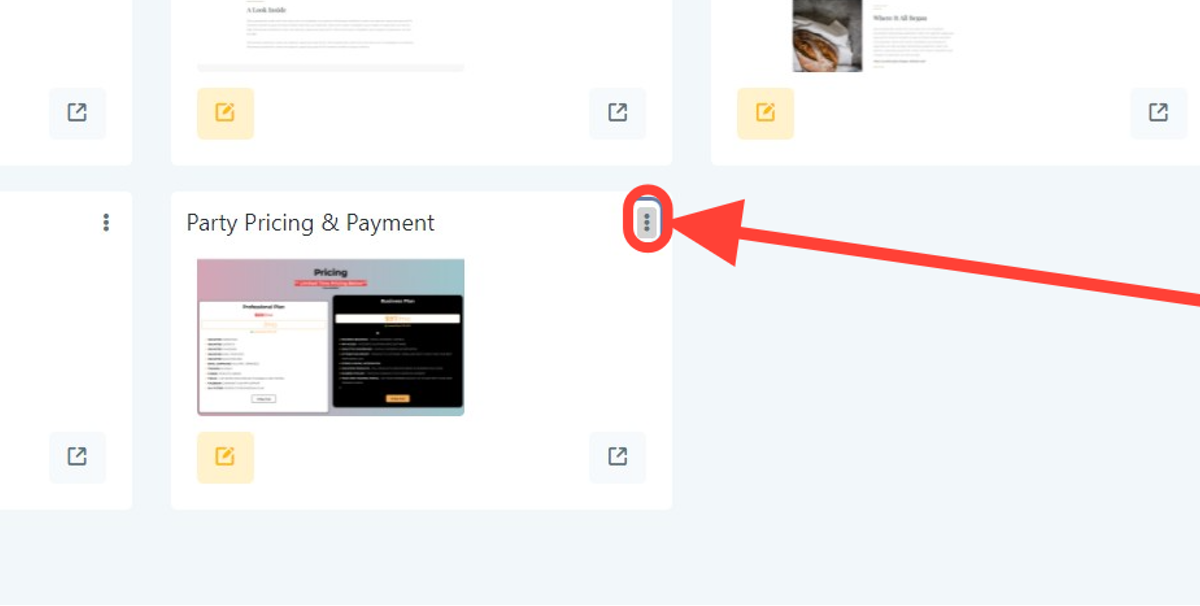
2. Click on "Products"
If you are not seeing any products attached to your page, you will need add them first before continuing.
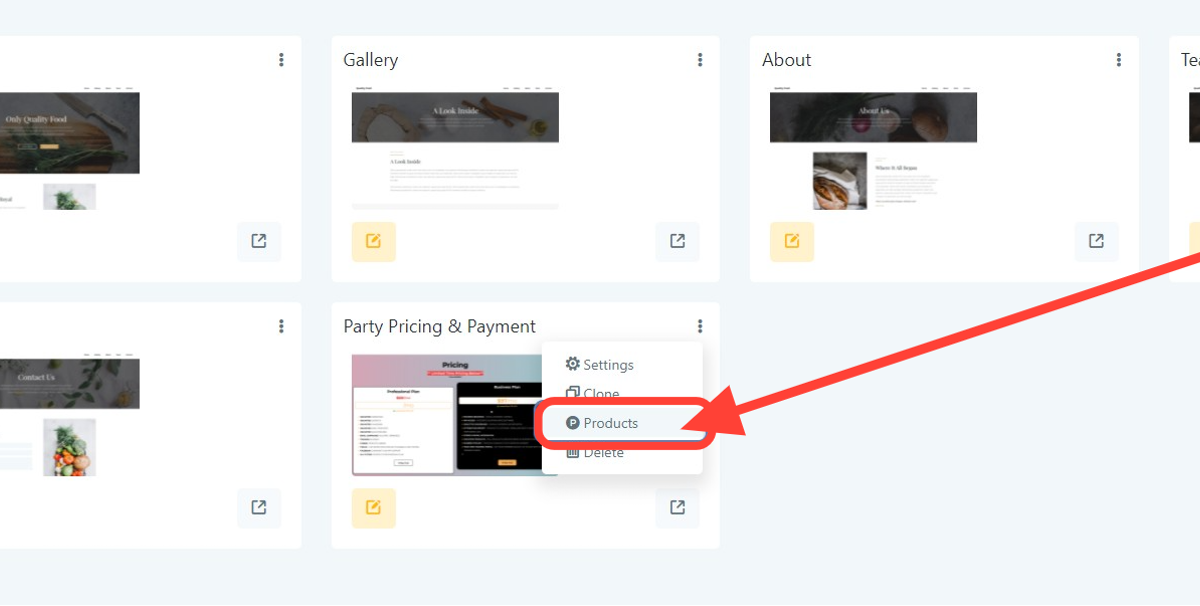
2. Click on the "Edit" icon
This will open the product settings. In this example, there are two plans (monthly $149 & Annual $1490) where "Authorization" will need to be turned on.
First, we will start with plan 1 (monthly $149), then come back and repeat this process for plan 2 (Annual plan $1490).
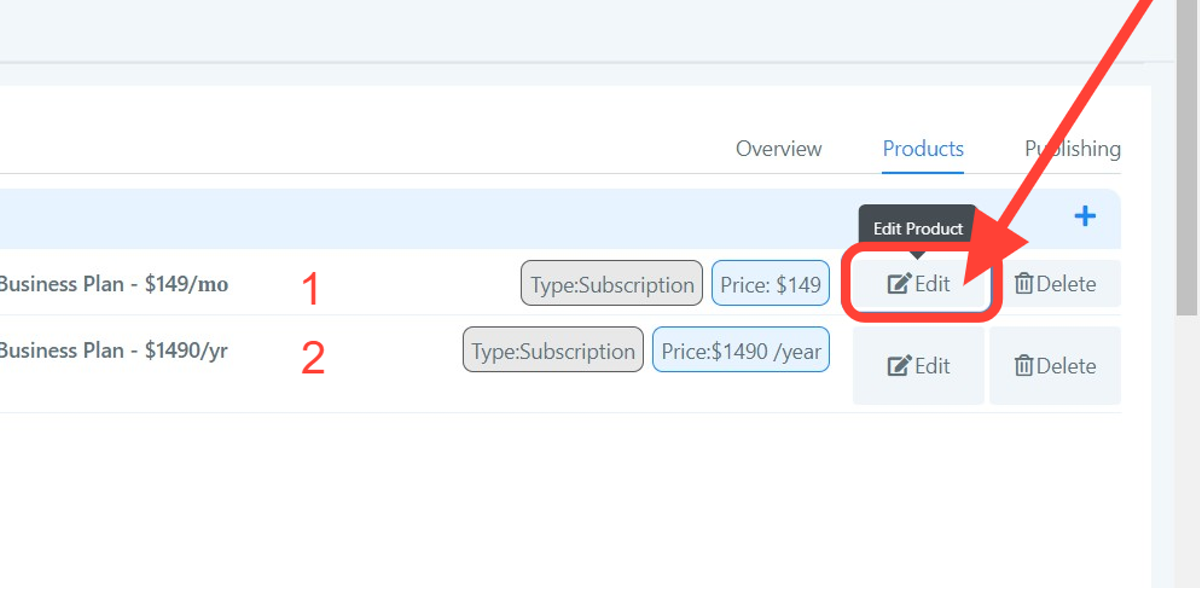
4. Click on "Authorize Card"
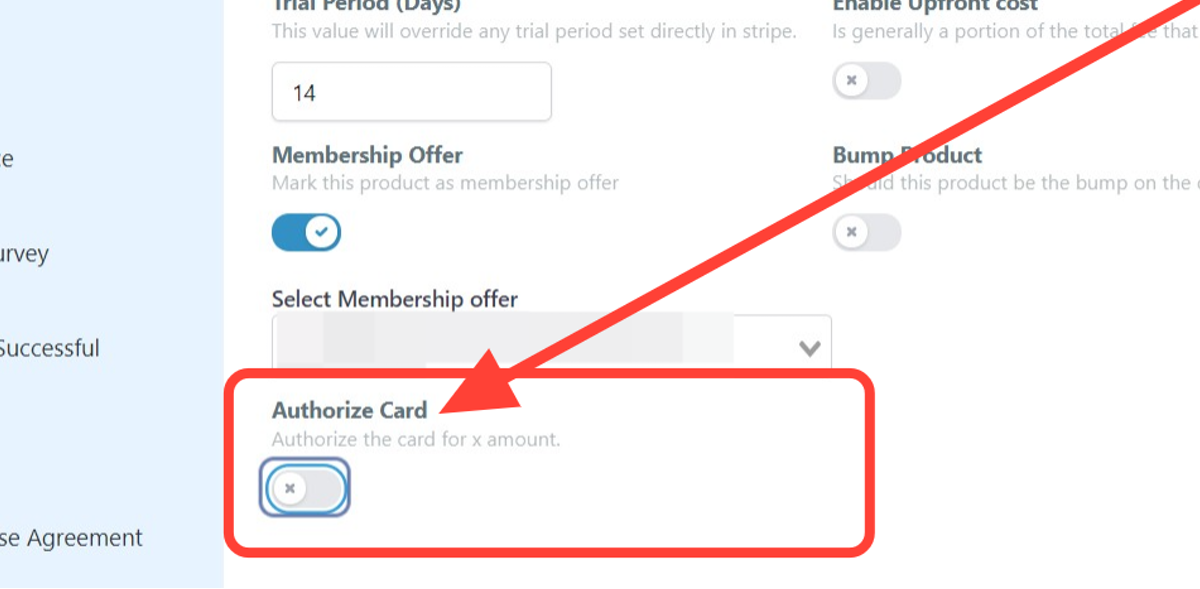
5. Type the dollar amount you would like to "Authorize"
Please Note:
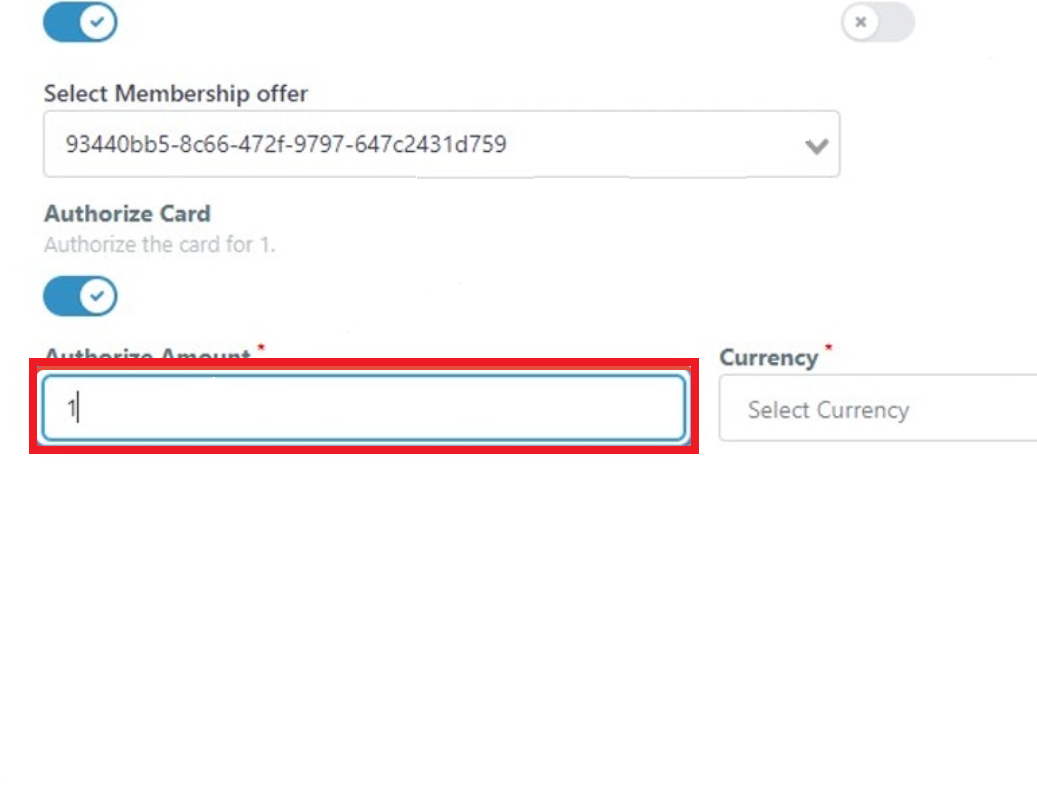
6. Click on "Currency"
Enter the currency you wish to use.
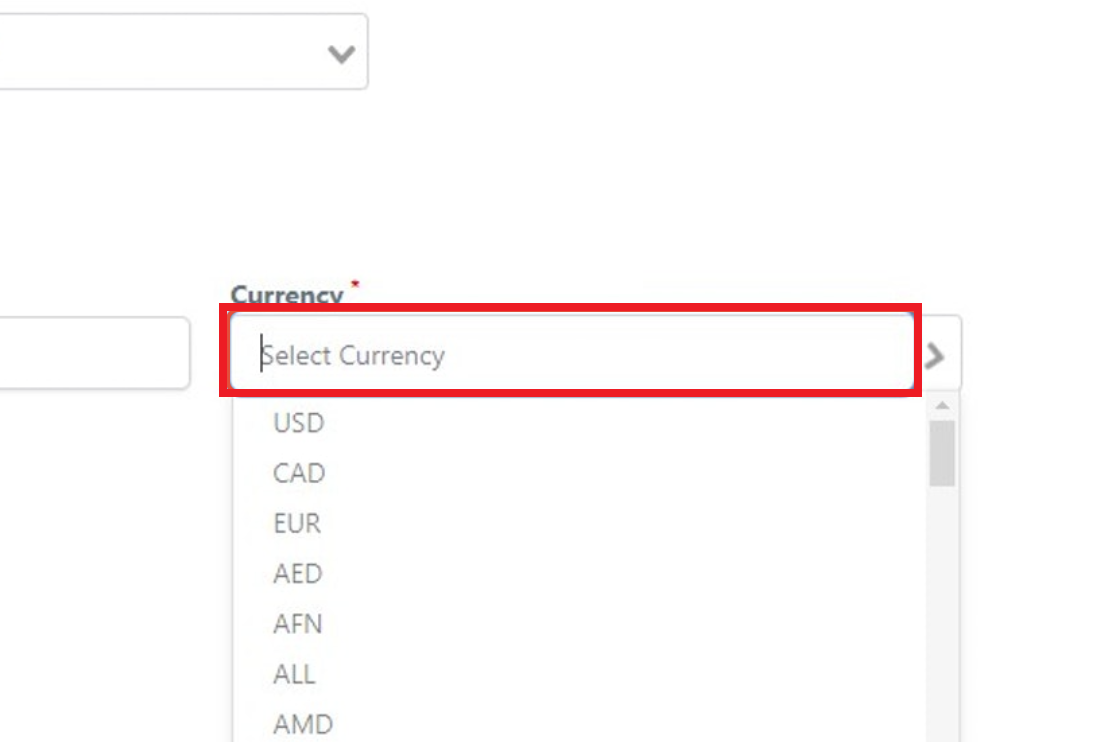
7. Click on "USD".
For this example, we will use USD.

8. Make sure to hit "Update".