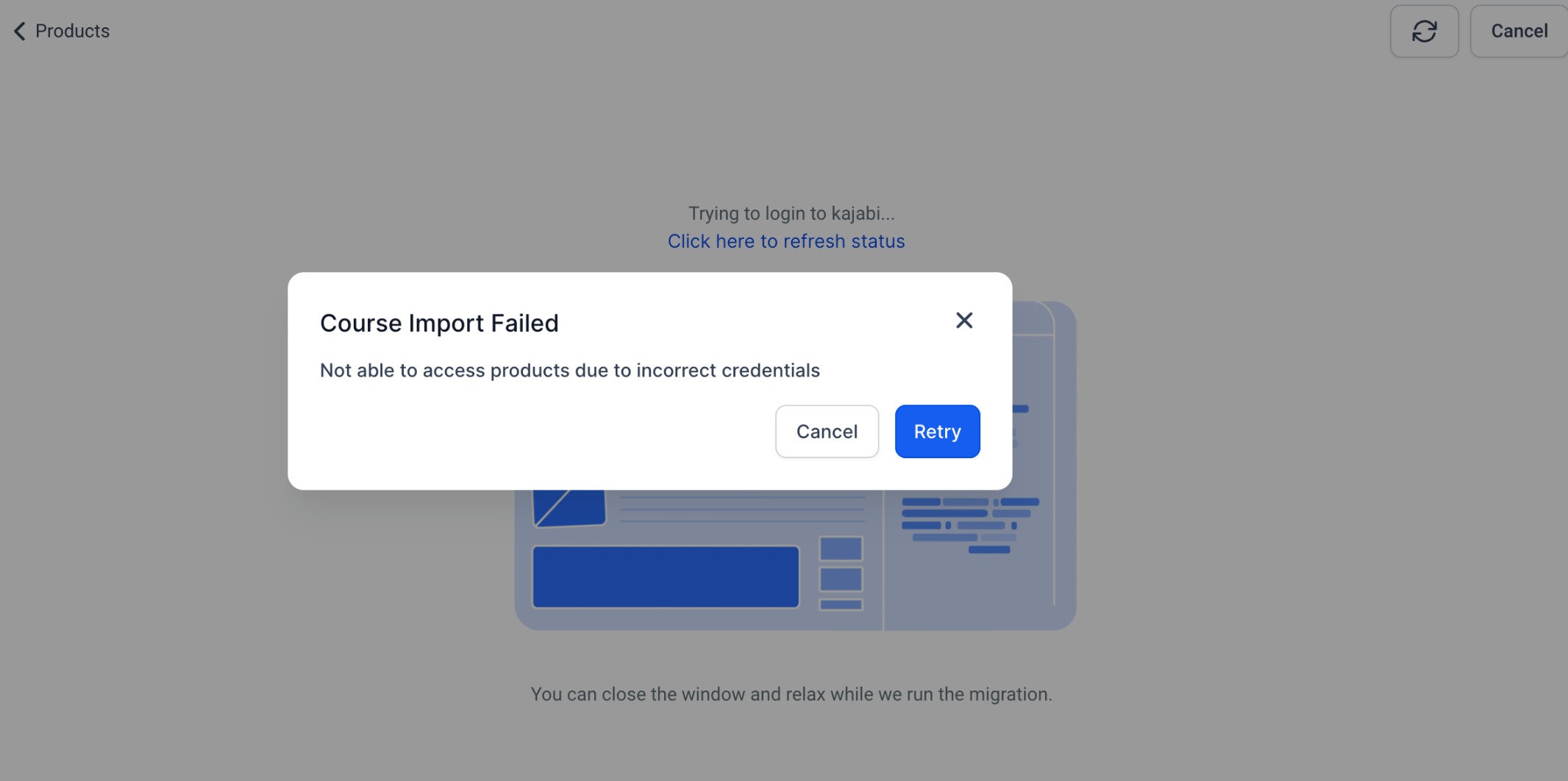Go to Memberships > Courses > Products > Create Product > Import
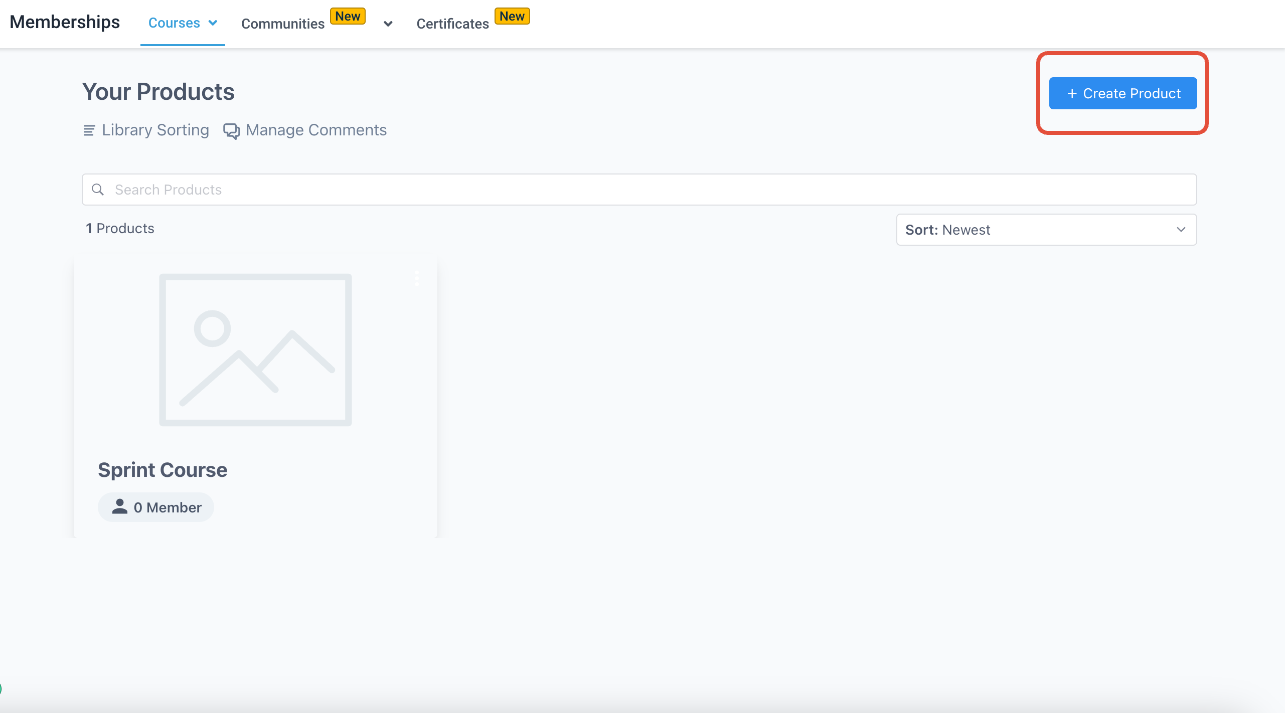
To optimize your experience, it's recommended to refrain from using custom CSS.
Create a backup of your themes. This precautionary step allows you to revert to your original settings if needed.
Initiate the migration during off-hours to minimize any potential impact on your learners while using the course.
Follow these steps to import your courses:
Create a learner profile on the platform you are importing from
Ensure you are creating a new contact within the platform you are importing from using the system provided email ID.
Once created, go back to the Course Importer screen and enter the password you used to create the account in the previous step.
Add the learner domain in the domain field (the domain where you enter learner login credentials).
Click the "Import" button
Once the import process has started, it will log you in via learner credentials and start importing the courses.
While progress will be shown, make sure to click the "Refresh" button to get an accurate status.
To cancel the importing process, click the "Cancel" button.
Tabs can be switched while importing, but do not close the tab or window.
All videos, images and text content will be migrated for courses (and lessons).
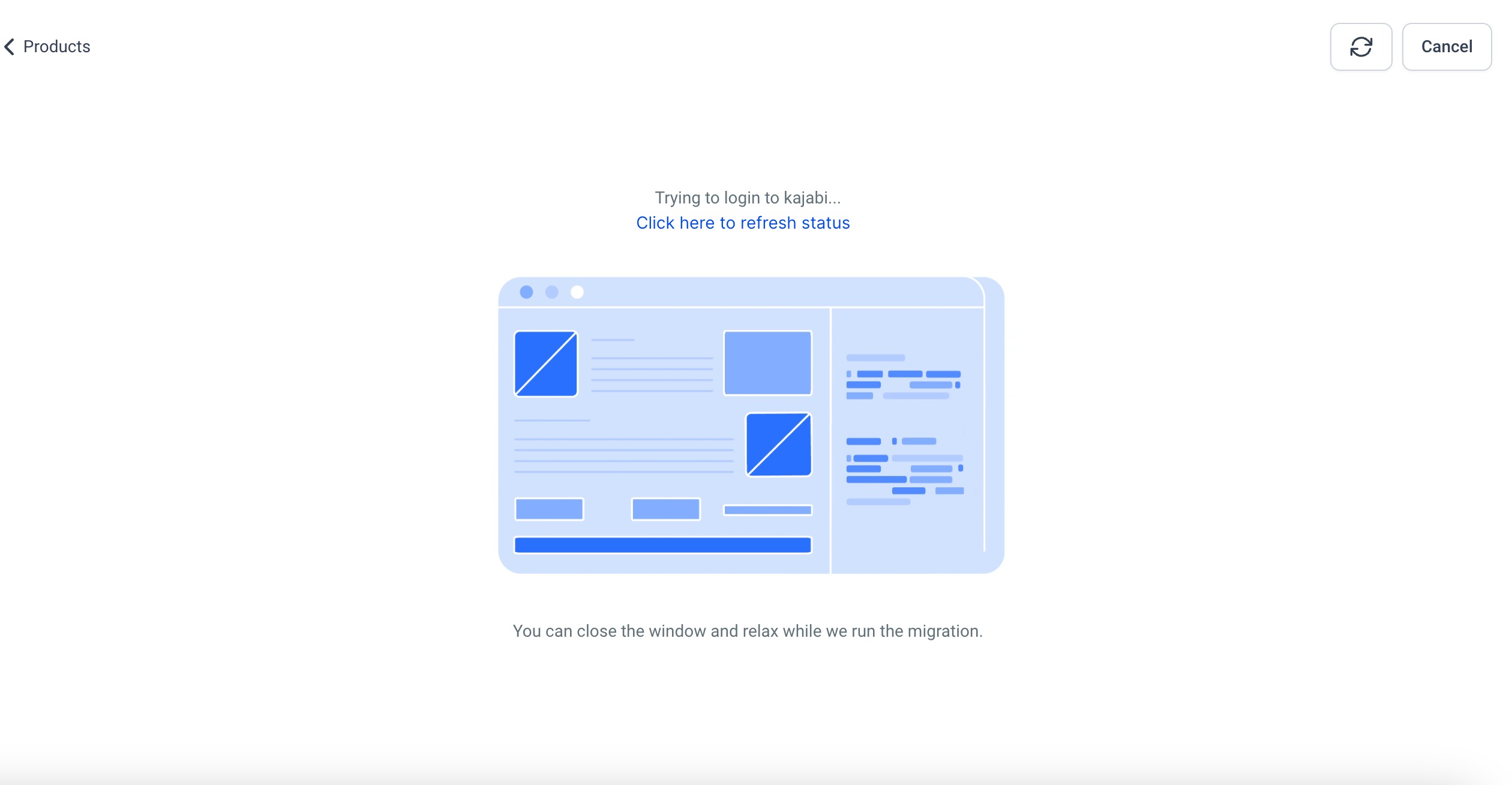
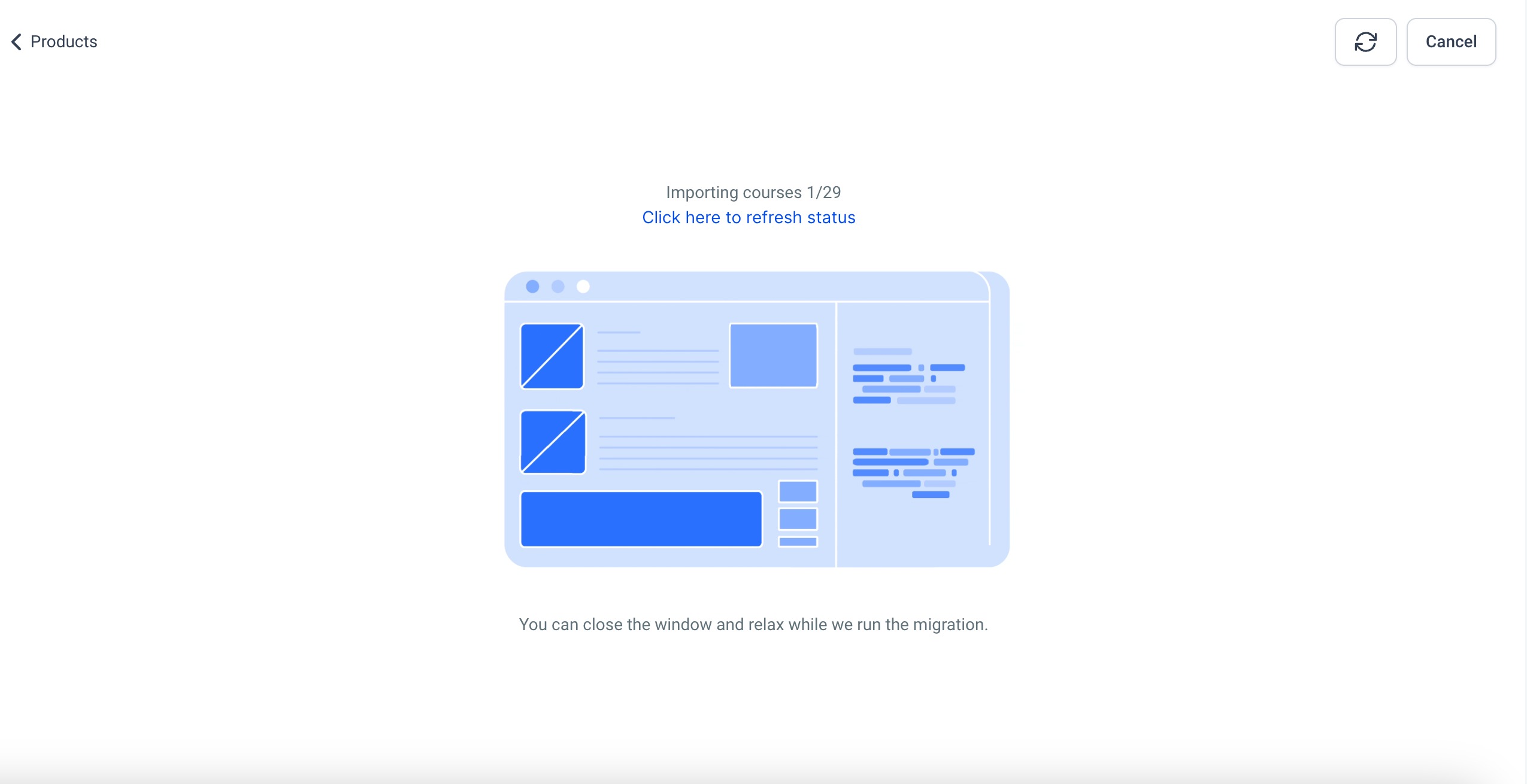
Once the courses are successfully imported, they will appear under the Products section.
Last updated will appear under the Import section, stating when the last process took place.
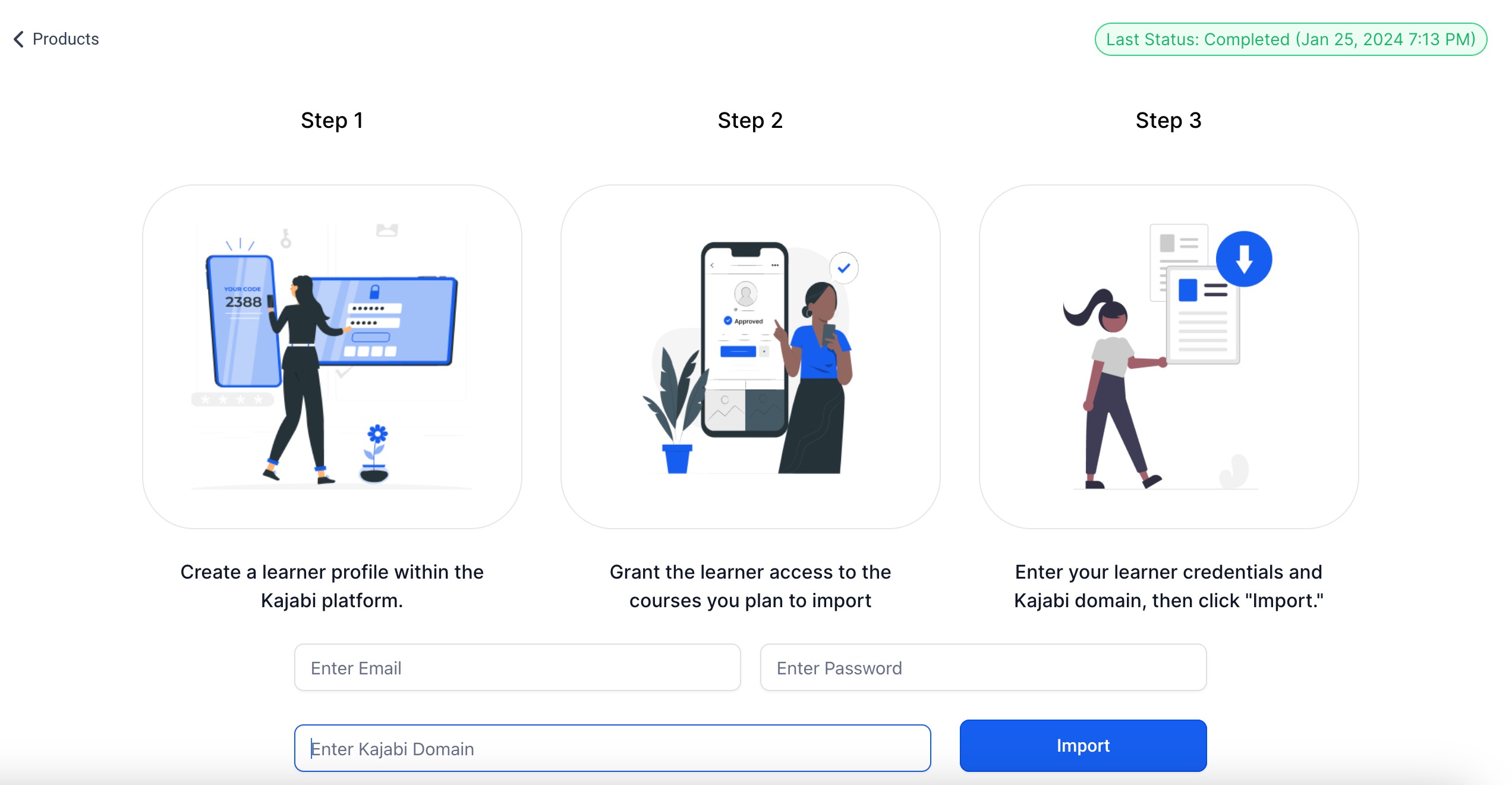
A: Authentication errors appear when the added domain or credentials are incorrect. To resolve this, carefully verify the credentials again and ensure they are correct before initiating the import process.
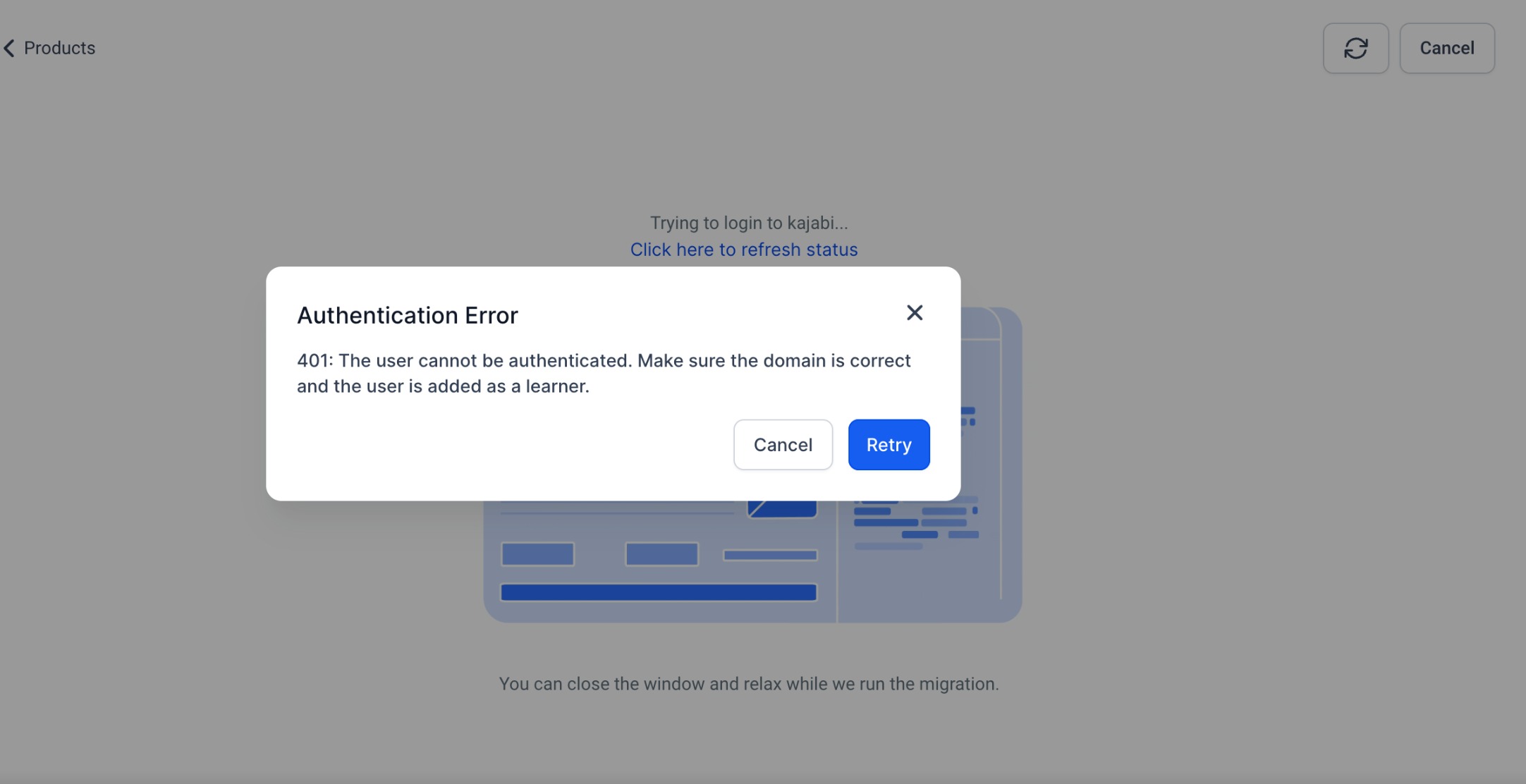
A: Possible reasons for import failure:
Incorrect Theme: Ensure that the selected theme is correct.
Credential Verification: Double-check the accuracy of the provided credentials.
Valid Domain: Confirm that the provided domain is compatible with the "/login" path. For example, "domainName/login" should lead to the login page.
Retry Option: If the import fails, users can click on "retry" to resume the process from where it left off.
Cancellation Clarification: If a user cancels the import, it will be considered as canceled by the user, and any new imports will start from the beginning.