Users can connect their personal Gmail or Outlook email accounts and sync outgoing & incoming emails between the CRM and their personal Gmail or Outlook accounts. Users can use their email accounts to send, receive & track emails. The sync will be established between both platforms in different circumstances.
When an email thread is initiated from the CRM (first outbound message). All the subsequent emails in the thread will sync between both platforms. This feature is a user-level setting and does not impact other users in the account.
There are two cases of how the sync can be established.
1. You can email a contact from the CRM to initiate the sync between both platforms.
2. Gmail Sync also works if a contact already saved in the CRM sends an email to the User (who has Gmail Two Way sync integrated) on their Gmail Email address. The email would sync into the conversations tab. The contact also needs to be assigned to the user beforehand.
Please go to the accounts Settings page. Go to the Profile tab and then the General tab and scroll down to the section Email (2-way sync)
Over there, if you want to use Gmail Two Way Sync, please select Gmail two sync and hit Connect.
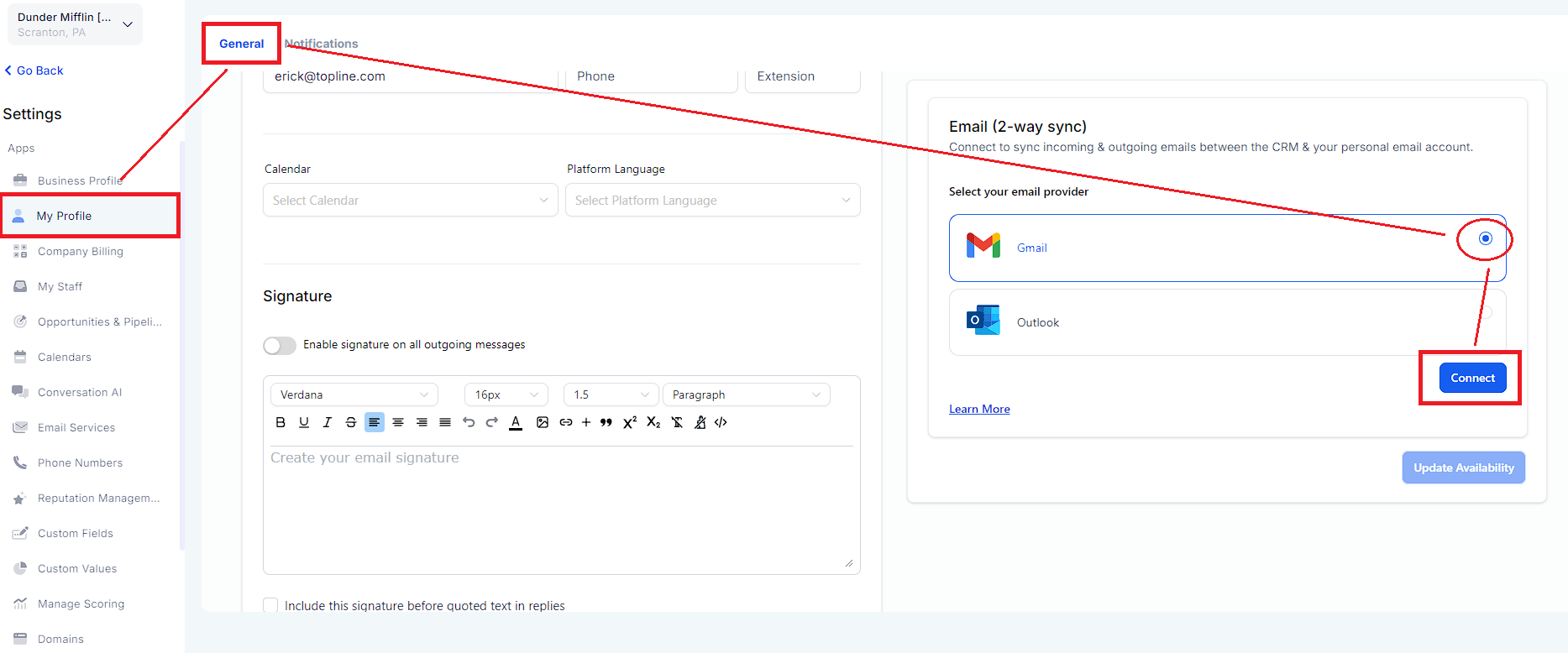
It will then prompt you to choose one of the available Gmail Accounts in that browser or ask you to connect a Gmail account; select the one you need; connecting a new account will require you to enter that account's credentials in the popup.
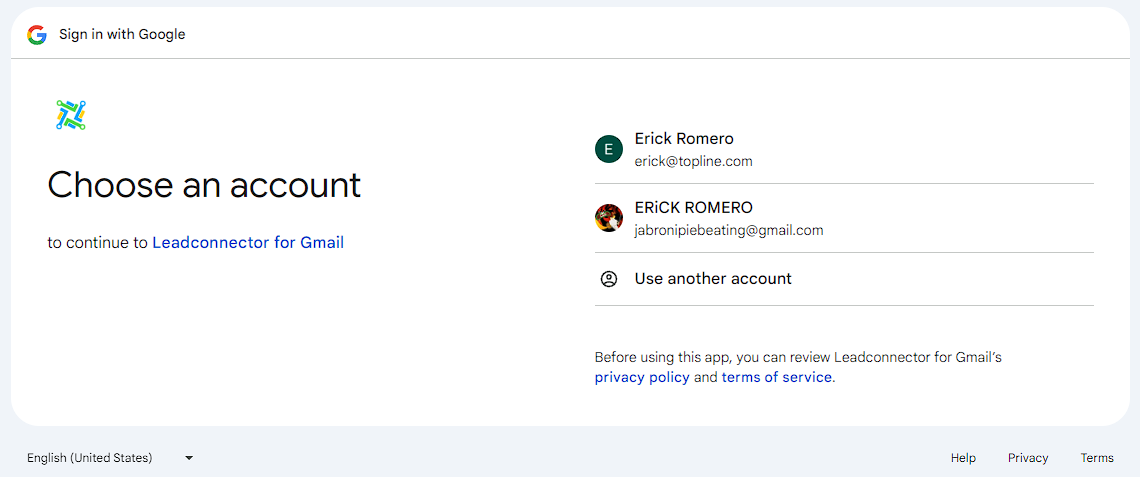
Connecting it will then ask you about which permissions you are allowing LeadConnector to have on your Gmail account; make sure to allow all and then hit enable continue:
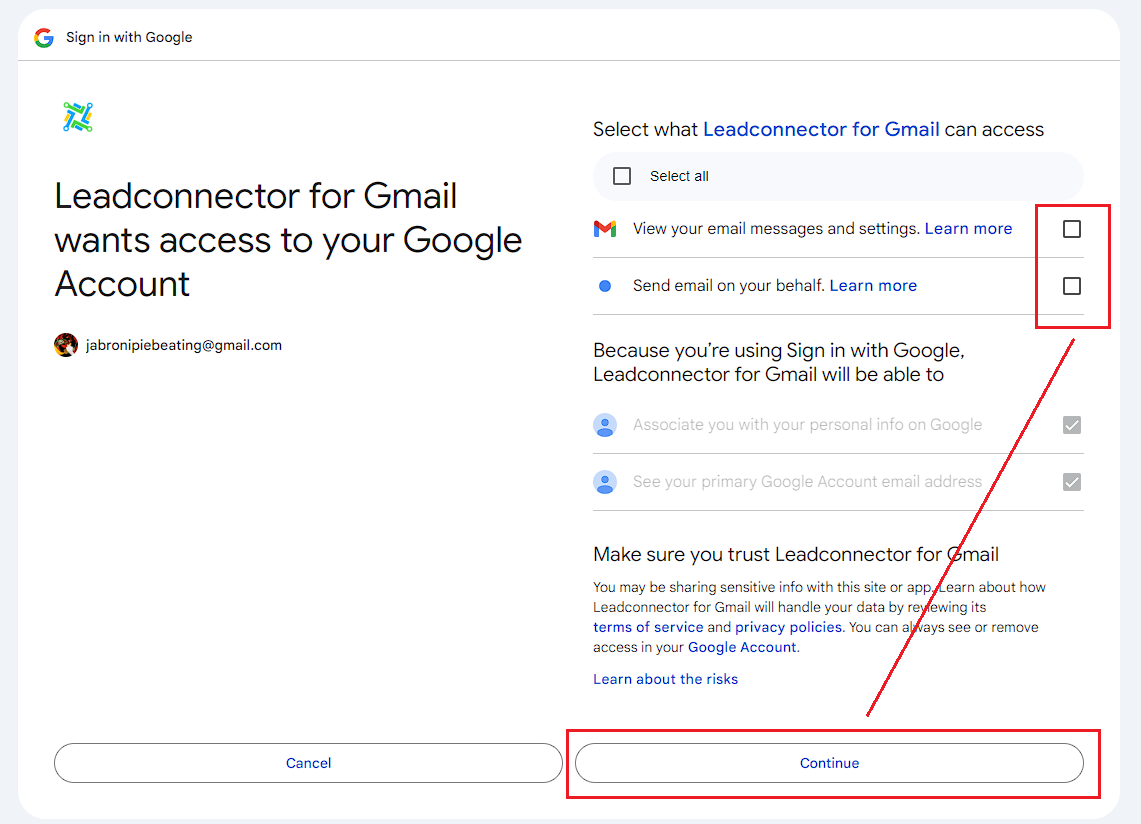
Once you hit, Continue, you will see your desired Gmail account connected in the Email Two Way sync tab:
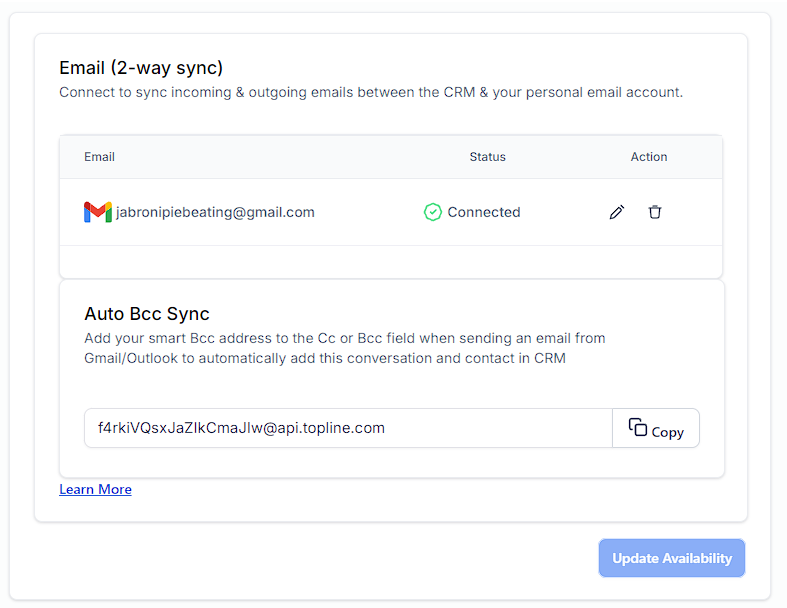
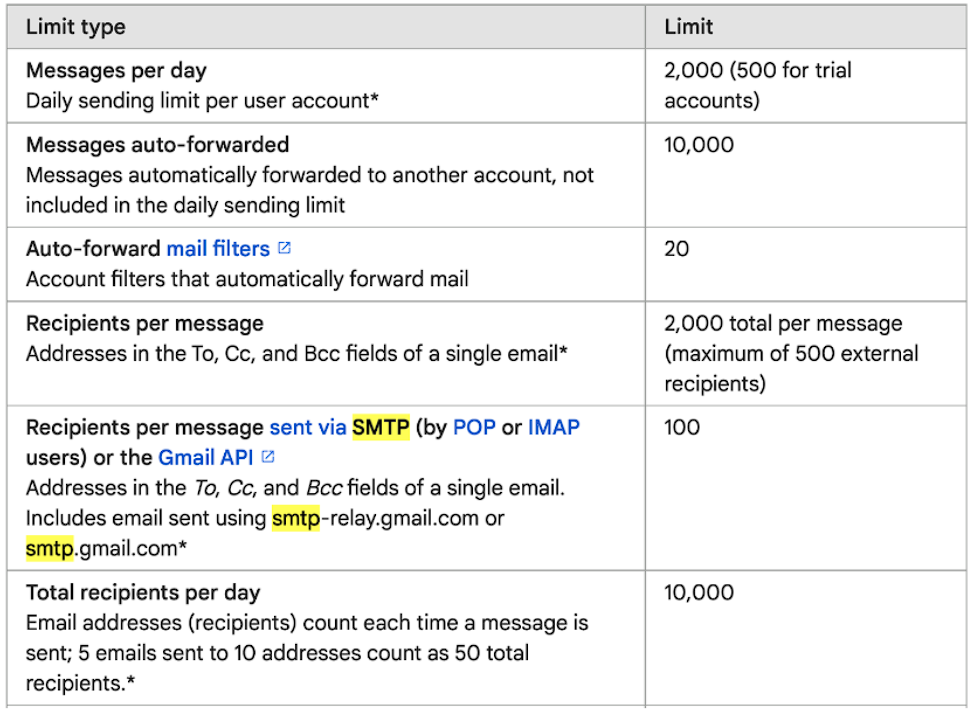
There are two cases of how the sync can be established.
1. You can email a contact from the CRM to initiate the sync between both platforms.
2. Gmail Sync also works if a contact already saved in the CRM sends an email to the User (who has Gmail Two Way sync integrated) on their Gmail Email address. The email would sync into the conversations tab. The contact also needs to be assigned to the user beforehand.

Please Note:
All subsequent messages in the email thread will be in sync. Outbound emails from your email will reflect in the CRM and vice versa.
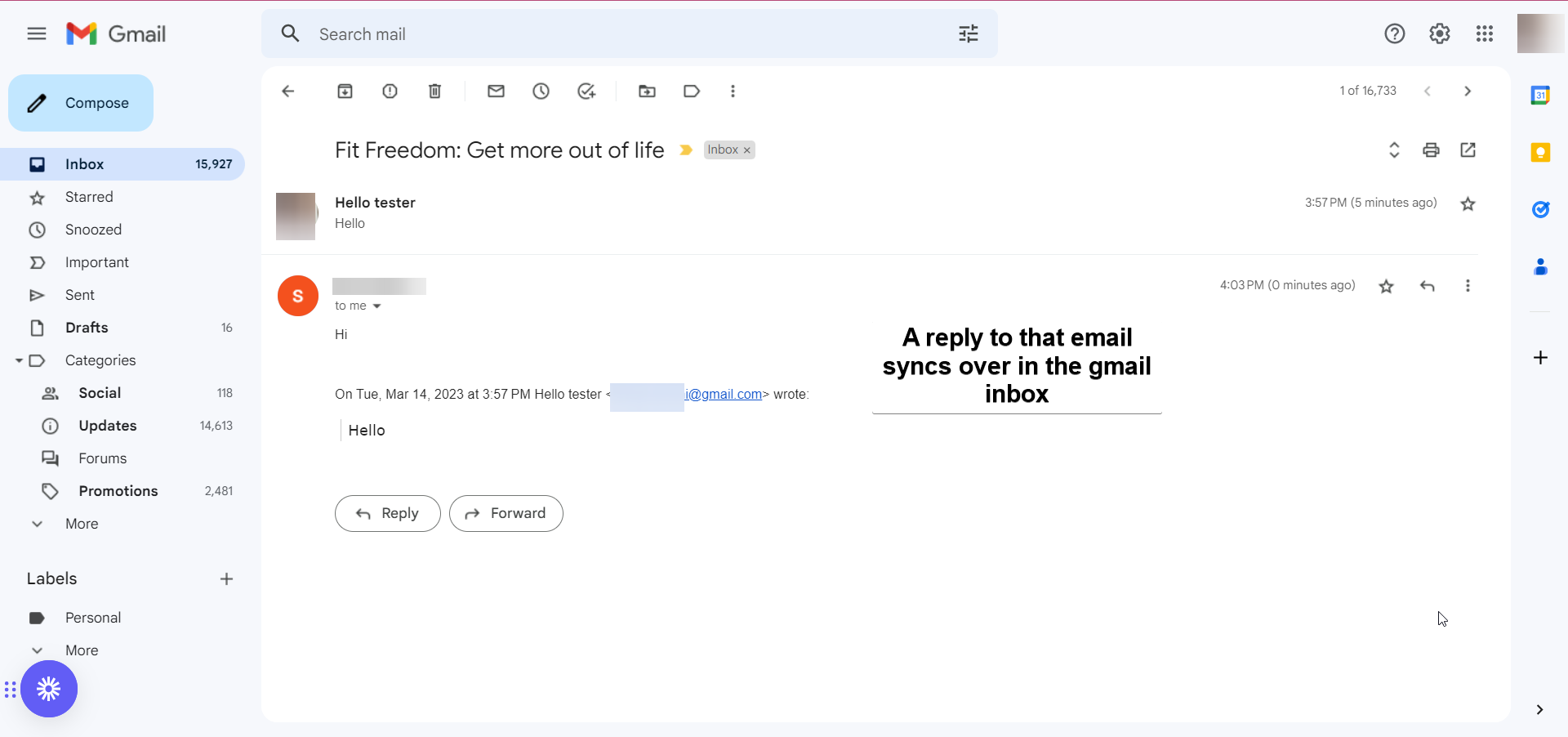

Please Note:
If you want to use Outlook Two Way sync, Select "Outlook" under Email (2-way sync) as your email provider & click on "Connect".
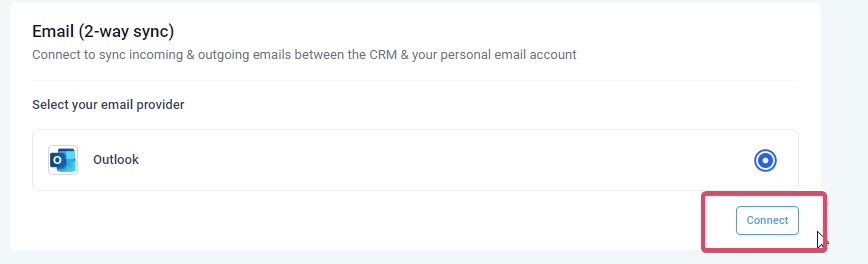
Complete the authorization by entering your Outlook email ID credentials.
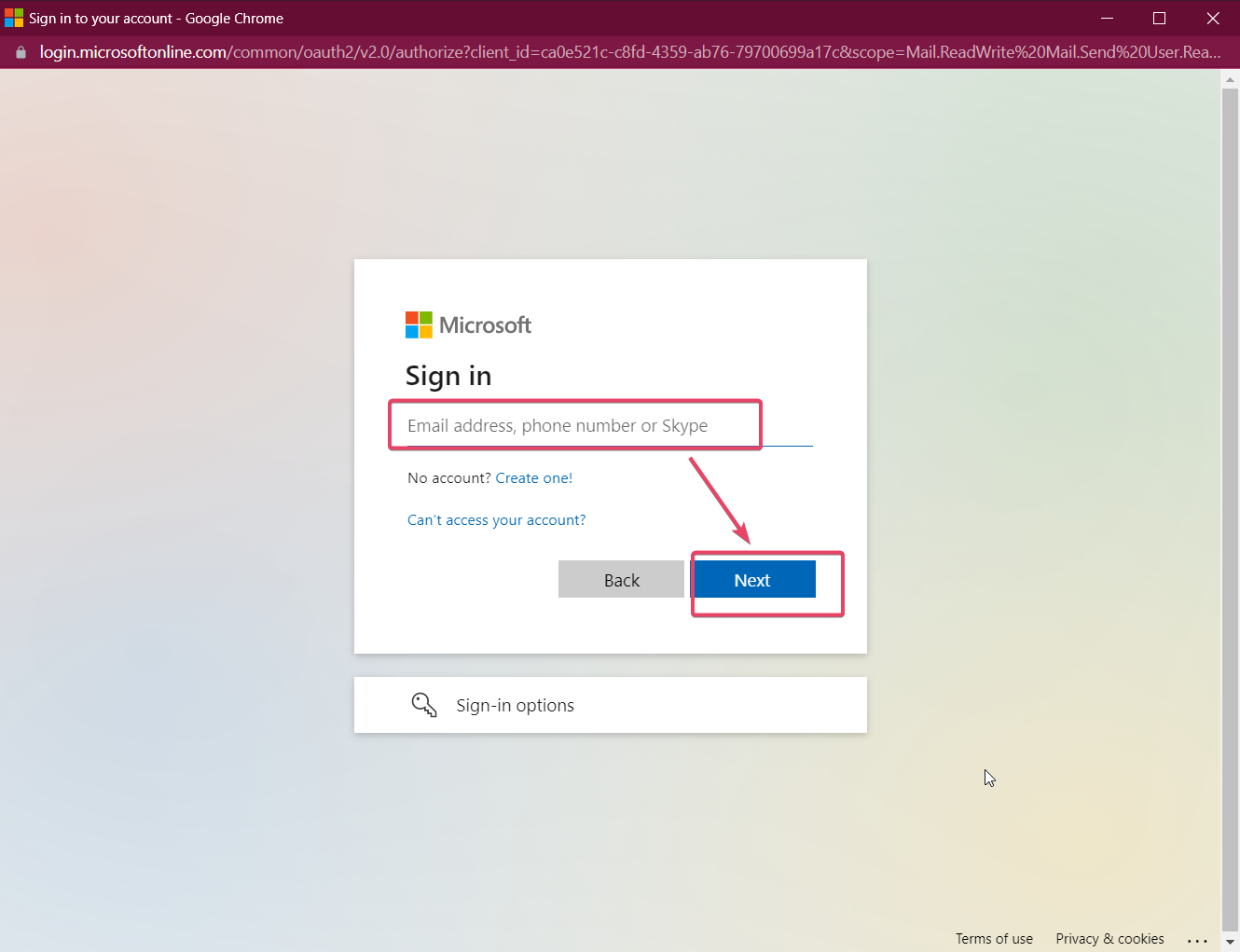
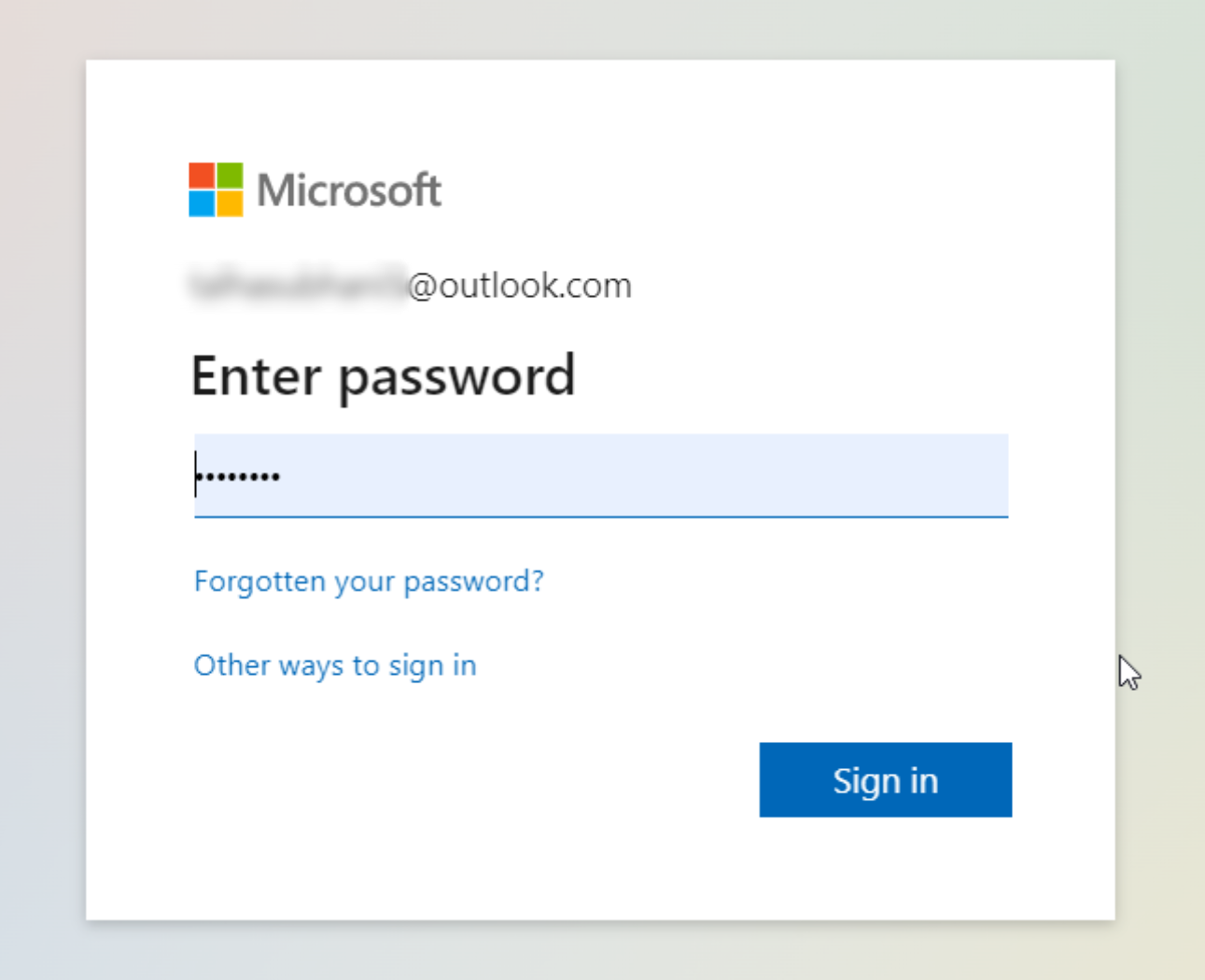
Approve for permissions requested for LeadConnector:
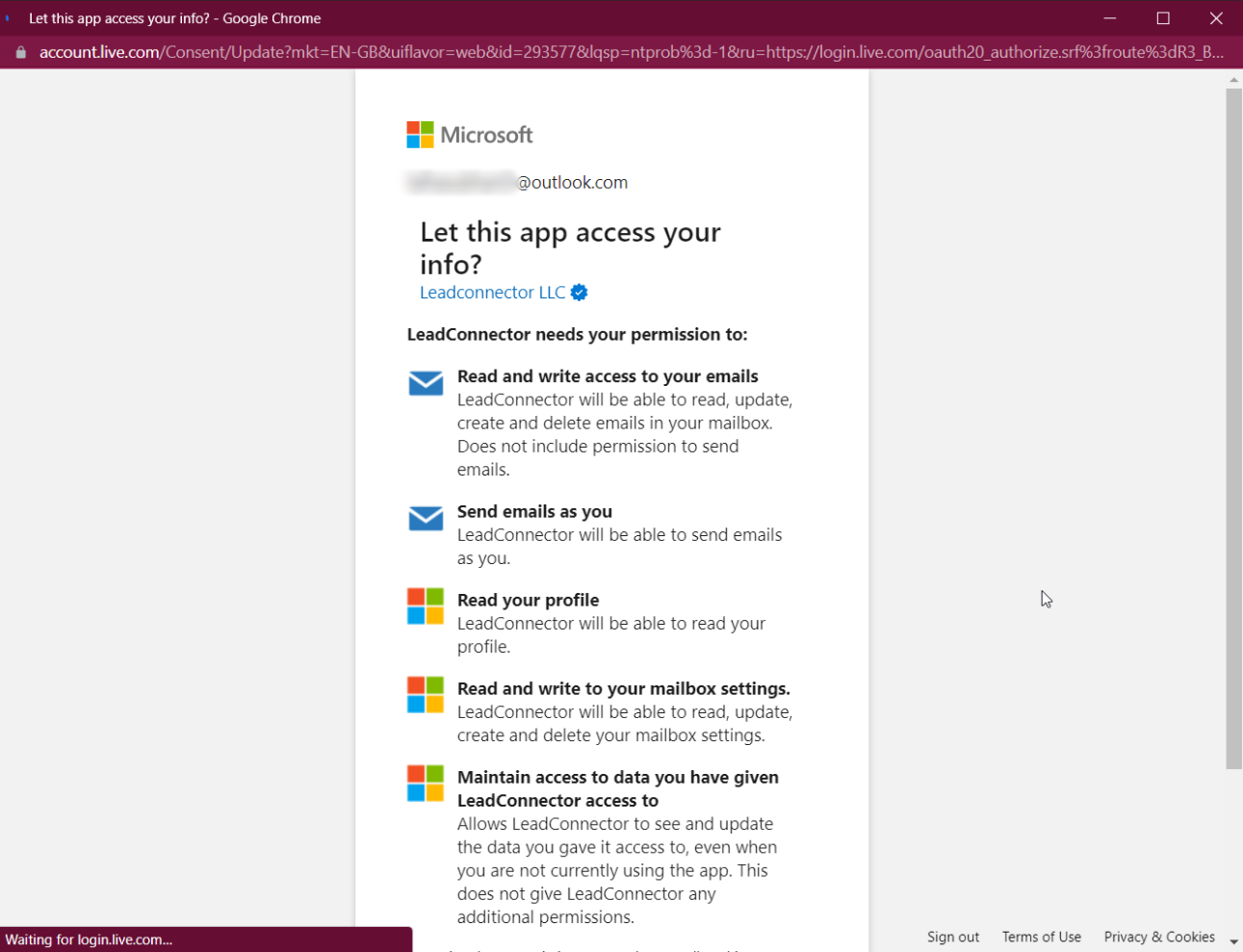
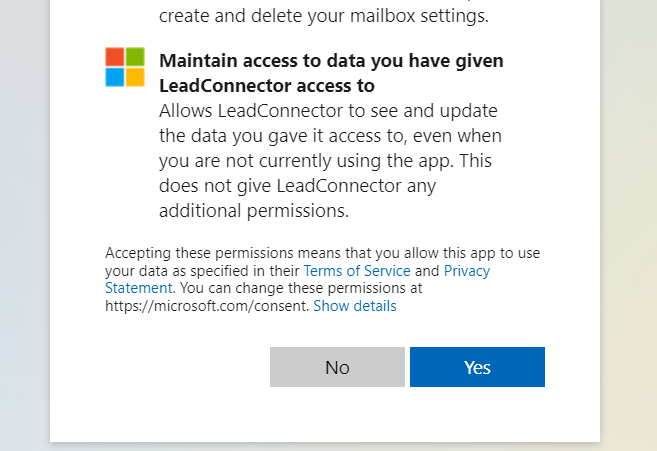
On the profile page, scroll down to the section Email (2-way sync) to view your email in the connection status.
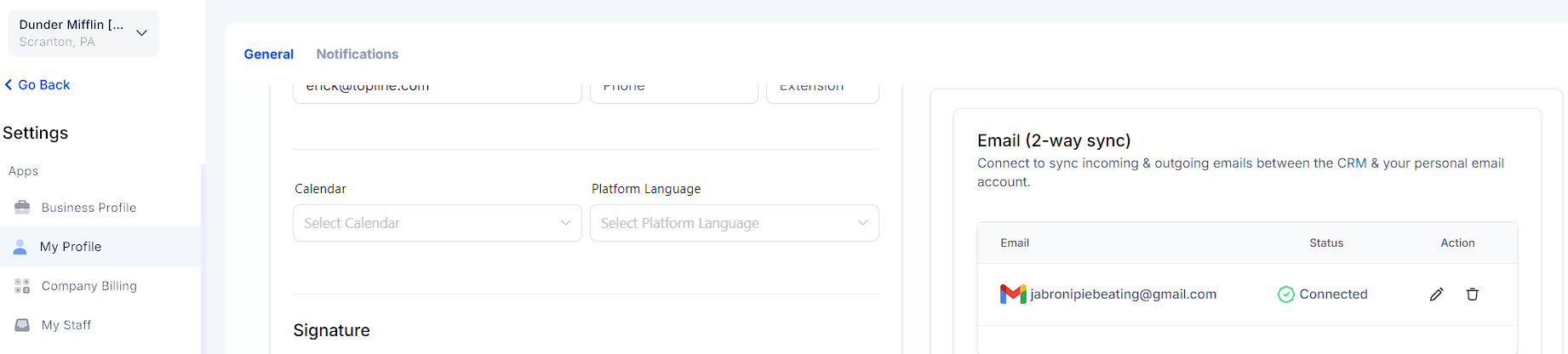
You would need to send an email to a contact from the CRM to initiate the sync between both platforms.
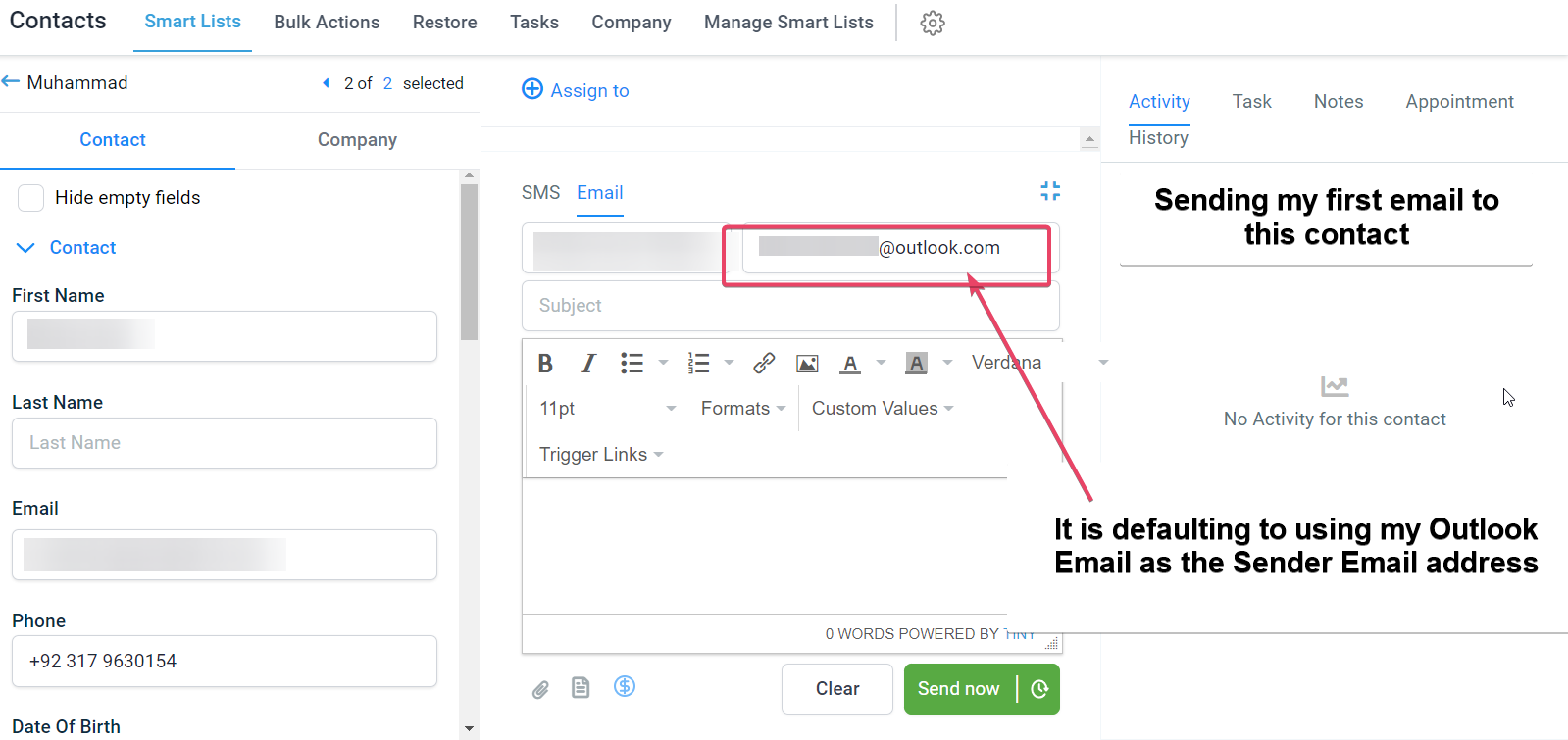
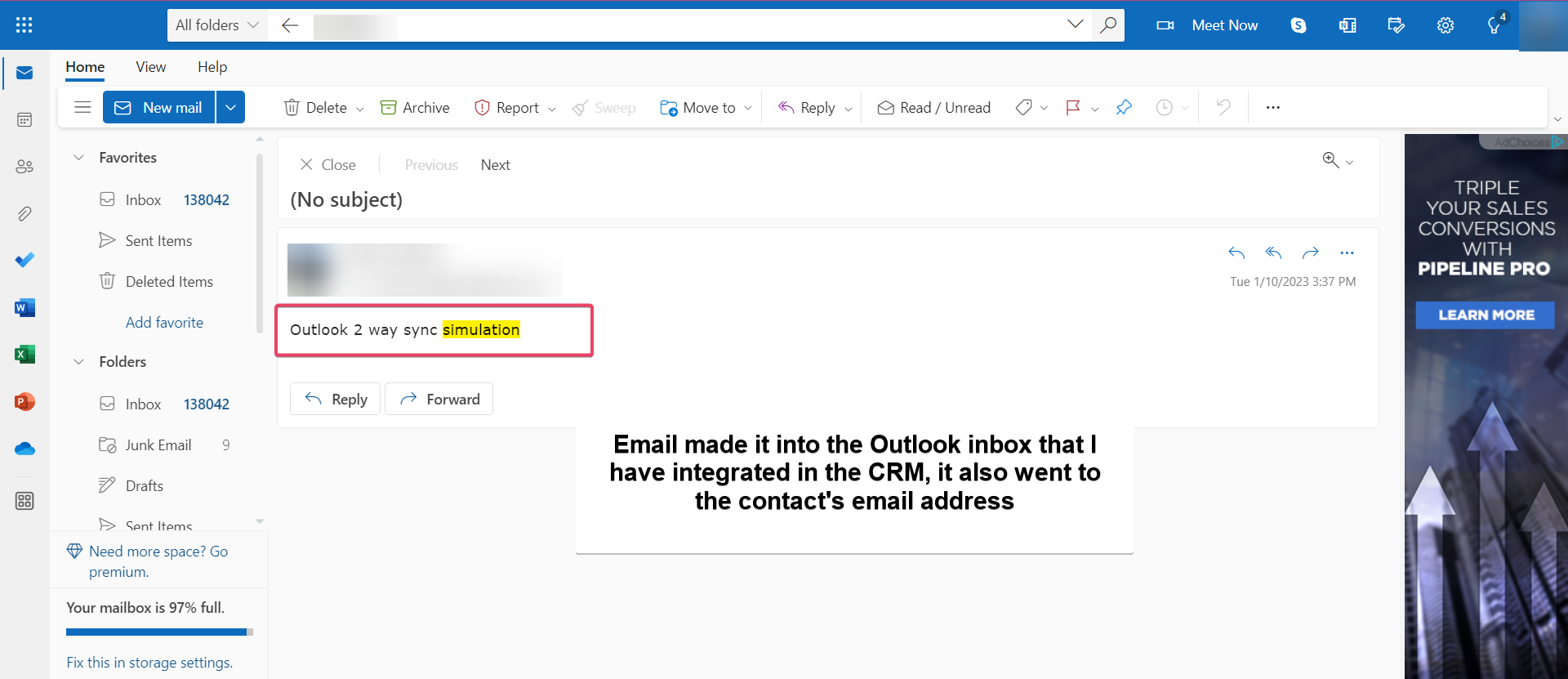
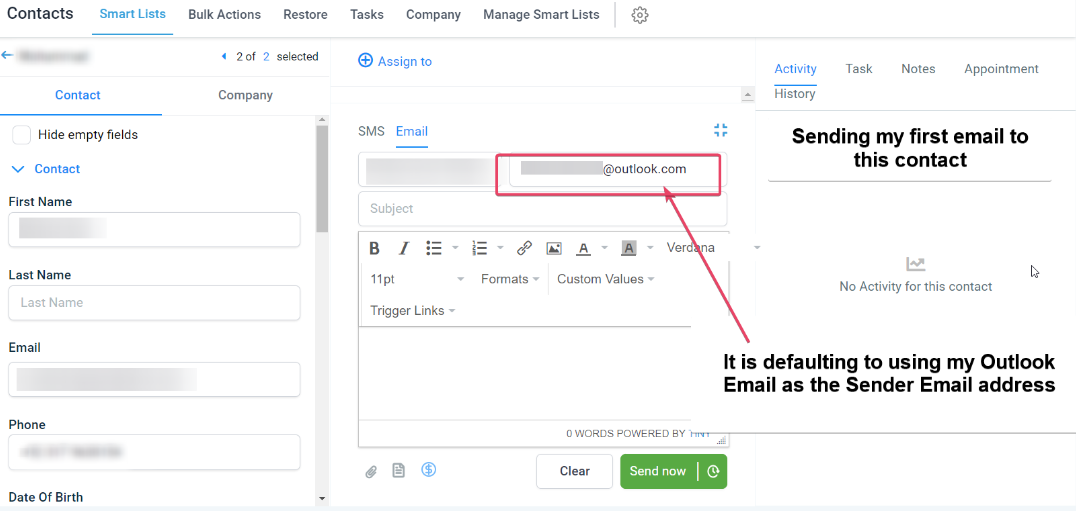
In the email thread (initiated from the CRM), all subsequent messages will be synchronized. Your outbound emails will be reflected in the CRM and vice versa.
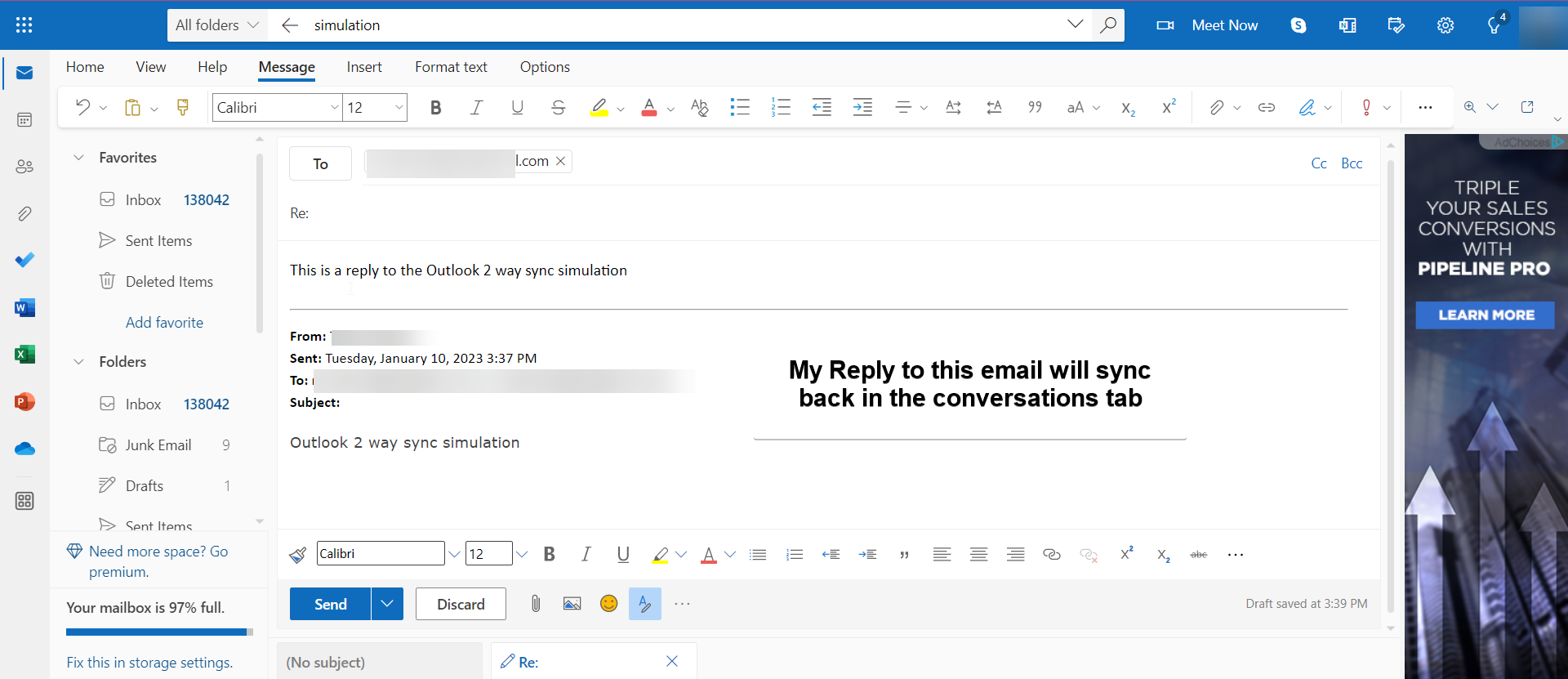
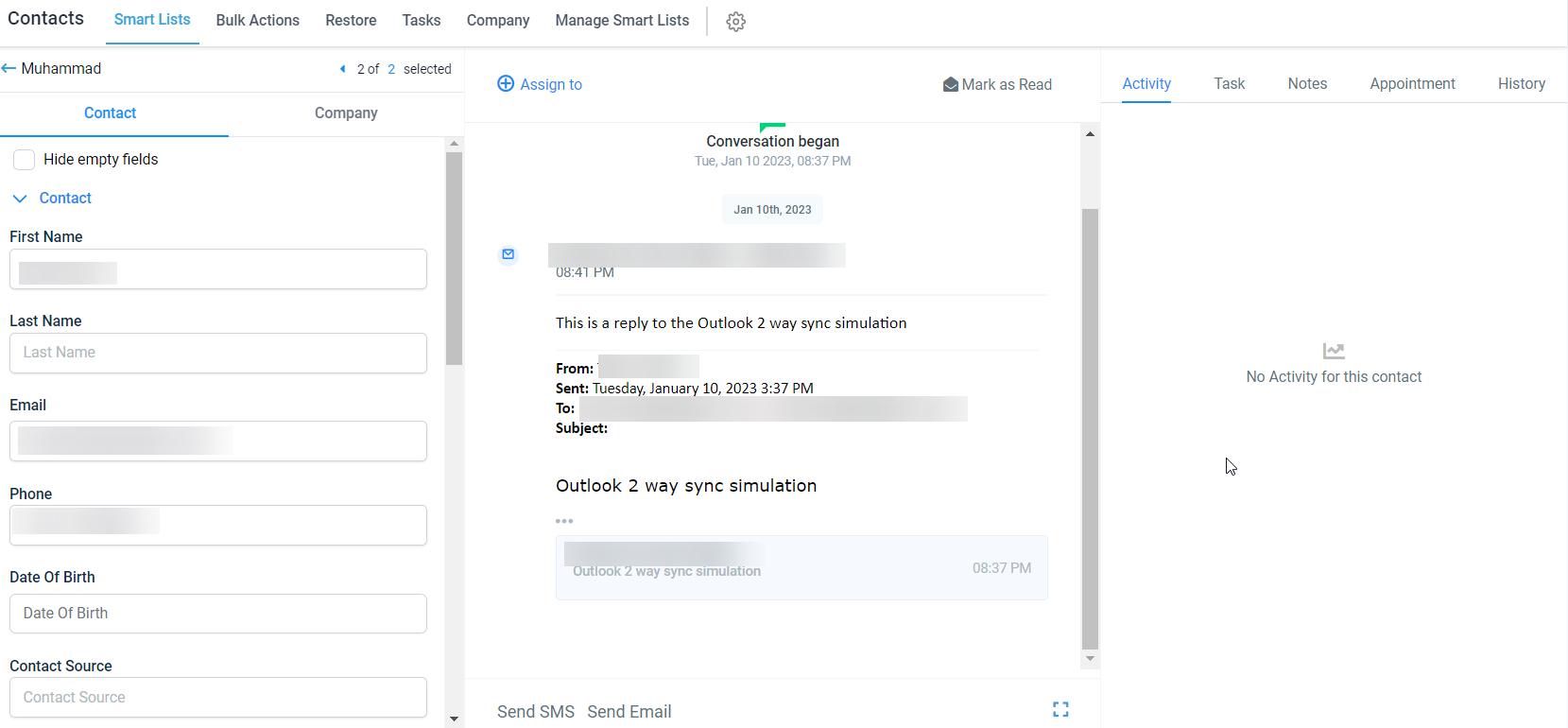
Email threads initiated from your email will not sync with the CRM. Email threads formed from the CRM will be synchronized only. A thread will stop syncing after an outbound email has been sent (while the sync is active) and later the sync is disconnected from the CRM. The CRM will also stop syncing new outbound emails.
This helps users change their connected email ID to another without disconnecting the previous connection.
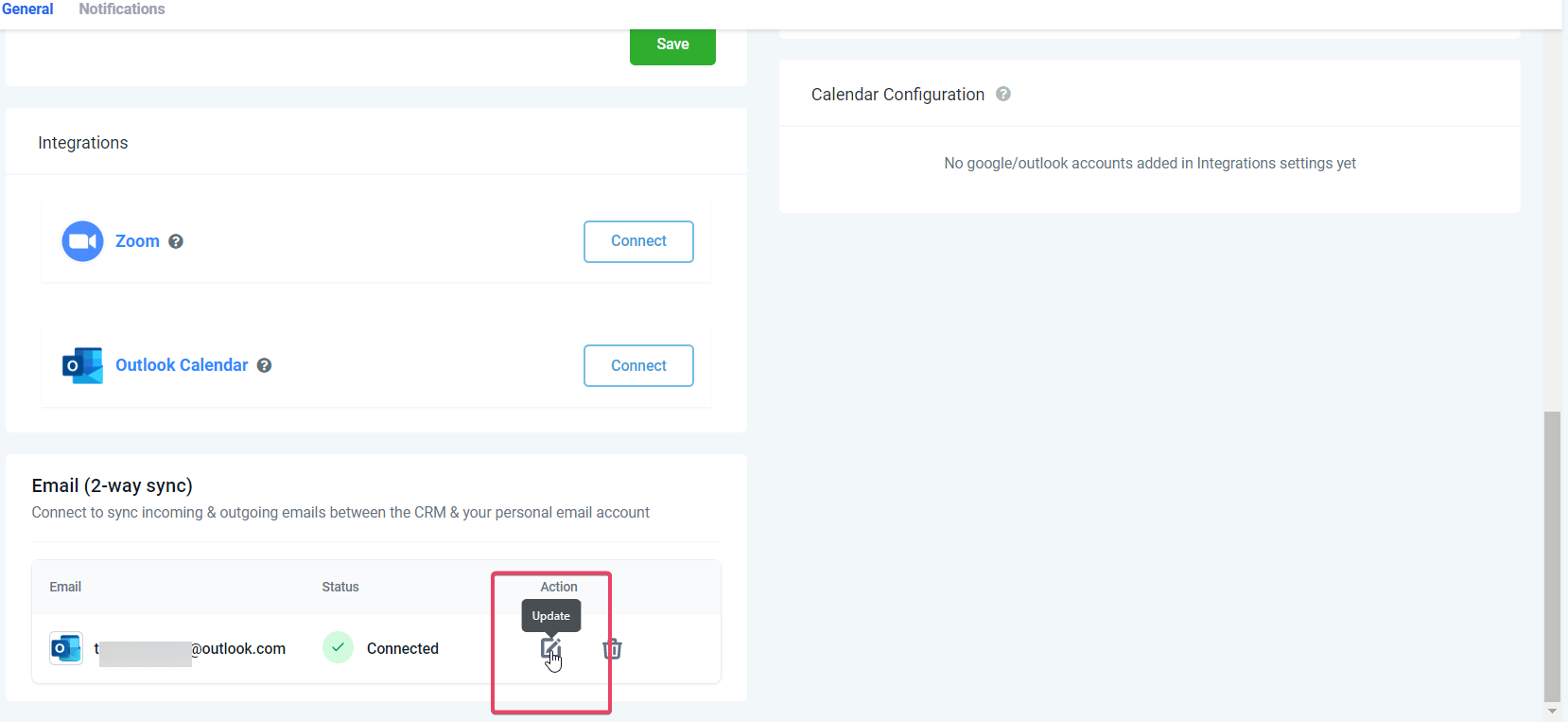
New outbound emails from the CRM will start syncing with the newly added email address. Upcoming messages in the previously connected email ID (same thread) will stop syncing between the CRM & personal email.
This helps users to disconnect their connection and stop the sync with the CRM. Post disconnect, emails or messages will not sync between both platforms.
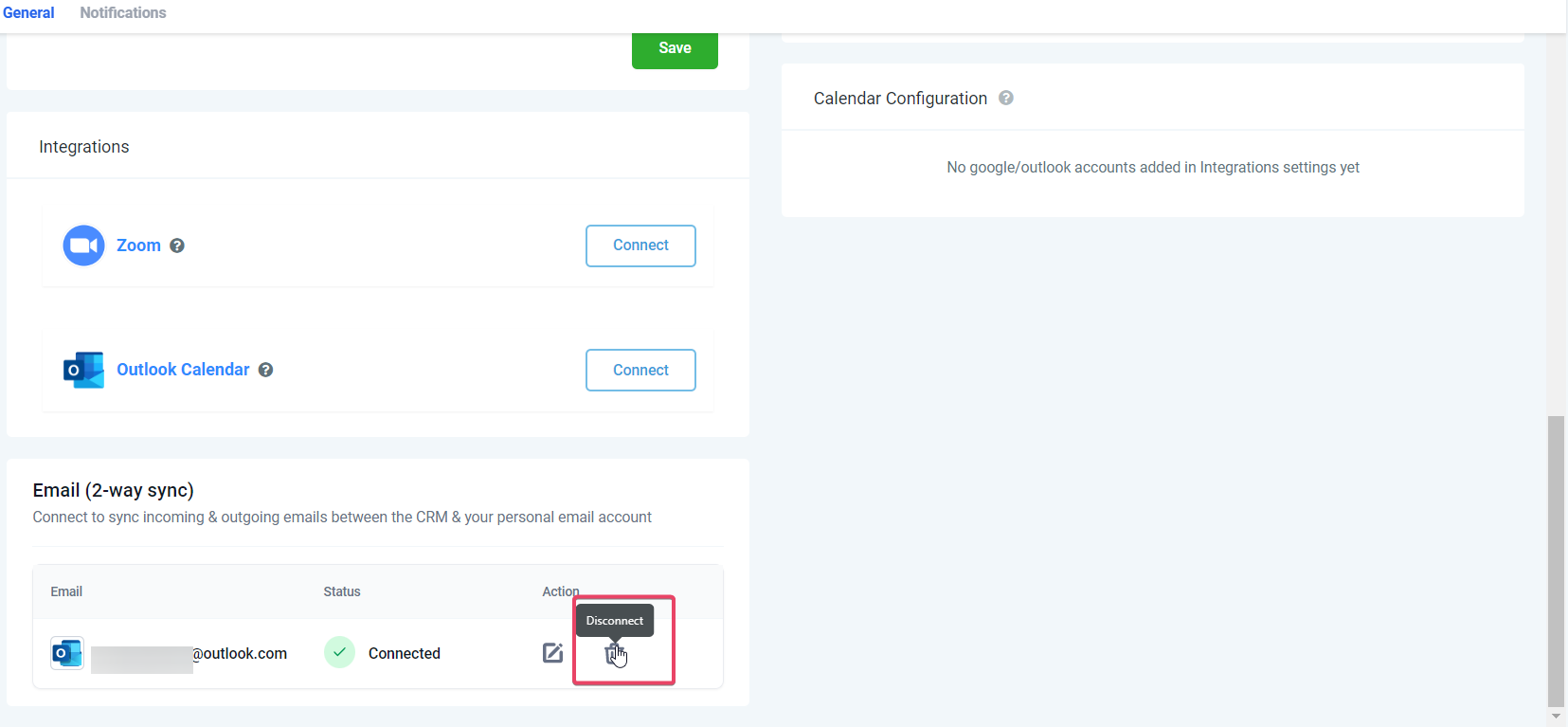
You can include the BCC Address in the CC or B field when sending an email from Gmail/Outlook. Doing so will automatically add the contact and conversation to your CRM, streamlining communication and ensuring all relevant data is centralized. Going forward, any emails received from this contact at the Gmail/Outlook inbox level will automatically sync with CRM.

Individual Email: On connecting a personal email account (Gmail), the Gmail email ID will be considered the sender domain for the emails the user sends for individual emails. Individual emails are sent directly from Gmail when 2-way sync is activated for the user. Be aware that Google sets a limit of 500 emails daily, which applies to this functionality.
Bulk Email: This will continue to be sent from the account level email provider. 2-way sync won't affect this.
Workflow & Automation: In terms of automated emails, they are dispatched from account level providers. This arrangement seamlessly integrates your automated CRM workflows and the email dispatch system.
A: All inbound emails from existing contacts will be reflected in your CRM and Gmail/Outlook inbox. This bidirectional synchronization ensures a complete record of all your communication on both platforms.
A: No, removing a synced account will not delete any existing emails. Your previously synced emails will remain intact, and the synchronization will only affect new emails sent or received after the account is removed.
A: New emails sent or received after removing the account will not be synced between the CRM and Gmail/Outlook. The synchronization between the two platforms will continue for existing emails, and new emails will not be included in the sync.
A: Yes, the Two-Way Sync identifies and syncs existing contacts from Gmail to the CRM. Incoming emails from these contacts are automatically populated under the respective contact, but past emails (before the integration is connected) cannot be synced over.
A: New incoming emails from existing contacts will be reflected as new emails in the CRM and Gmail. If the email belongs to an existing conversation thread, it will be displayed as a new email within the same thread.
A: Outgoing emails sent from the CRM will be auto-logged in the Sent folder of the synced mail. Conversely, emails from the synced mail provider will automatically appear under the corresponding CRM contact's conversations.
A: If a user is cc'ed or bcc'ed, or included in multiple recipients in Gmail, this information is reflected under the respective contact in the CRM, ensuring comprehensive visibility of all communications. No new contacts are created for the CC and BCC email address.
A: In this case, the email will be reflected under the CRM, associating it with the respective contact, maintaining the complete conversation history.
A: In case of multiple recipients (to) in an email, the first contact becomes the conversation tab in the CRM. All subsequent emails will appear in this thread.
A: Email originating from the CRM will be reflected only in the respective location. Subsequent replies and communication should also be specific to that location. However, emails from a contact to the CRM user should be reflected in all locations.
A: You can include the BCC Address in the Cc or Bcc field when sending an email from Gmail/Outlook. This automatically adds the conversation and contact in the CRM, streamlining communication and data management. Going forward, any emails received from this contact at the Gmail/Outlook inbox level will automatically sync with CRM.
A: In case of changed login credentials, the CRM will require you to reauthenticate and resync the email to maintain a secure connection.
A: Any forwarded email to an existing contact will be treated as a sent email and synced under that contact in the CRM.
A: Duplicate emails sent to multiple contacts will be associated with the first created contact in the CRM.