The membership customizable email feature allows you to customize and send welcome emails to your members when they initially gain access to your membership courses. This feature can be used to welcome your members, introduce them to your courses, and provide them with helpful information such as login details, course access information, and more.
The customizable email feature can help you create personalized welcome emails for your members, which can help improve engagement and retention. With the membership customizable email feature, you can customize the email subject, message body, and other elements to make it unique to your brand and tailored to your members' needs. Additionally, you can choose from various templates to make the process even easier.
Here are some usage cases for the Memberships customizable email feature:
Welcome emails: When a new member signs up for a membership, businesses can send them a personalized welcome email. This email can include a thank you message, an overview of membership benefits, and links to resources to help the member get started.
Onboarding emails: Using the customizable email feature, businesses can send new members onboarding emails for more complex membership programs. These emails can include tips and advice for getting the most out of membership, information about upcoming events or promotions, and links to additional resources.
Welcome Email for Fitness Program: A welcome email for a fitness program may include an overview of the program and the benefits of regular exercise. It can also include details about the assessments and quizzes part of the program. For example, how each quiz covers a different aspect of fitness, such as cardio, strength, and flexibility.
Welcome Email for Cooking Program: The welcome email for a cooking program can include an overview of the program and what the student can expect to learn. It can also include details about the assessments and quizzes that are part of the program, such as how each assessment covers a different module in the cooking program, like preparation, cutting, cooking techniques, and plating.
Welcome Email for Language Learning Program: The welcome email for a language learning program can include an introduction to the program and its teaching methodology. It can also include details about the assessments and quizzes that are part of the program, such as how each assessment covers a different aspect of the language, such as vocabulary, grammar, and conversation.
Welcome Email for Digital Marketing Program: The welcome email for a digital marketing program can include an overview of the program and the different topics covered. It can also include details about the assessments and quizzes that are part of the program, such as how each assessment covers a different aspect of digital marketing, such as SEO, social media, and email marketing.
Welcome Email for Project Management Program: The welcome email for a project management program can include a brief introduction to the program and the skills it teaches. It can also include details about the assessments and quizzes that are part of the program, such as how each assessment covers a different aspect of project management, such as planning, execution, and monitoring.
1. Click "Marketing"
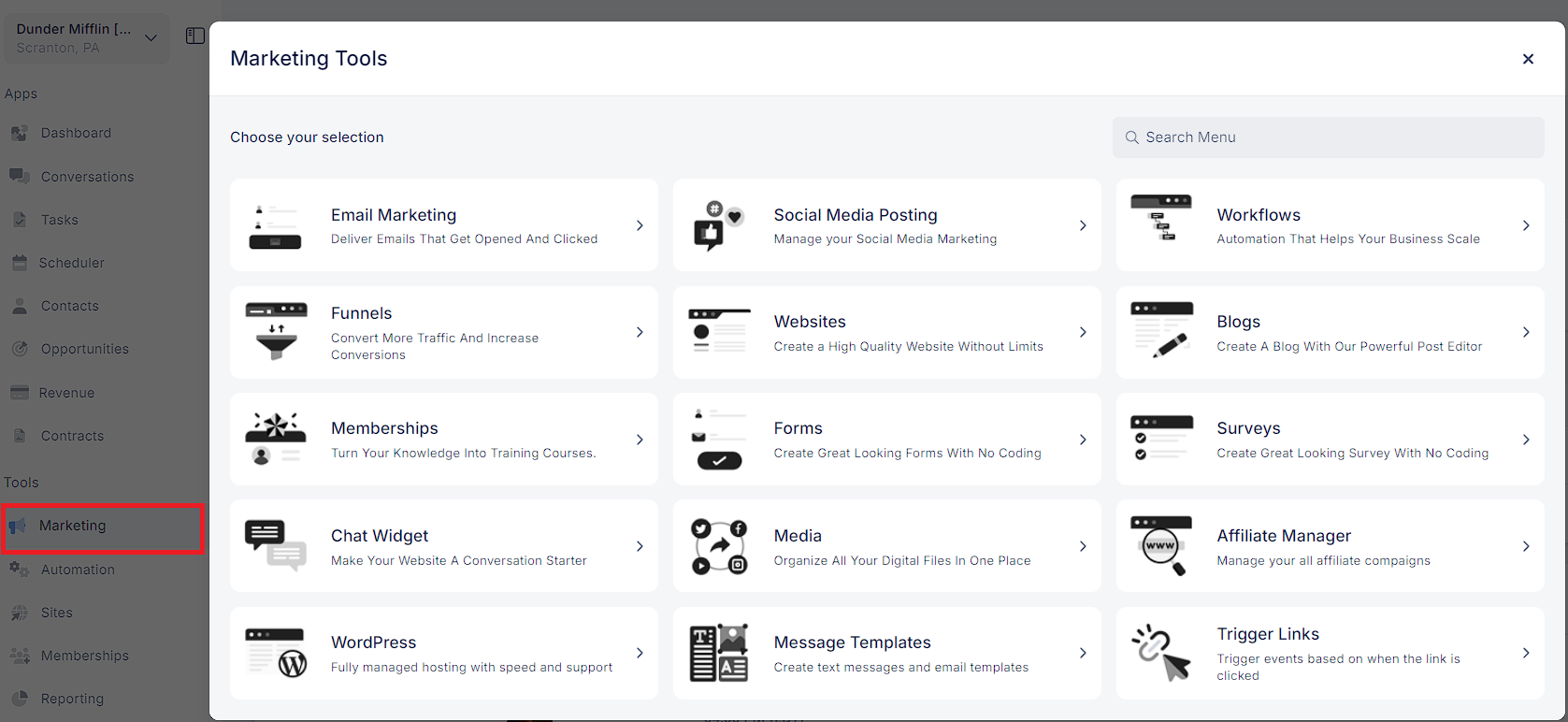
2. Click "Emails"
Inside the marketing tab, click on Emails.
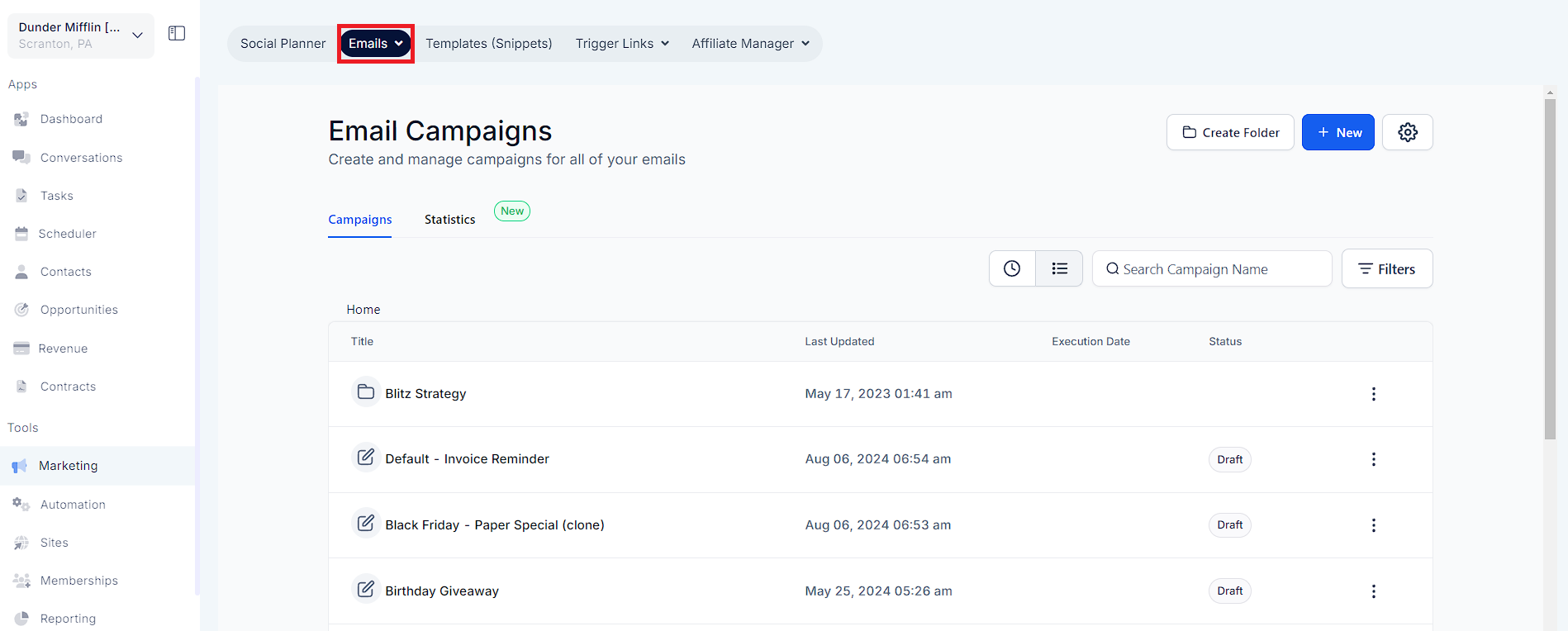
3. Click "Templates"
And then choose templates from the drop-down
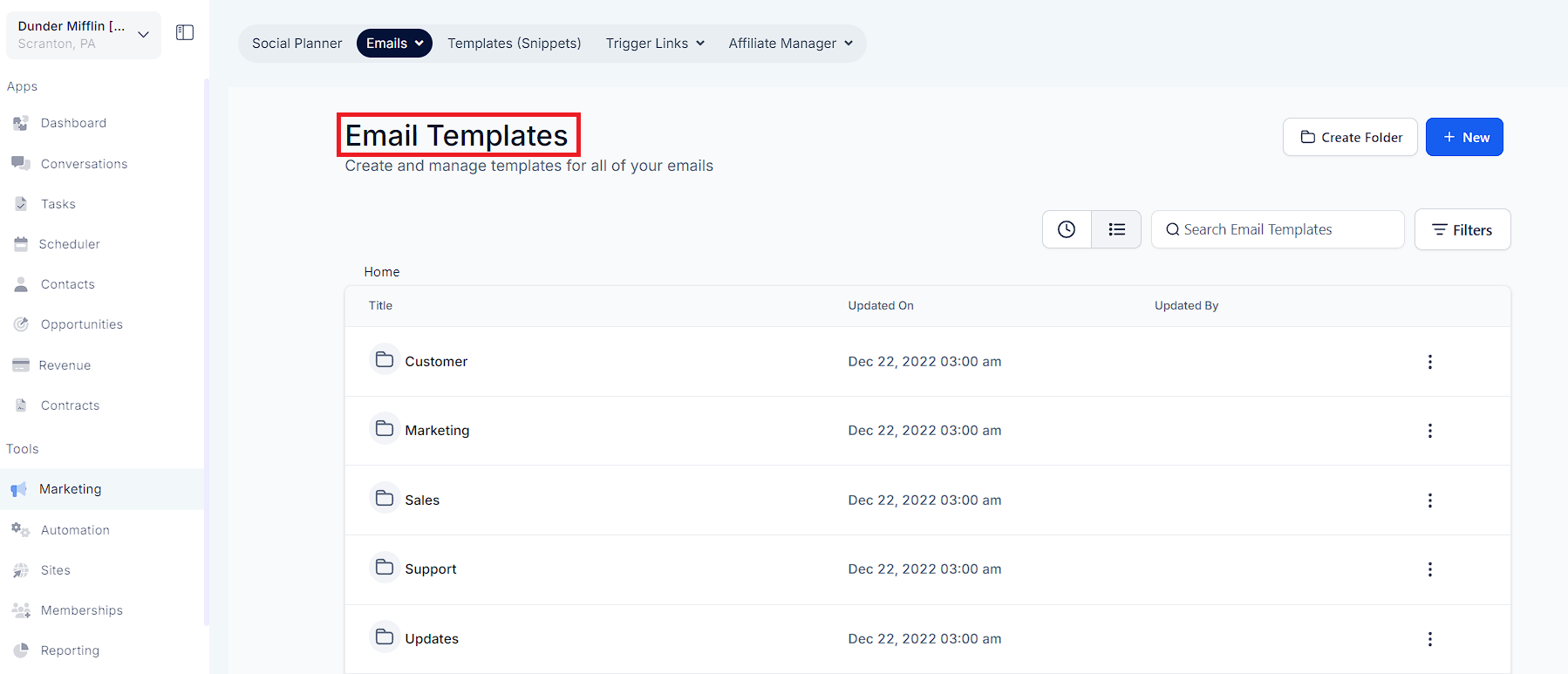
4. Click on "New" and then click on "Email Marketing Templates"
Inside the Templates area, you need to click on the new button and then choose email marketing templates.
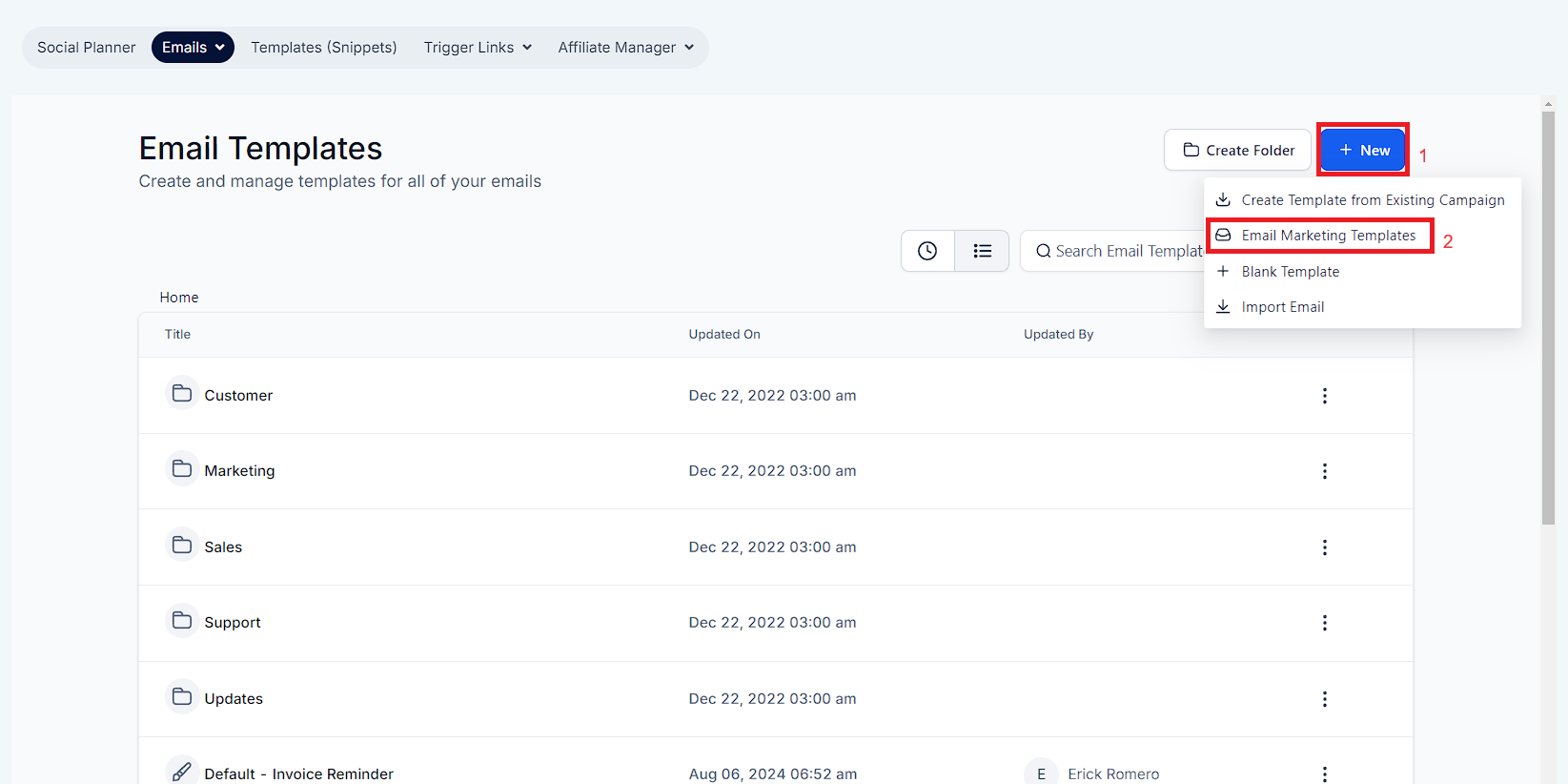
5. Click "System Templates"
This will open up the templates library for you to click on system templates.
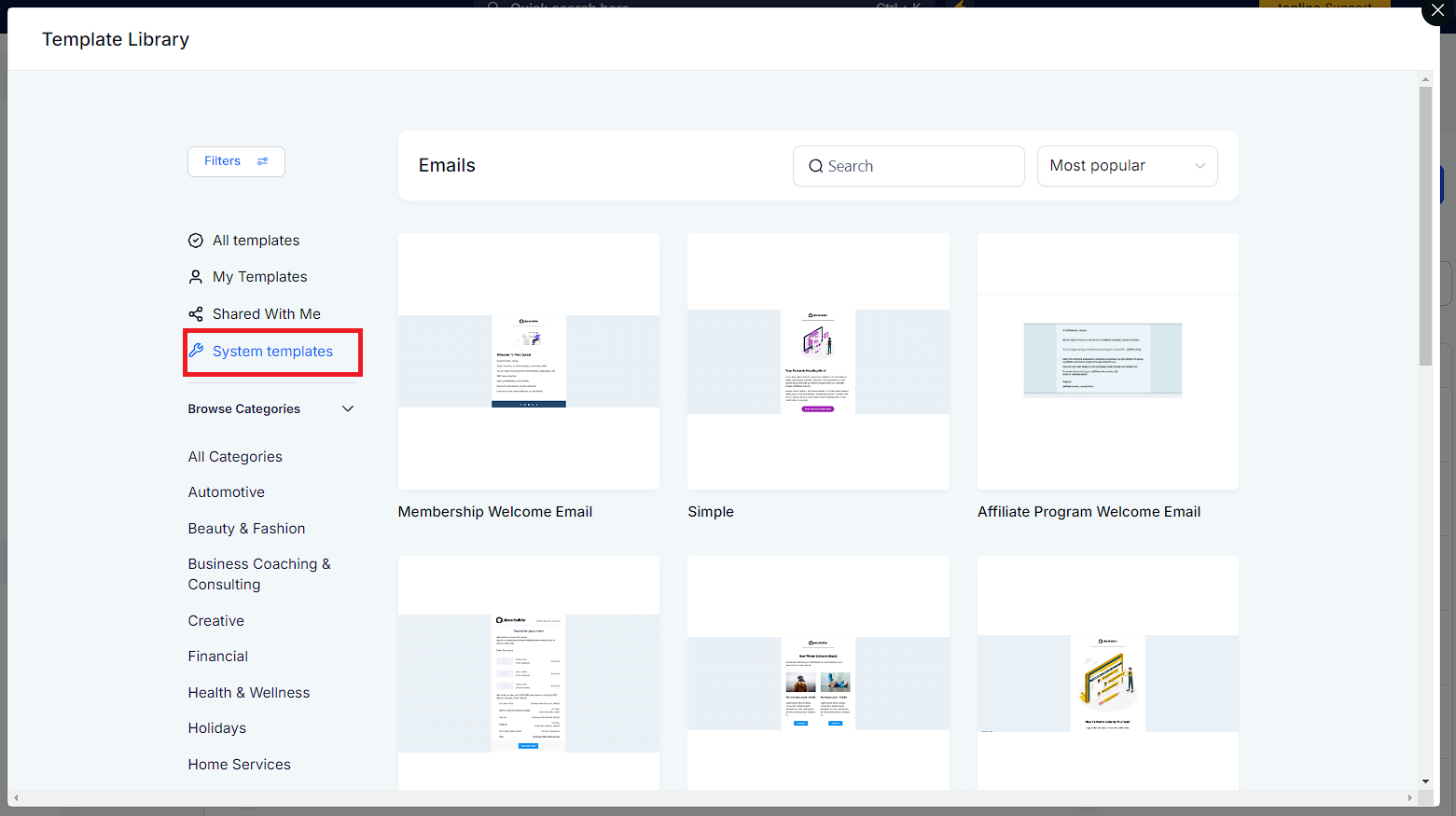
6. Click the Membership Welcome Email
Hover over Membership Welcome email template, then Click.
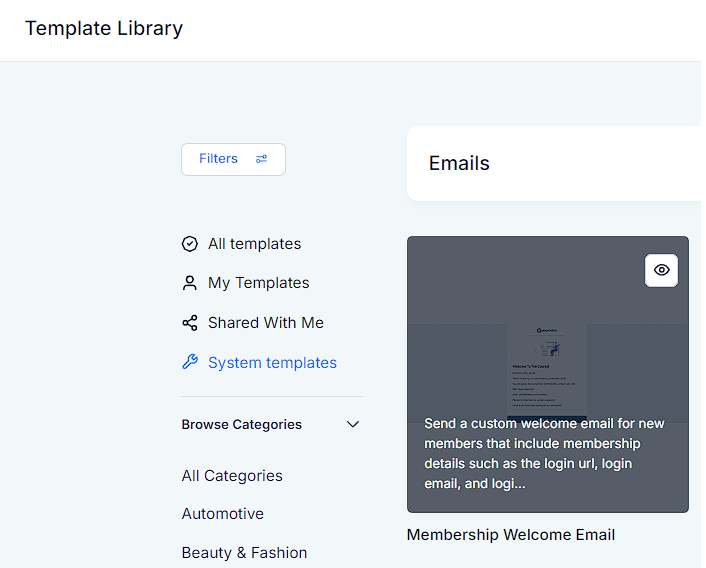
7. Click "Continue"
After you preview the template to see if it suits your needs, you can click on "Continue" to create it.
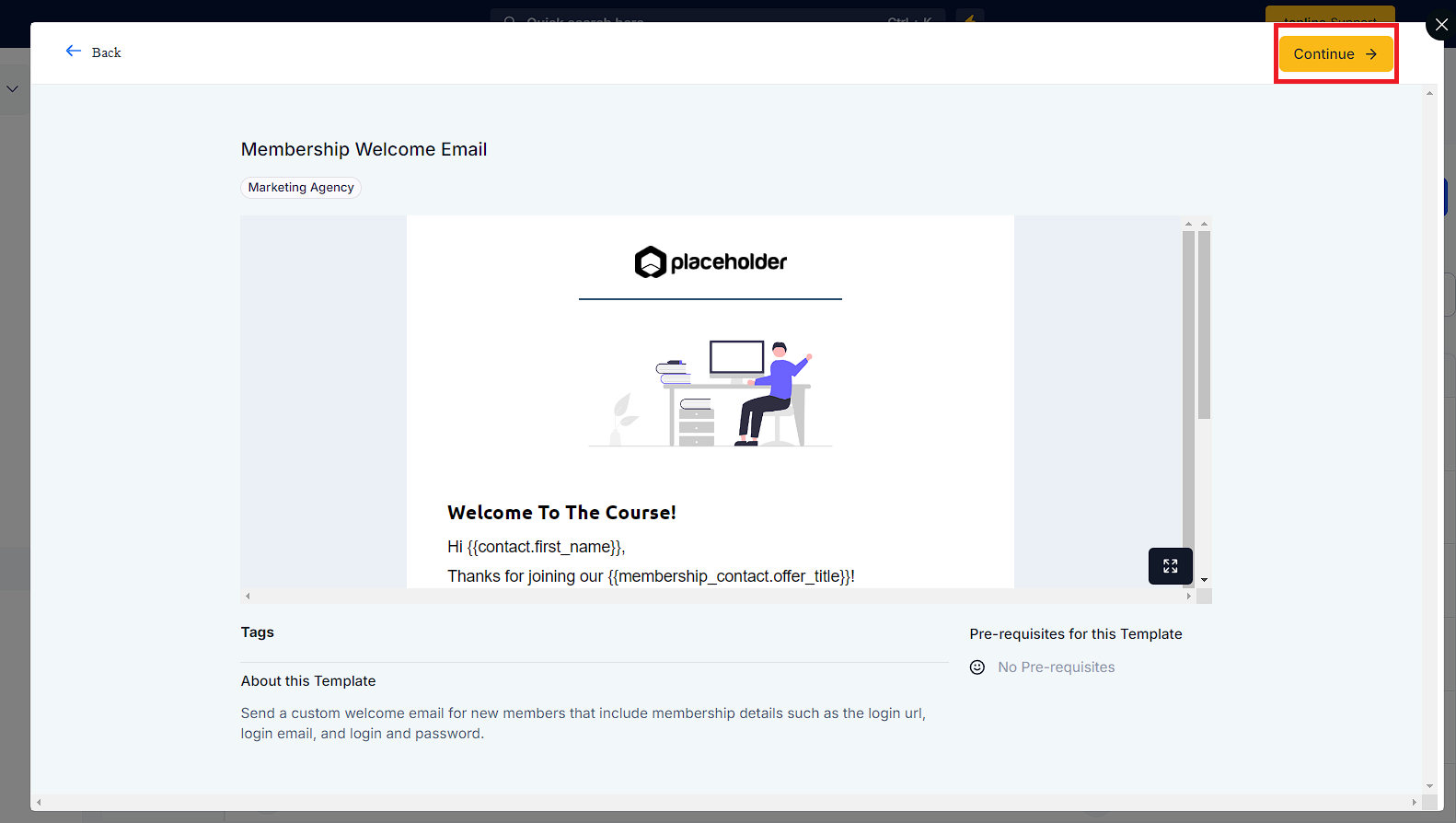
8. It will take you back to "Emails" > "Templates"
This will navigate you back to the email template area here; you can view all the existing templates or edit the ones that you created.
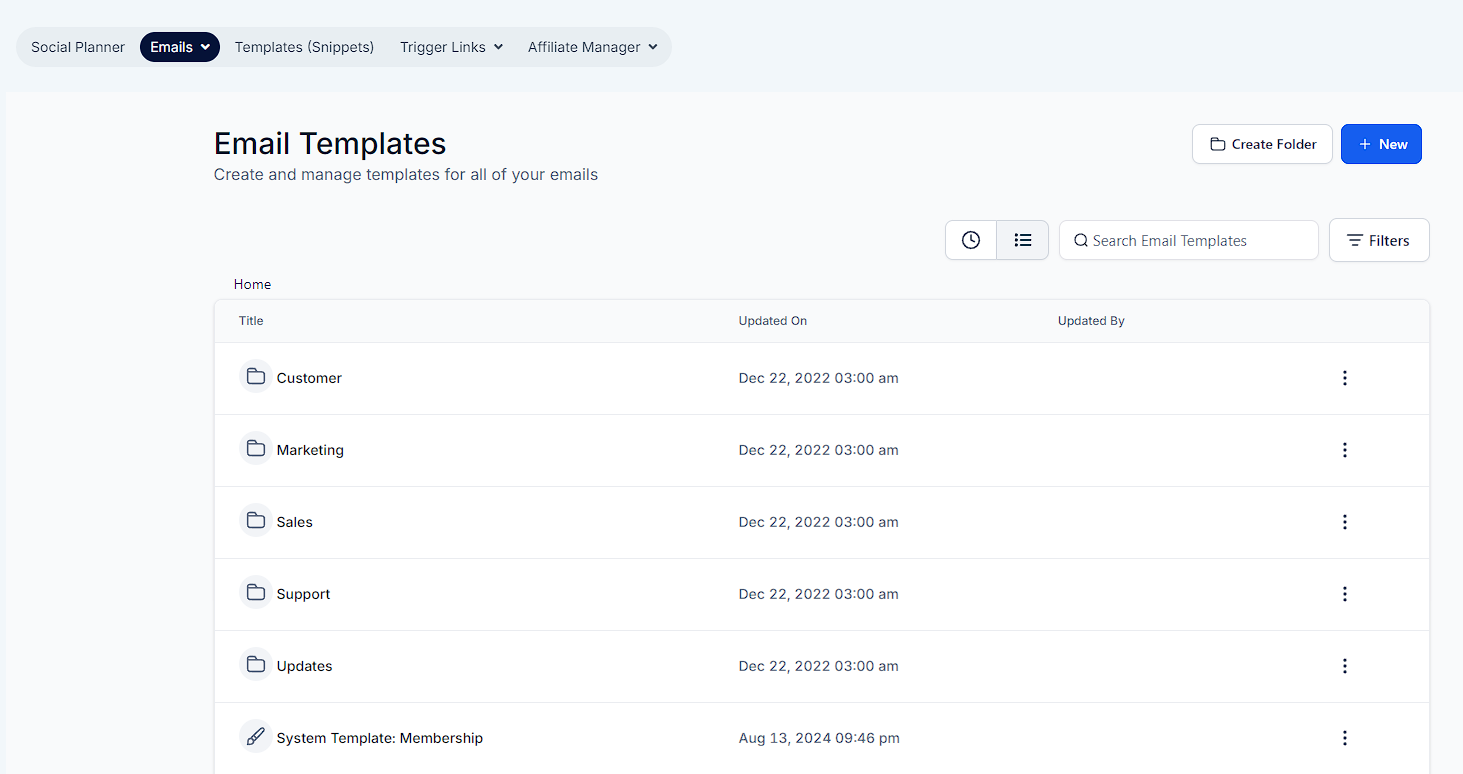
9. Click to edit the template
Click on the pencil icon next to your desired template to edit it.
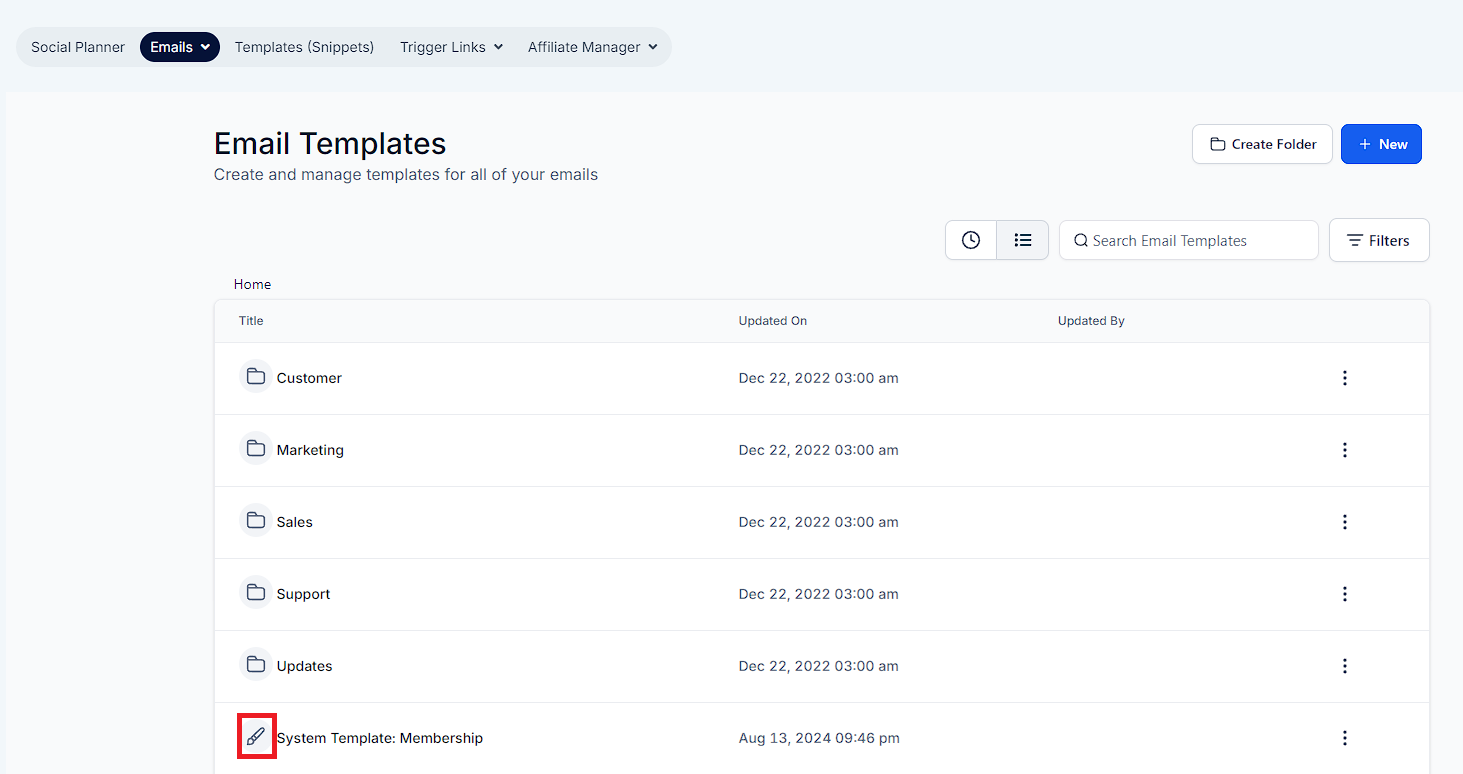
10. Make any changes you need to the template
You can make any changes to the template before applying it to your memberships. You can add custom values, Some default Membership custom values have been added to the template for you, and you can add more membership custom values to that to further personalize your email.
Please Note:
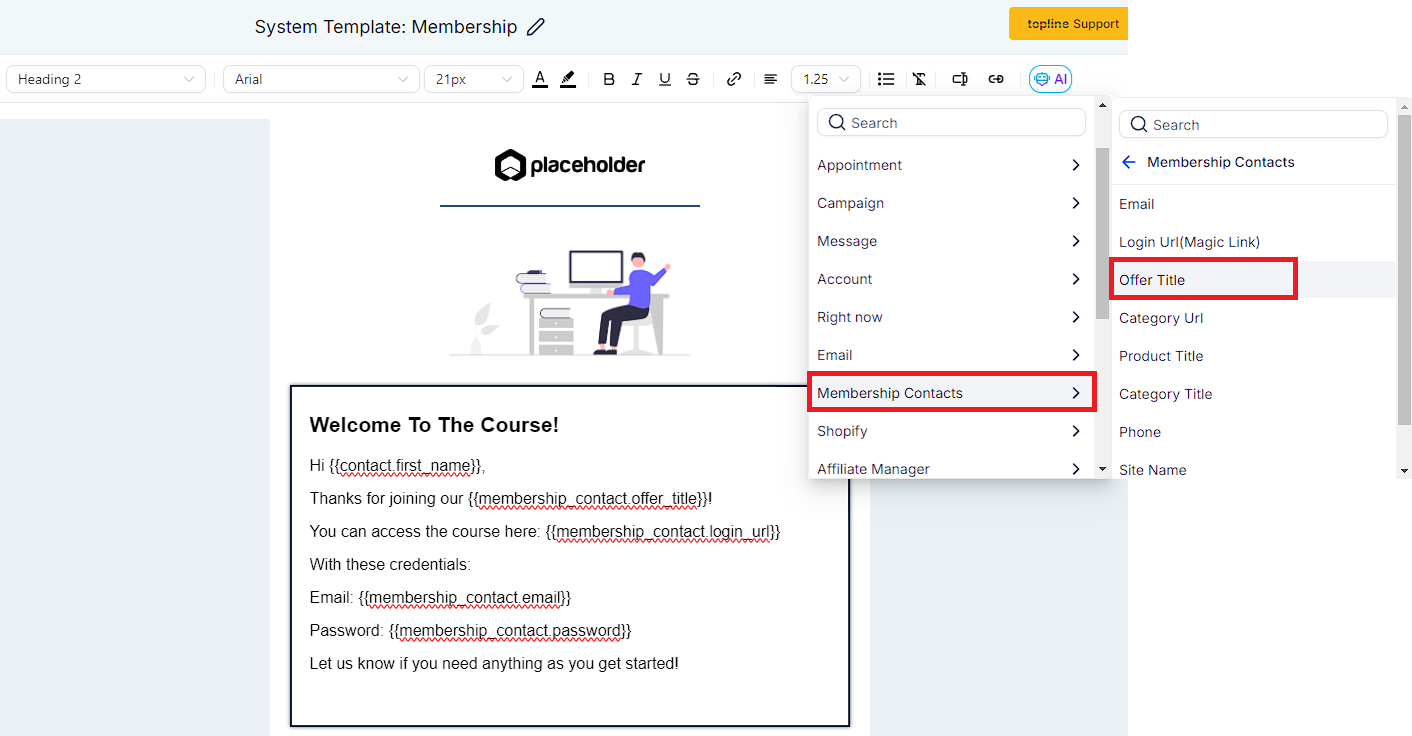
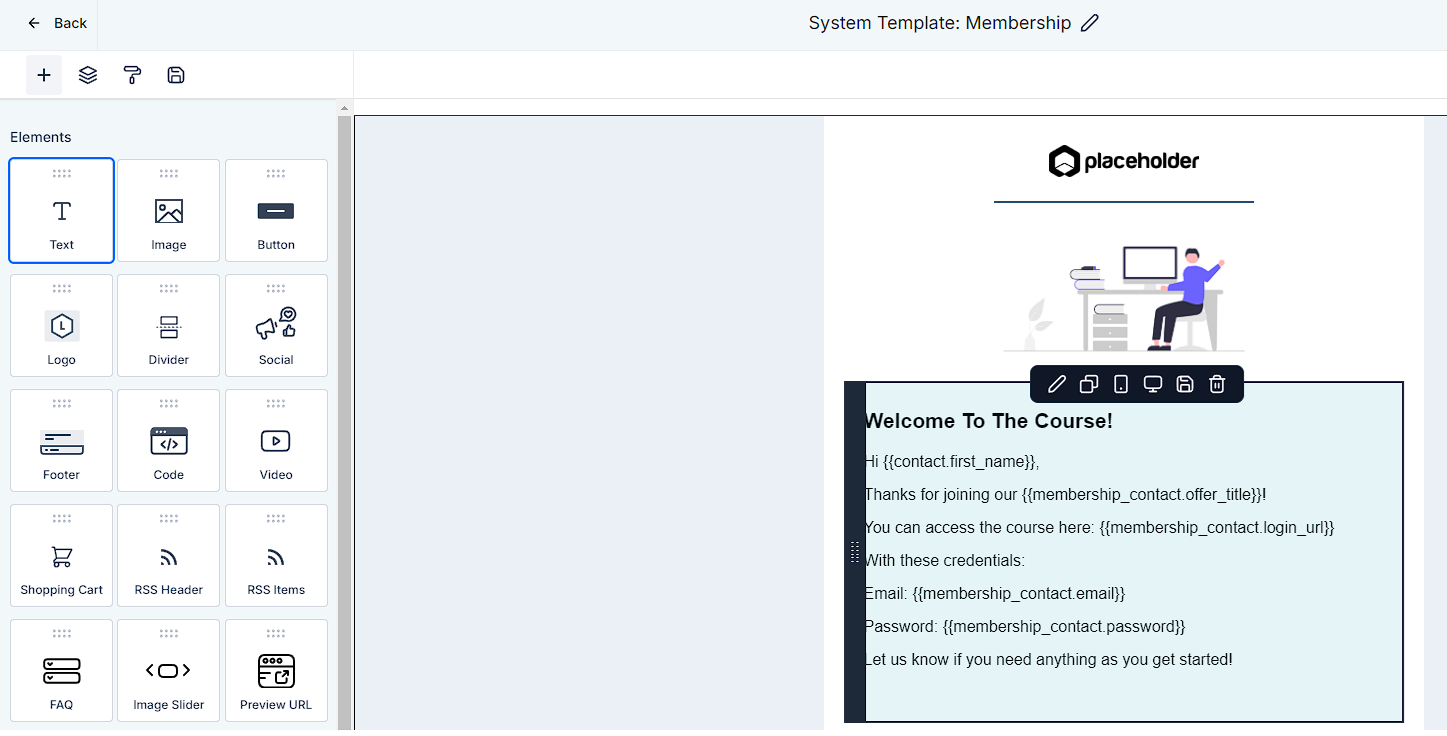
11. Go back to the account view
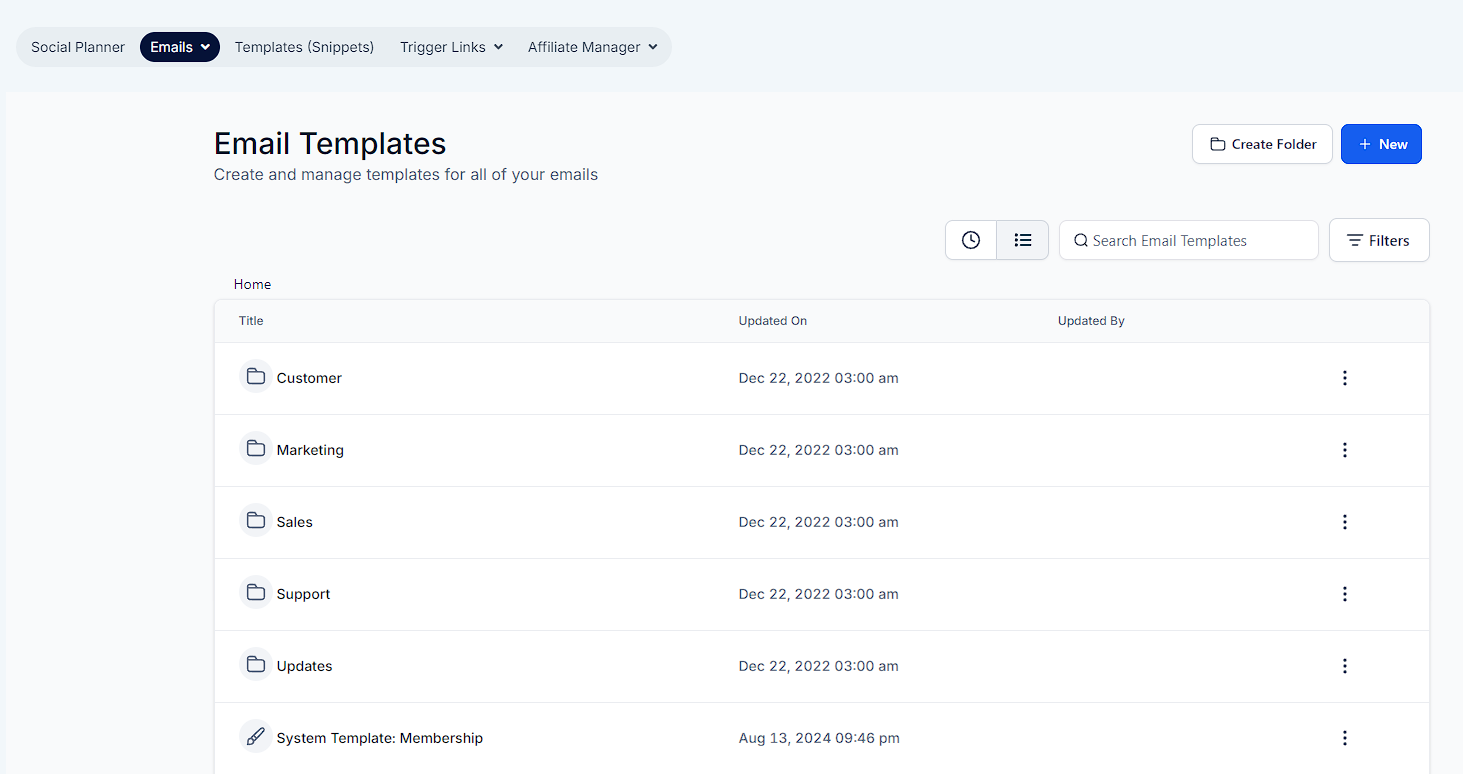
12. Click "Sites"
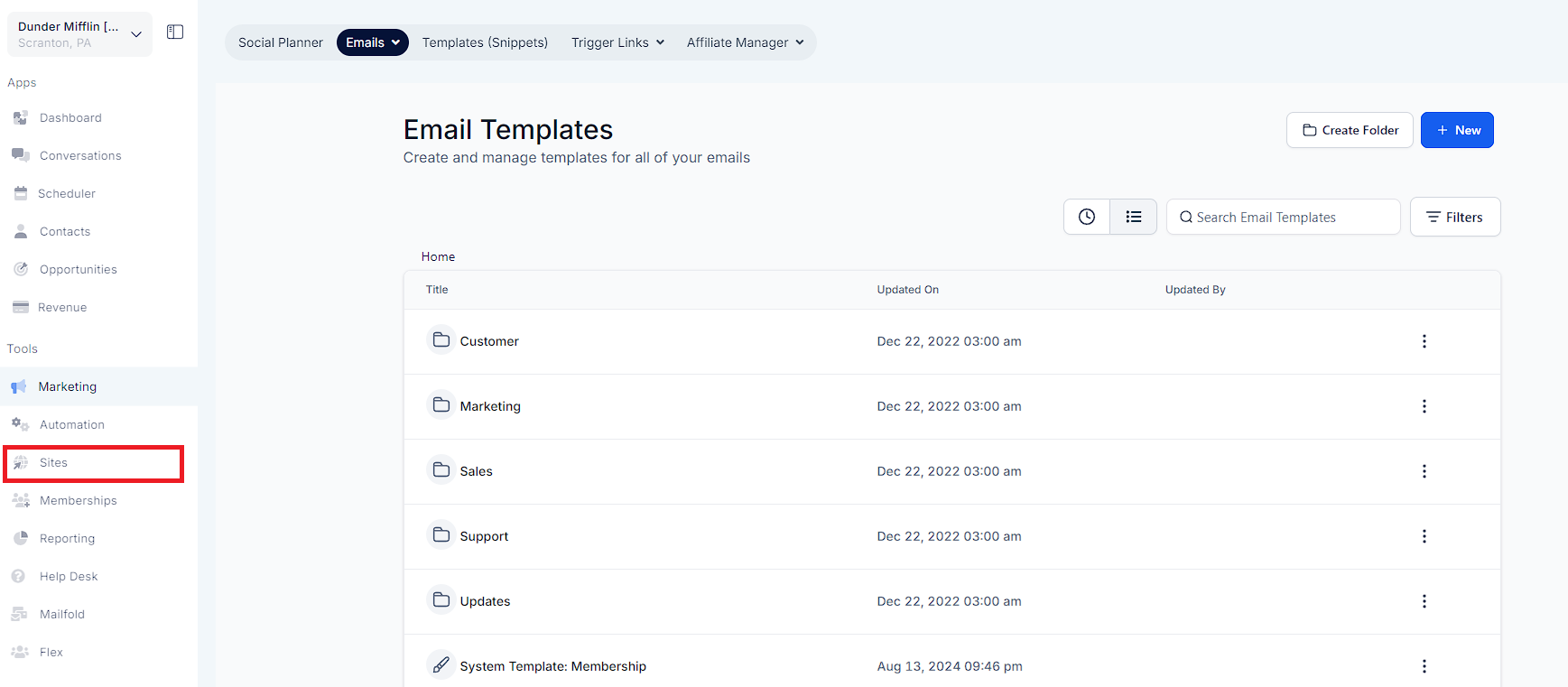
13. Click "Memberships"
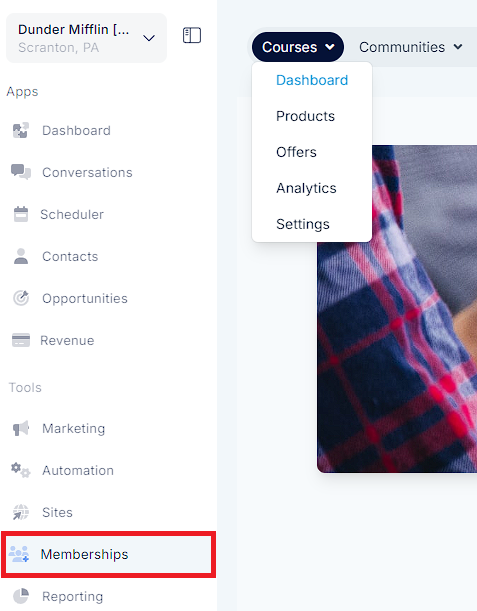
14. Click "Settings"
Under memberships, click on settings
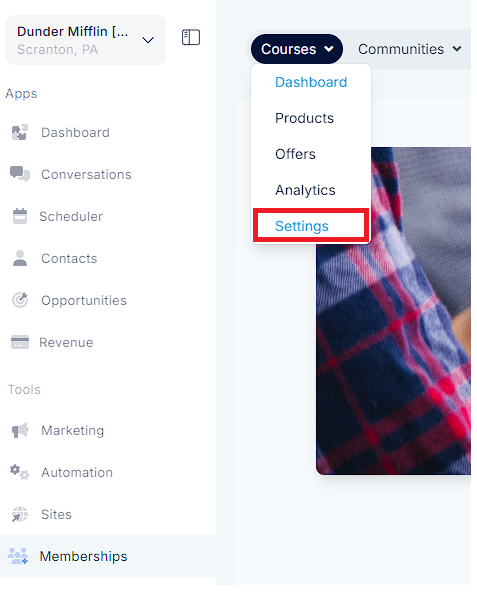
15. Click on Email Settings
Inside the membership settings area click on email settings
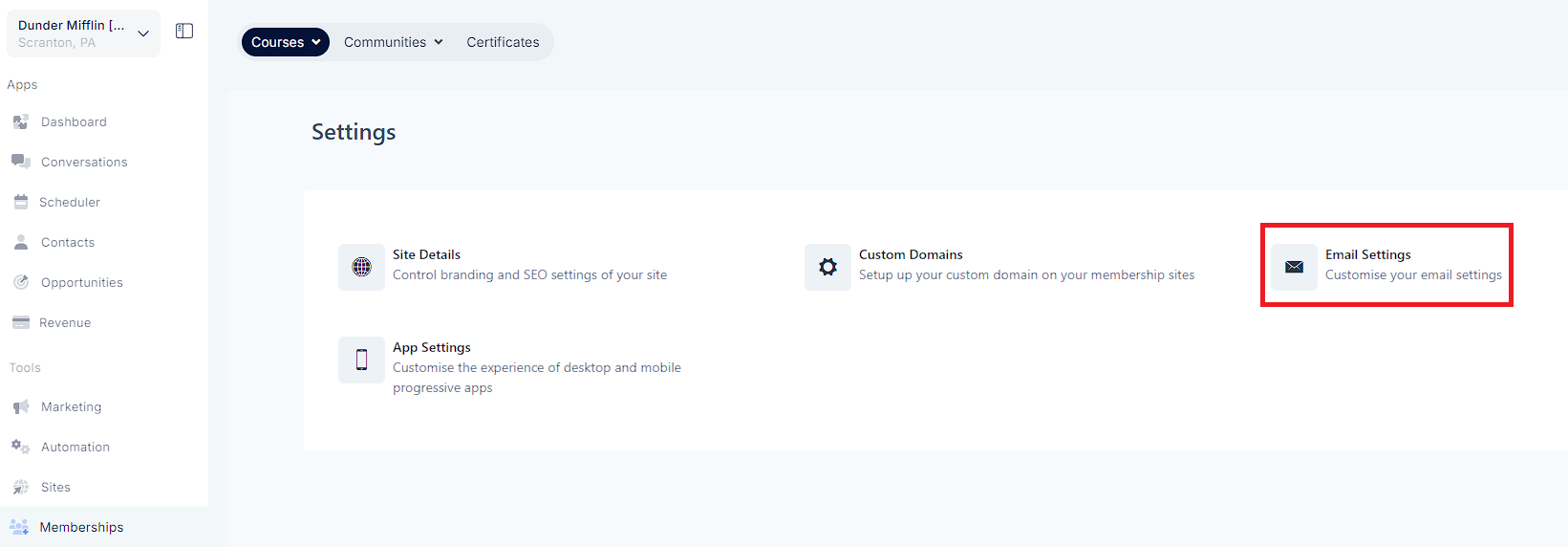
16. Click to enable the welcome email

17. Choose your desired template
Then you can click on the dropdown below send welcome email to choose your desired template.
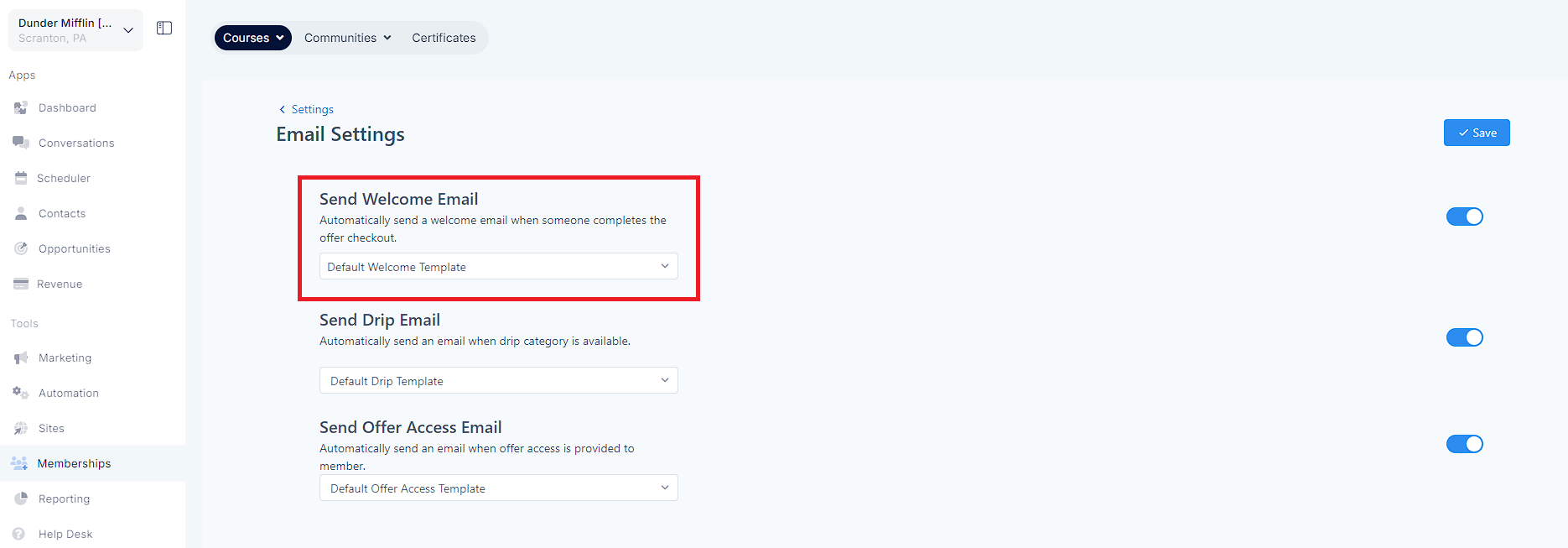
18. Click "System Template: Membership"
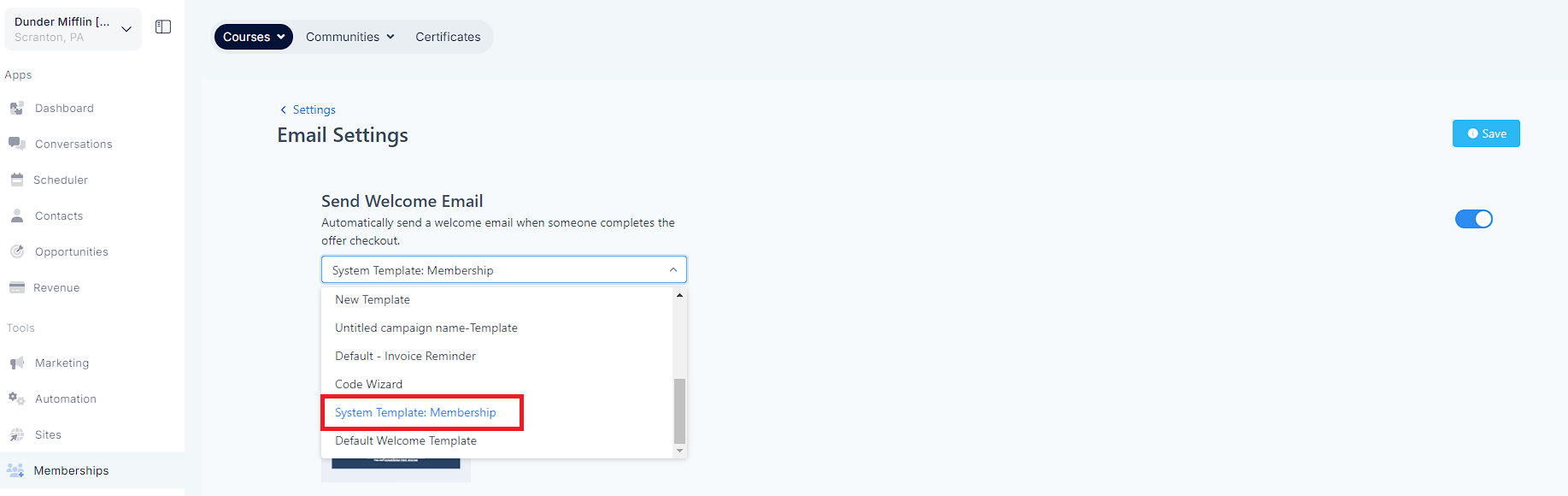
19. Click "Save"
Please click on save to the right after choosing your template
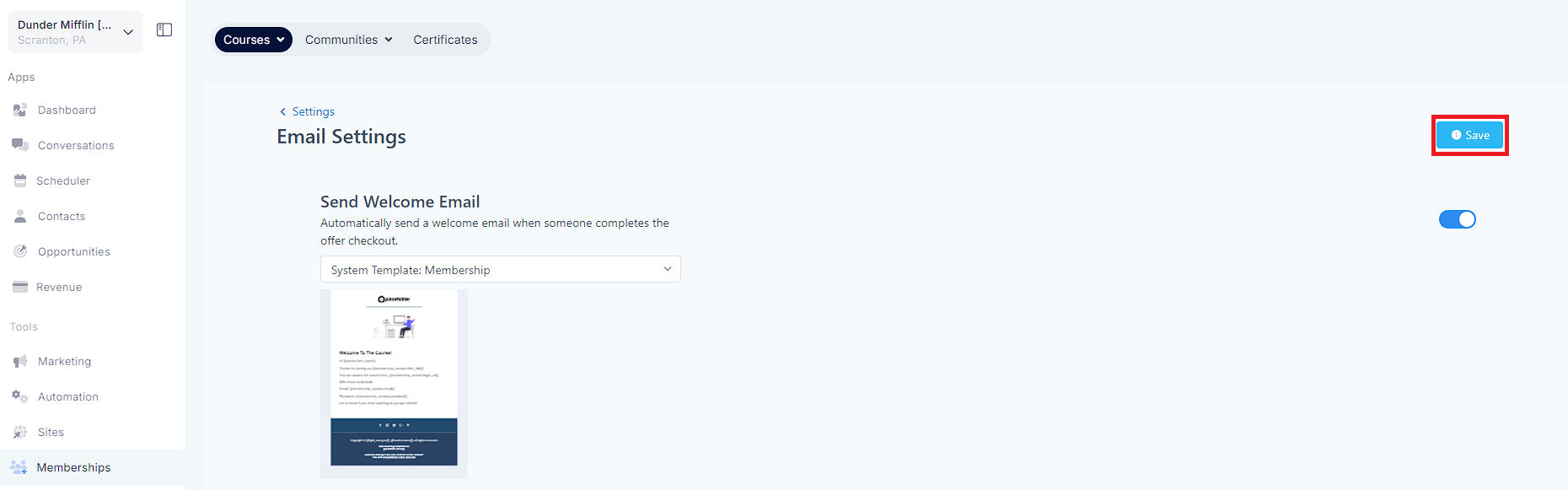
A: Yes, you can customize your membership emails' branding to match your branding. This includes adding your own logo, color scheme, and other branding elements.
A: To prevent your membership emails from getting marked as spam, follow best practices for email marketing, such as using a clear and concise subject line, avoiding spam trigger words, and only sending emails to contacts who have given you permission to contact them.
A: You can track the effectiveness of your membership emails by using analytics tools. This allows you to see how many people opened your emails, clicked on links, and took other actions. You can then use this information to improve the effectiveness of your emails over time.
A: Your welcome email should include information about the benefits of your membership program, instructions on how to access the program, and any other important information your members need to know. You can also include links to resources, such as tutorials or FAQs, to help your members get started.
A: No, the product title cannot be added to the welcome email as it is sent out when offer access is granted, and one offer can have multiple products. Only the offer title can be added to the welcome email. However, the product title can be added to drip emails.