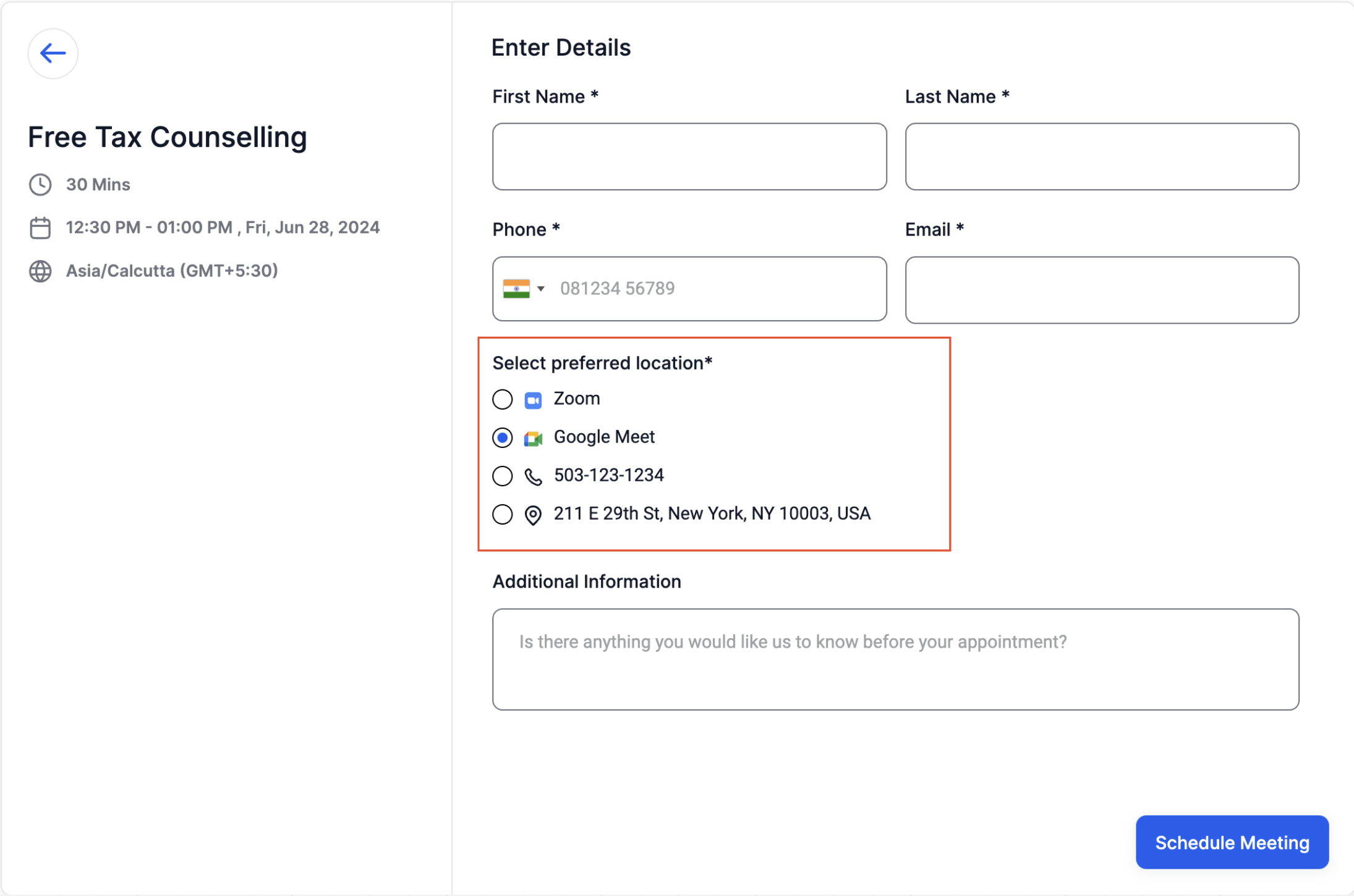Limitations:
In order to begin, please take note of the following limitations:
Multiple meeting locations can only be configured for the Event Calendar and Round Robin calendar with one team member.
This feature is only available for default forms and will not work with custom forms.
This feature is only available for Neo widget.
Configuration Steps:
Navigate to your calendar settings and select the calendar you wish to configure.
For Event Calendar: Scroll down to the meeting location section.
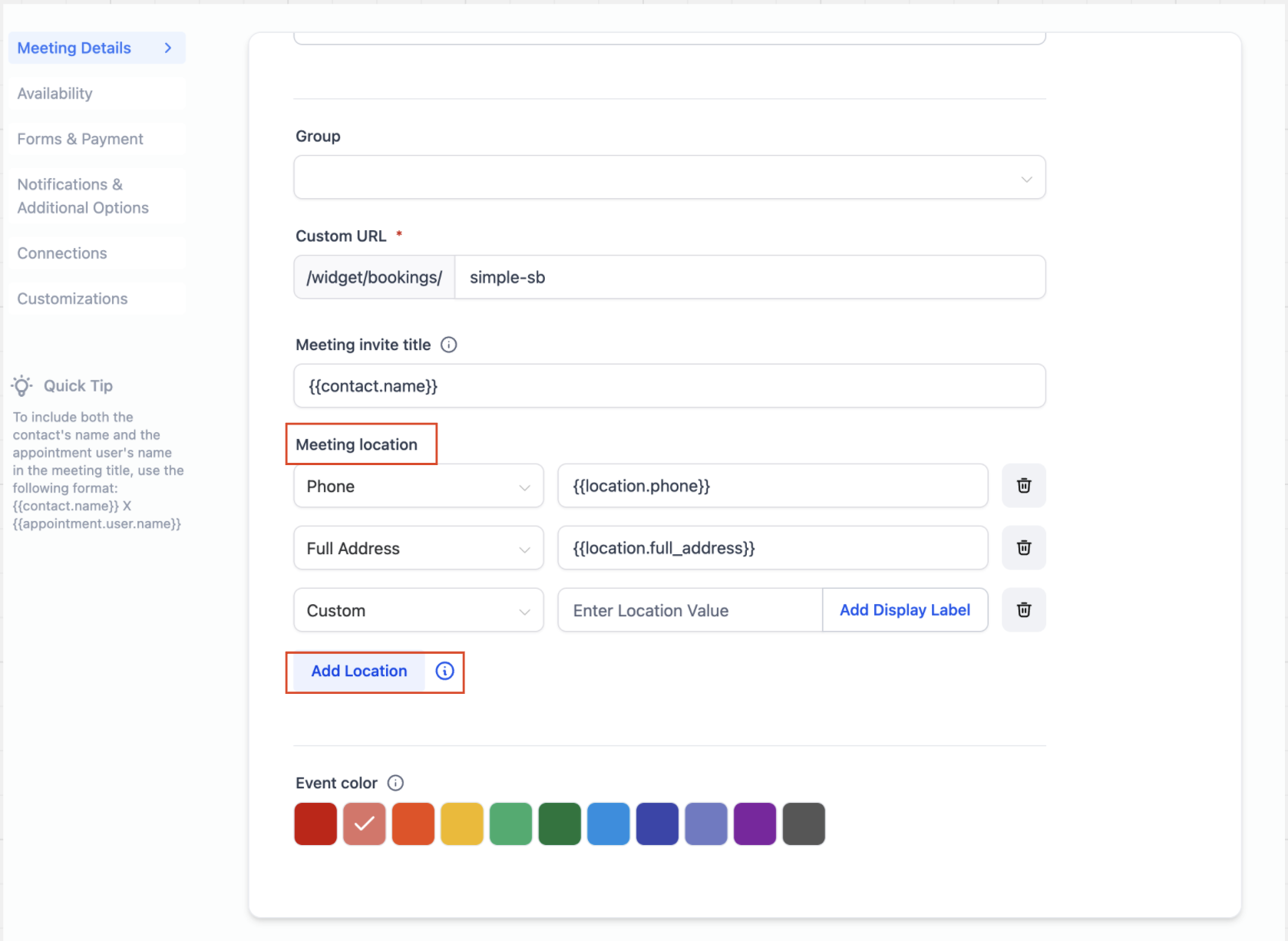
For Round Robin Calendar: Scroll down to the team members section.
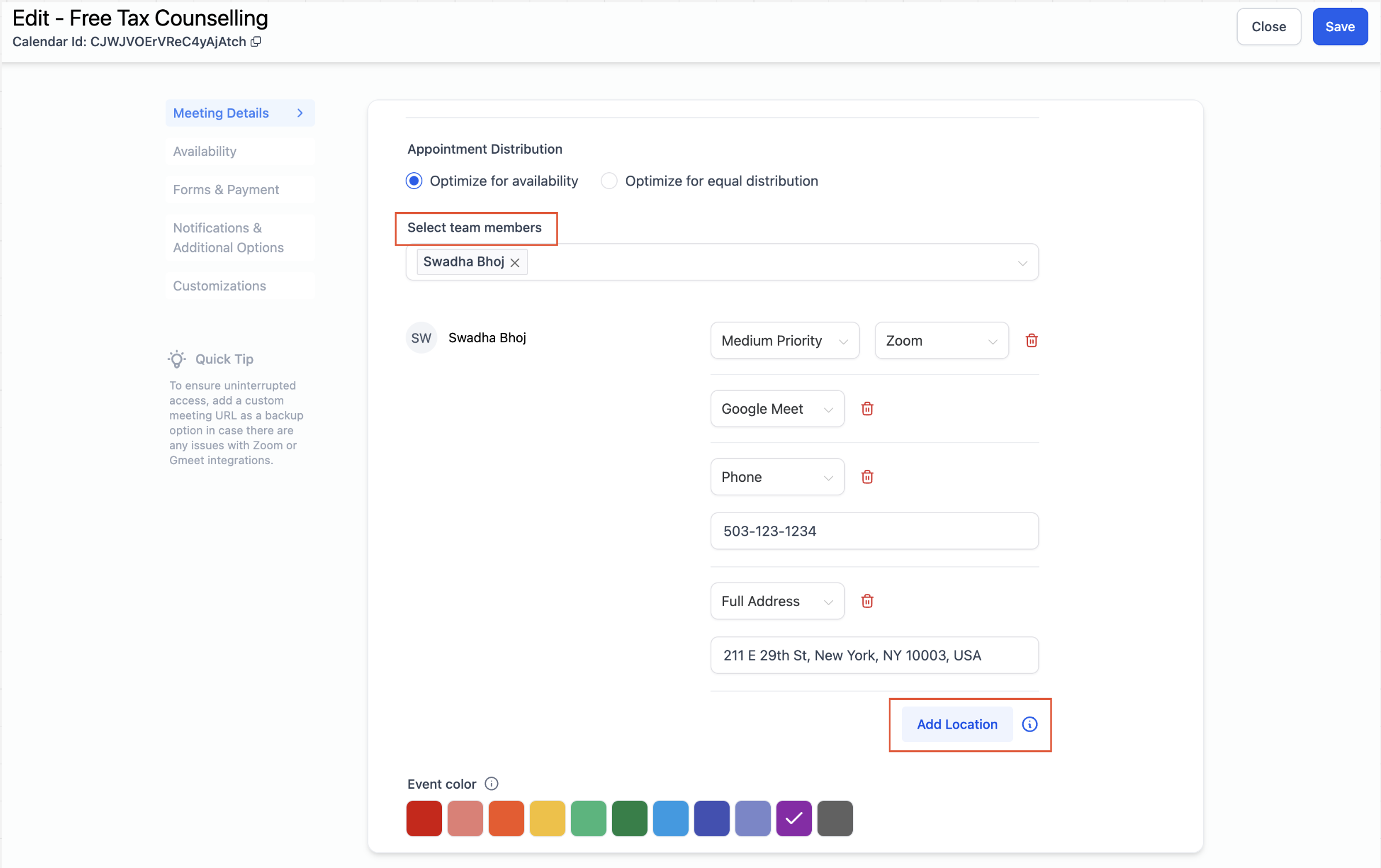
Click on the "Add Location" button.
Choose and configure your desired locations.
If you select "Custom", you can add a display label. For instance, if your meeting location is your office address but you don't want to show it before booking, you can enter the address in the location input box and use a label like "New York Office". If the booking widget is not updated, the actual address will appear and be sent to the booker once the booking has been made.
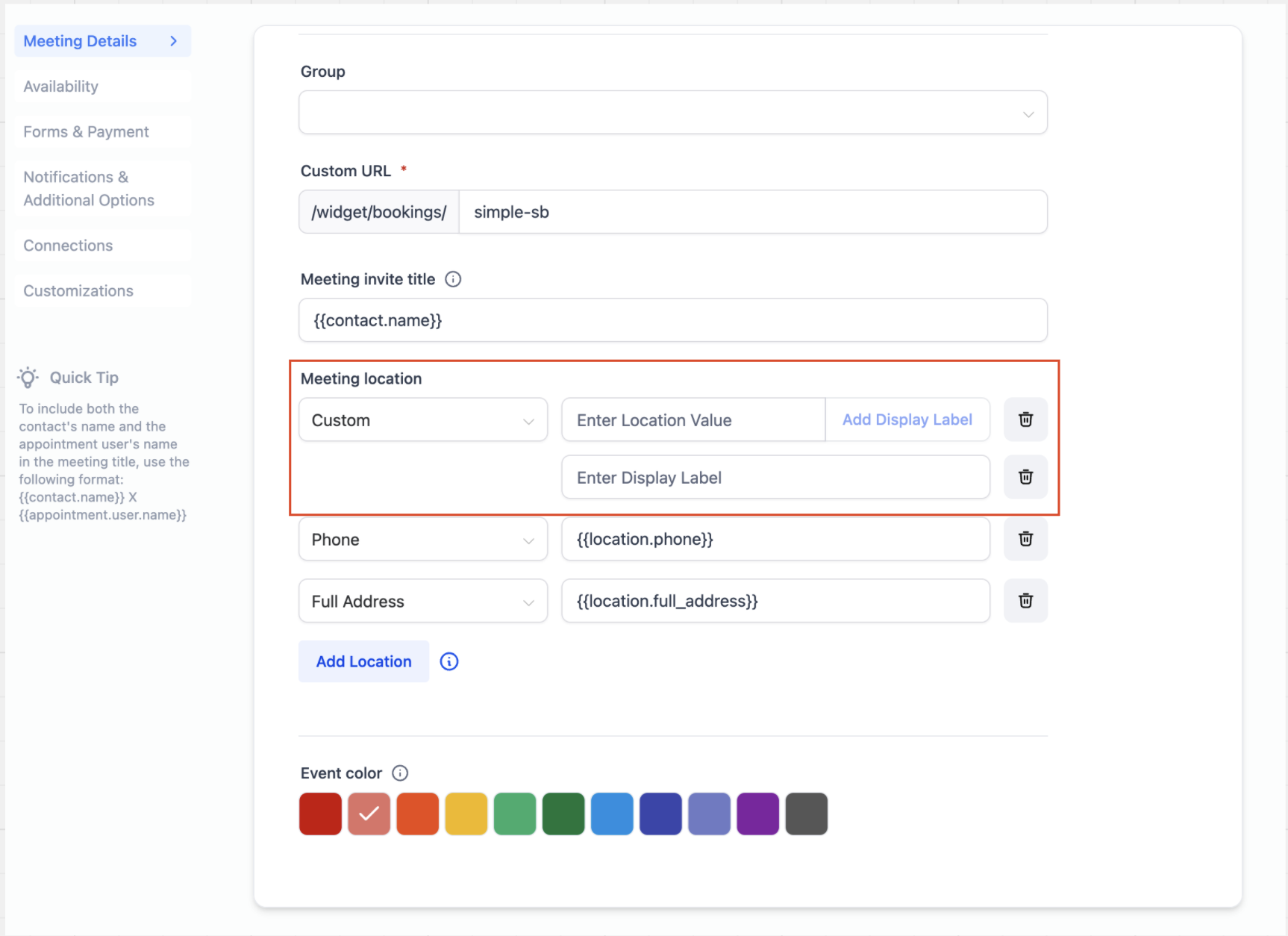
Once you have added your meeting locations, click on "Save".
Event Calendar:
Phone: The default value populated will be the subaccount's phone number, but you can edit it to any phone number of your choice.
Address: The default value populated will be the subaccount's business address, but you can edit it to any address if needed.
Custom: Use this to enter any custom value, such as your store address, a message for clients, or a static Zoom link. Note that Event Calendar does not support dynamic Zoom / Google Meet link generation.
Ask the booker: Request the booker to input their preferred meeting location, which will be used for all future references. If more than one location has been added, the label 'Elsewhere' will appear on the booking widget to denote the ask the booker functionality.
Round Robin:
Phone: Similar to Event Calendar, you can edit the default phone number.
Address: Similar to Event Calendar, you can edit the default address.
Custom: Similar to Event Calendar, you can enter any value here.
Zoom: Unique Zoom links will be generated if Zoom is successfully integrated. Ensure Zoom is integrated in "My Profile" > "Calendar Settings" > "Video Conferencing".
Google Meet: Unique Google Meet links will be generated if Google is successfully integrated and Google Calendar is selected as the linked calendar in the 'My Profile > Calendar Settings' section.
Ask the booker: Request the booker to input their preferred meeting location, which will be used for all future references. If more than one location has been added, the label 'Elsewhere' will appear on the booking widget to denote the ask the booker functionality.
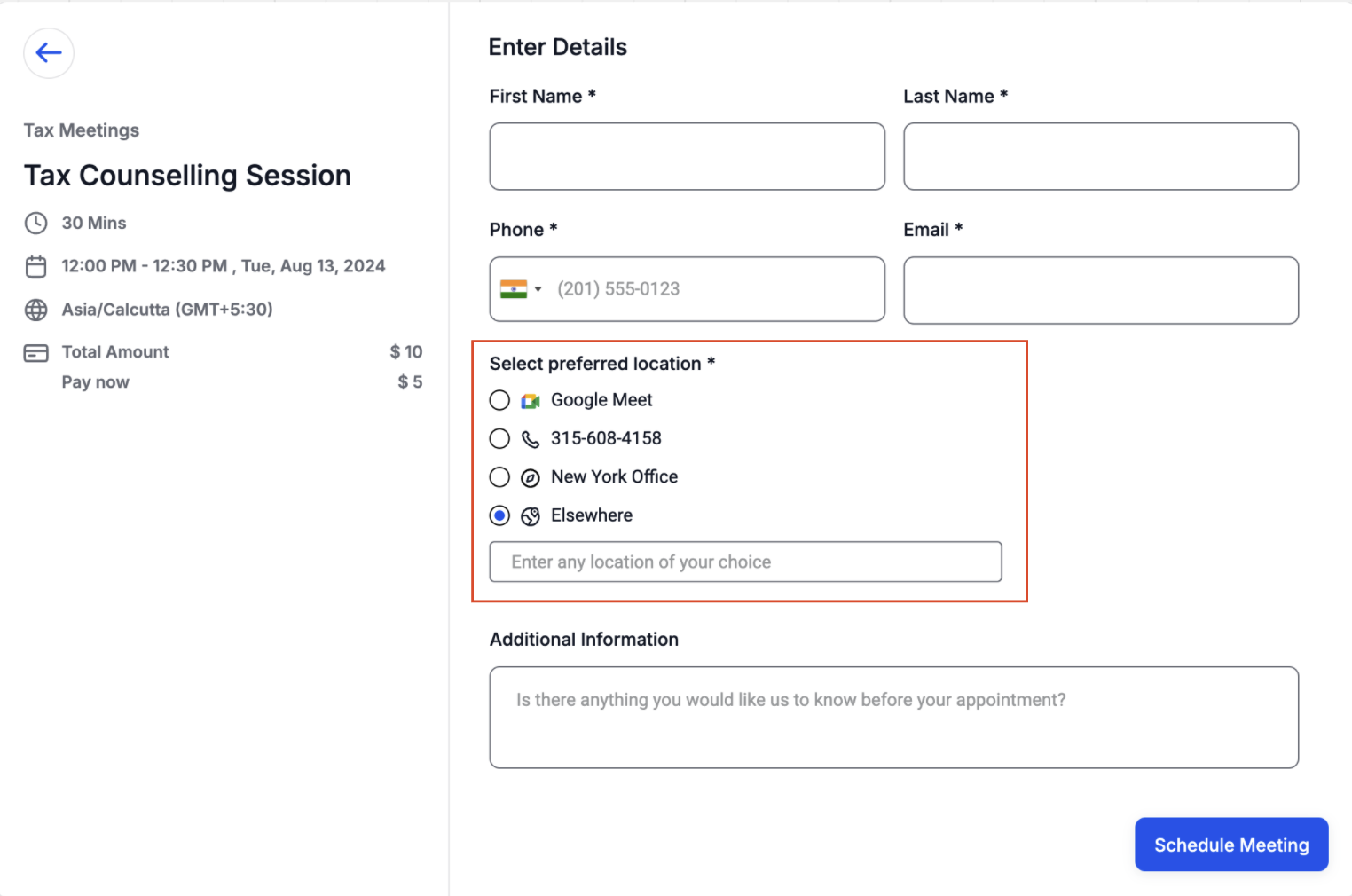
All the calendar settings options will be displayed on the booking widget. The booker can select their preferred location, which will then be used as the meeting location for the appointment. This selected location will be shown on the confirmation page, included in the confirmation email, used in workflows, displayed in the in-app appointment modal, and anywhere else where the meeting location is visible.