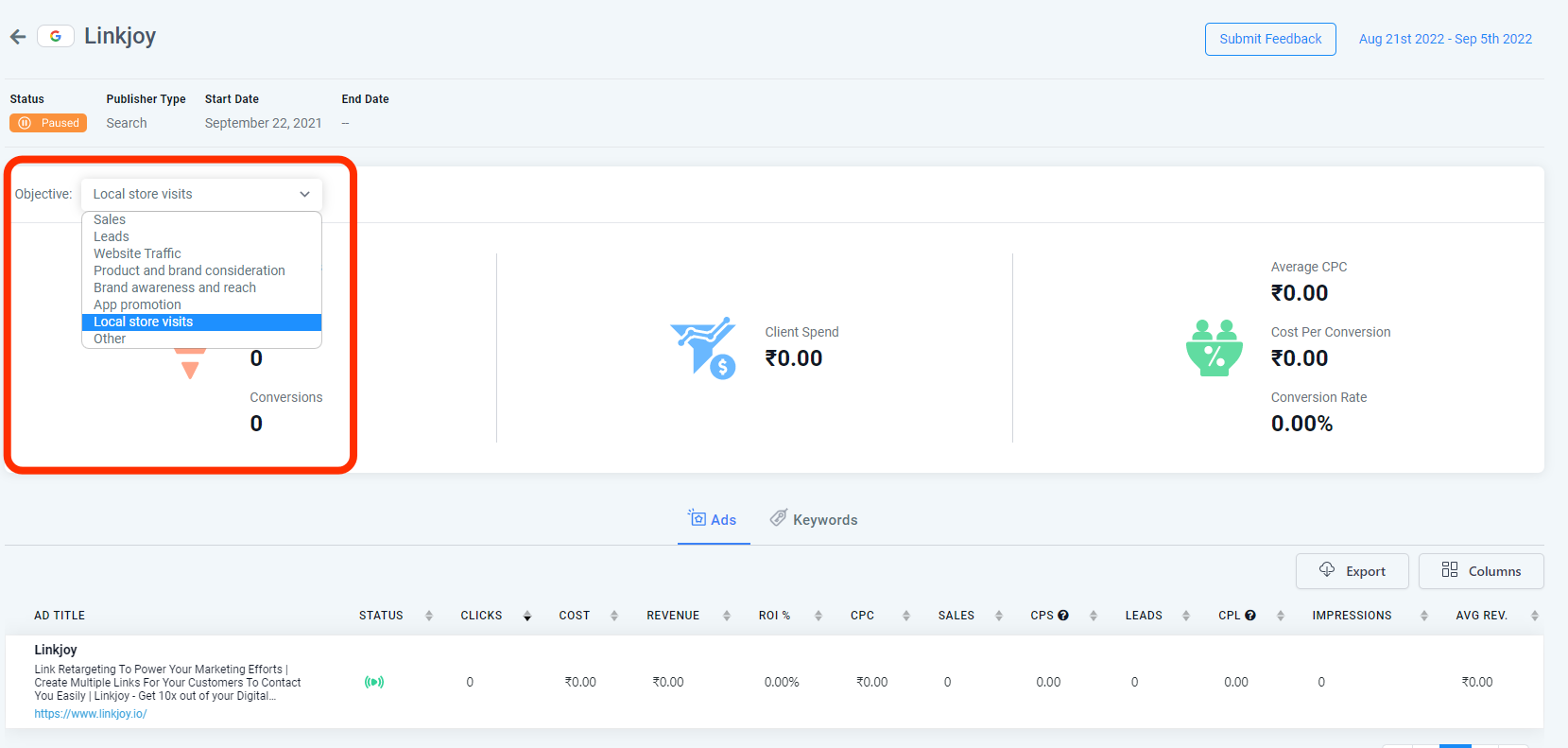User with the linked Google account should have the maximum permissions as administrator or manager of a Google Ads account.
The MCC account, also called the Google Ads Manager account, is used to manage multiple clients' Google Ad campaigns.
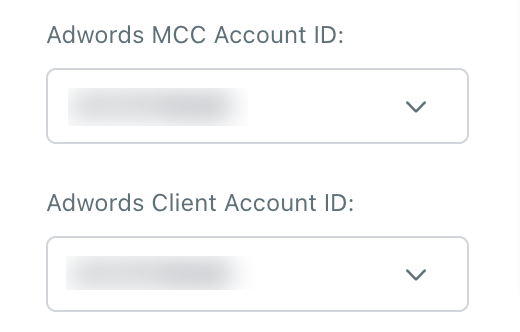
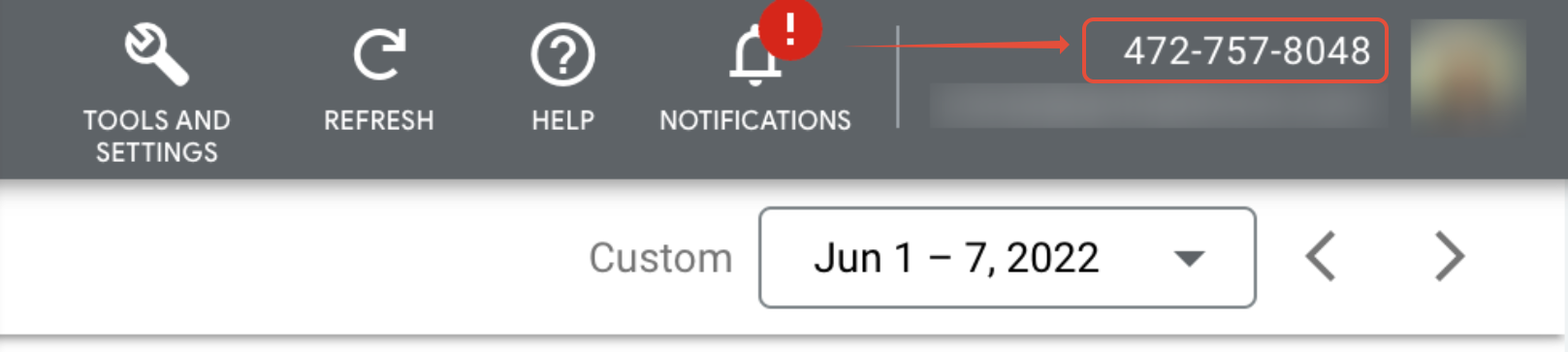
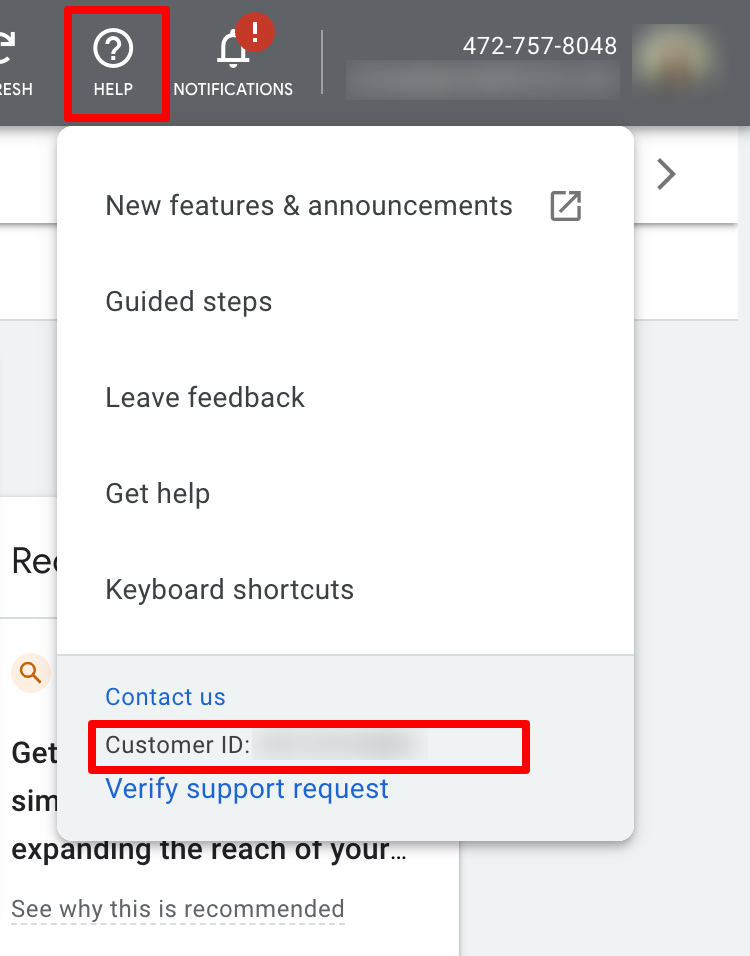
The UTM tracking template can be added to three places. It can be added at Account Settings, Campaign Settings, or ad group level. We would recommend adding the UTM Template at Account level Settings.
UTM Tracking Template (Copy this)
{lpurl}?utm_source=adwords&utm_medium={adname}&utm_campaign={campaignname}&utm_content={adgroupname}&utm_keyword={keyword}&utm_matchtype={matchtype}&campaign_id={campaignid}&ad_group_id={adgroupid}&ad_id={creative}
Tracking templates must include a Value Track parameter that inserts your final URL, like {lpurl}.
Once your ad is clicked, these parameters will insert your final URL. If you don’t include a URL insertion parameter in your tracking template, your landing page URL will break.
If you want to add more than one Value Track parameter to a single URL, simply append them together in your URL using an ampersand (&), like this: {lpurl}?matchtype={matchtype}&device={device}.
Set up or edit a tracking template with Value Track parameters at the campaign, Ad group, and or Ads and Extension level.
Final URL: http://example.com
Tracking template: {lpurl}?utm_source=adwords&utm_medium={adname}&utm_campaign={campaignname}&utm_content={adgroupname}&utm_keyword={keyword}&utm_matchtype={matchtype}&campaign_id={campaignid}&ad_group_id={adgroupid}&ad_id={creative}
Landing page URL after clicking ads:
{lpurl}utm_source=adwords&utm_medium=black_friday&utm_campaign=blackday10&utm_content=marketingbanner&utm_keyword=getdiscounteddeal&utm_matchtype=e&campaign_id=12345&ad_group_id=2394984903&ad_id=93844980940&gclid=84843ewhfb834nedhj4u49
Go to "Google Ads Account" > "Account Settings" > "Tracking"
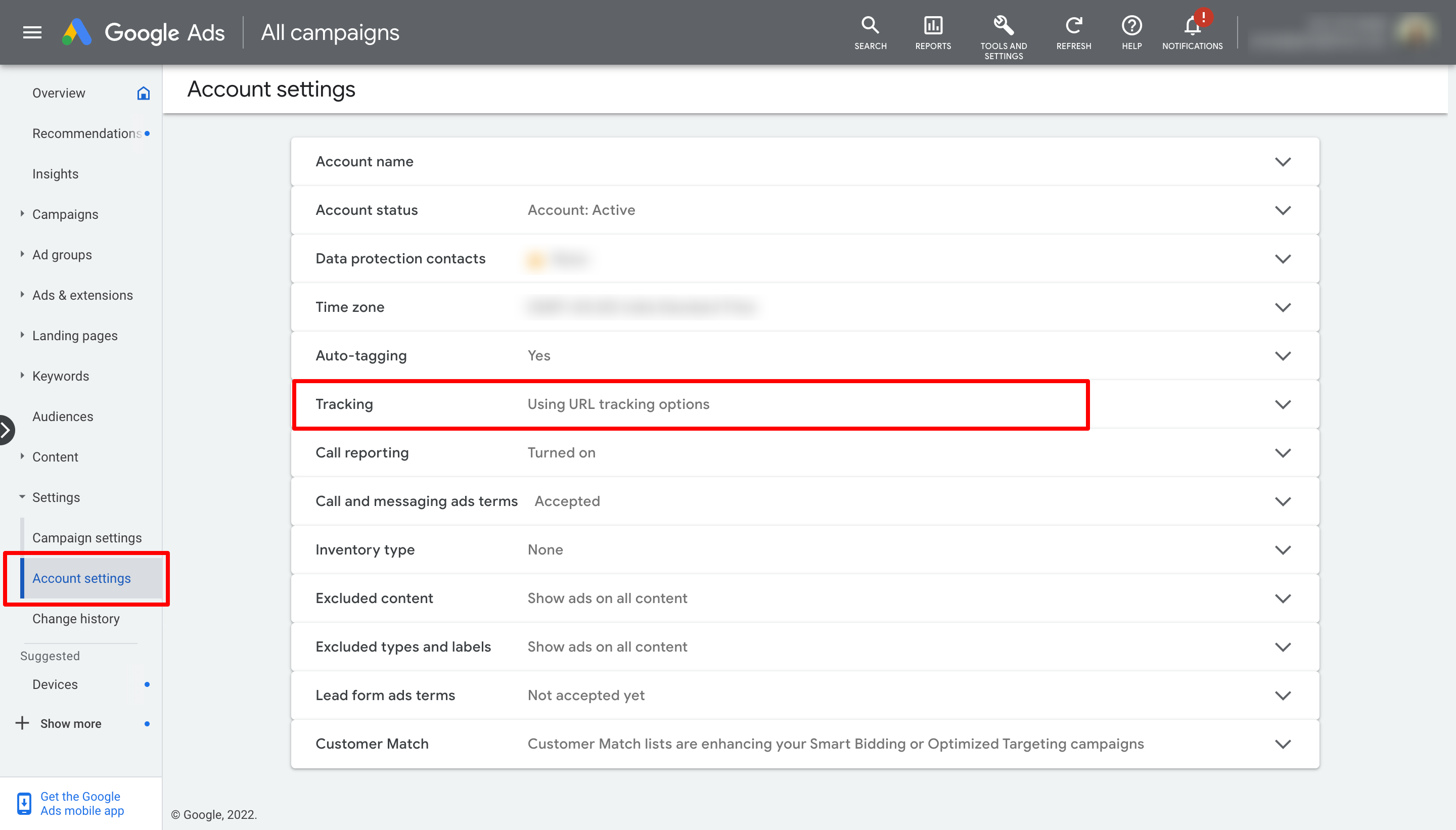
Paste the Tracking Template URL from above in the "Tracking template" field.
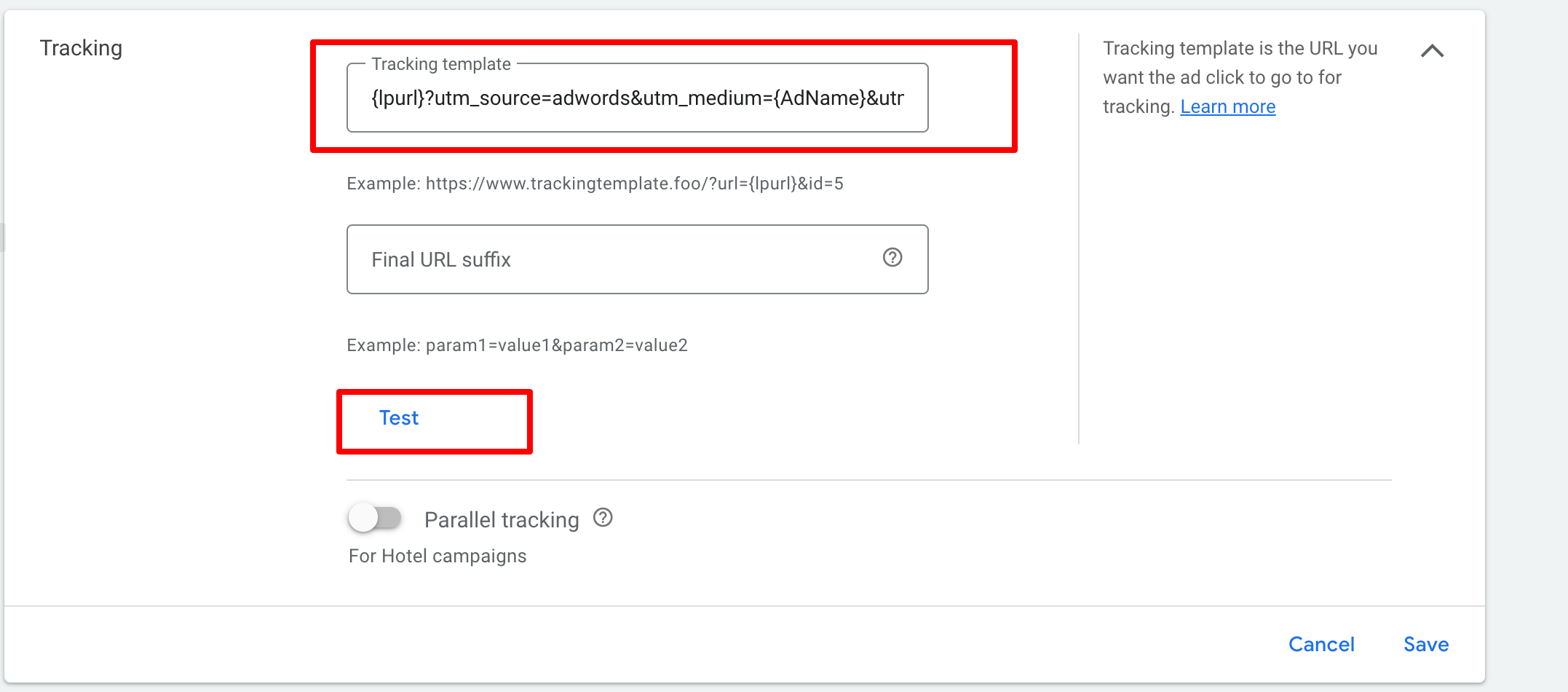
Please Note:
The script is a simple example of how you would set up the Google Ad Precautionary tracking code. The script acts as a fail-safe if the UTM template fails in capturing the attribution data.
It will track all clicks on a particular link and send it to Google Analytics. The only thing that needs to be changed in this script is the URL for the tracking page, which should match the one used by your website.