Navigate to the Settings to enable LinkedIn integration.
Go to the integrations page located under the settings tab.
Find the LinkedIn integration.
Click on Connect to initiate the process.
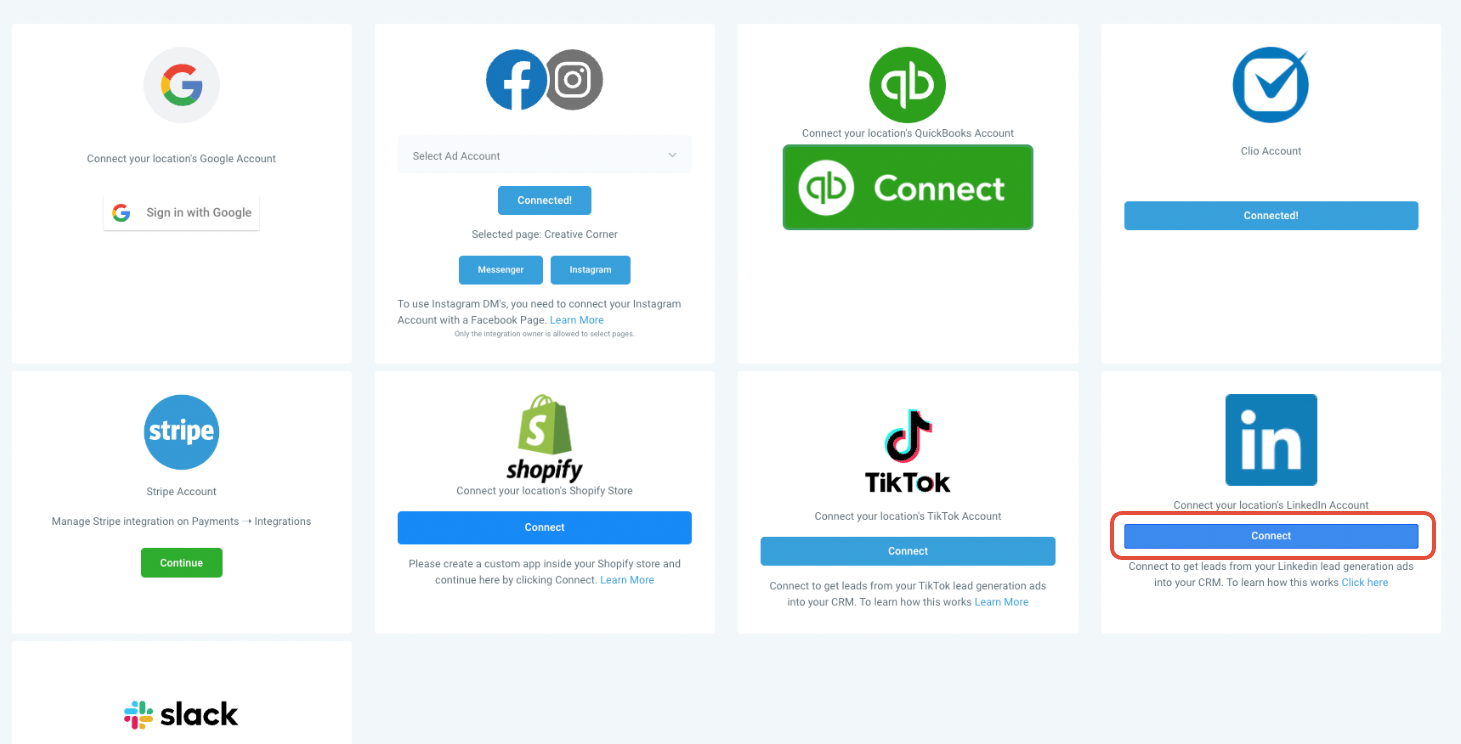
Log in to your LinkedIn account.
Ensure you grant all necessary permissions for the integration to be successful.
Choose an ad account or multiple ad accounts to connect to your account.
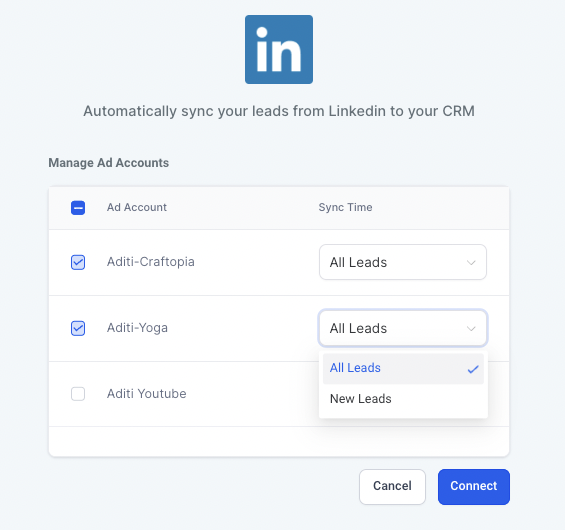
Ensure the ad account you're integrating has a linked LinkedIn page. Without this, the integration won't be successful.
For each ad account you're integrating, determine its sync time.
Options include:
All leads: Sync all leads from the past 90 days and all new leads.
New leads: Only sync new leads.
Click on Connect to proceed.
Click on Configure form field mapping or go to the LinkedIn form field mapping tab at the top.
Use the Map Fields button to align your LinkedIn form fields with CRM fields.
Click Confirm to save and complete the integration.
If you want to disable inbound leads from any of the forms, toggle the status off.
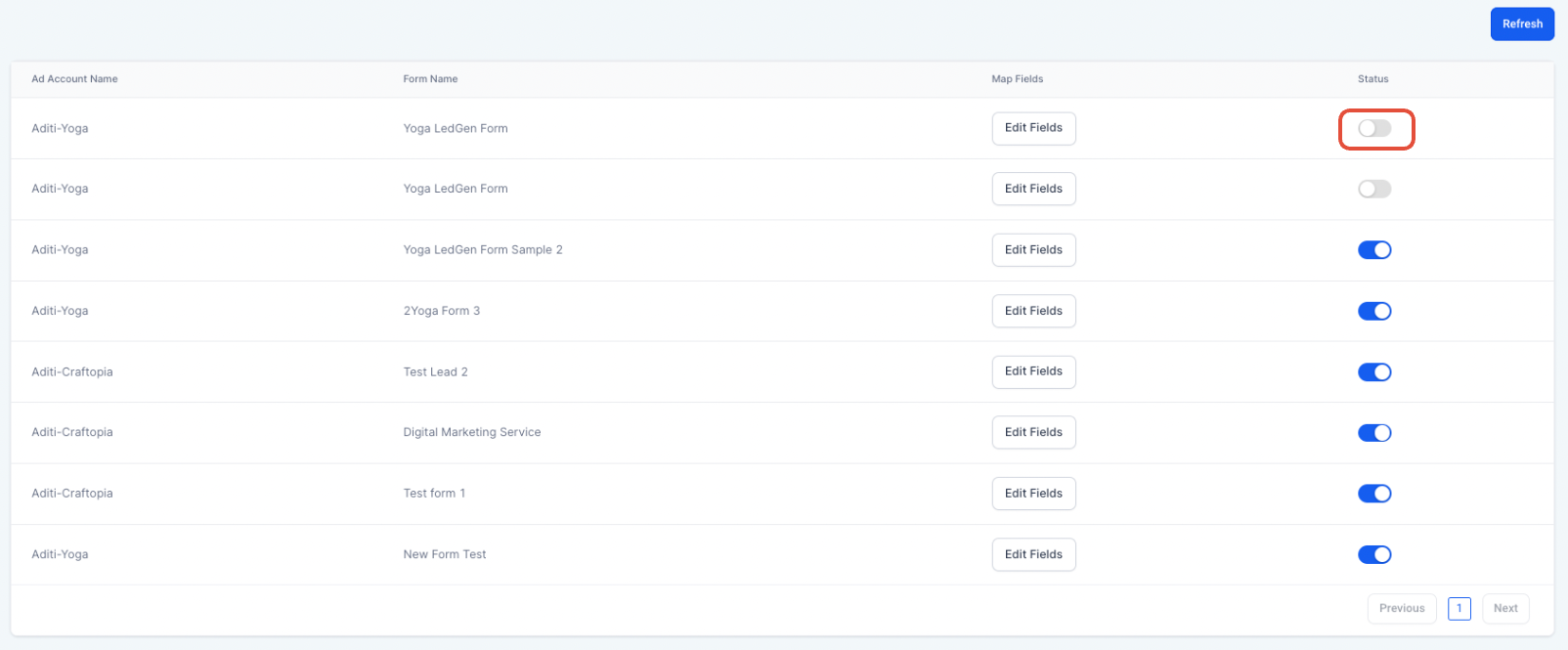
A: Navigate to Manage Ad Accounts under Integrations > LinkedIn. From here, you can add/remove or modify the sync time for existing ad accounts. Click Update to save changes.
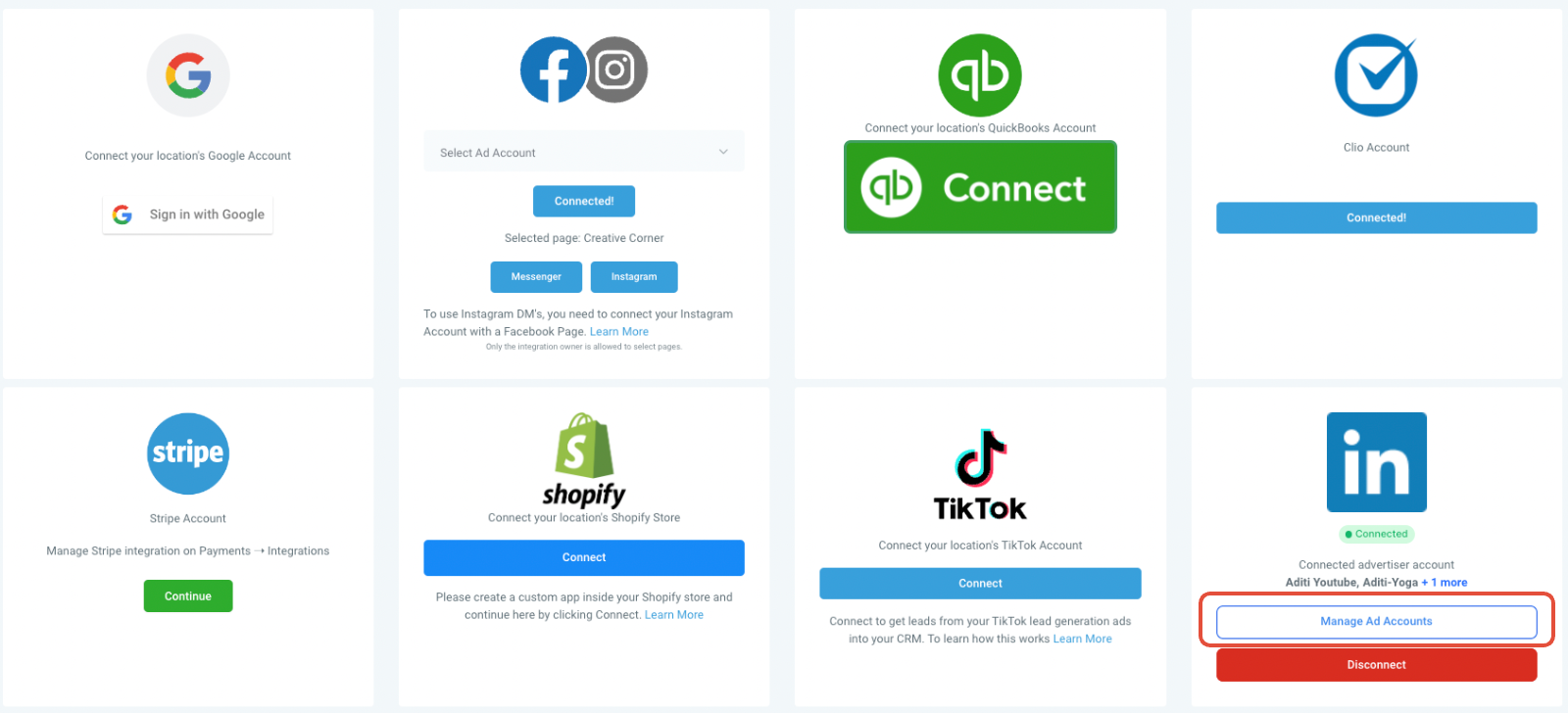
A: For efficiency, only mapped forms are displayed upon revisiting the 'LinkedIn form field mapping' page. To view all, including unmapped forms, click Refresh on the page's top right.
A: Absolutely! Visit Manage Ad Accounts to adjust the sync time for any connected ad account. Changing from 'New leads' to 'All leads' will fetch the last 90 days of leads into the CRM for that account, provided the form fields are correctly mapped.
A: Go to the integrations page, select Disconnect, and then confirm by clicking Disconnect in the pop-up.